AI-900: Microsoft Certified Azure AI Fundamentals
Fundamentals of Azure OpenAI
Azure OpenAI Capabilities
Azure OpenAI offers a robust suite of AI services seamlessly integrated into the Azure ecosystem. In this guide, we will walk you through getting started with Azure OpenAI, exploring its essential components, and highlighting the unique capabilities available to enhance your applications.
Getting Started with Azure OpenAI
Understanding the key building blocks of the Azure OpenAI platform is vital for deploying, managing, and interacting with AI models effectively.
Azure OpenAI Studio
Azure OpenAI Studio is your centralized hub for model management. This intuitive interface allows you to deploy models, explore pre-trained generative AI solutions, and manage your experiments.
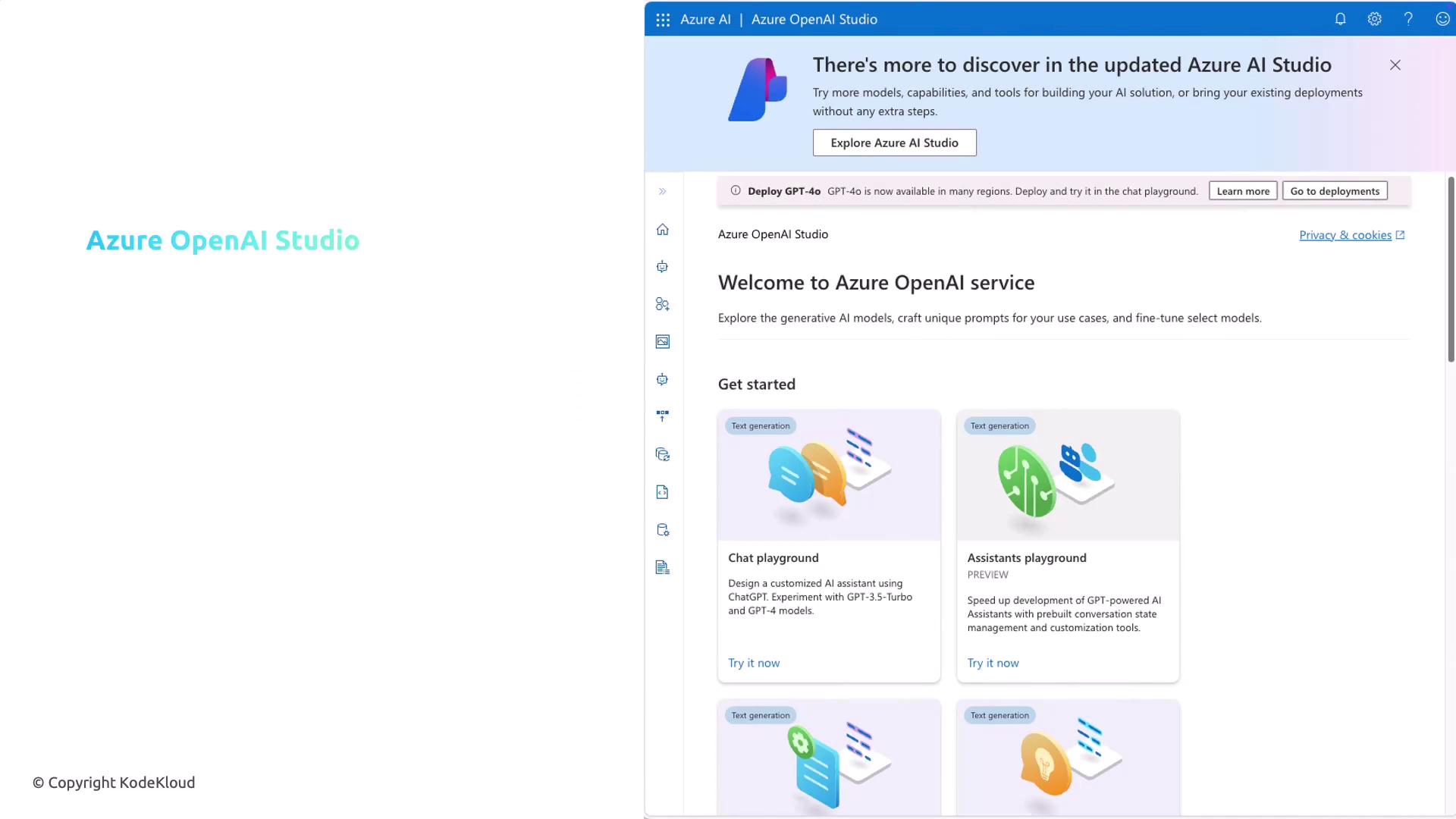
Within the Studio, you can build and deploy AI models tailored to your specific applications, including natural language processing, image generation, and data insights.
Model Deployment and Generative AI
Azure OpenAI Studio supports the deployment of specialized models, whether your application requires NLP, image generation, or data interpretation. The platform offers a variety of pre-trained generative AI models such as GPT-4.0, GPT-4, GPT-3.5, and image generation models like DALL·E. These tools allow you to integrate advanced AI capabilities into your solutions efficiently.
Playgrounds for Experimentation
The Playgrounds in Azure OpenAI Studio provide an interactive environment to experiment with and fine-tune your AI models without writing extensive code. You can adjust parameters, modify response styles via Assistant Setup, and observe how models interact with varied inputs.
Note
The Playground is an excellent environment for quick testing and prototyping. It enables you to experiment and refine your model interactions before full deployment.
Natural Language Capabilities
Azure OpenAI Service leverages state-of-the-art Generative Pre-trained Transformer (GPT) models that excel in understanding and generating human-like text. These models can handle complex tasks like generating detailed travel itineraries based on simple prompts.
For example, when a user requests a three-day travel itinerary for Paris that includes major attractions and dining recommendations:
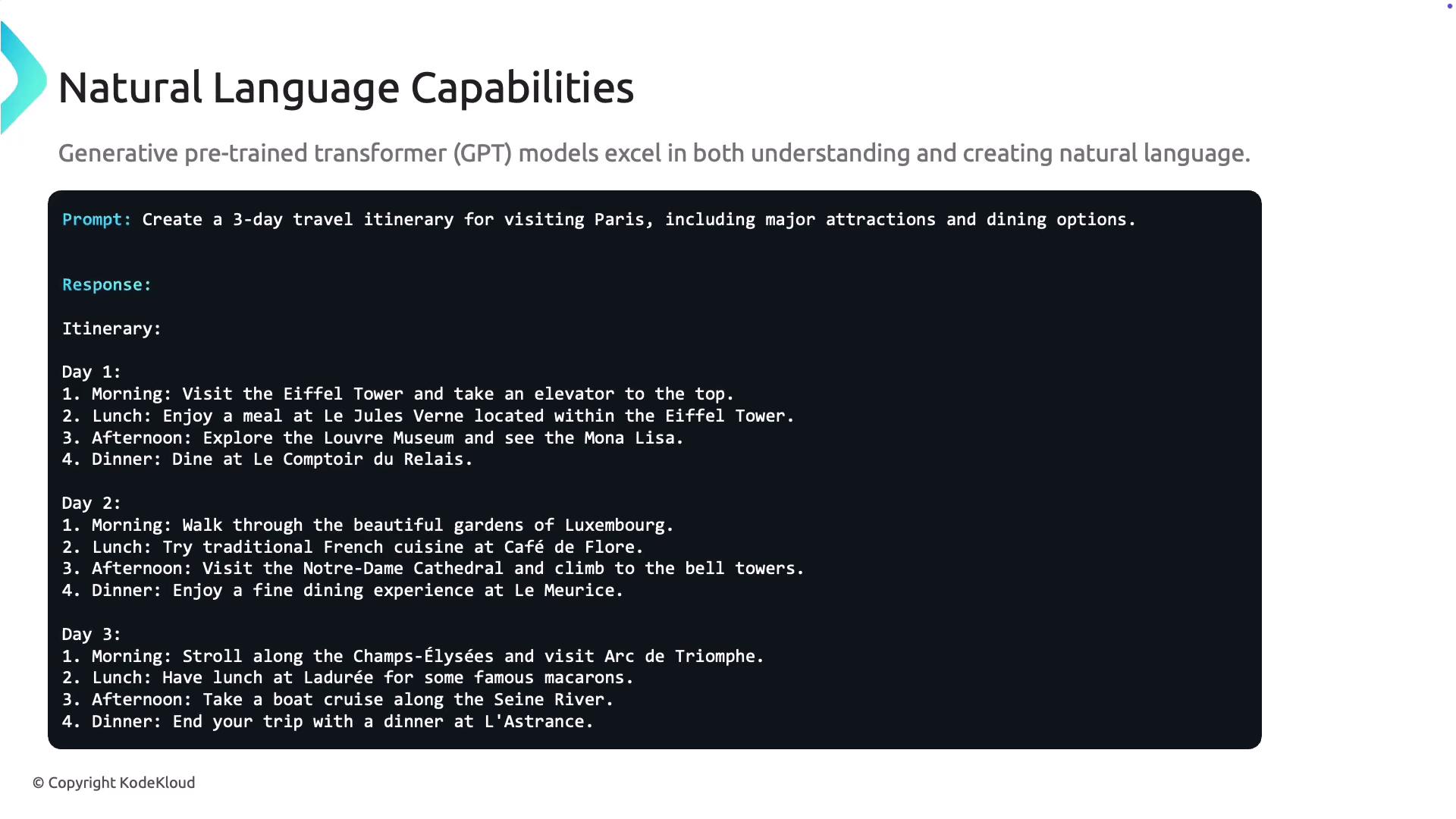
The model processes the prompt and generates a structured itinerary, dividing each day into morning, afternoon, and evening sessions. It highlights iconic landmarks such as the Eiffel Tower and suggests dining venues, serving as an efficient virtual assistant for travel planning, chatbots, and content creation tools.
Code Generation Capabilities
Developers can significantly benefit from Azure OpenAI's ability to generate and validate code. For instance, if you need a Python function to add two numbers, the model can provide both the implementation and corresponding unit tests.
Below is an improved example demonstrating this functionality:
# Python 3
def add_numbers(a, b):
return a + b
# Simple unit tests for add_numbers function
if __name__ == "__main__":
# Test cases
assert add_numbers(3, 5) == 8, "Test Case 1 Failed"
assert add_numbers(-1, -1) == -2, "Test Case 2 Failed"
assert add_numbers(0, 0) == 0, "Test Case 3 Failed"
print("All test cases passed!")
In this example, the model not only produces a functional code snippet but also delivers comprehensive tests to validate its correctness. This capability ultimately expedites development and minimizes potential errors.
Image Generation Capabilities
Azure OpenAI also excels in image generation through models like DALL·E. These models generate and edit images based on textual prompts. For example, if you request an image of a "singing ant," DALL·E generates a creative interpretation of the prompt. Additionally, it supports image editing, allowing adjustments like color changes, additions, or stylistic modifications, and can produce multiple variations of a given image.
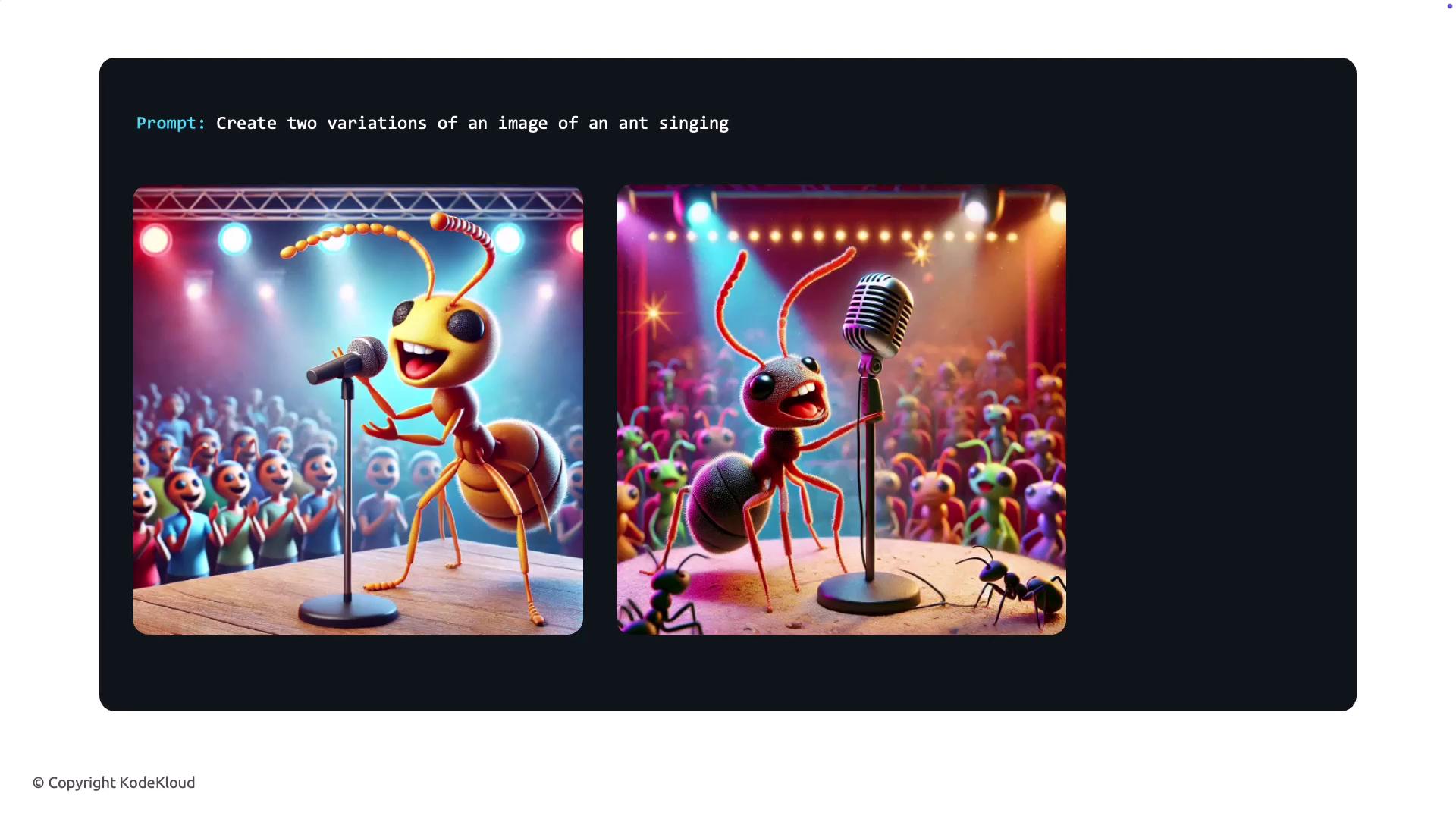
These robust image generation features are particularly useful in advertising, content creation, and design by delivering quick, flexible, and unique visual outputs based on your specifications.
Deploying Models with Azure AI Studio
Once you have explored the features and capabilities, the next step is deploying your models using Azure AI Studio.
Setting Up Your Project and Hub
Begin by creating an AI hub and project within Azure AI Studio. This centralized area will help you manage all your AI resources conveniently.
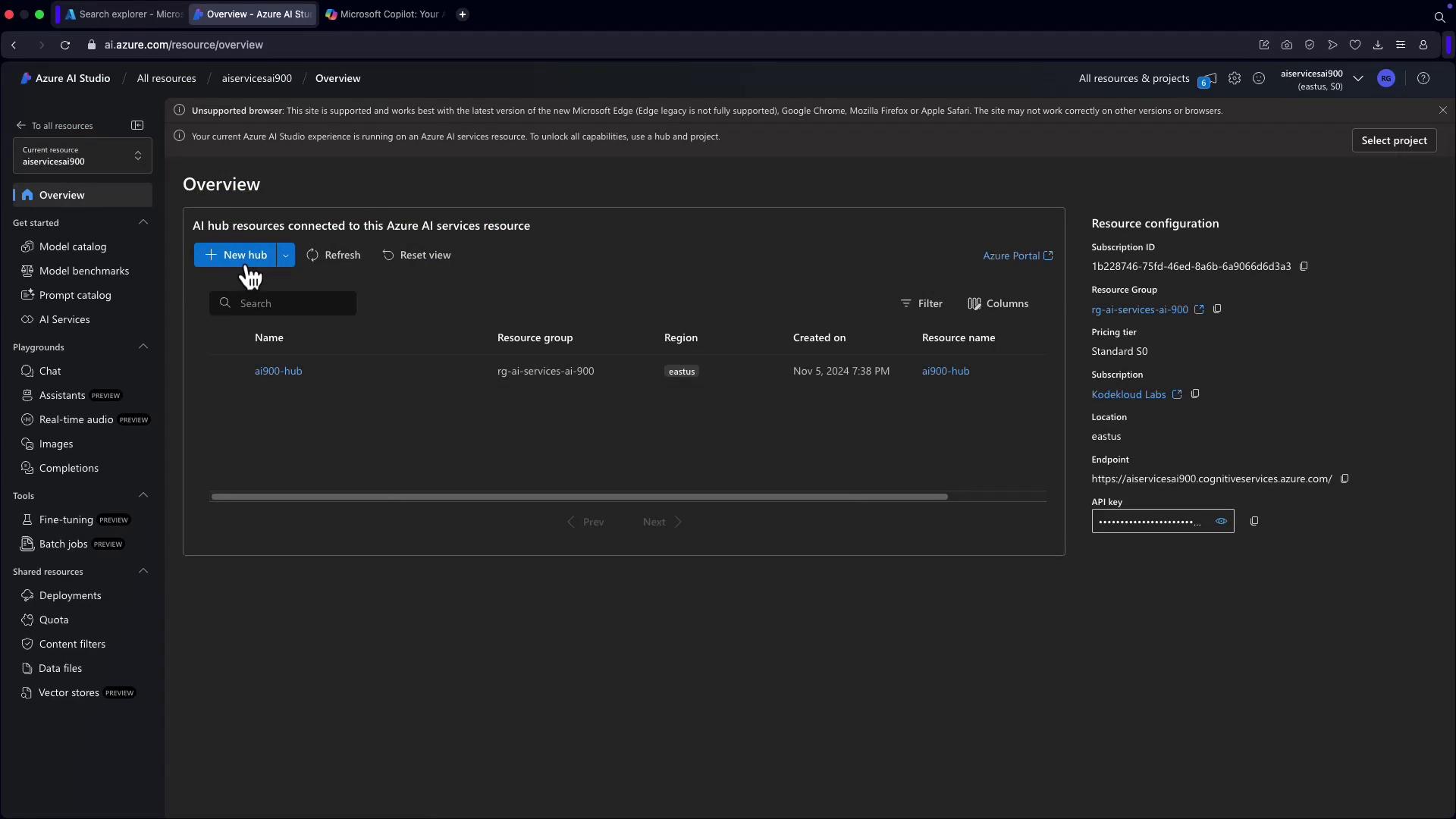
Browsing the Model Catalog
Within the model catalog, you can explore various models including GPT, OpenAI, and Whisper models among others. This catalog simplifies selecting the ideal model to match your needs.
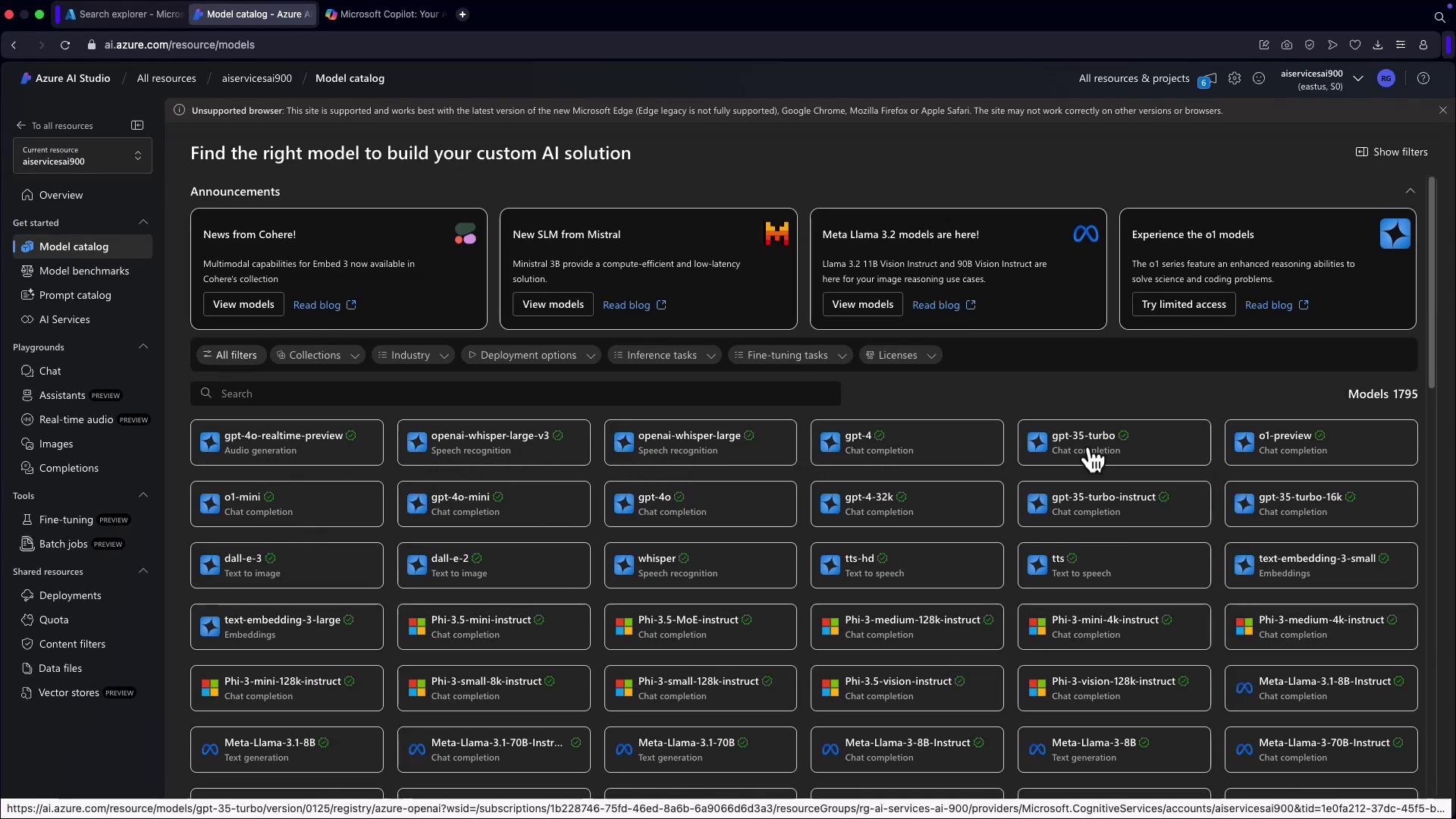
Deploying a GPT Model
To deploy a model, navigate to the deployments section and select your desired base model (e.g., GPT-4.0). The interface presents details like task type, limitations, and version information. Once confirmed, the model is deployed and available for use.
After deployment, click "Open in Playground" to interact with the model in a chat-based interface. This setup lets you send prompts, draft emails, and handle queries with ease.
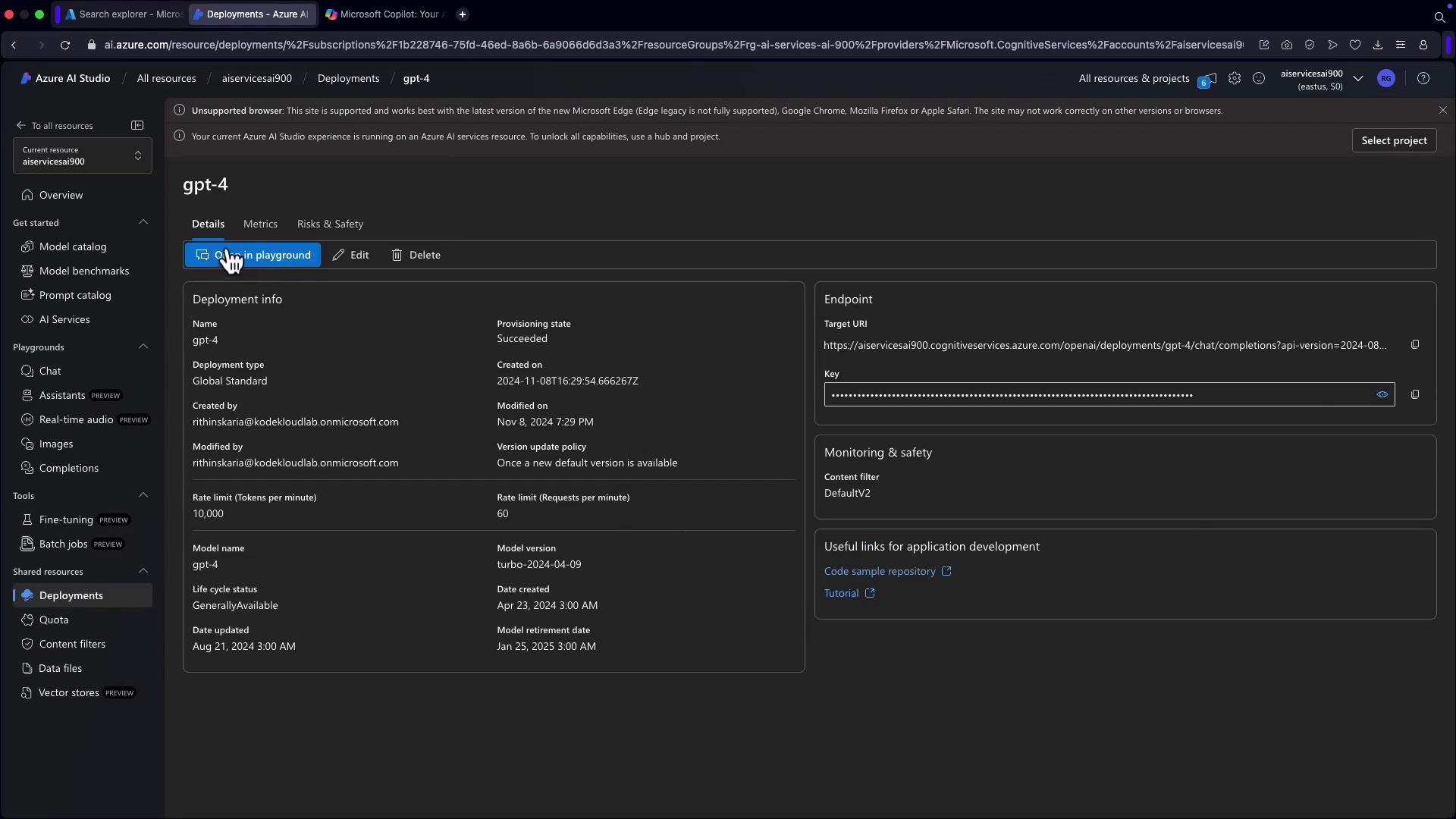
Within the playground, you can seamlessly interact with the model. Whether drafting a resignation email or responding to queries, the playground facilitates real-time, intuitive interactions.
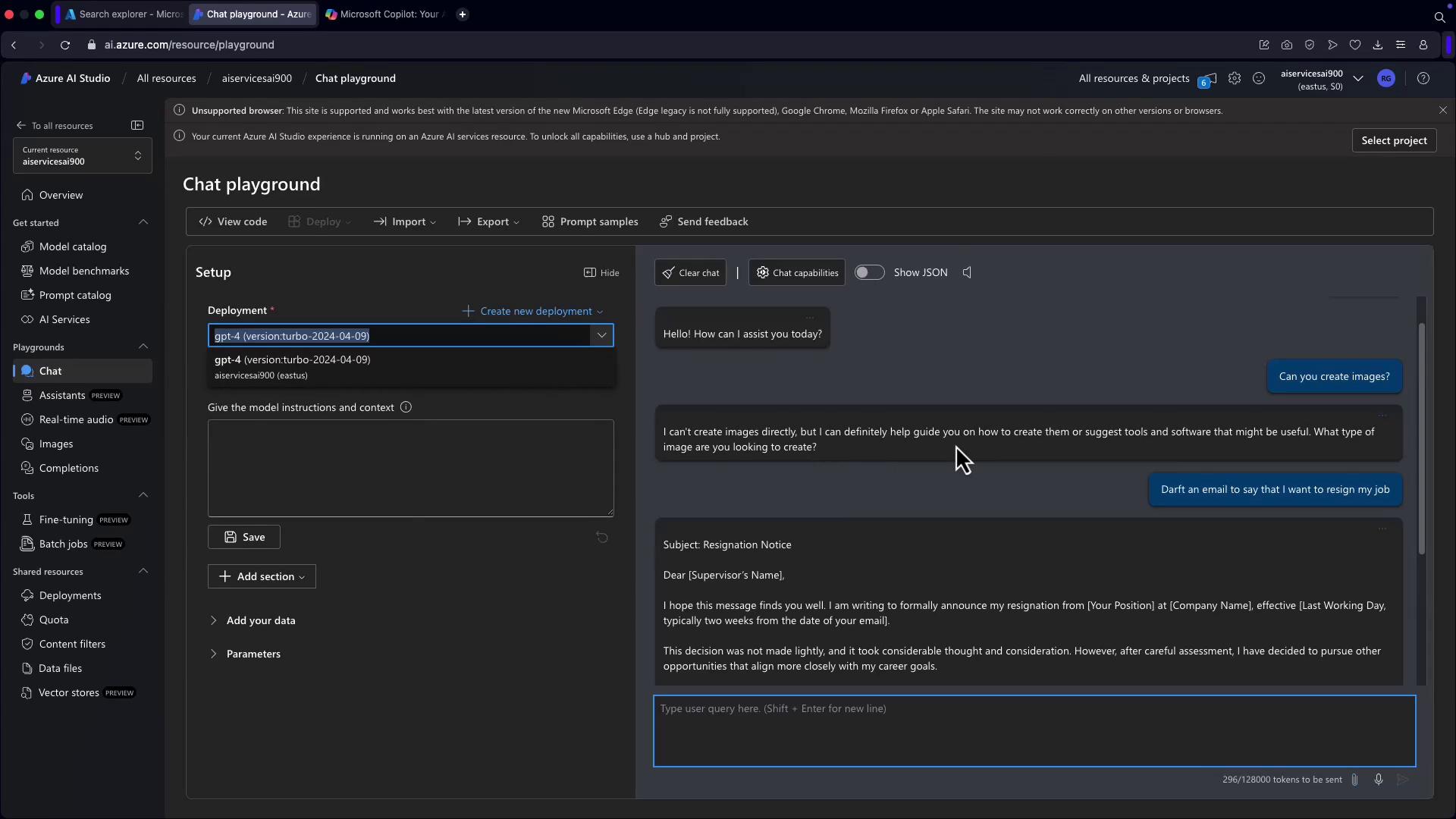
You can deploy and test multiple models directly from the Playground, removing the need for immediate integration into your applications.
Responsible AI
Implementing AI responsibly is crucial. This section outlines best practices and guidelines for deploying your AI models ethically and securely. Adhering to these principles ensures that your implementations are not only effective but also socially responsible and compliant with industry standards.
Important
Always evaluate and monitor AI models for fairness, transparency, and security to maintain ethical standards and build trust with your users.
This guide has outlined the process of setting up and exploring Azure OpenAI capabilities—from managing models in Azure OpenAI Studio to deploying GPT models for text, code, and image generation. With these advanced tools at your disposal, you are well-equipped to integrate cutting-edge AI functionalities into your applications.
For further reading, check out the following resources:
Watch Video
Watch video content