AI-Assisted Development
Project Completion
Getting the Repo Ready to Go Public
In this guide, we prepare the application for public release on GitHub. Our application features well-commented code and detailed documentation. In this tutorial, you will learn how to update key files such as README and requirements.txt, ensuring others can easily set up and run the project.
Updating Requirements
To begin, update the requirements.txt file so that others can install all necessary Python dependencies in their virtual environment.
Activate your virtual environment:
source env/bin/activateUpdate the dependency list by running:
pip freeze > requirements.txt
This command captures all your installed packages, such as Flask, Flask-Cors, NumPy, OpenCV, and Pillow, among others. An example output might look like this:
blinker==1.9.0
click==8.1.7
Flask==3.1.0
Flask-Cors==5.0.0
itsdangerous==2.2.0
Jinja2==3.1.4
MarkupSafe==2.0.1
numpy==1.21.3
opencv-python==4.10.0.84
pillow==11.0.0
Werkzeug==3.1.3
After updating requirements.txt, anyone can run:
pip install -r requirements.txt
to install the required dependencies.
Checking .gitignore
Before pushing your code to GitHub, verify that your .gitignore file excludes unnecessary directories. Common exclusions include:
- Python virtual environments (e.g.,
venv) - Python cache directories (e.g.,
__pycache__) - IDE-specific folders (e.g.,
.vscode,.idea) - Frontend build directories (e.g.,
node_modules,dist)
Note
Excluding these folders helps keep the repository clean and reduces clutter in version control.
Updating the README
A comprehensive README is essential. Replace any placeholder titles (such as "super image optimizer") with a clear project title and detailed information. An effective README for this Python backend might include:
- A high-level overview of the project
- Installation instructions
- Usage guidelines
Below is an example snippet:
Image optimizer is a simple tool designed to reduce image file sizes without compromising quality. It supports common formats like JPEG and PNG, although other formats (e.g., GIF, batch processing) are not currently supported. The tool operates as a web application.
Installation Instructions
Clone the Repository
git clone https://github.com/JeremyMorgan/Super-Image-Optimizer.git cd Super-Image-Optimizer/imageoptimizer.appSet Up the Virtual Environment
# On macOS/Linux python3 -m venv venv source venv/bin/activate # On Windows python -m venv venv venv\Scripts\activateInstall Dependencies
pip install -r requirements.txtSet Environment Variables (Optional)
# On macOS/Linux export FLASK_APP=run.py export FLASK_ENV=development # On Windows set FLASK_APP=run.py set FLASK_ENV=developmentRun the Application
You have two options to start the app:
Using the Flask CLI:
flask runRunning the application directly:
python run.py
Using the Application
When you launch the image optimizer, the web interface should appear. For example, if you try to optimize a sample image named coolgirl.jpeg, you might notice that only one image is selected at a time, which confirms the current functionality.
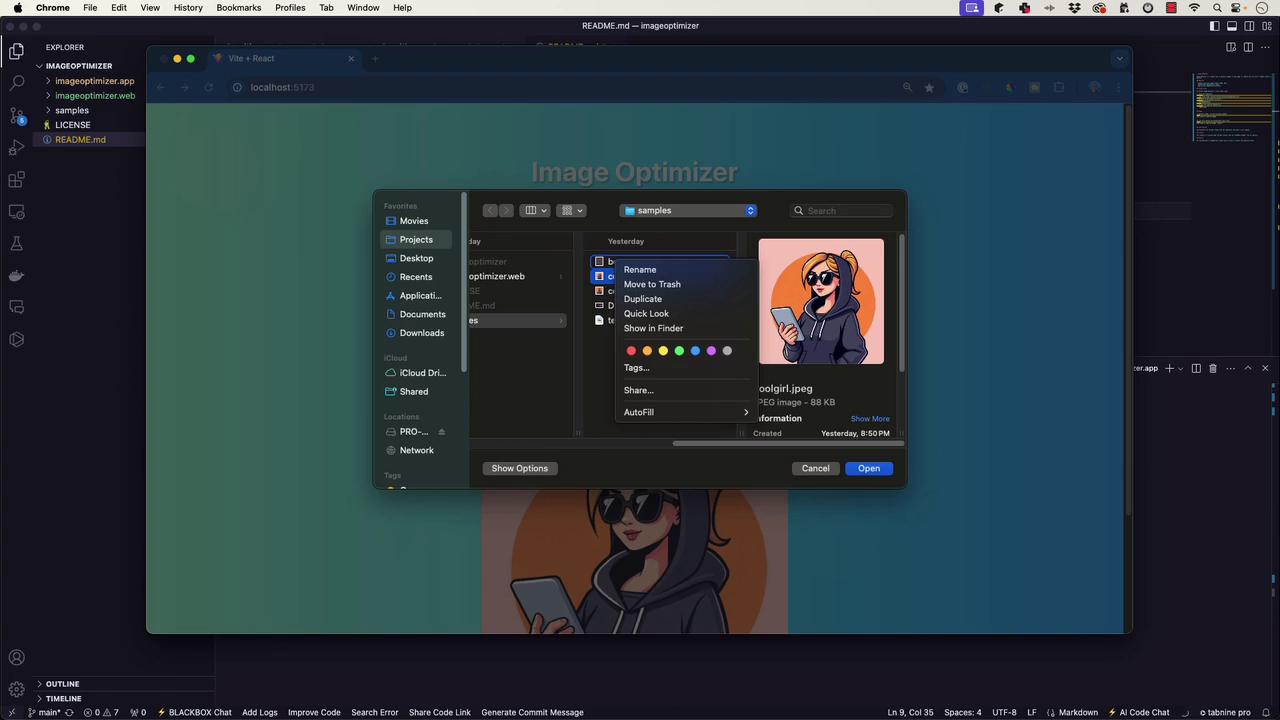
Further Project Setup and Contributions
This article also covers additional steps for setting up both backend and frontend components. For the Flask backend, ensure that:
- Your repository includes an updated README.
- The
.gitignorefile excludes unnecessary directories. - Dependency management is accurate and up to date (repeat the
pip freeze > requirements.txtcommand when needed).
For frontend components (if applicable), follow these steps:
Clone the Frontend Repository
git clone https://github.com/JeremyMorgan/Super-Image-Optimizer.git cd Super-Image-Optimizer/imageoptimizer.webInstall Node.js Dependencies
npm install npm run dev
Tip
Consider using AI tools like GitHub Copilot to refine portions of your README, but always manually verify the generated content to ensure it accurately reflects your project.
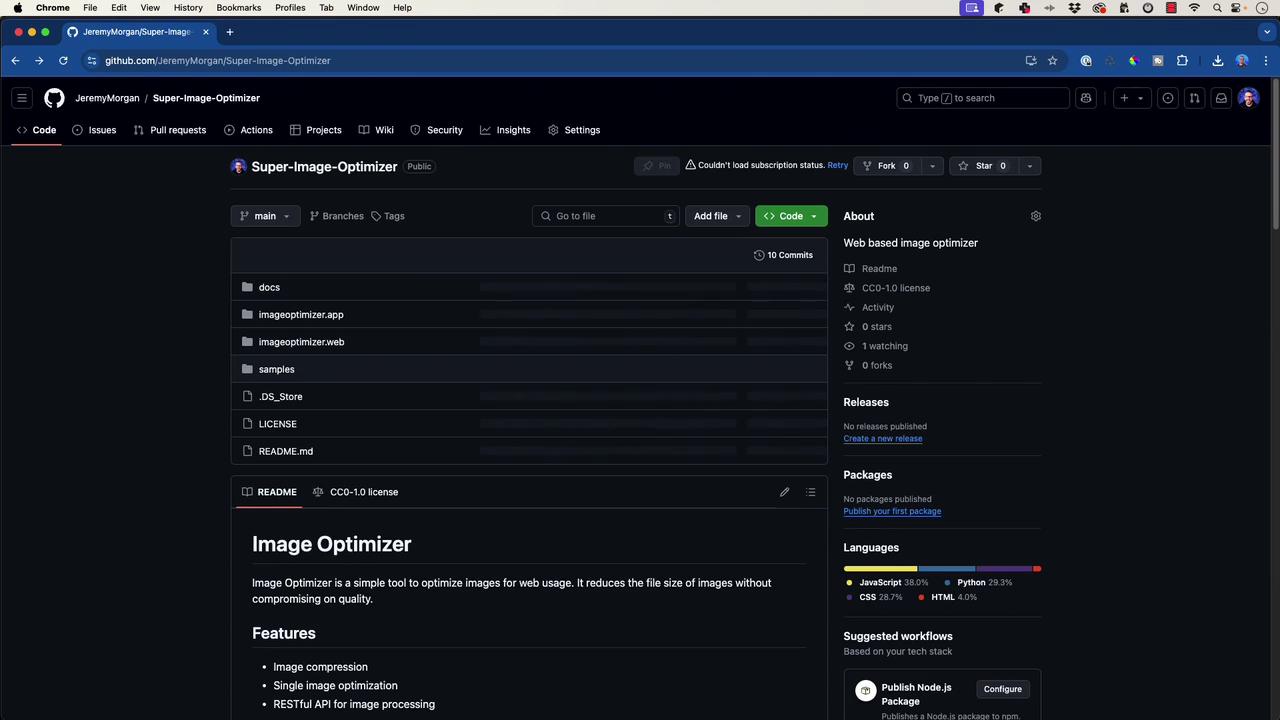
Summary
By updating the requirements.txt, verifying the .gitignore file, and creating a detailed README with clear installation and usage instructions, your image optimizer project is ready for public release on GitHub. This well-organized documentation and repository structure will help other developers easily clone, install, and contribute to the project.
Happy coding, and enjoy sharing your project with the community!
Watch Video
Watch video content