AWS Certified Developer - Associate
AWS Fundamentals
AWS CLI
Learn how to leverage the AWS Command Line Interface (CLI) to manage your AWS resources quickly and efficiently. Unlike the AWS Management Console, which requires navigating multiple windows, the AWS CLI lets you interact directly with AWS services using simple commands. This approach not only speeds up operations but also simplifies routine tasks like creating an EC2 instance.
Example: Creating an EC2 Instance
To create an EC2 instance using the AWS CLI, execute a command similar to the following:
aws ec2 run-instances --image-id ami-xxxxxxxx --count 1 --instance-type t2.micro --key-name MyKeyPair --security-group-ids sg-903004f8 --subnet-id subnet-6e7f829e
This command utilizes the run-instances operation in the EC2 service. Each flag (such as --image-id, --count, --instance-type, --key-name, --security-group-ids, and --subnet-id) corresponds to the parameters you would normally configure via the AWS console.
Benefits of Using AWS CLI
The AWS CLI offers several key advantages:
Efficiency:
Using the CLI is much faster compared to the console. Instead of clicking through menus, you execute commands, making it convenient to copy, paste, and share instructions with colleagues.Enhanced Configuration Options:
Some advanced features and settings are accessible only through the CLI, offering you greater control over AWS services.Collaboration:
Command-line instructions standardize operations and simplify troubleshooting. CLI logs provide quick insights into any issues without the need to sift through the console interface.
Note
For many scenarios, using the CLI will streamline your workflow and maintain consistency across your team.
![]()
Configuring AWS CLI Credentials
To communicate with AWS, the CLI requires valid credentials, which you can obtain from AWS Identity and Access Management (IAM). These credentials consist of an access key and a secret key tied to a specific IAM user account.
The diagram below outlines the process of transmitting these credentials from the user to IAM via the CLI:
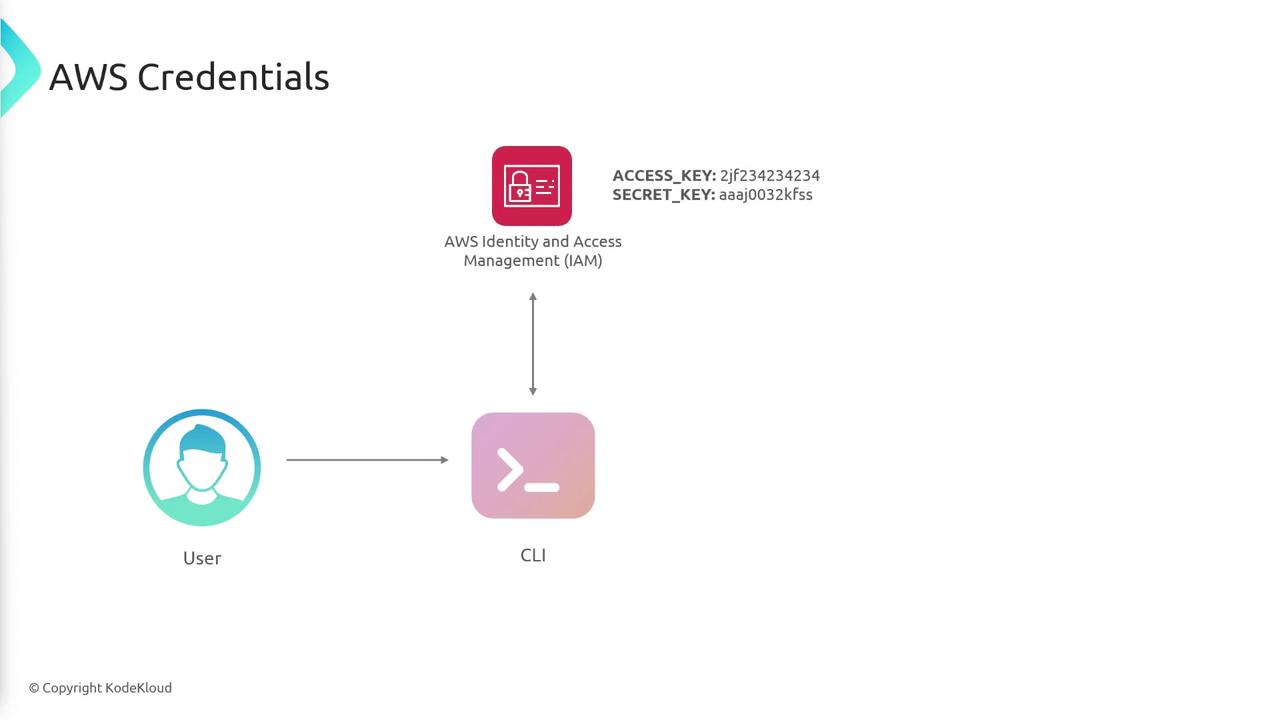
After securing your credentials, configure the CLI by setting your access key and secret key as follows:
ACCESS_KEY: 2jf234234234
SECRET_KEY: aaaj0032kfss
Once configured, the AWS CLI can authenticate your requests and enable you to efficiently create or modify AWS resources.
For more detailed information on AWS CLI commands and configurations, refer to the AWS CLI Documentation.
Watch Video
Watch video content