AWS Certified Developer - Associate
AWS Fundamentals
Exploring the AWS Console
In this lesson, you'll learn how to navigate the AWS Console—a web-based graphical interface that lets you interact with and manage AWS services with ease. The console provides intuitive menus and widgets to help you create, configure, and monitor resources efficiently.
To get started, visit aws.amazon.com/console and click on "Sign In" to access your account. If you haven’t registered yet, use the registration option on the same page.
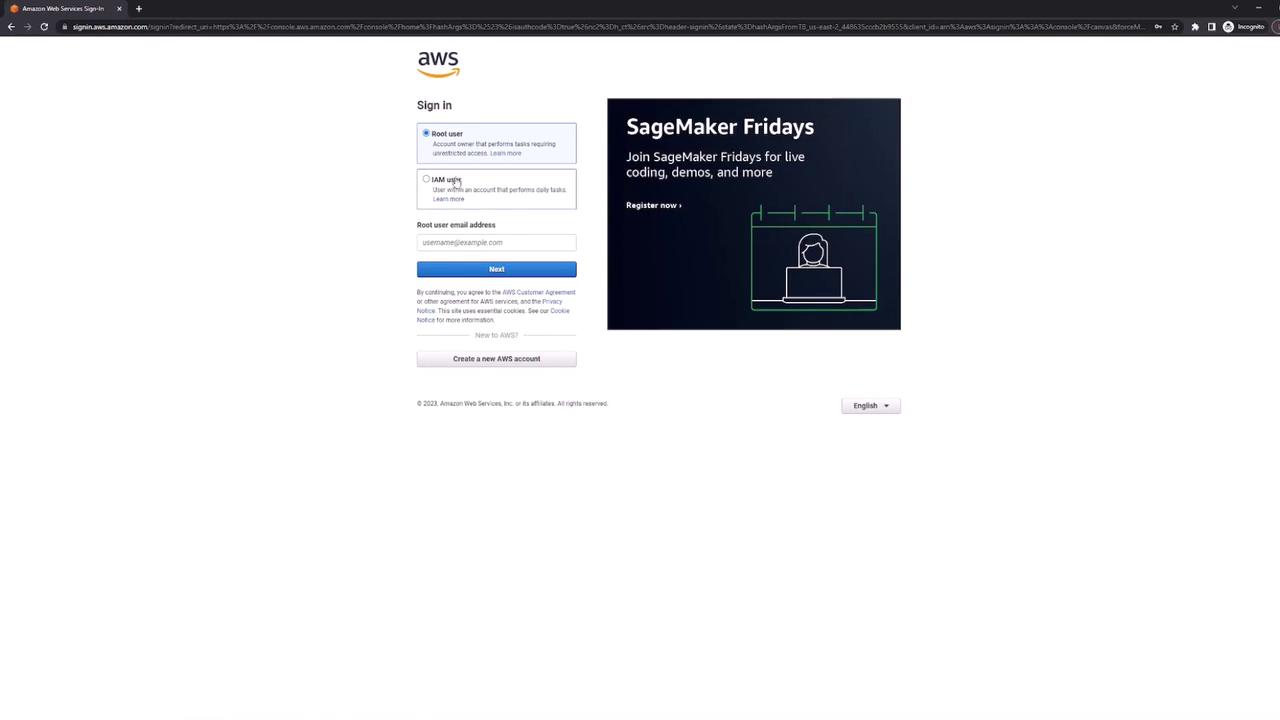
After signing in, you'll arrive at the AWS Console home page. This dashboard provides an overview of your account and quick access to key services. Here are some of the key sections you may notice:
- Recently Visited Services: Quickly access the services you use most often.
- Health Information: Monitor the overall status and health of your AWS resources.
- Cost and Usage Estimator: View your current spend, monthly estimates, and past usage data.
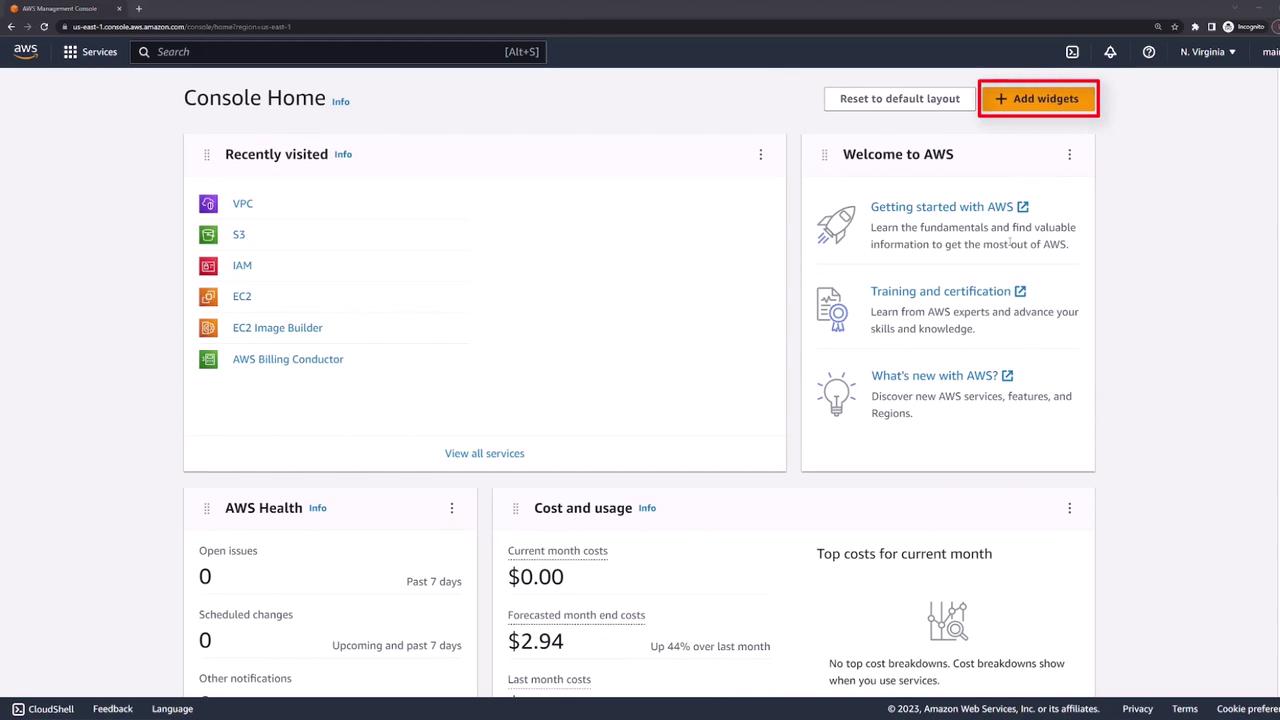
At the top-right corner of the console, you will see your account name (for example, "main"). By clicking the dropdown menu, you can view detailed account information, including your account ID. This menu also links to several configuration pages, such as billing details, contact information, the billing dashboard, and security credentials.
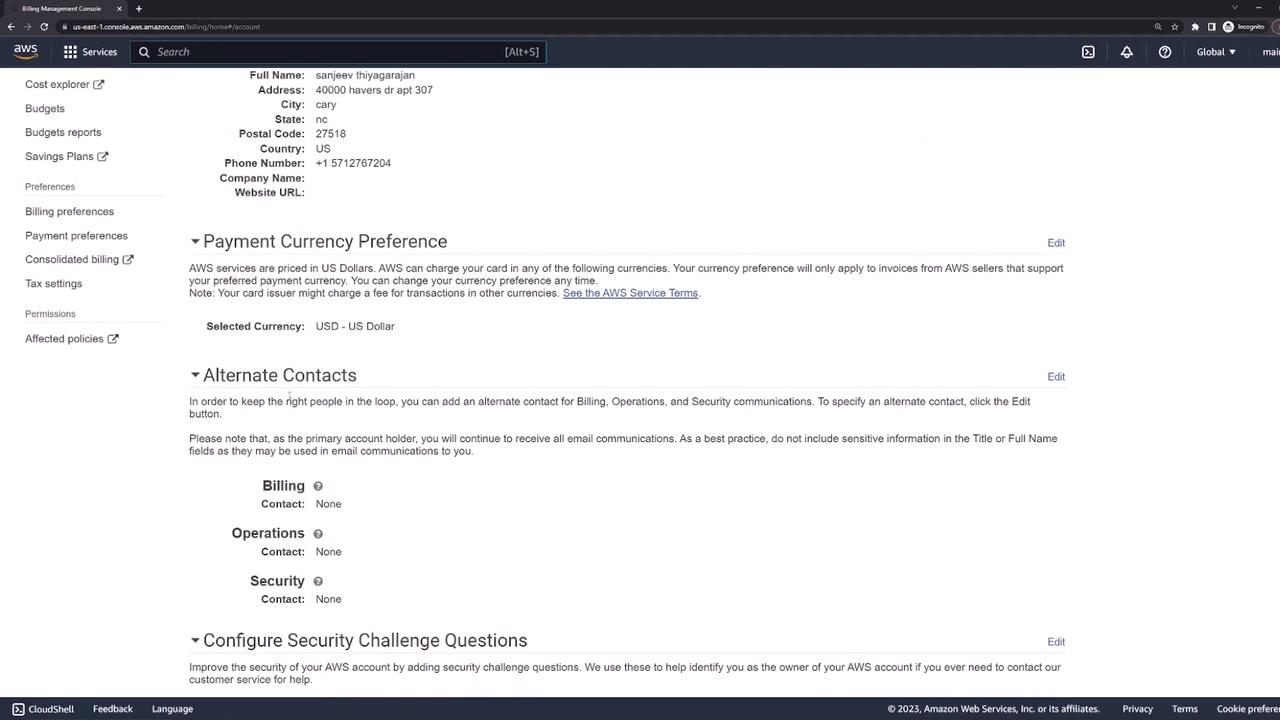
Important
Keep in mind that some settings are account-wide while others are region-specific.
Another essential feature is the region selector dropdown, typically located near the top of the console. While certain global settings are displayed without a specific region (often labeled as "global"), most resource deployments require you to choose a region. For example, if your default region is set to Northern Virginia (US East 1), your EC2 instances and other services will launch there.

To deploy resources in another region, such as Europe, simply select the desired region from the dropdown before launching the resource. This ensures that services like EC2 instances are deployed in the intended geographic location.
It’s important to note that some AWS services, like Amazon S3, are inherently global. The S3 console often displays "global" instead of a region-specific label, indicating that the service is not confined to a single region.
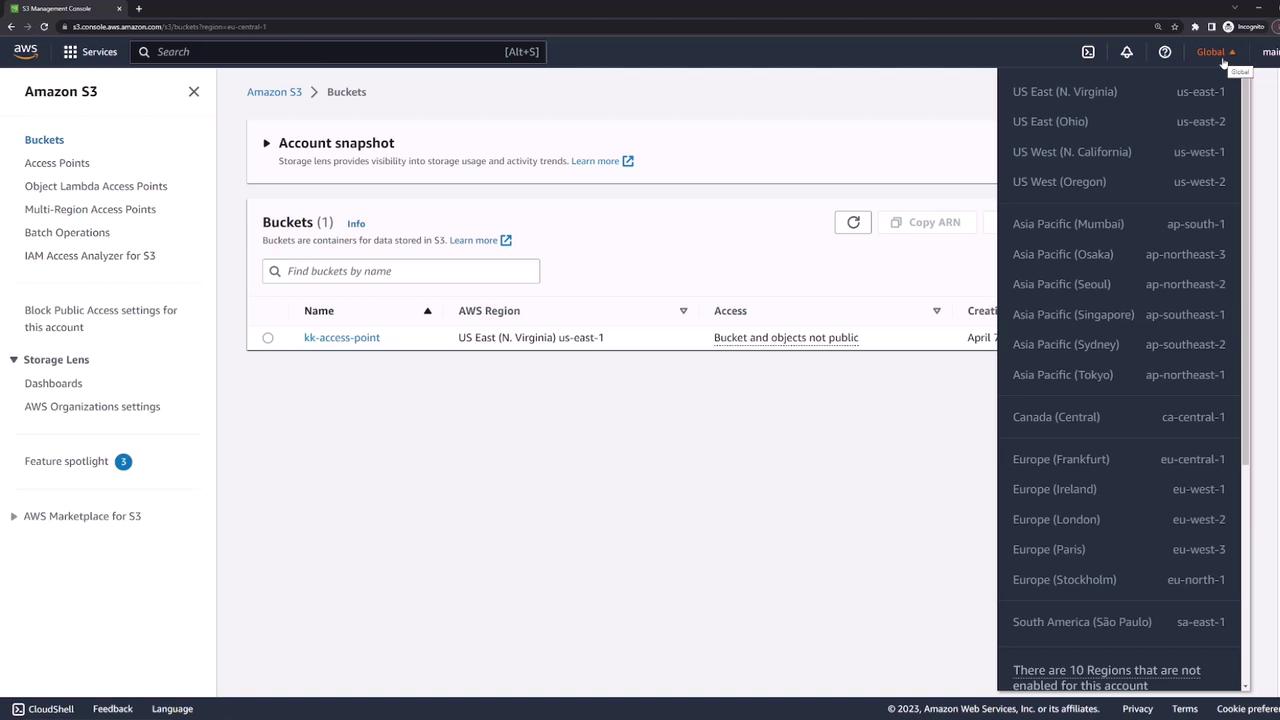
For service-specific tasks, such as launching a server on Amazon EC2, you can use the search bar on the console home page to quickly locate and select the service. Once selected, the service dashboard will offer tailored configuration options and settings. For example, clicking "Launch Instance" in the EC2 dashboard initiates the instance deployment process.
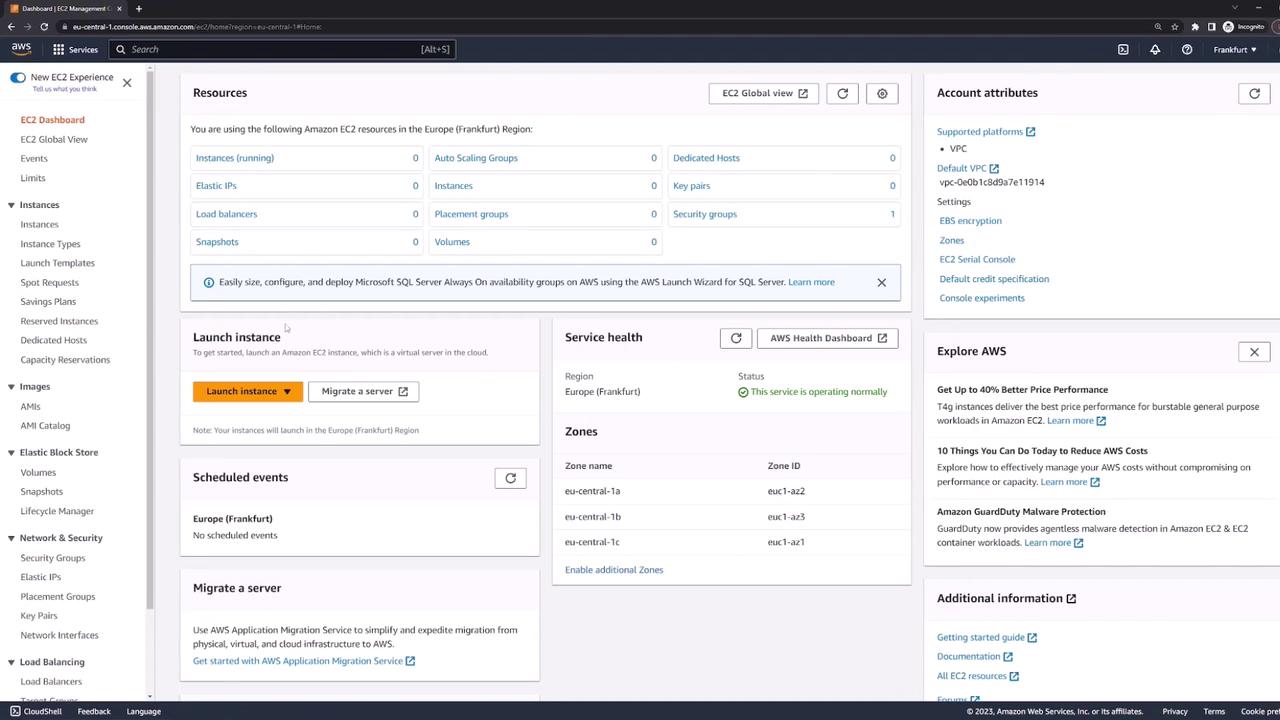
In summary, the AWS Console is a robust and user-friendly platform designed to simplify the management of your cloud resources. By familiarizing yourself with the console's layout, checking account configurations, selecting the appropriate regions, and leveraging service-specific dashboards, you can efficiently deploy and manage your applications without relying solely on command-line operations.
Happy exploring!
Watch Video
Watch video content