AWS Certified Developer - Associate
Security
Parameter Store Demo
In this guide, we demonstrate how to use AWS Systems Manager Parameter Store to securely manage configuration data and secrets. We will walk through creating parameters for different environments and retrieving them using both the AWS CLI and AWS SDK.
Parameter Store is part of AWS Systems Manager. To begin, log in to the AWS console, search for "Parameter Store" (it’s located under Systems Manager), and navigate to the Parameter Store section. You might see some pre-existing parameters; for this demo, we will create new ones.
Creating Parameters
Parameters in the Parameter Store are organized using a tree-like structure, similar to directories or URLs. This structure allows you to group related settings by service or environment. For example, parameters for the back-end team in a development environment can use the path /backend/dev. For database credentials, consider using paths like /backend/dev/db/username and /backend/dev/db/password.
Creating the Username Parameter
To create a username parameter:
- In the Parameter Store section, click on Create parameter.
- Enter the parameter path, e.g.,
/backend/dev/db/username. - Optionally, add a description.
- Select the tier (choose Standard for this demo).
- Choose the parameter type. Select String.
- Provide the value (for example,
user123). - Optionally, add tags.
- Click Create parameter.

After creation, you can view the parameter details, including its type and value.
Creating the Password Parameter
To securely store a password:
- Click Create parameter again.
- Use the same base path and change the final segment to
password(e.g.,/backend/dev/db/password). - Since this parameter contains sensitive data, select the SecureString type. Choose the AWS managed KMS key for encryption.
- Set the value (for example,
password123-dev). - Click Create parameter.

By clicking on the new parameter, you can view its details. For SecureString parameters, the value remains hidden by default unless you select "Show decrypted values" (provided you have the appropriate permissions).
Creating Additional Parameters for the Prod Environment
For production, create similar parameters:
- Create a parameter for the production username (e.g.,
/backend/prod/db/username) using the String type. - Create a parameter for the production password (e.g.,
/backend/prod/db/password) as a SecureString using the AWS managed key.
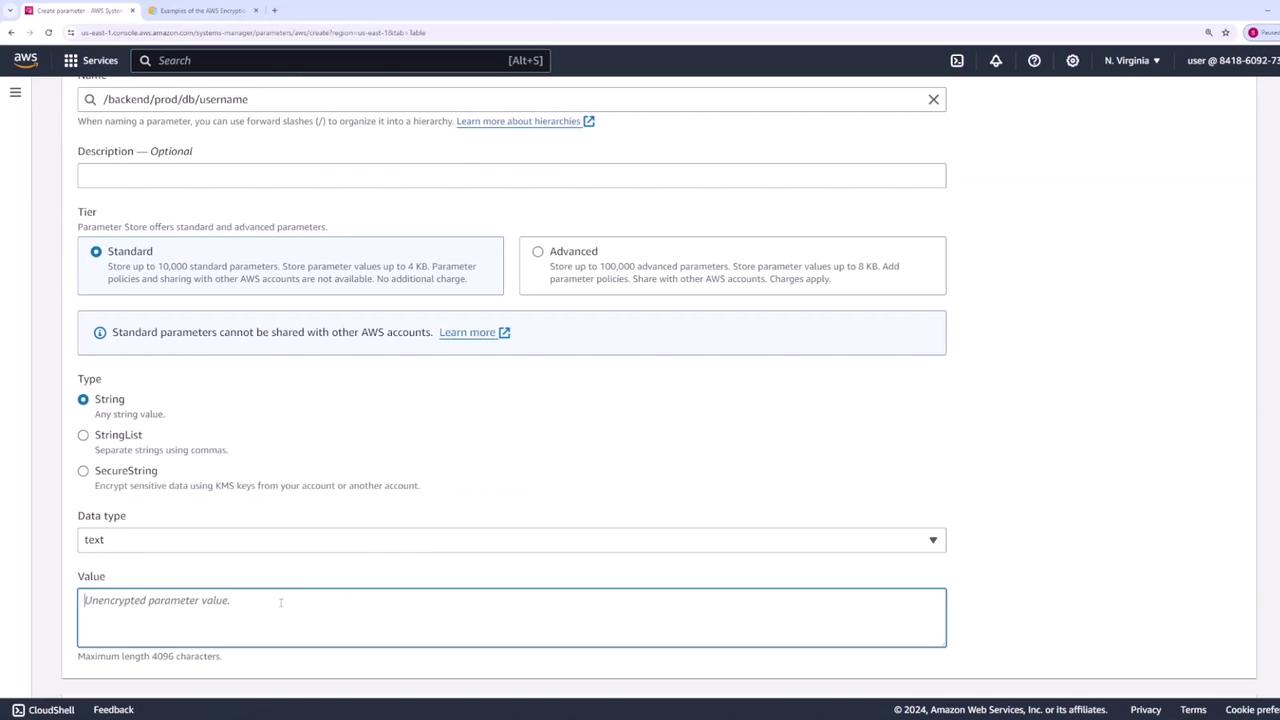
After setting up the production parameters, you can use AWS Identity and Access Management (IAM) policies to control access. For example, you can grant the back-end team access to paths starting with /backend and restrict development and production teams to /backend/dev and /backend/prod respectively.
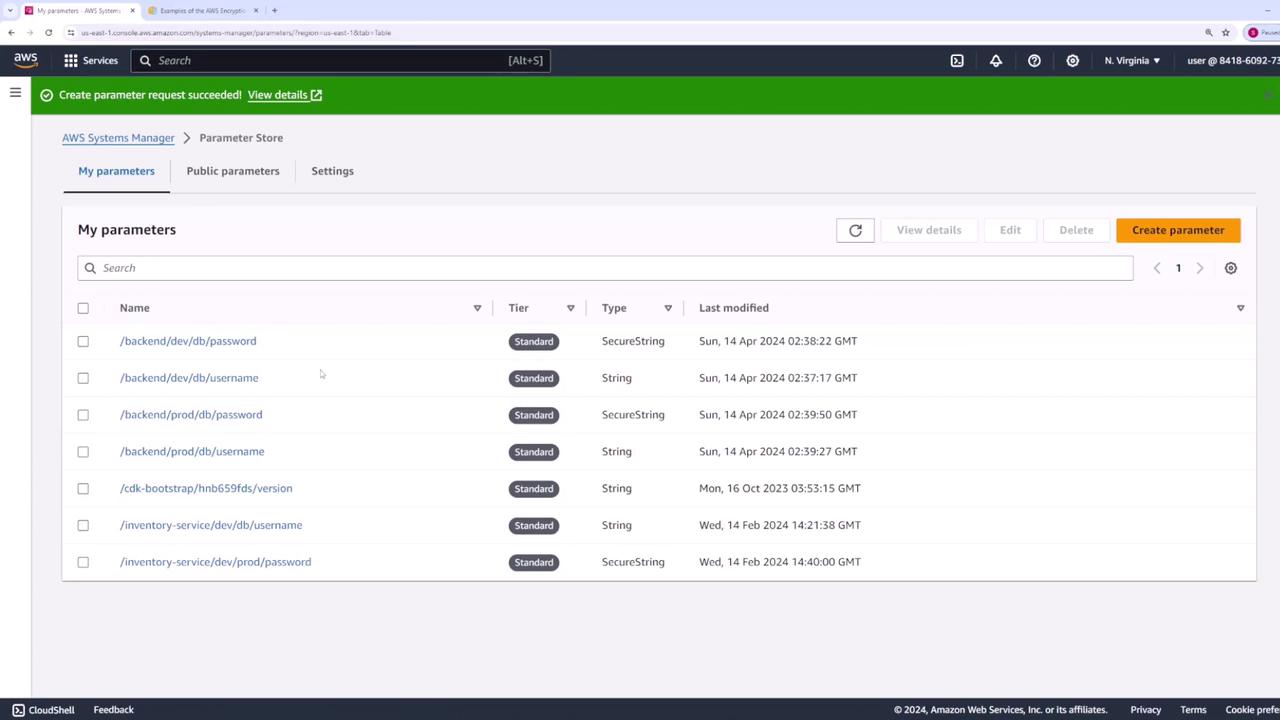
Retrieving Parameters Using the AWS CLI
After creating your parameters, you can retrieve them via the AWS CLI.
Retrieve Specific Parameters
To fetch specific parameters (e.g., the username and password for development), run:
aws ssm get-parameters --names /backend/dev/db/password /backend/dev/db/username
The output will be similar to:
{
"Parameters": [
{
"Name": "/backend/dev/db/password",
"Type": "SecureString",
"Value": "AQICAHhH/gWQoHeUigMnSIqcs+2nIv6fFCZ4g7Faeb8fjlKsgGlKgZ08RyMINYvZXIwhQSAAAAAbTBrBgkqhkiG9w0BBwa gXjBcAgEAMFcGCSqGSIb3DQEHATAeBglhgkBzQMEAS4wEQQMj1sLWI5sxB+hIB3uAgEgoCos6djLFYsI6D901zq1nGCKuaDdHE4uIaRGs/duVI1YmnU jJMu2tJDMmI=",
"Version": 1,
"LastModifiedDate": "2024-04-13T20:38:22.994000-06:00",
"ARN": "arn:aws:ssm:us-east-1:841860927337:parameter/backend/dev/db/password",
"DataType": "text"
},
{
"Name": "/backend/dev/db/username",
"Type": "String",
"Value": "user123",
"Version": 1,
"LastModifiedDate": "2024-04-13T20:37:17.542000-06:00",
"ARN": "arn:aws:ssm:us-east-1:841860927337:parameter/backend/dev/db/username",
"DataType": "text"
}
],
"InvalidParameters": []
}
Note
The username is returned as plain text, while the password remains encrypted.
To retrieve decrypted values, use the --with-decryption flag:
aws ssm get-parameters --names /backend/dev/db/password /backend/dev/db/username --with-decryption
This will output decrypted values (provided that you have the necessary KMS permissions):
{
"Parameters": [
{
"Name": "/backend/dev/db/password",
"Type": "SecureString",
"Value": "password123-dev",
"Version": 1,
"LastModifiedDate": "2024-04-13T20:38:22.994000-06:00",
"ARN": "arn:aws:ssm:us-east-1:841860927373:parameter/backend/dev/db/password",
"DataType": "text"
},
{
"Name": "/backend/dev/db/username",
"Type": "String",
"Value": "user123",
"Version": 1,
"LastModifiedDate": "2024-04-13T20:37:17.542000-06:00",
"ARN": "arn:aws:ssm:us-east-1:841860927373:parameter/backend/dev/db/username",
"DataType": "text"
}
],
"InvalidParameters": []
}
Retrieve Parameters Recursively by Path
To retrieve all parameters under a common path (e.g., /backend), you can use:
aws ssm get-parameters-by-path --path /backend
This command, by default, retrieves only parameters immediately under the specified path. To fetch all nested parameters, add the --recursive flag:
aws ssm get-parameters-by-path --path /backend --recursive
Example output:
{
"Parameters": [
{
"Name": "/backend/dev/db/password",
"Type": "SecureString",
"Value": "AQICAhHh/gWQOHeUigMnSIqcs+2nIv6fFCZ4g7Faeb8fjlKsgGlkGZ08RyMINYxZIwQSQAAAbTBrBgkqhkI9w0BBwagXjBcAgEAMfcGCSqGSI3BQEQMjl1SWI5sxB+hIB3uAgEqCos6djLFYSi6D901zq1nGCKuaDdHE4uIaRGs/duVI1YmnhUjMu2tJDMmI=",
"Version": 1,
"LastModifiedDate": "2024-04-13T20:38:22.994000-06:00",
"ARN": "arn:aws:ssm:us-east-1:841860927373:parameter/backend/dev/db/password",
"DataType": "text"
},
{
"Name": "/backend/dev/db/username",
"Type": "String",
"Value": "user123",
"Version": 1,
"LastModifiedDate": "2024-04-13T20:37:17.542000-06:00",
"ARN": "arn:aws:ssm:us-east-1:841860927373:parameter/backend/dev/db/username"
}
]
}
You can combine the recursive flag with --with-decryption if you require decrypted secure strings:
aws ssm get-parameters-by-path --path /backend/dev --recursive --with-decryption
Example output:
{
"Parameters": [
{
"Name": "/backend/dev/db/password",
"Type": "SecureString",
"Value": "password123-dev",
"Version": 1,
"LastModifiedDate": "2024-04-13T20:38:22.994000-06:00",
"ARN": "arn:aws:ssm:us-east-1:841860927337:parameter/backend/dev/db/password",
"DataType": "text"
},
{
"Name": "/backend/dev/db/username",
"Type": "String",
"Value": "user123",
"Version": 1,
"LastModifiedDate": "2024-04-13T20:37:17.542000-06:00",
"ARN": "arn:aws:ssm:us-east-1:841860927337:parameter/backend/dev/db/username",
"DataType": "text"
}
]
}
Retrieving Parameters Using the AWS SDK
Using the AWS SDK enables you to programmatically retrieve parameters from your applications. Below is an example using Node.js.
Setup with Node.js
Install the AWS SDK SSM client library:
npm install @aws-sdk/client-ssmImport the required modules and configure the client:
import { SSMClient, GetParameterCommand, GetParametersByPathCommand, } from "@aws-sdk/client-ssm"; // Initialize the AWS SDK client const client = new SSMClient({ region: "us-east-1" });
Retrieving a Specific Parameter
To fetch a specific parameter (such as /backend/dev/db/username), use the following code:
const parameterName = "/backend/dev/db/username";
const command = new GetParameterCommand({ Name: parameterName });
const response = await client.send(command);
console.log(response);
A successful response might look like:
{
"$metadata": {
"httpStatusCode": 200,
"requestId": "f20d1b11-8f0f-4f7b-a500-bc30ca162b46"
},
"Parameter": {
"ARN": "arn:aws:ssm:us-east-1:8418609297337:parameter/backend/dev/db/username",
"DataType": "text",
"LastModifiedDate": "2024-04-14T02:37:17.542Z",
"Name": "/backend/dev/db/username",
"Type": "String",
"Value": "user123",
"Version": 1
}
}
Retrieving Parameters by Path Using the SDK
To fetch all parameters under a given path recursively with decryption enabled:
const command = new GetParametersByPathCommand({
Path: "/backend/dev",
Recursive: true,
WithDecryption: true
});
const response = await client.send(command);
console.log(response);
This method allows your applications to dynamically retrieve configuration values and secrets from Parameter Store without hardcoding them or relying on environment variables.
Security Reminder
Always ensure that you enforce the principle of least privilege when configuring IAM policies for Parameter Store access.
By following this guide, you can efficiently group, store, and retrieve configuration parameters using both the AWS CLI and SDK, ensuring secure and centralized management of your application secrets and settings.
For more details, refer to the official AWS Systems Manager Documentation.
Watch Video
Watch video content
Practice Lab
Practice lab