AWS Certified Developer - Associate
Security
Secrets Manager Demo
In this guide, we demonstrate how to work with AWS Secrets Manager to securely store and retrieve sensitive information, such as database credentials.
Navigating to AWS Secrets Manager
Begin by searching for the Secrets Manager service in the AWS Management Console. Once located, click on "Store New Secret" to start the process.
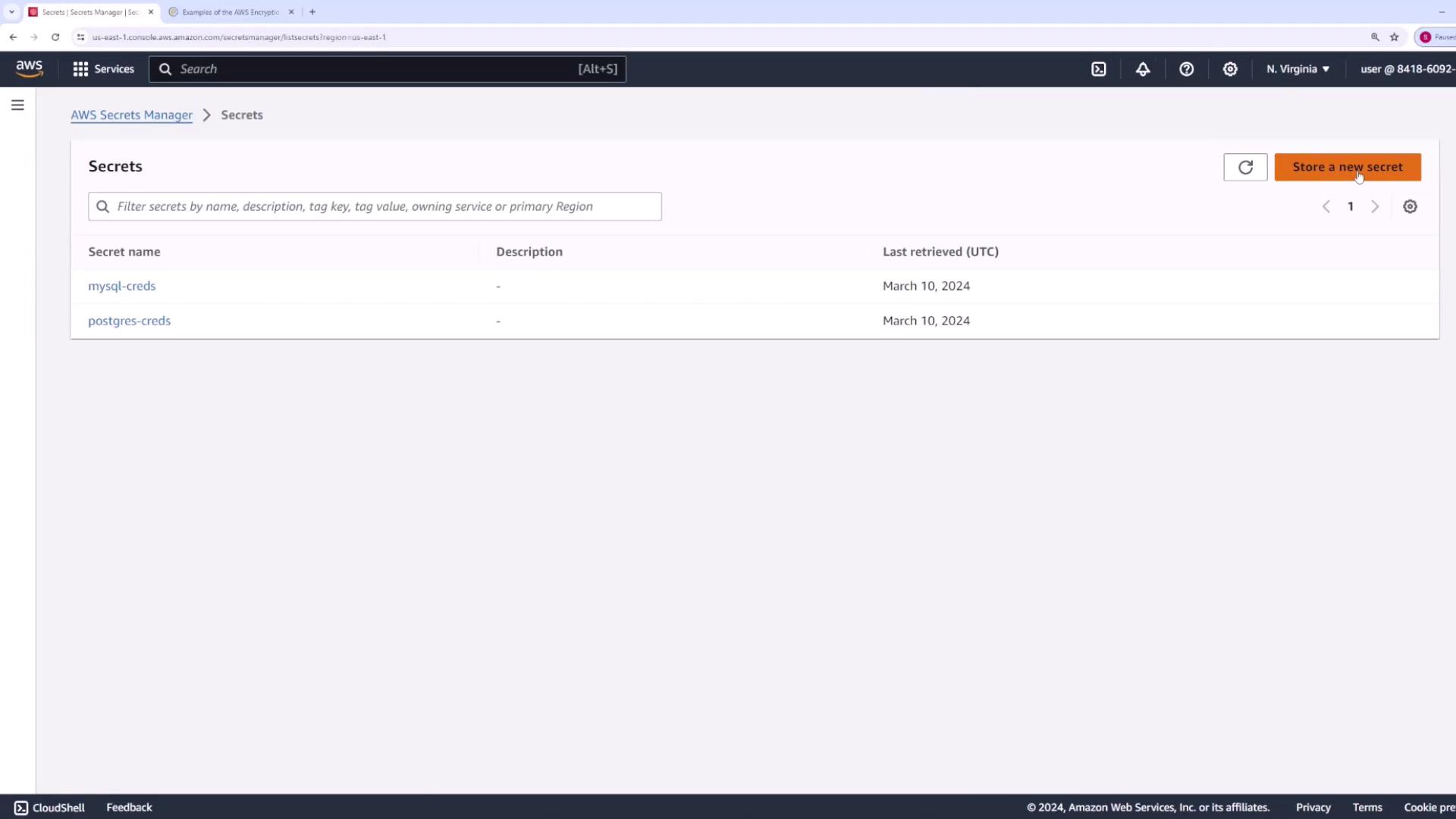
Selecting and Configuring Your Secret
On the "Store New Secret" page, you can choose from several secret types. AWS Secrets Manager supports secrets tailored for various AWS services such as Amazon RDS, DocumentDB, and Redshift. You also have the option to store generic secrets for any application.
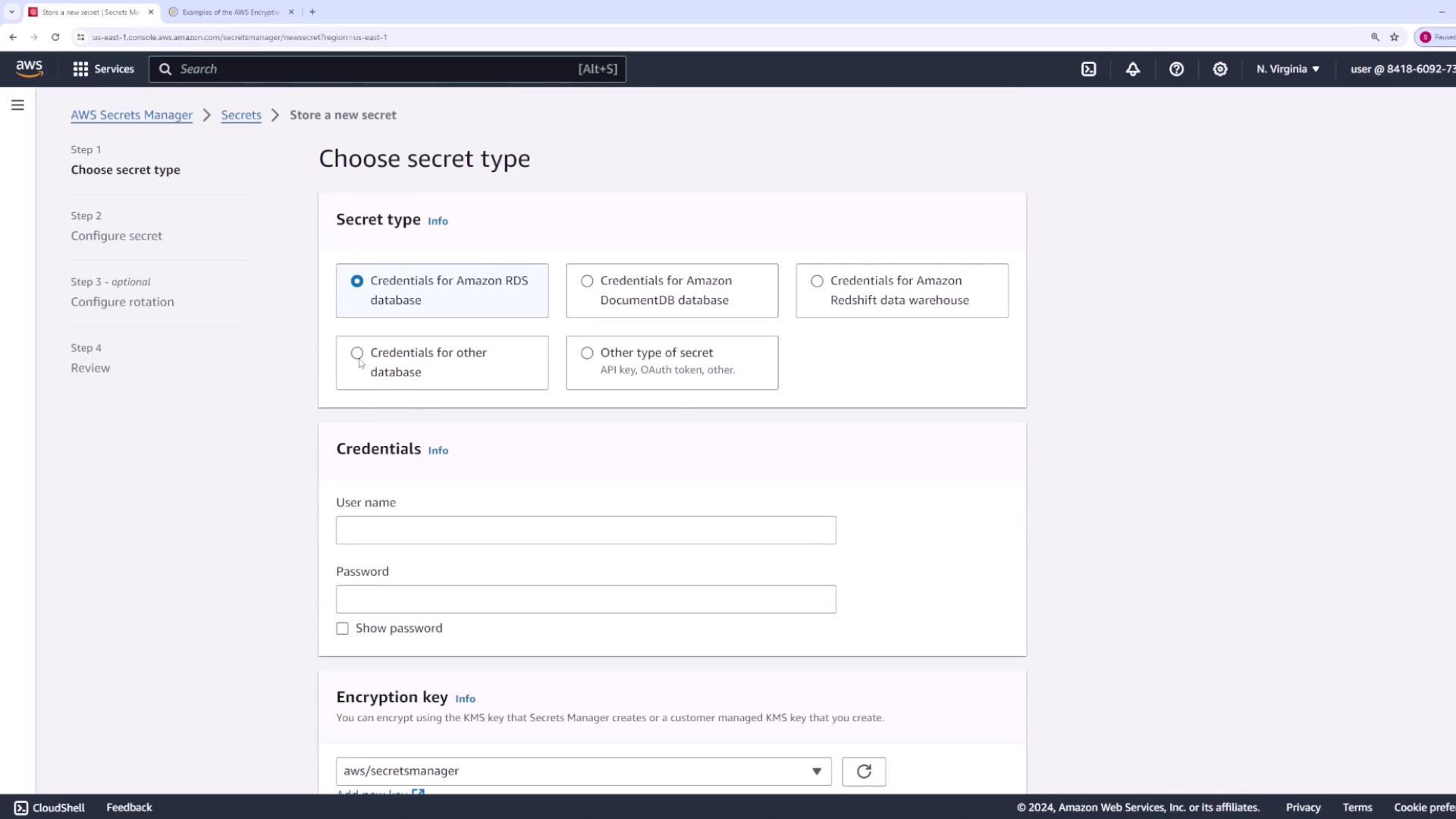
For this demo, we will create a generic secret that contains key-value pairs for a database username and password. You can include multiple key-value pairs within a single secret. For example:
- Username: user123
- Password: password123
Next, select your encryption key. AWS Secrets Manager utilizes KMS for encryption - you can opt for the AWS managed key or a customer-managed key. In this demo, we are using the AWS managed key "aws/secretsmanager". Click Next to continue.
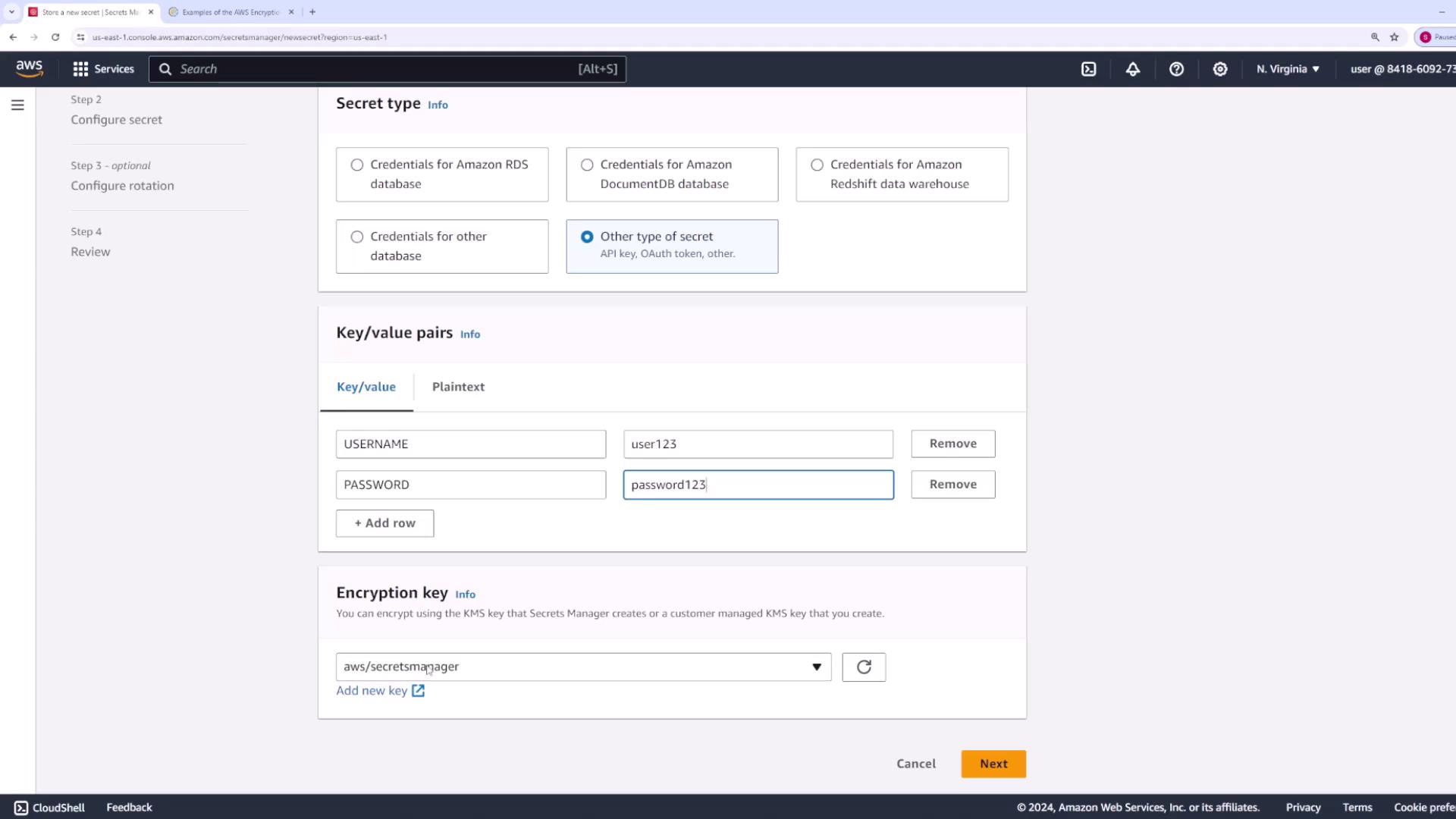
On the following screen, assign a name to your secret. For this demo, the secret name is set to "/backend/db-creds". You may also add a description, set resource permissions, and even enable secret replication across regions. For simplicity, we will skip the replication setup. Click Next to proceed.
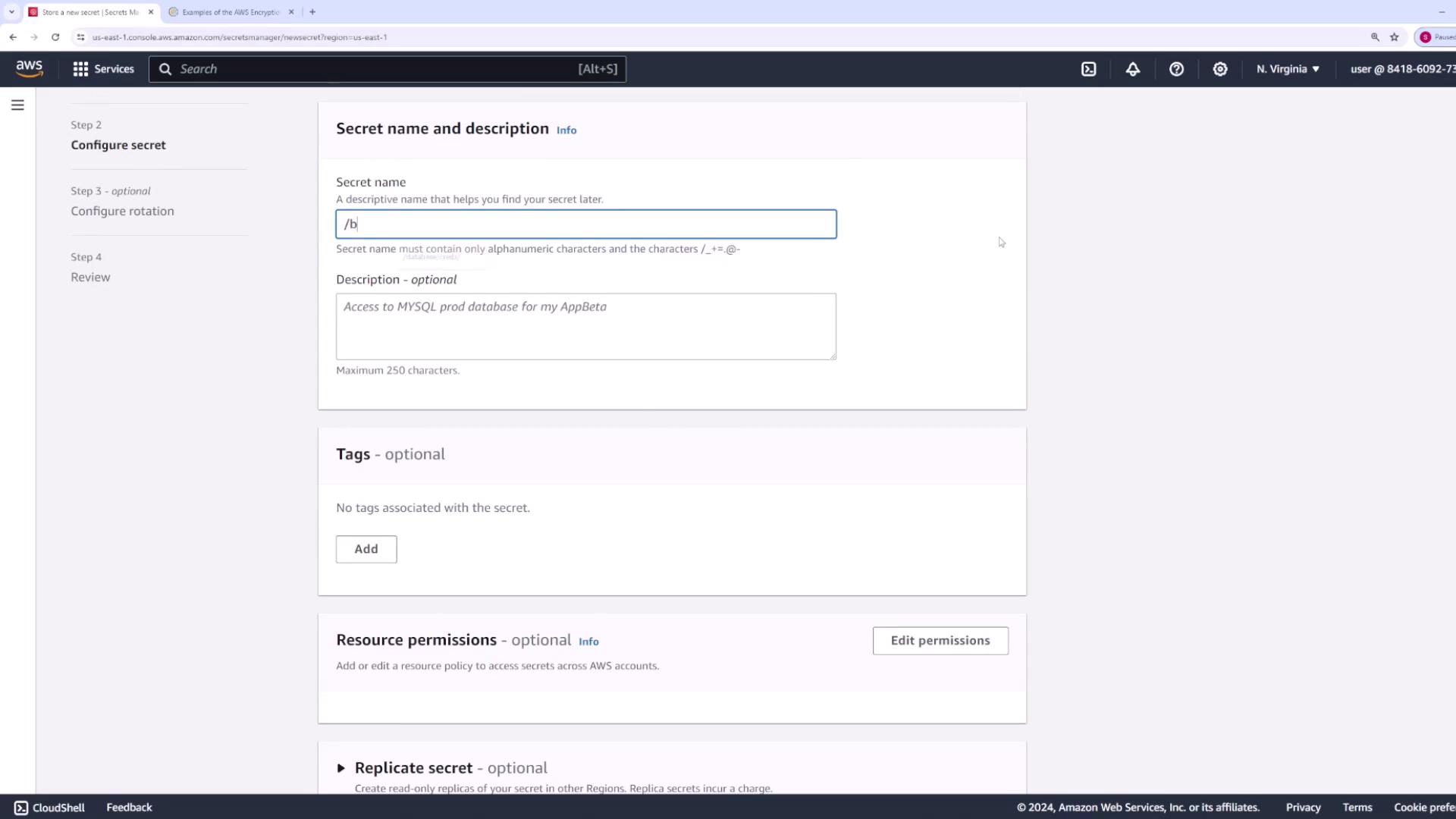
Automatic Rotation
AWS Secrets Manager offers automatic rotation for secrets. You can set a rotation schedule by specifying intervals in hours, days, weeks, or months, and even rotate the secret immediately after creation by providing a Lambda function that handles the update. In this demo, automatic rotation will remain disabled.
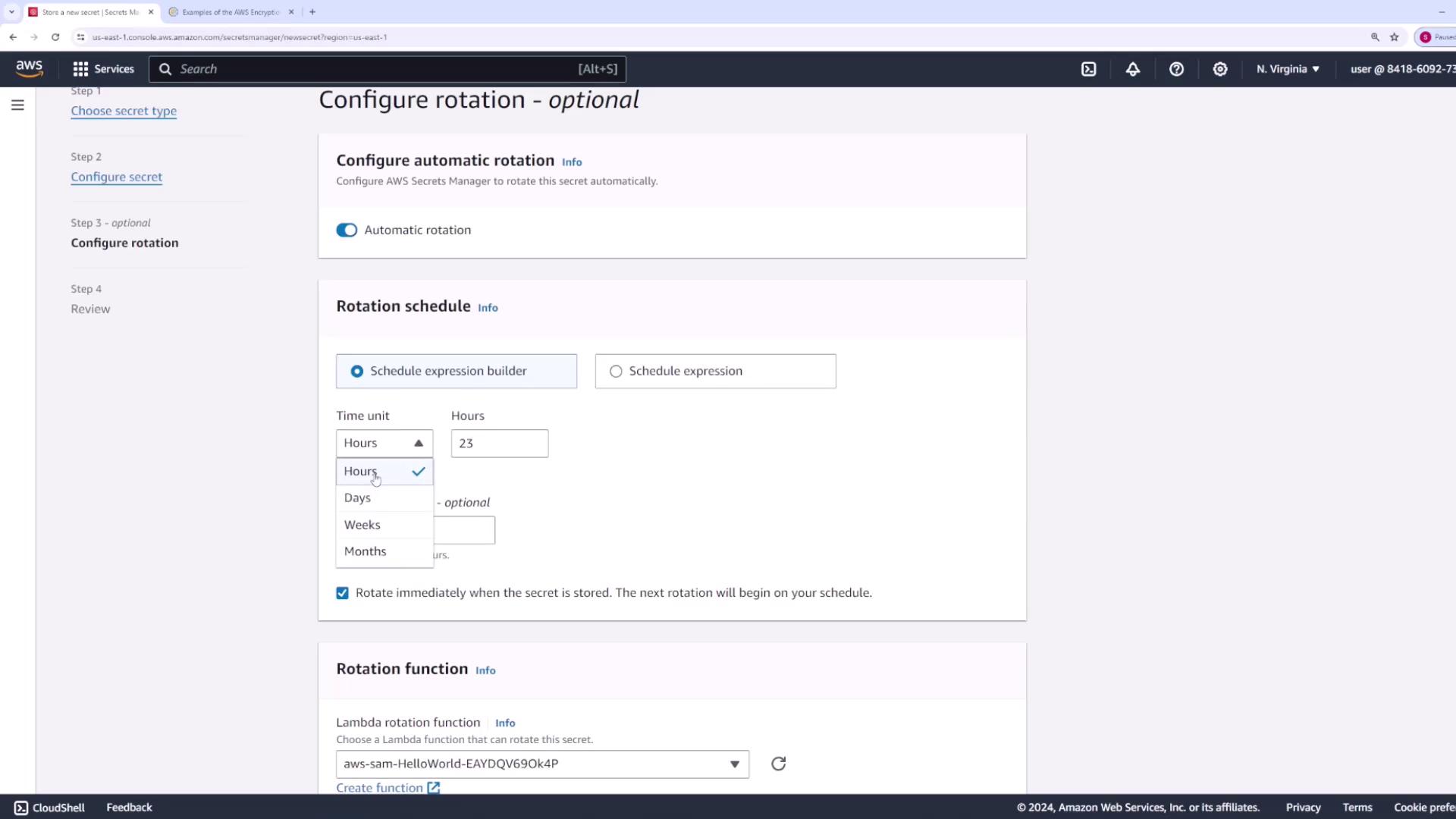
Retrieving the Secret in Your Application
After reviewing all configurations, the AWS Management Console displays sample code for retrieving the secret from your application. Below are examples in both Java and Node.js.
Java Example
Make sure to import the necessary packages:
// Import required AWS SDK packages
// import software.amazon.awssdk.regions.Region;
// import software.amazon.awssdk.services.secretsmanager.SecretsManagerClient;
// import software.amazon.awssdk.services.secretsmanager.model.GetSecretValueRequest;
// import software.amazon.awssdk.services.secretsmanager.model.GetSecretValueResponse;
public static void getSecret() {
String secretName = "/backend/db-creds";
Region region = Region.of("us-east-1");
// Additional logic to retrieve the secret
}
For further details, refer to the AWS Java SDK documentation.
Node.js Example
The following Node.js code snippet demonstrates how to create a Secrets Manager client to retrieve your secret:
// Use this code snippet in your application.
// For additional configuration details, visit the [AWS SDK for JavaScript documentation](https://docs.aws.amazon.com/sdk-for-javascript/v3/developer-guide/getting-started.html)
import { SecretsManagerClient, GetSecretValueCommand } from "@aws-sdk/client-secrets-manager";
const secret_name = "/backend/db-creds";
const client = new SecretsManagerClient({
region: "us-east-1"
});
The complete Node.js example to retrieve the secret is provided below:
import { SecretsManagerClient, GetSecretValueCommand } from "@aws-sdk/client-secrets-manager";
const secret_name = "/backend/db-creds";
const client = new SecretsManagerClient({
region: "us-east-1",
});
let response;
try {
response = await client.send(
new GetSecretValueCommand({
SecretId: secret_name,
VersionStage: "AWSCURRENT", // VersionStage defaults to AWSCURRENT if unspecified
})
);
} catch (error) {
console.log(error);
throw error;
}
const secret = response.SecretString;
console.log(secret);
When you run this code (for example, using the command node index.js), it retrieves the username and password stored in your secret.
Conclusion
This guide has walked you through the process of creating, configuring, and retrieving secrets using AWS Secrets Manager. By following these steps, you can securely manage sensitive credentials and other secret data in your applications.
For further reading, explore these resources:
Watch Video
Watch video content
Practice Lab
Practice lab