AWS CloudWatch
CloudWatch Logs
Demo Cloudwatch agent to setup SSH connection failure alert dashboard for EC2 instance
In this guide, you’ll learn how to install and configure the AWS CloudWatch Agent on an EC2 instance to collect SSH login and audit logs, stream them to CloudWatch Logs, and verify them in the console. Once streaming is in place, you can create metric filters, alarms, and dashboards to monitor SSH connection failures and other security events.
Table of Contents
- Prerequisites
- Update IAM Role
- Launch an EC2 Instance
- Verify Instance Status
- Inspect Audit Logs on EC2
- Install the CloudWatch Agent
- Configure Log Collection
- Create the CloudWatch Log Group
- Start and Validate the CloudWatch Agent
- View Logs in CloudWatch
- Next Steps
- References
Prerequisites
- An existing IAM role (e.g.,
metrics-filter) with console access. - An AWS account with permissions to manage EC2, IAM, and CloudWatch.
- A security group that allows SSH (port 22).
1. Update IAM Role
Attach the CloudWatchAgentServerPolicy to your IAM role to grant permission for log streaming and metrics.
| IAM Role | Attached Policies |
|---|---|
| metrics-filter | - cloudwatch_logs_ec2_iam_role<br>- CloudWatchAgentServerPolicy |
Steps:
- Open the IAM console and choose Roles.
- Select
metrics-filter, then Add permissions → Attach policies. - Search for and attach CloudWatchAgentServerPolicy.

2. Launch an EC2 Instance
- In the EC2 console, click Instances → Launch instances.
- Select an Amazon Linux AMI and an appropriate instance type.
Warning
For demonstration only: you may proceed without a key pair. Do not skip key pair selection in production.
- Under Network settings, choose your security group (allow SSH).
- Expand Advanced details and assign the updated IAM role (
metrics-filter). - Click Launch instance.
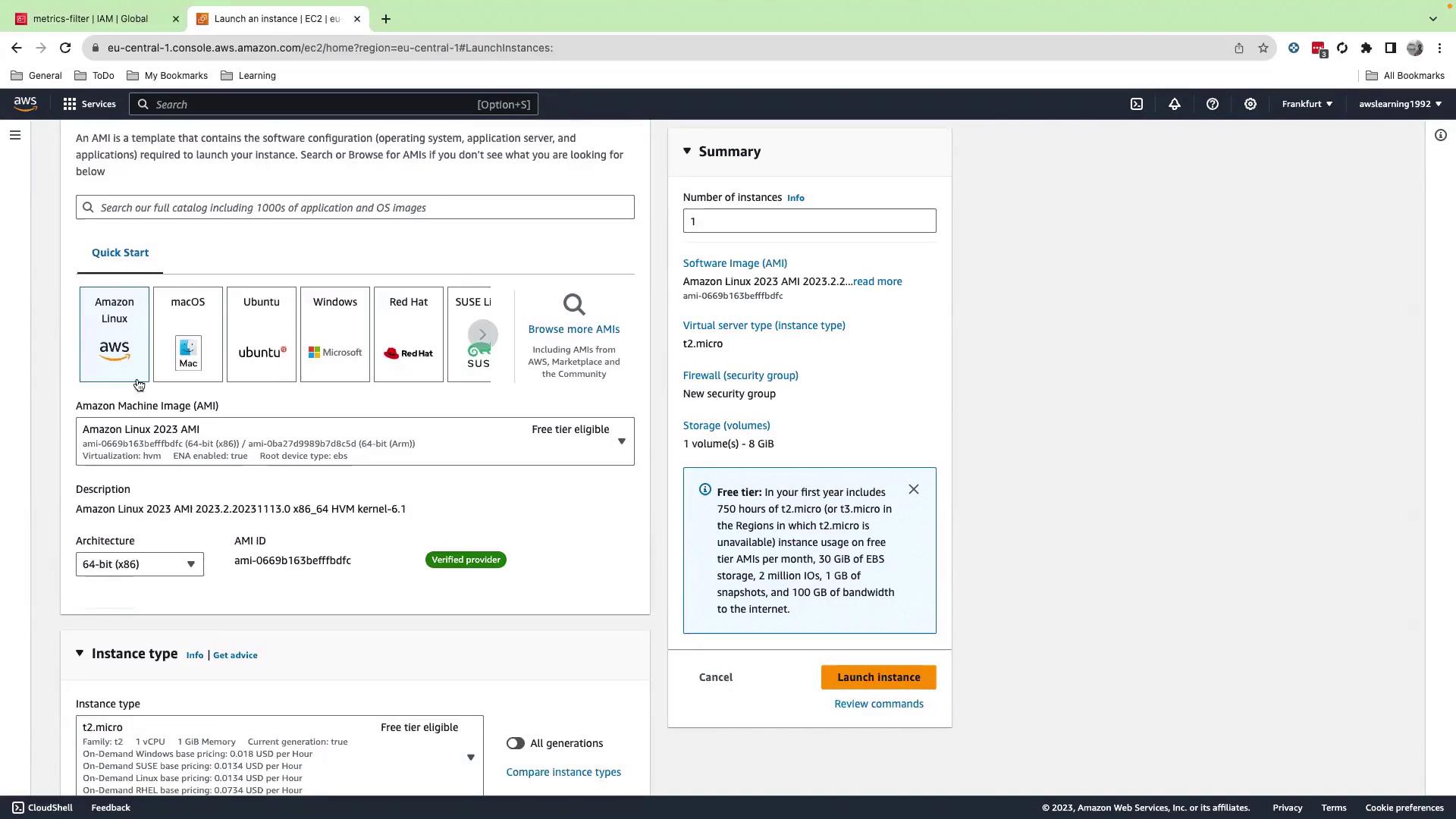
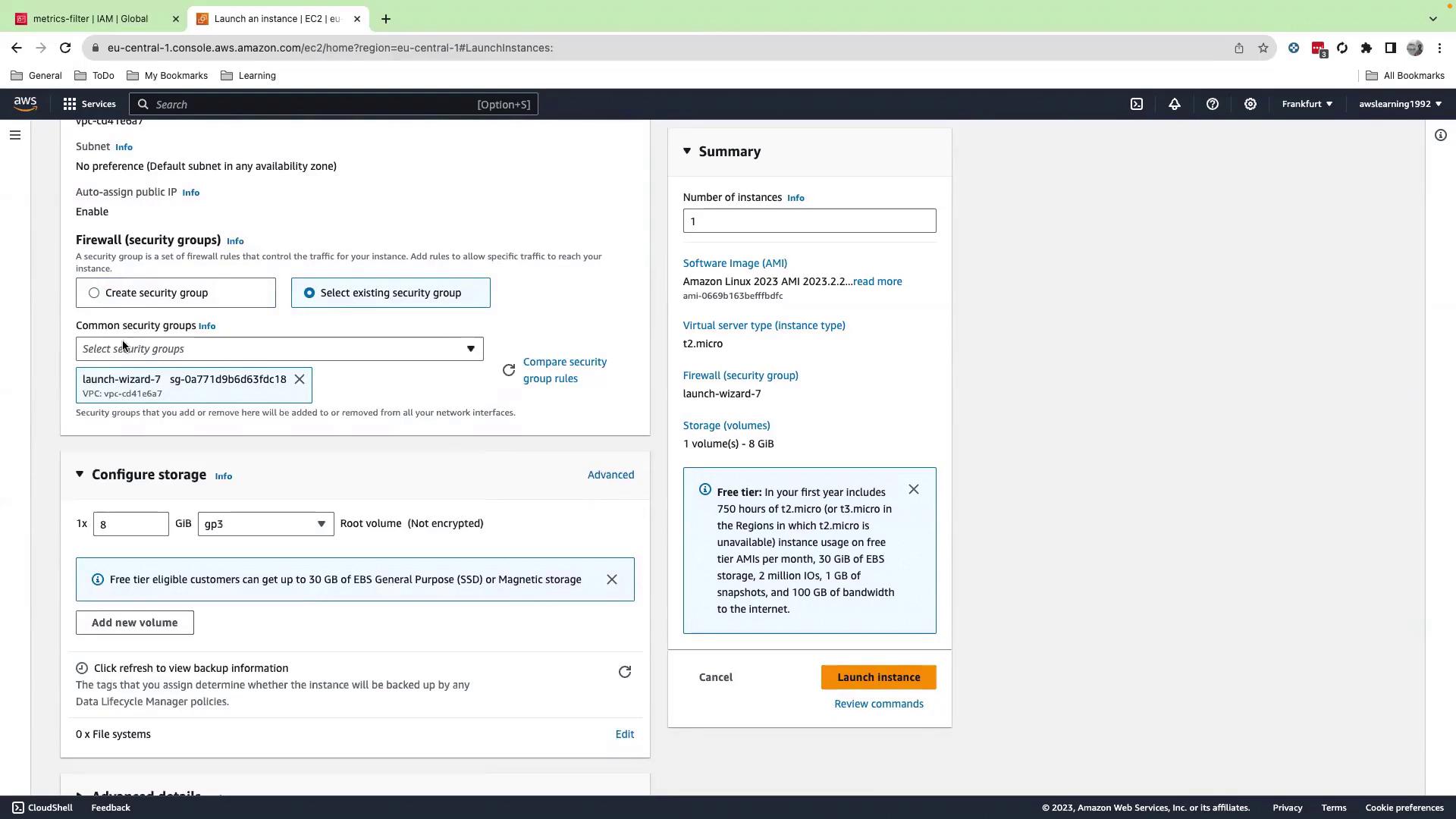
3. Verify Instance Status
Wait for your instance to enter the running state and pass status checks.
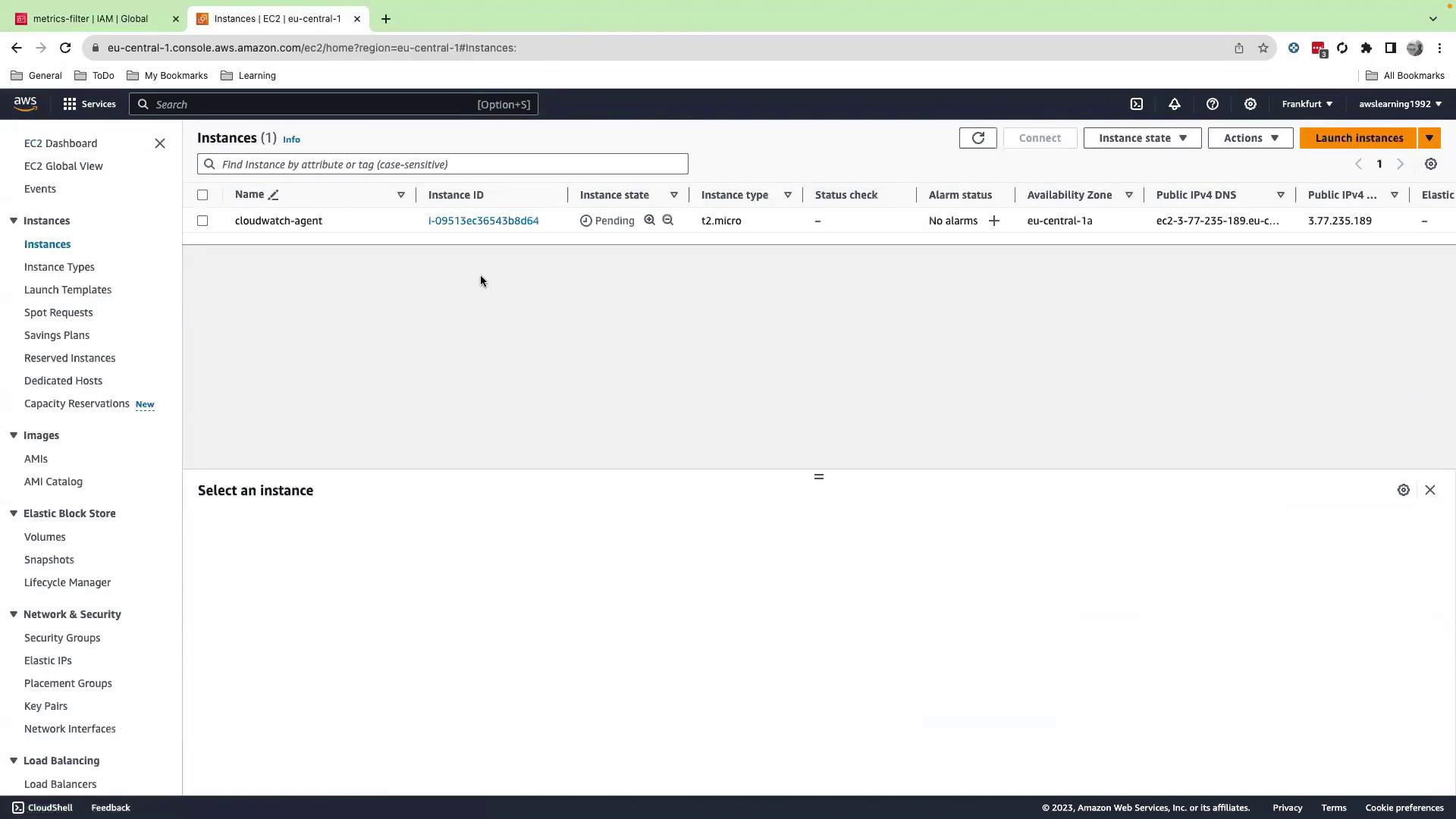
4. Inspect Audit Logs on EC2
SSH into the instance, switch to root, and explore the audit logs:
ssh ec2-user@<instance-ip>
sudo su -
cd /var/log
ls -l
tail -100f audit/audit.log
You should see entries for SSH logins, sudo commands, and other audit events.
5. Install the CloudWatch Agent
Download and install the agent package:
cd ~
wget https://s3.amazonaws.com/amazoncloudwatch-agent/linux/amd64/latest/AmazonCloudWatchAgent.zip
unzip AmazonCloudWatchAgent.zip
sudo ./install.sh
This process creates the cwagent user and group.
6. Configure Log Collection
Create cloudwatch-agent-config.json in your home directory:
{
"logs": {
"logs_collected": {
"files": {
"collect_list": [
{
"file_path": "/var/log/audit/audit.log",
"log_group_name": "login-monitoring",
"log_stream_name": "{instance_id}"
}
]
}
}
}
}
Note
You can add multiple collect_list entries to capture additional log files such as /var/log/secure or application logs.
7. Create the CloudWatch Log Group
- Open the CloudWatch console and go to Logs → Log groups.
- Click Create log group, name it
login-monitoring, and configure retention as needed.
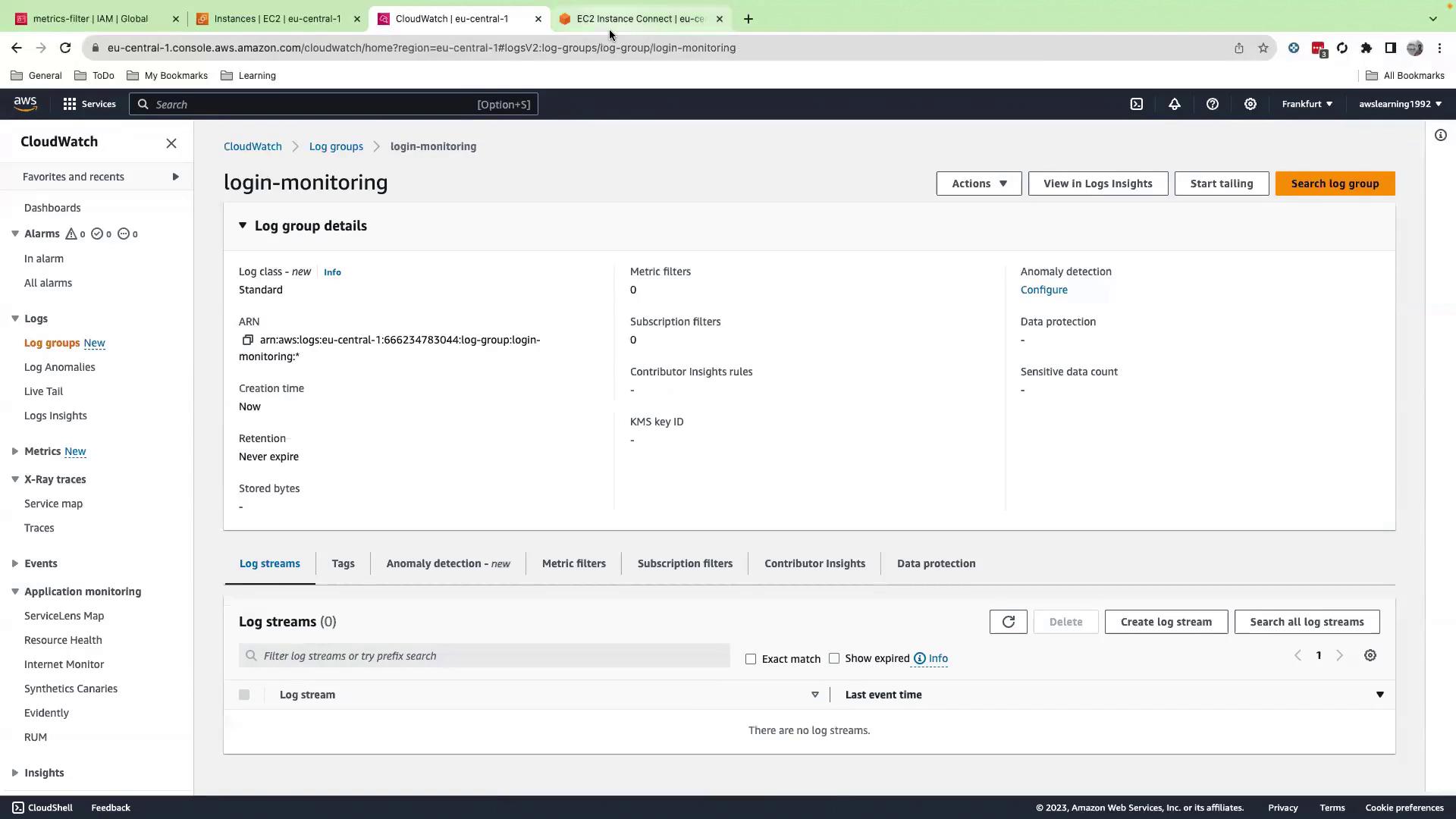
No manual log streams needed: the agent creates one per EC2 instance.
8. Start and Validate the CloudWatch Agent
Fetch the configuration and launch the agent:
sudo /opt/aws/amazon-cloudwatch-agent/bin/amazon-cloudwatch-agent-ctl \
-a fetch-config -m ec2 \
-cf file:cloudwatch-agent-config.json -s
Check status:
sudo /opt/aws/amazon-cloudwatch-agent/bin/amazon-cloudwatch-agent-ctl -m ec2 -a status
Expected output:
{
"status": "running",
"starttime": "2023-11-30T02:41:10+00:00",
"configstatus": "configured",
"version": "1.30001.0b313"
}
Inspect agent logs:
ls -l /var/log/amazon-cloudwatch-agent
ls -l /opt/aws/amazon-cloudwatch-agent/logs
tail -f /opt/aws/amazon-cloudwatch-agent/logs/amazon-cloudwatch-agent.log
9. View Logs in CloudWatch
Back in the CloudWatch console, navigate to Logs → Log groups → login-monitoring and refresh. You’ll see one log stream per instance.
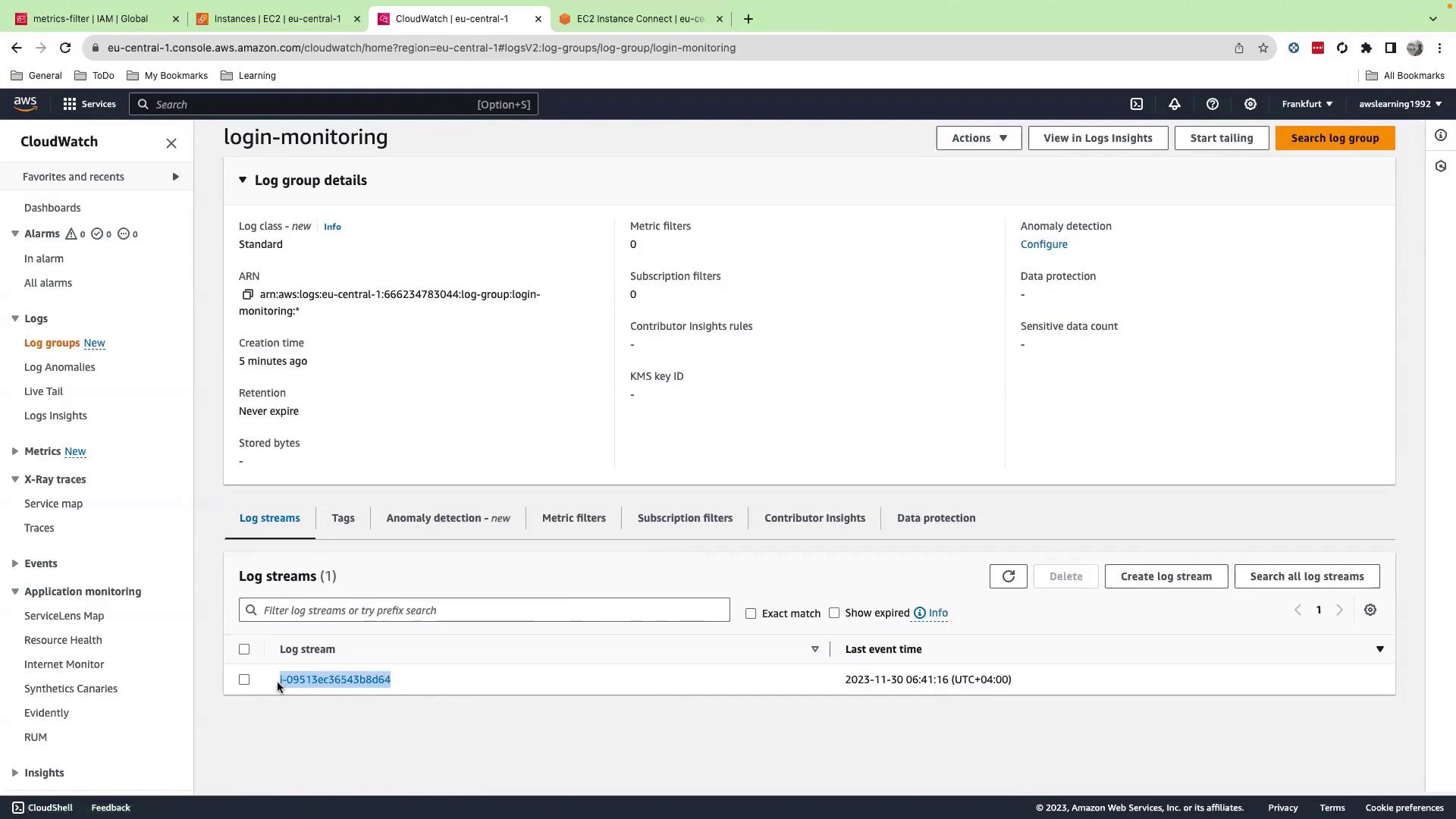
Click your instance’s log stream to inspect log events:
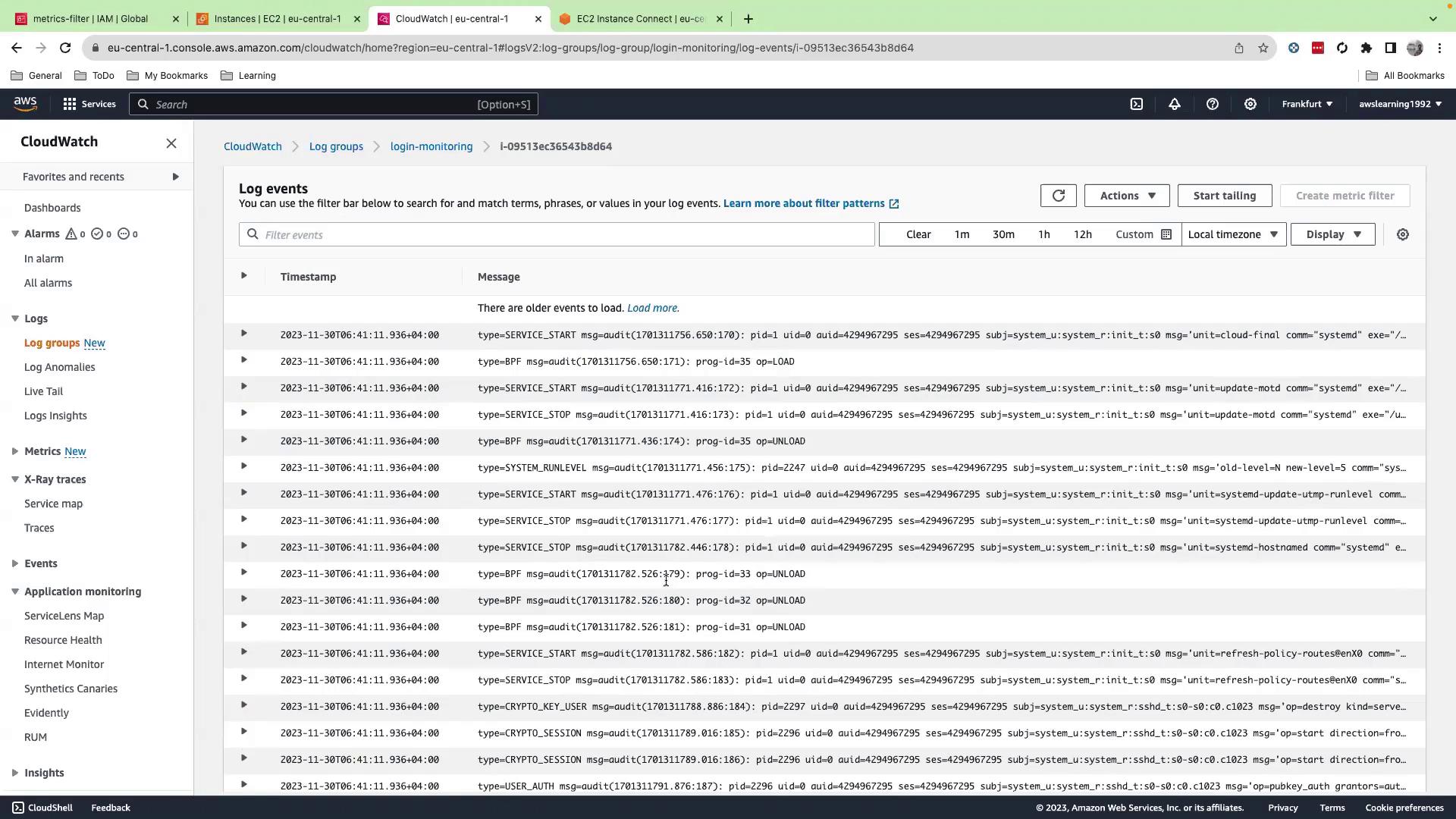
Next Steps
- Create metric filters to detect failed SSH attempts:
aws logs put-metric-filter \ --log-group-name login-monitoring \ --filter-name SSHFailFilter \ --filter-pattern "{ $.message = *Failed password* }" \ --metric-transformations \ metricName=SSHFailCount,metricNamespace=Security,metricValue=1 - Set up CloudWatch Alarms on
SSHFailCount. - Build a dashboard to visualize login attempts and failures.
References
Watch Video
Watch video content
Practice Lab
Practice lab