AWS CloudWatch
CloudWatch Logs
Demo Metric Filter
In this guide, you’ll learn how to configure a metric filter in AWS CloudWatch from end to end. We will:
- Create IAM policies and roles
- Launch an EC2 instance with the IAM role
- Generate sample application logs
- Push logs to CloudWatch Logs
- Define a metric filter for HTTP 404 errors
- View metrics and create an alarm
- Clean up resources
Let’s dive into the AWS Management Console.
1. Create an IAM Policy
- Open the IAM console and select Policies > Create policy.
- Under Service, choose EC2 and enable All EC2 permissions.
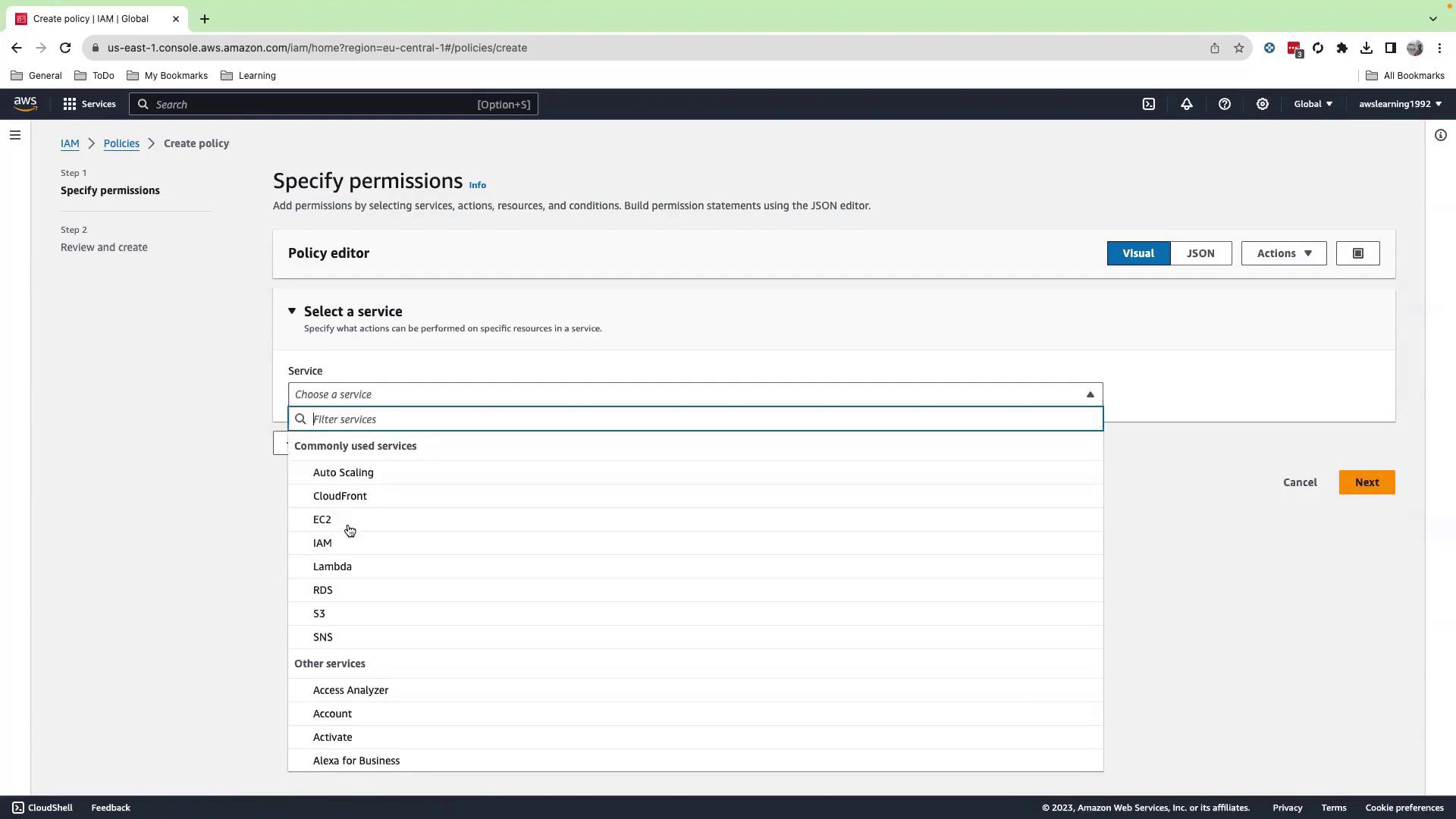
- Click Add permissions, search for CloudWatch, and select All CloudWatch permissions.
- Add CloudWatch Logs with All actions allowed.
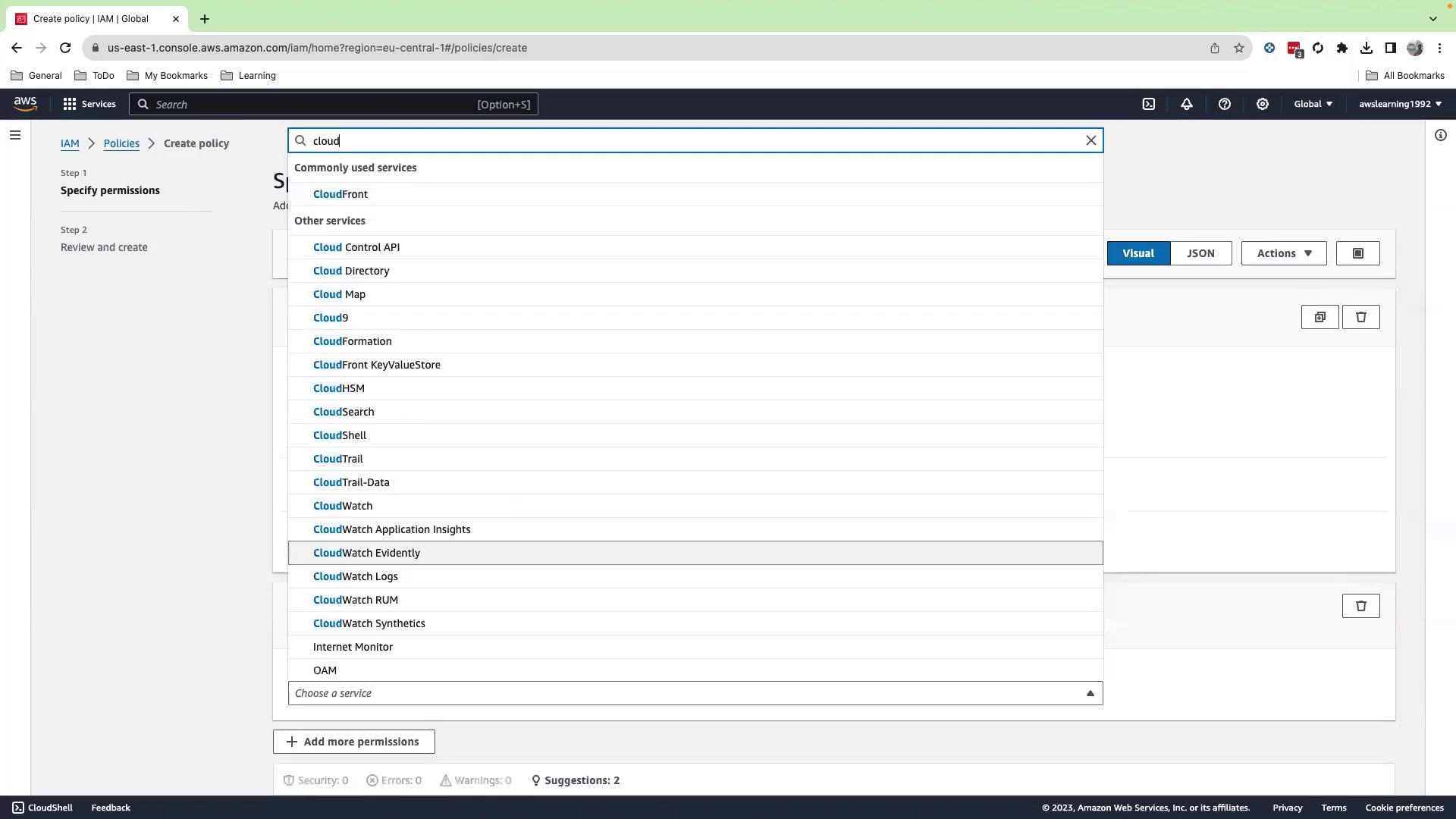
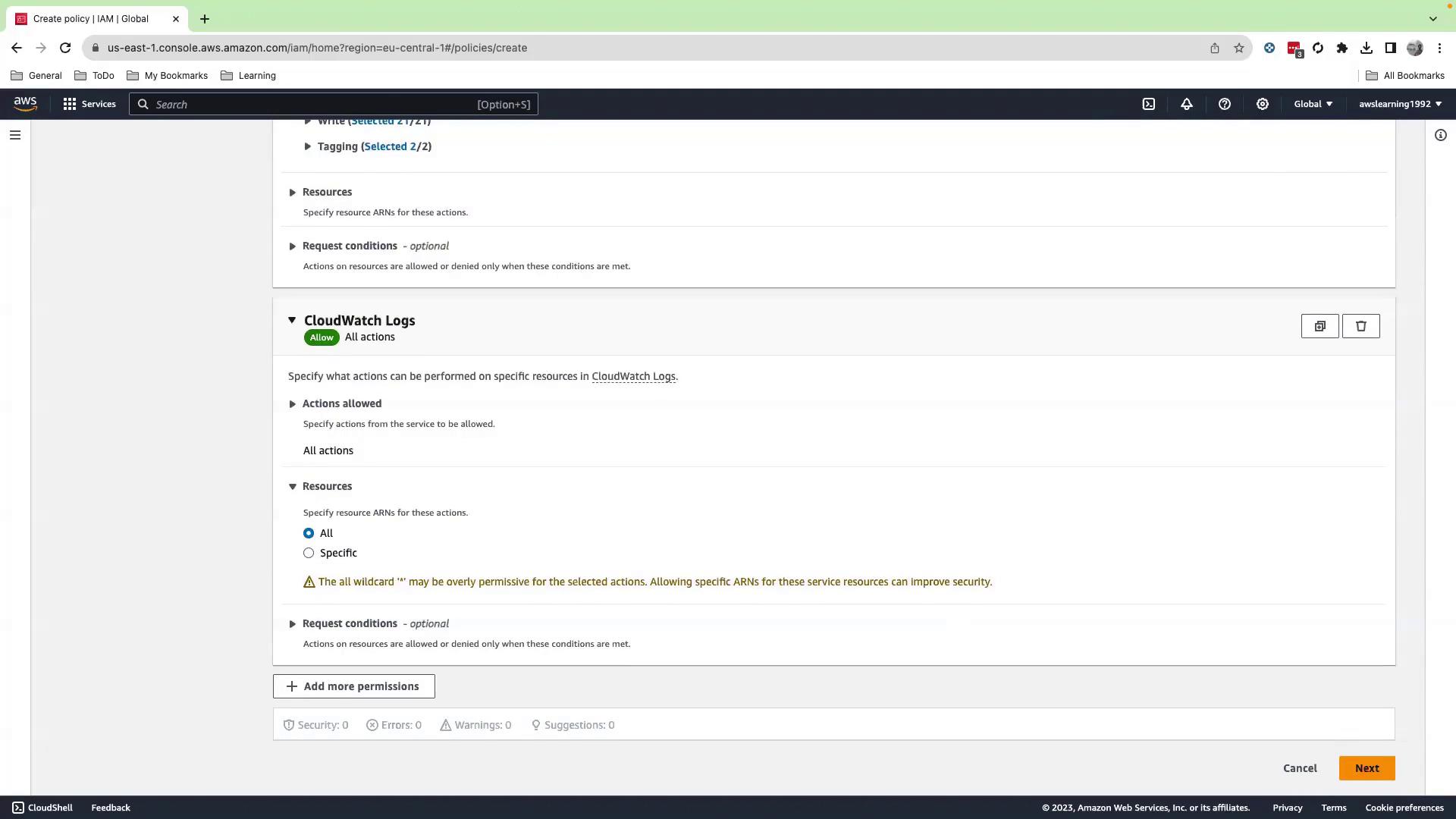
- Click Next, name the policy
metric-filter-demo, then Create policy.
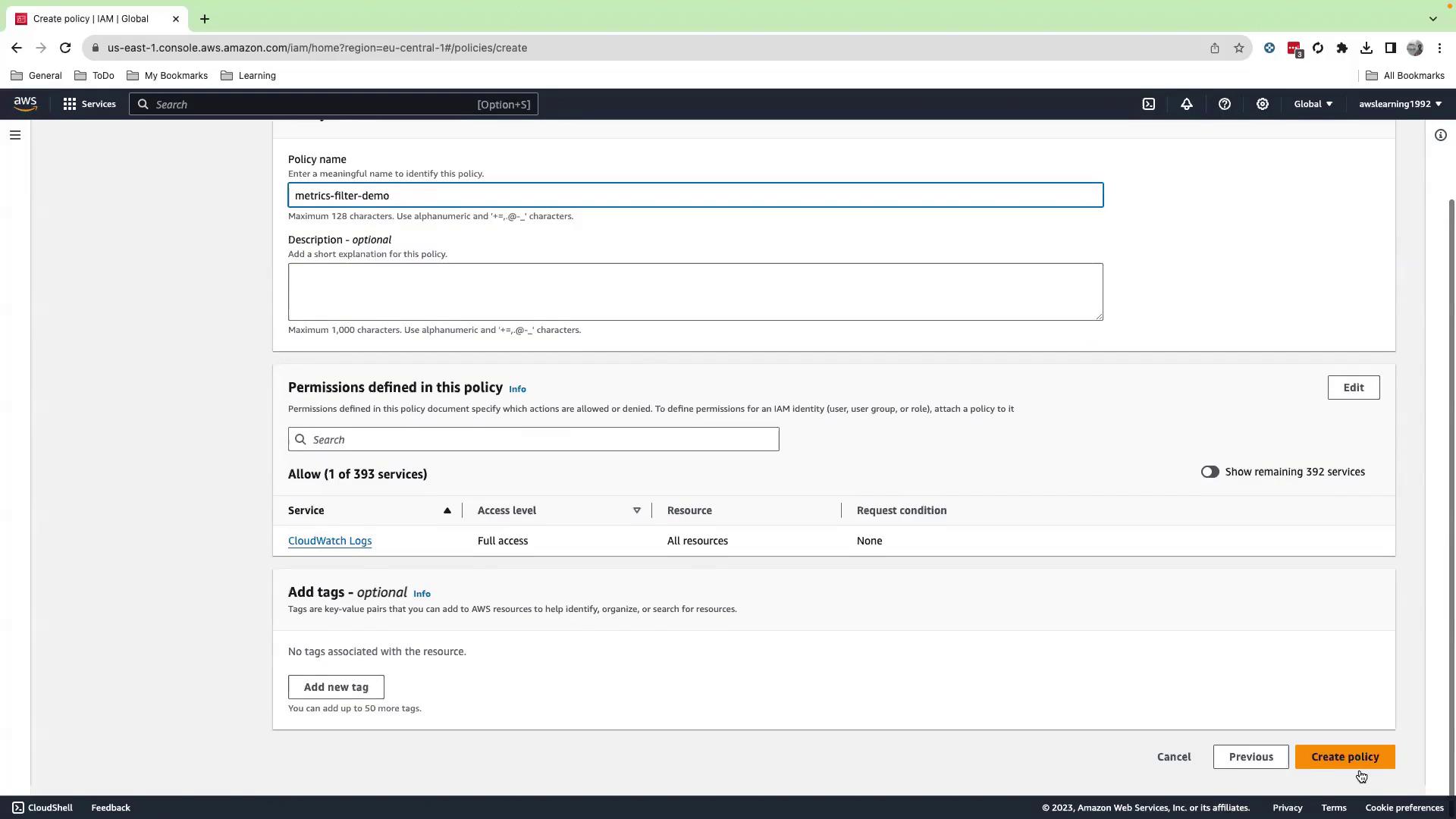
2. Create an IAM Role
- In the IAM console, go to Roles > Create role.
- Choose EC2 as the trusted entity, then attach the
metric-filter-demopolicy. - Name the role
metric-filter-roleand Create role.
3. Launch an EC2 Instance
- Navigate to the EC2 console and click Launch instance.
- Provide a name tag, select an AMI, choose or create a key pair, and configure a security group.
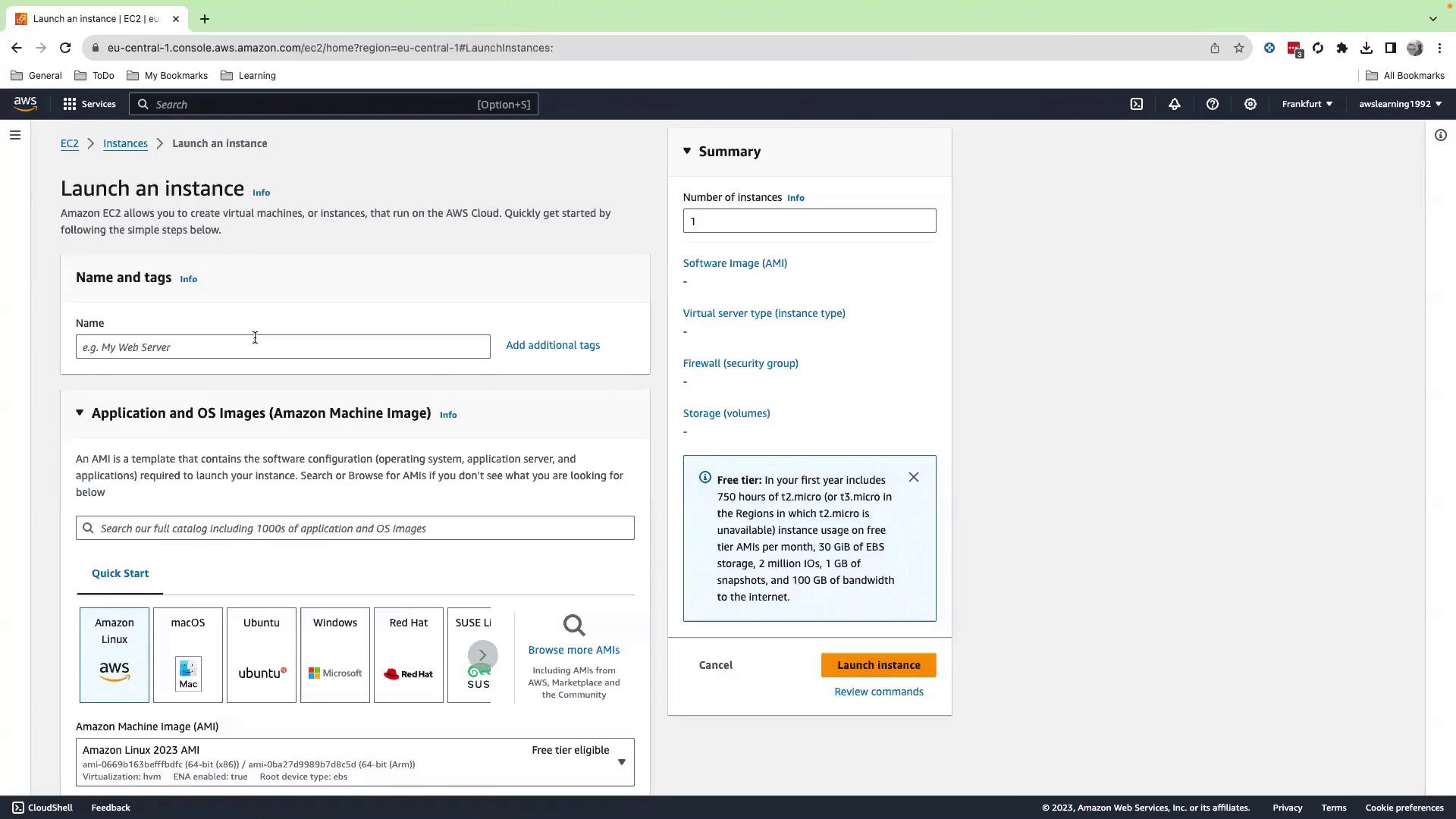
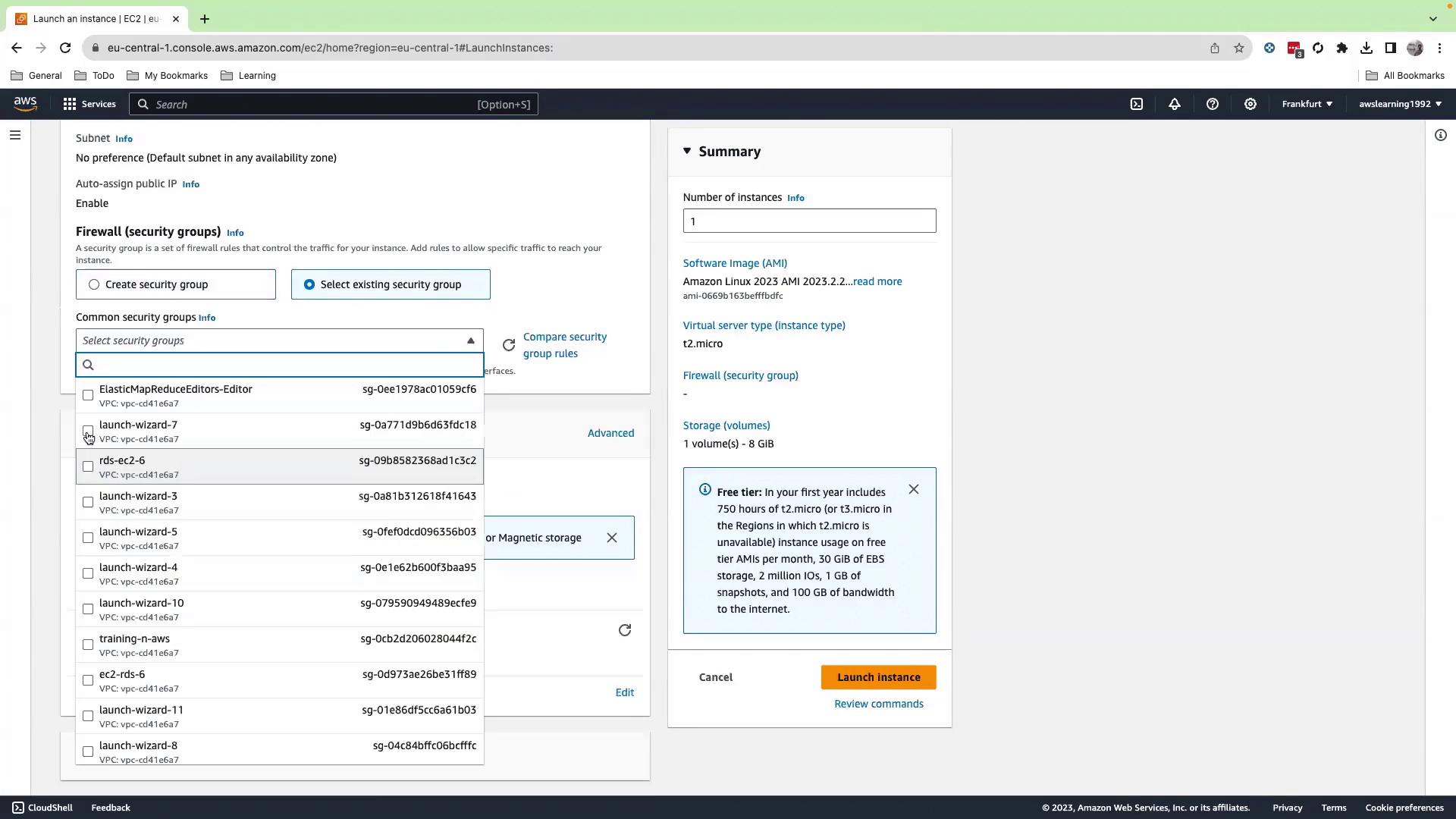
- Under Advanced details > IAM instance profile, select
metric-filter-role. - Scroll down and click Launch instance.
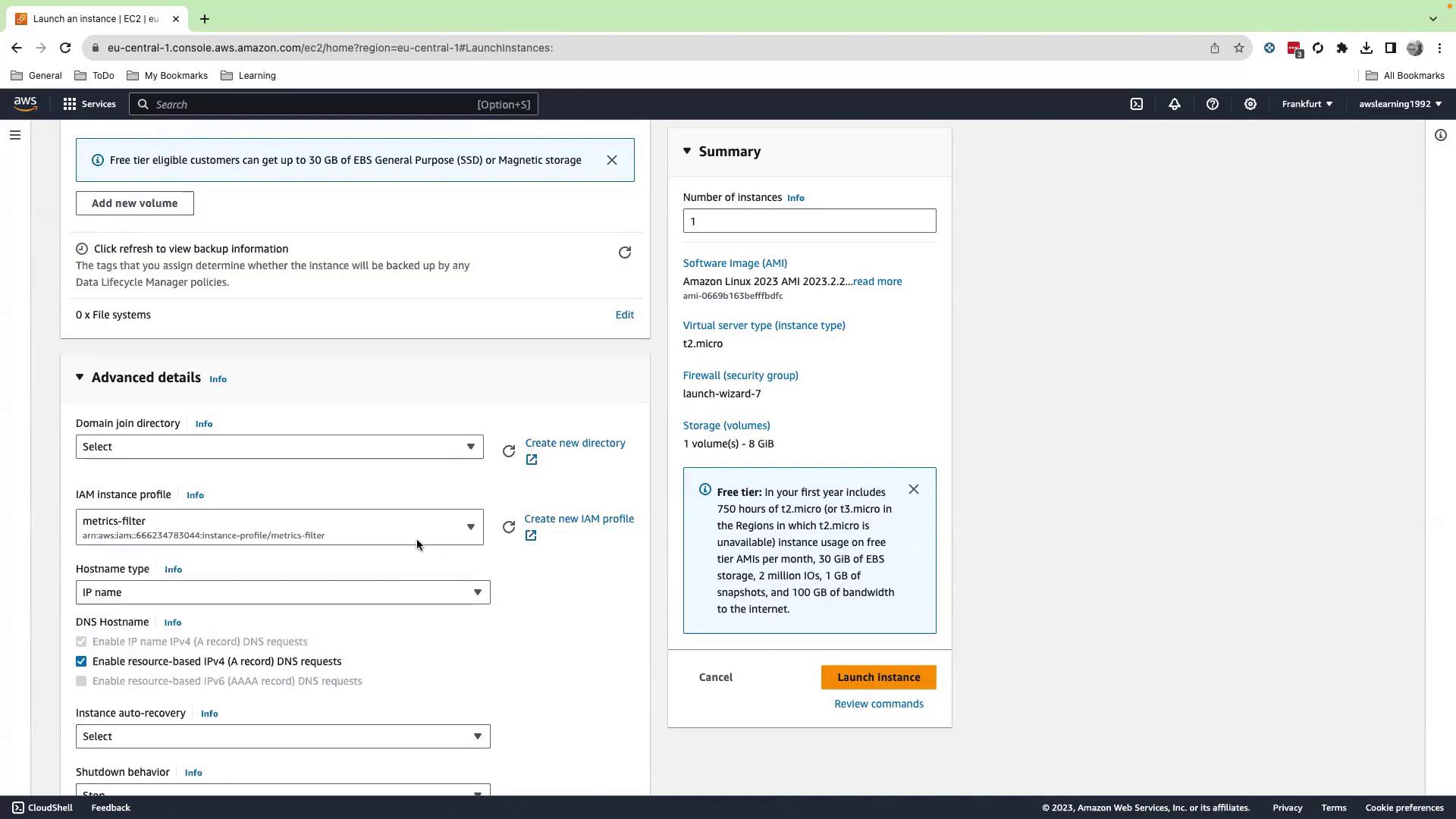
- Verify the instance state is running.
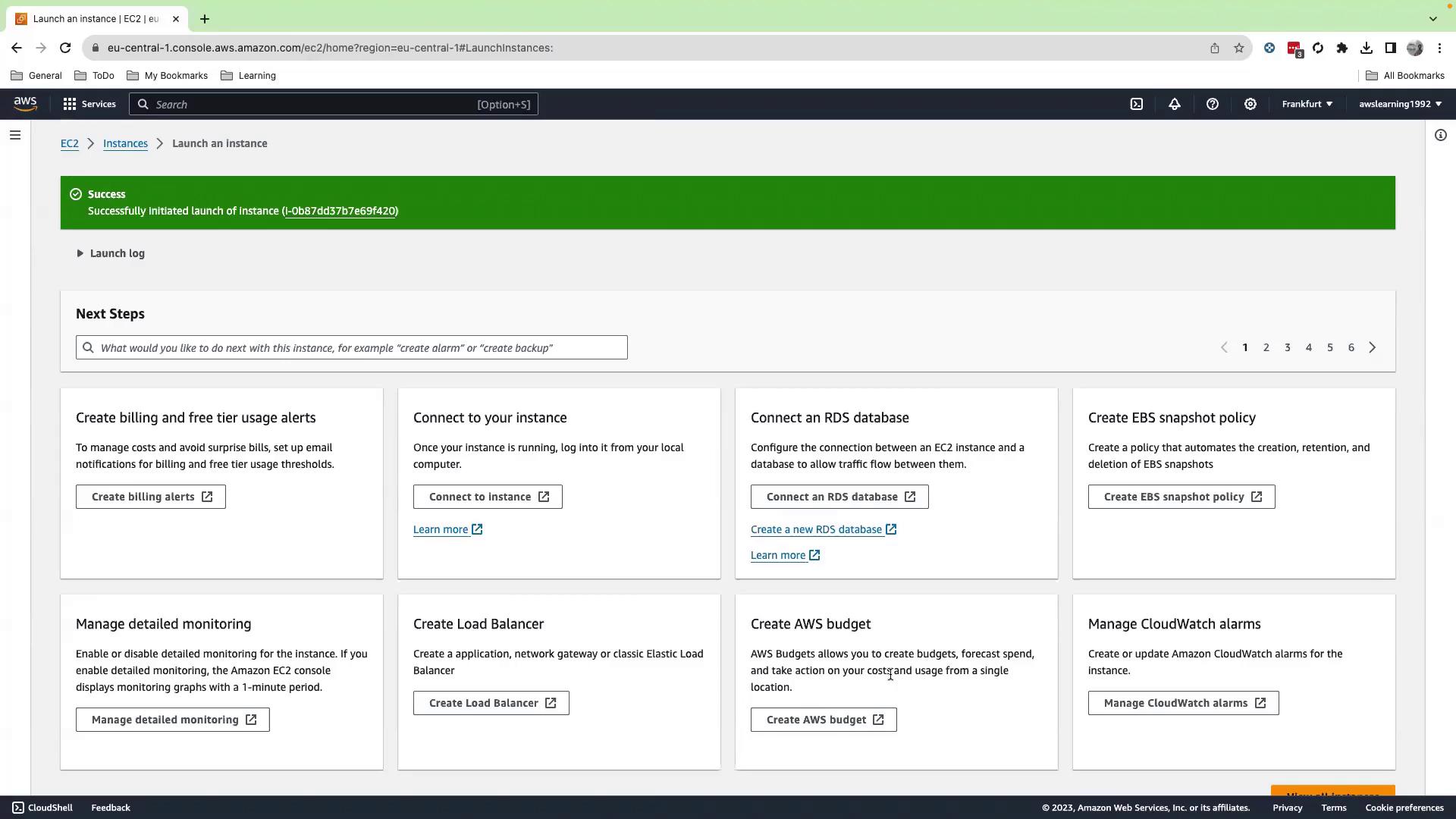
4. Generate Application Logs
SSH into your EC2 instance and switch to root:
sudo su -
cd ~
Create a script that emits mock JSON HTTP logs:
cat > generate_all.sh << 'EOF'
#!/bin/bash
echo '[' > events_all.json
for i in {1..50}; do
ts=$(date +%s%3N)
code=$(( (RANDOM % 5) * 100 + 200 ))
printf '{"timestamp": %d, "message": "GET /endpoint HTTP/1.1\" %d"}' \
"$ts" "$code" >> events_all.json
[ $i -lt 50 ] && echo ',' >> events_all.json
done
echo ']' >> events_all.json
EOF
chmod +x generate_all.sh
Run the script and verify the output:
./generate_all.sh
ls -l events_all.json
tail -n 5 events_all.json
5. Create a CloudWatch Logs Group & Stream
- In the CloudWatch console, go to Logs > Log groups > Create log group.
- Name:
application-404-error-tracker
- Name:
- Select the new group and click Create log stream.
- Name:
hostname
- Name:
Push your generated log events:
aws logs put-log-events \
--log-group-name application-404-error-tracker \
--log-stream-name hostname \
--log-events file://events_all.json
A successful response includes a nextSequenceToken. Confirm your logs appear under Log streams.
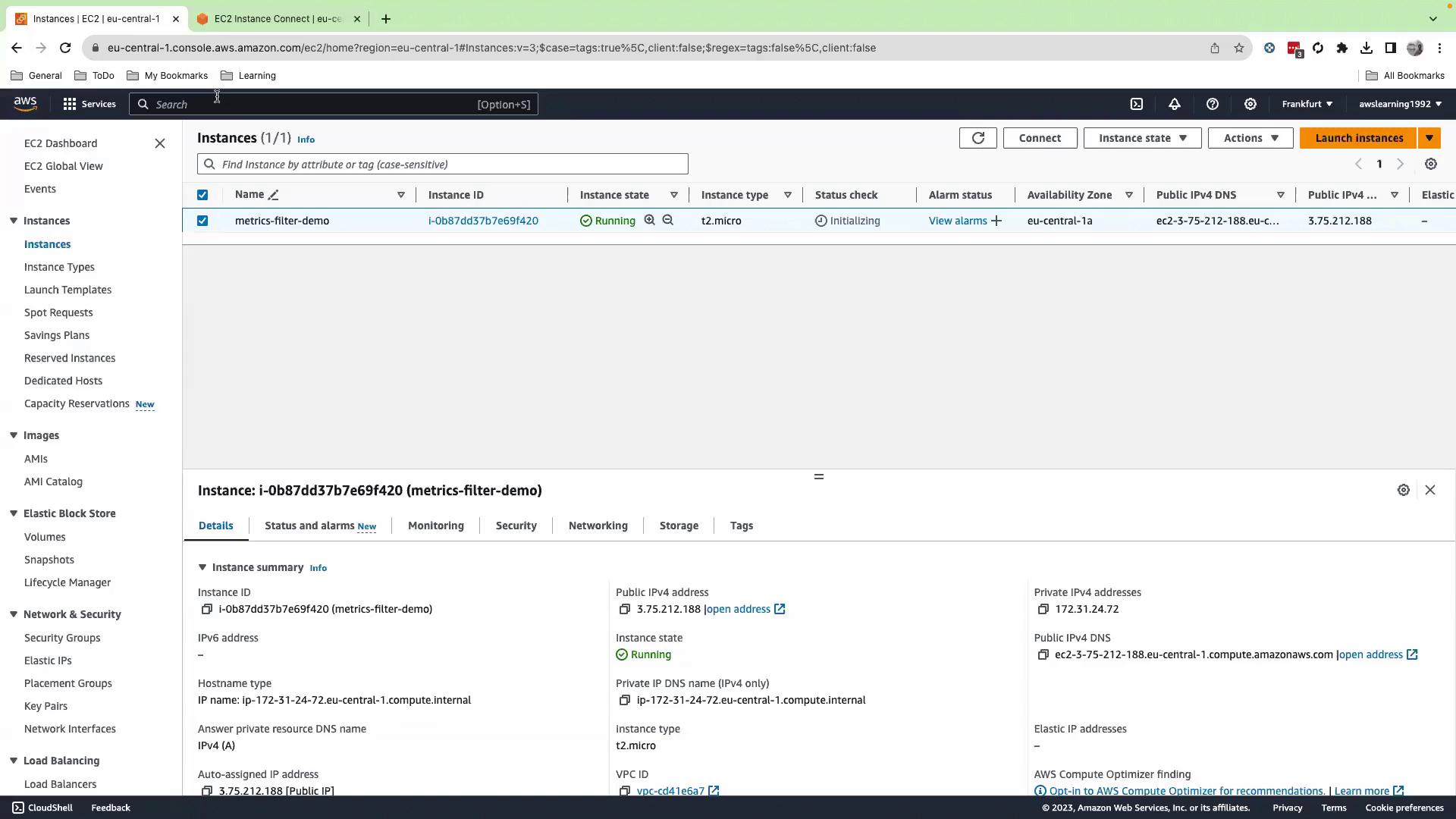
6. Define a Metric Filter
- In CloudWatch, open Logs > Log groups, select
application-404-error-tracker, and click Create metric filter. - Enter this pattern to extract the HTTP status code:
[_, _, _, _, status_code]
- Test against the
hostnamestream to validate matches.
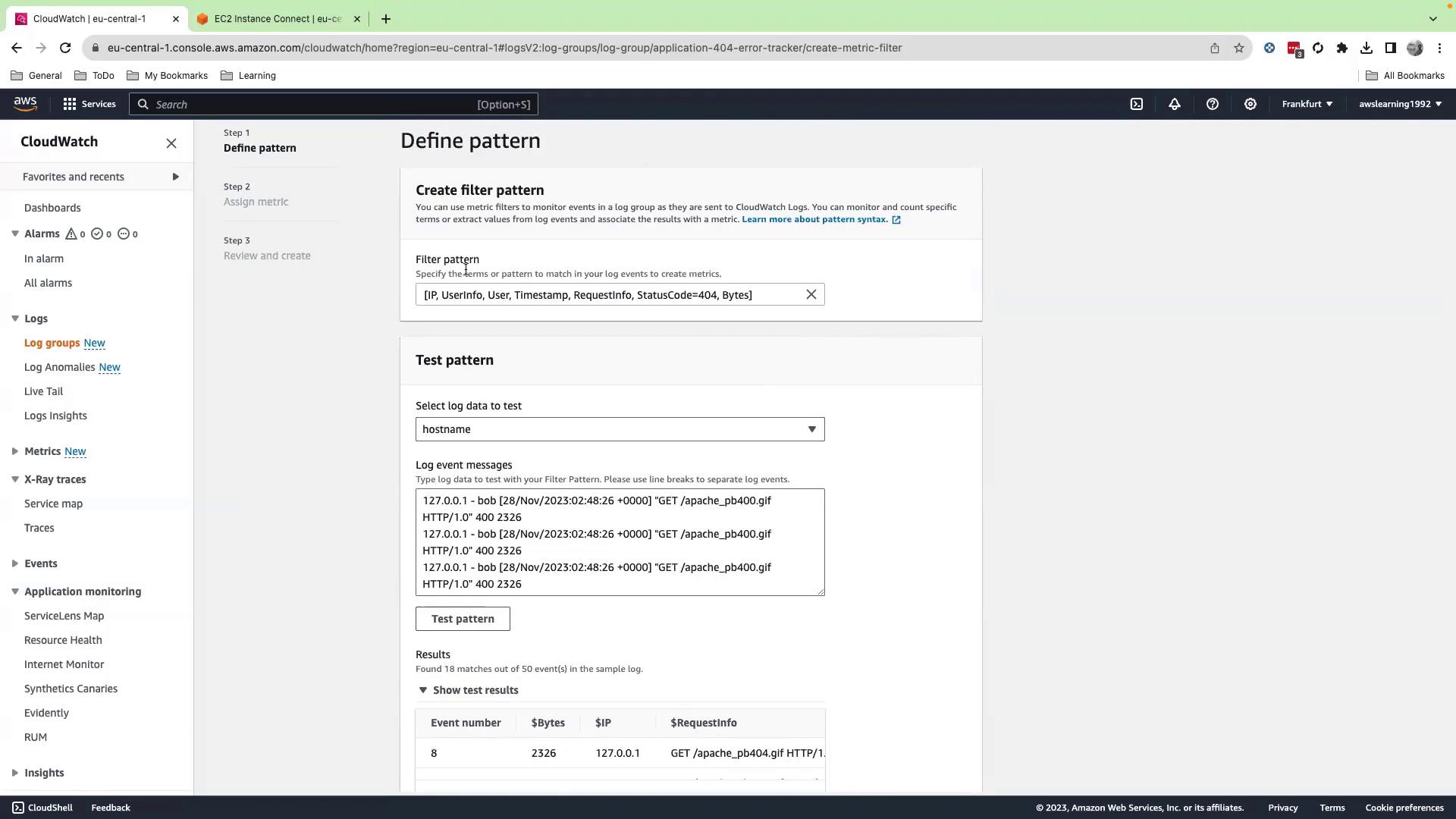
- Click Next and configure the metric:
- Filter name:
HTTP404Filter - Metric namespace:
MyNamespace - Metric name:
ApacheNotFoundErrorCount - Metric value:
1 - Default value:
0
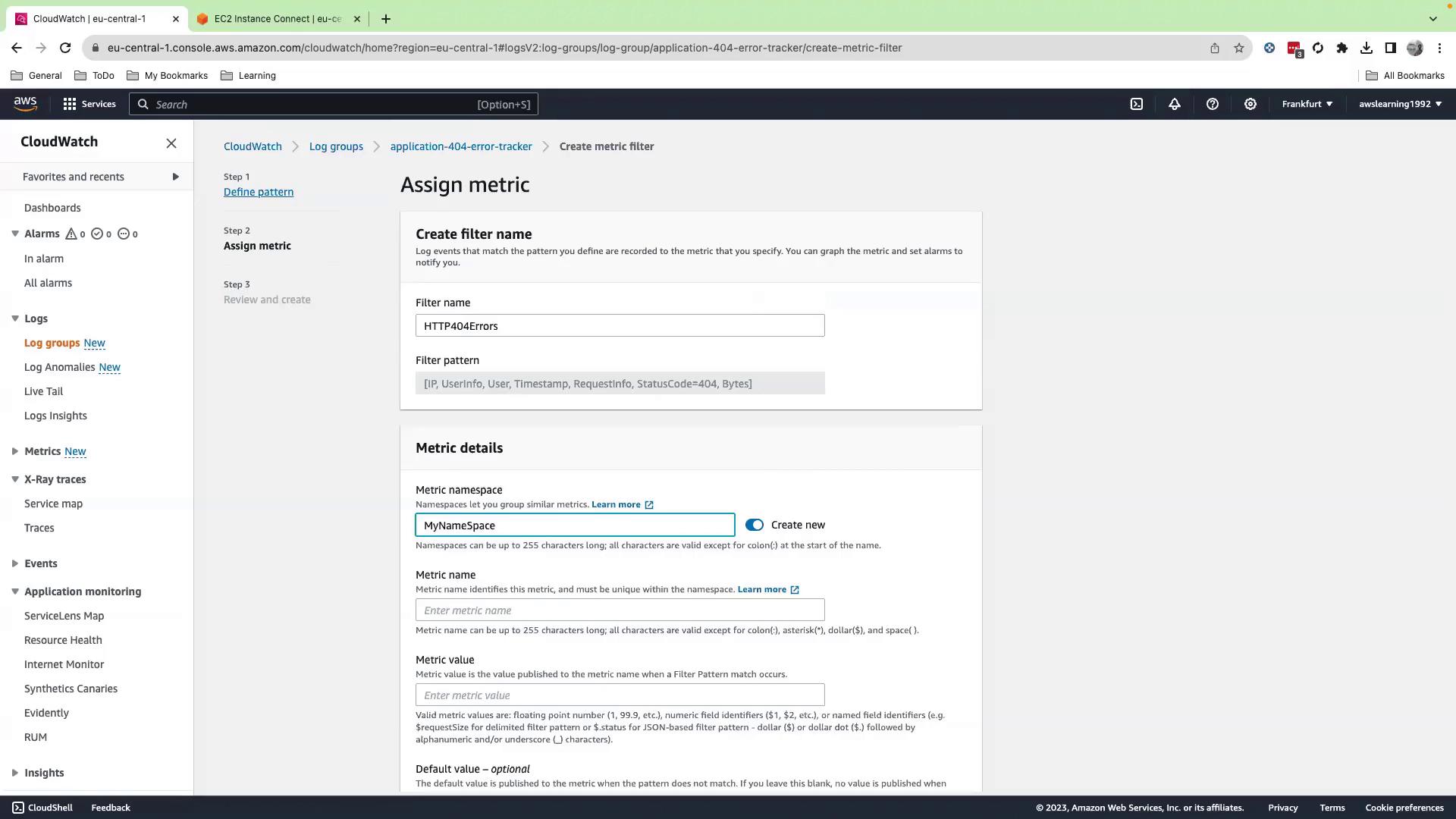

- Review settings and click Create metric filter.
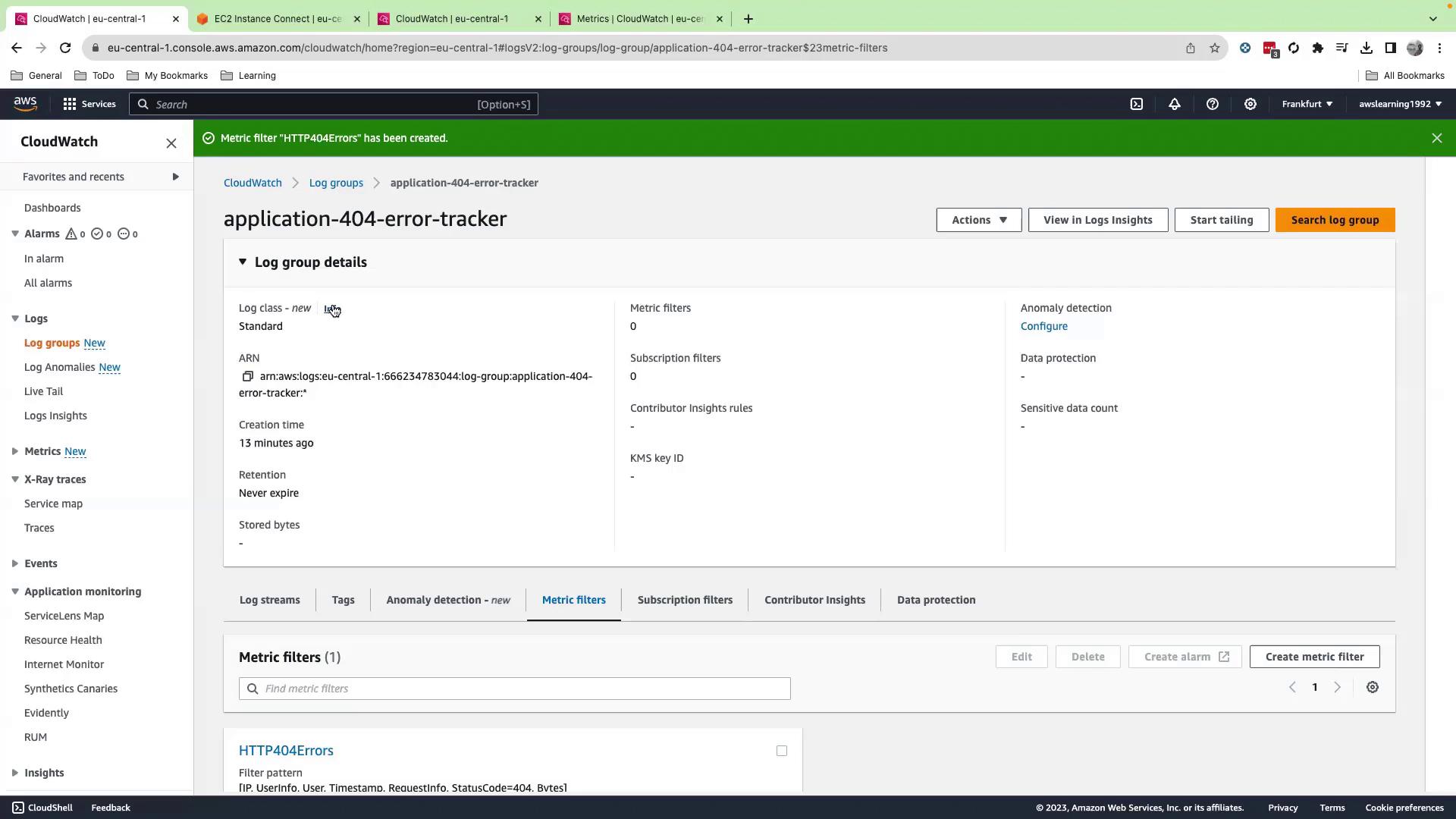
7. Push Additional Logs
Note
When sending subsequent log batches, include the --sequence-token you received from the previous put-log-events response.
./generate_all.sh
aws logs put-log-events \
--log-group-name application-404-error-tracker \
--log-stream-name hostname \
--log-events file://events_all.json
Wait a few minutes, then proceed to view your metric.
8. View Metric & Create an Alarm
- In CloudWatch, go to Metrics > MyNamespace > ApacheNotFoundErrorCount.
- Select the metric and click Create alarm.
- Set a threshold (for example, when > 1 events in 5 minutes) and configure a notification (SNS, email, etc.).
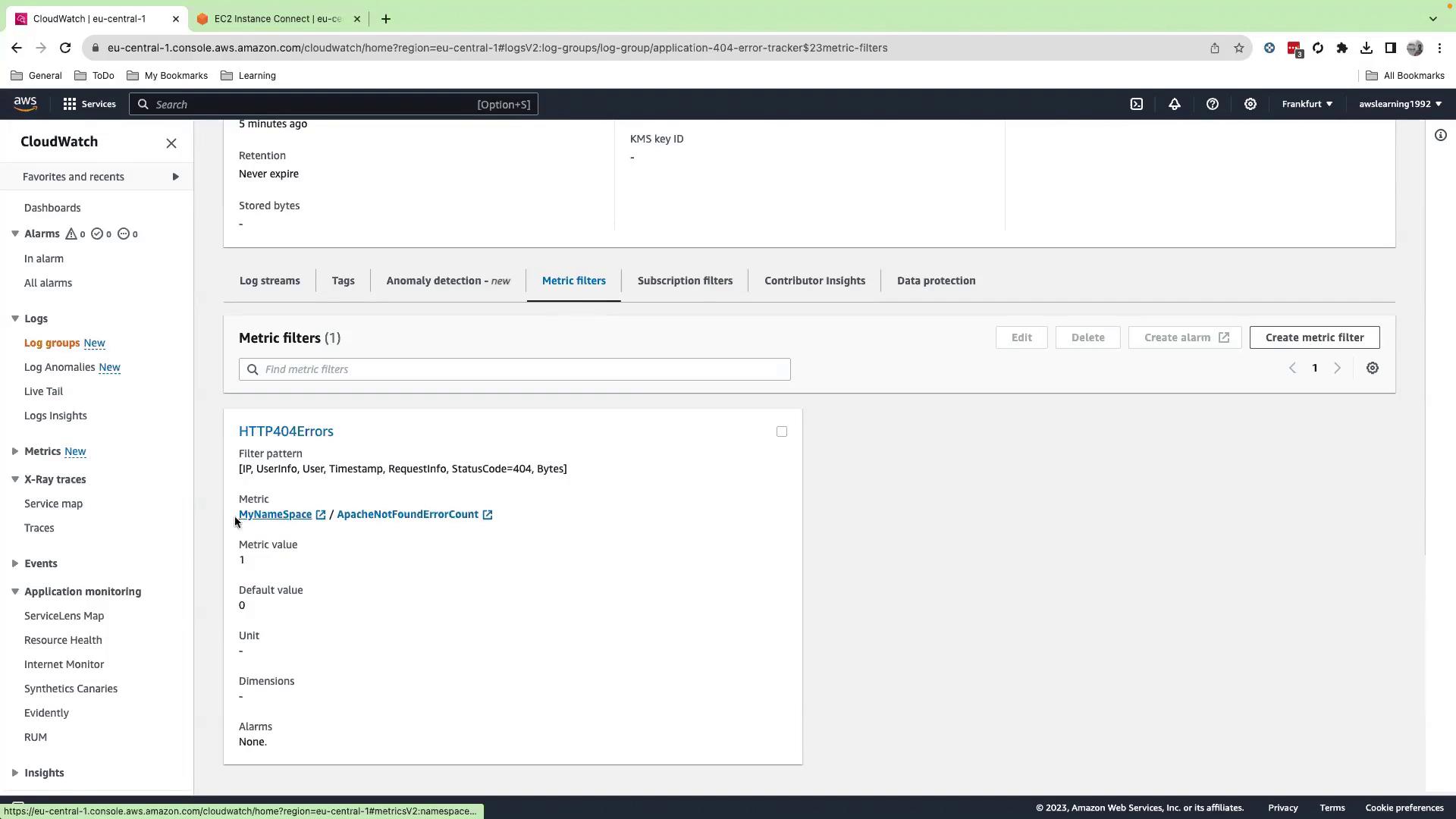


9. Summary & Cleanup
You have successfully:
- Created a custom IAM policy and role for EC2 & CloudWatch Logs
- Launched an EC2 instance with the IAM role attached
- Generated and pushed application logs to CloudWatch Logs
- Defined a metric filter for HTTP 404 errors
- Viewed the metric and configured an alarm
Cleanup: Delete the log group, streams, alarms, EC2 instance, IAM role, and policy to avoid incurring charges.
| Resource | Location | Action |
|---|---|---|
| Log group & stream | CloudWatch → Logs | Delete |
| Metric filter | CloudWatch → Log groups → Metrics | Remove |
| Alarm | CloudWatch → Alarms | Delete |
| EC2 instance | EC2 console | Terminate instance |
| IAM role/policy | IAM console | Delete role & policy |
Links & References
Watch Video
Watch video content