AWS Networking Fundamentals
Core Networking Services
Route Table Demo
In this guide, we walk through Amazon VPC route tables: inspecting the default table, creating custom tables, associating subnets, editing routes, and cleaning up resources.
1. Setting Up a Demo VPC and Subnets
First, create a new VPC using the AWS Console or CLI:
- Name:
vpcdemo - IPv4 CIDR block:
10.0.0.0/16 - Enable IPv6: Yes
Next, add two subnets within vpcdemo:
| Subnet Name | IPv4 CIDR | IPv6 CIDR |
|---|---|---|
| Subnet One | 10.0.1.0/24 | auto-assigned |
| Subnet Two | 10.0.2.0/24 | auto-assigned |
Subnet One
- IPv4 CIDR:
10.0.1.0/24 - IPv6 CIDR: auto-assigned
- IPv4 CIDR:
Subnet Two
- IPv4 CIDR:
10.0.2.0/24 - IPv6 CIDR: auto-assigned
- IPv4 CIDR:
2. Viewing the Default Route Table
When you create a VPC, AWS automatically generates a main route table. Any subnet without an explicit association uses this default table.
Note
A subnet with no custom association inherits the VPC’s main route table.
Open the Route Tables page and select the default entry:
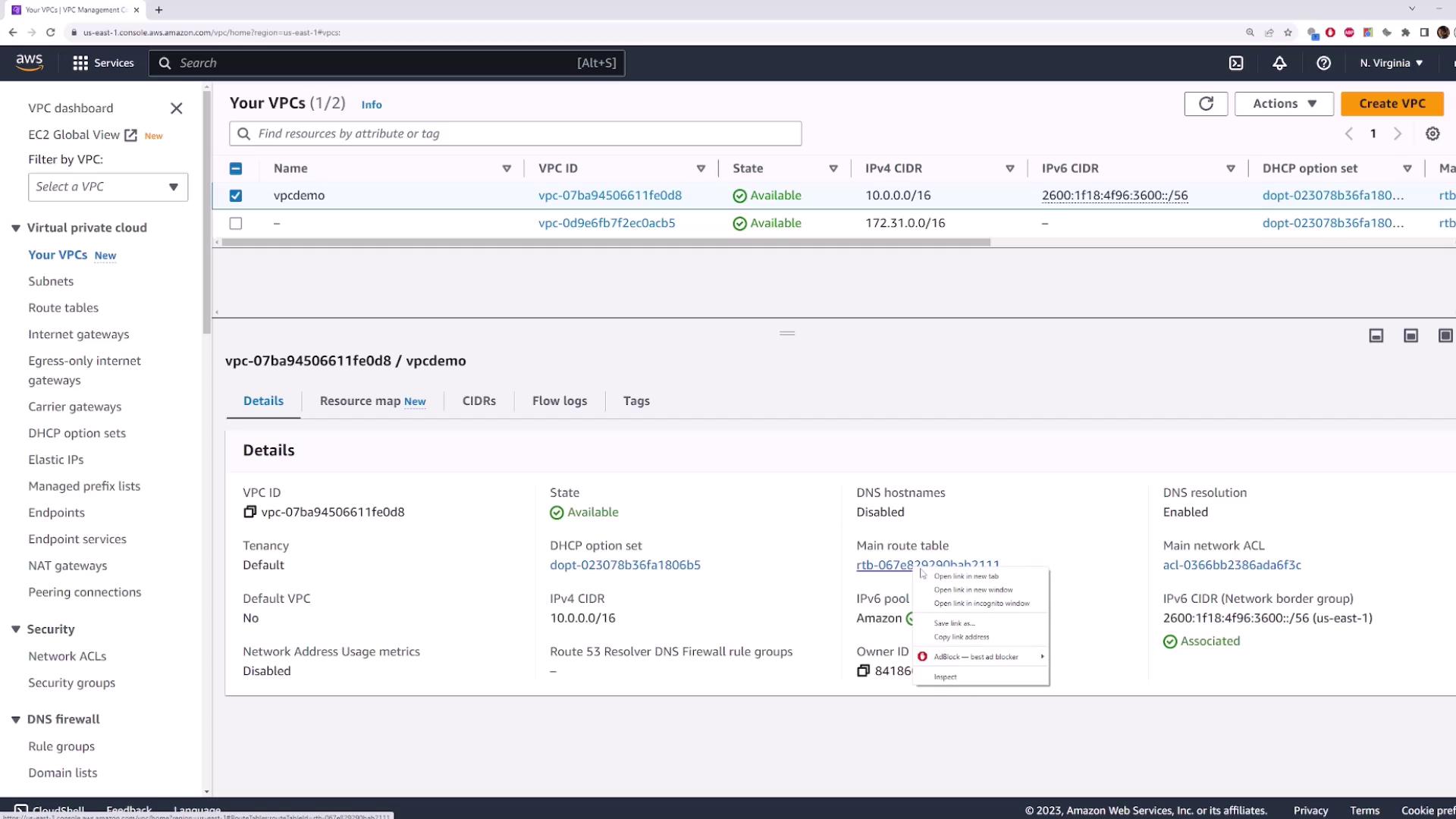
Here you’ll see two default routes:
10.0.0.0/16 → local(IPv4 internal traffic)::/0 → local(IPv6 internal traffic)
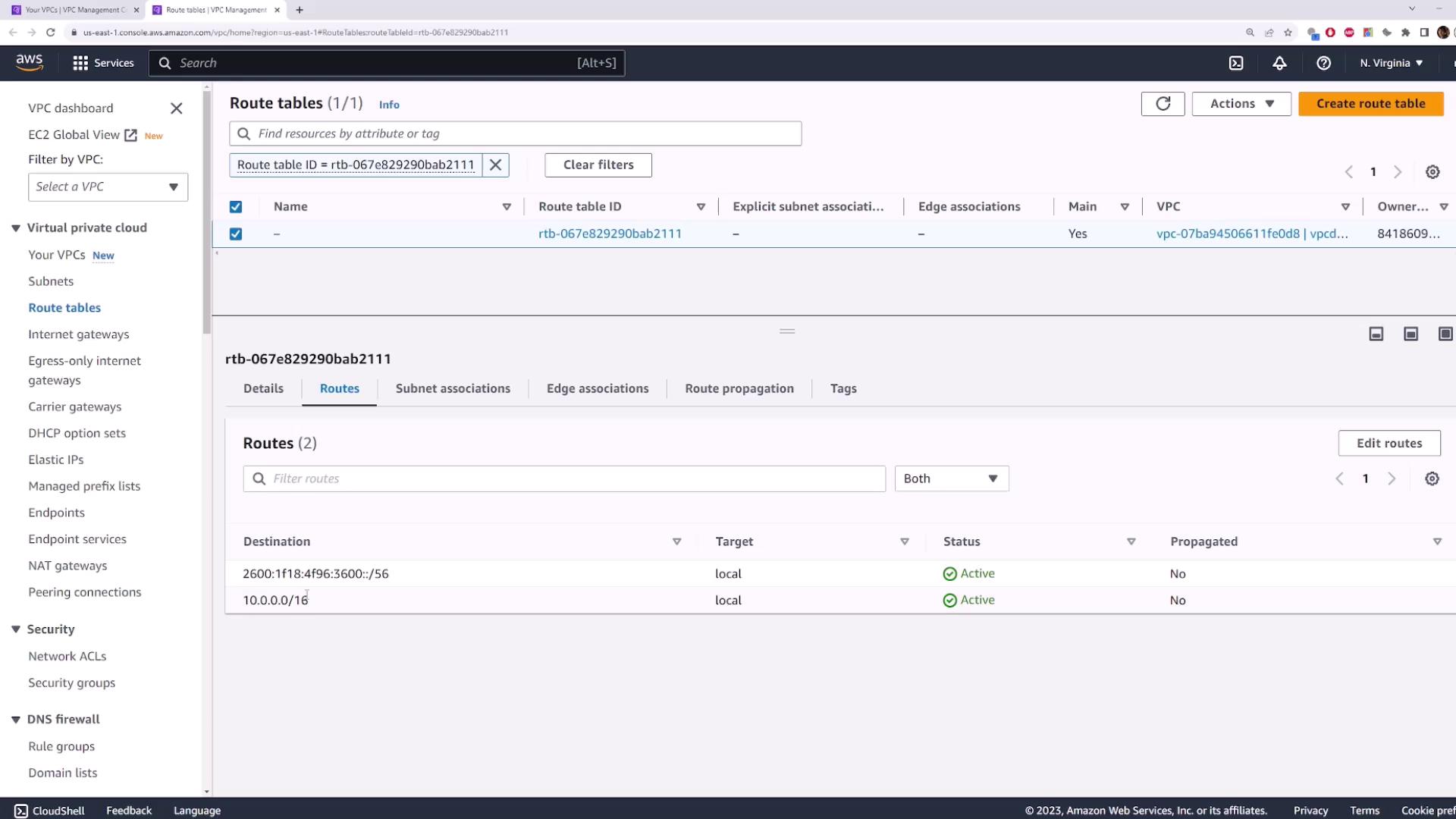
Under Subnet Associations, subnets without explicit associations are listed:
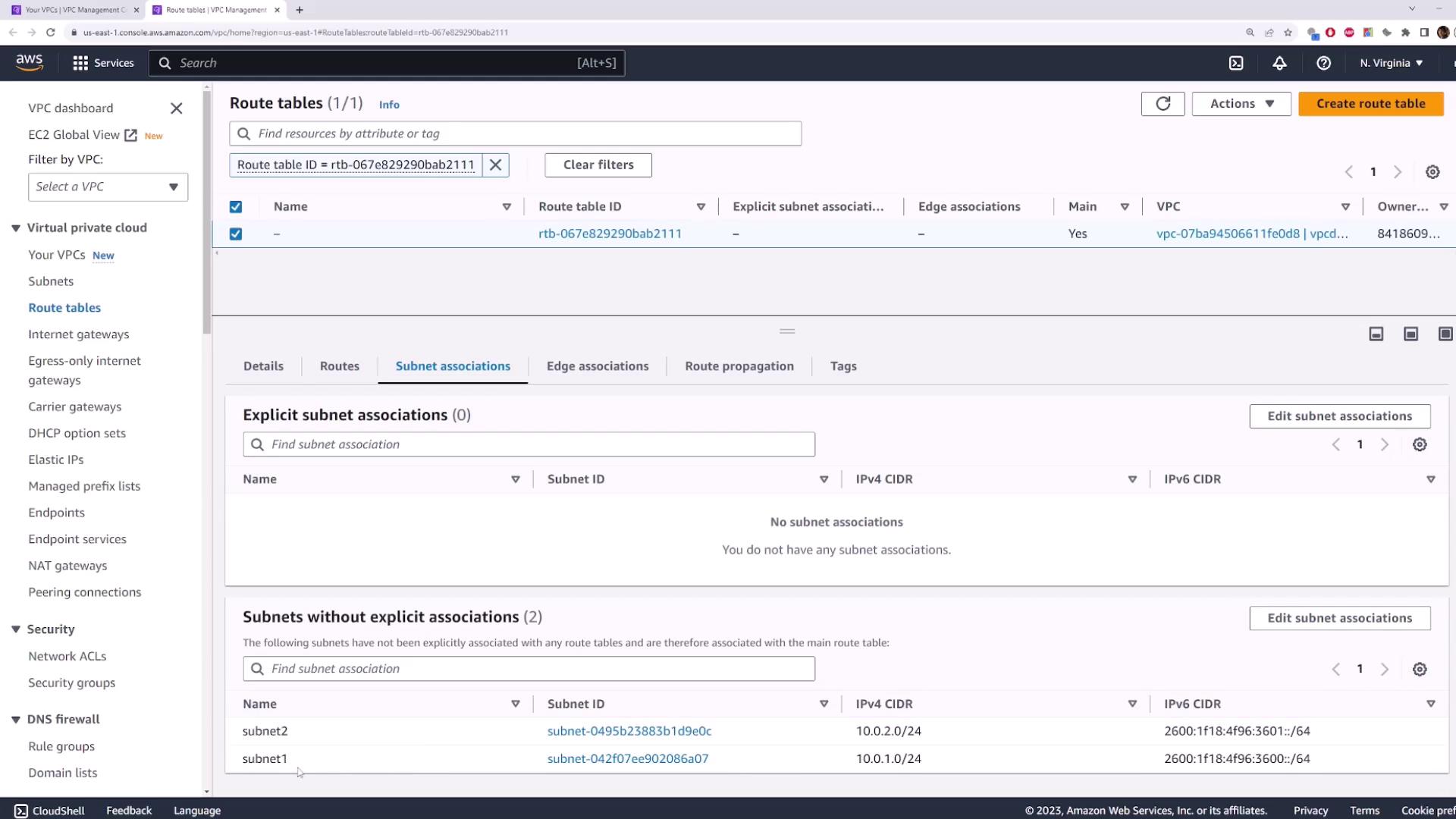
3. Creating and Associating a Custom Route Table
3.1 Create Route Table One
- Navigate to Route Tables → Create route table.
- Name:
route-table-one - VPC:
vpcdemo
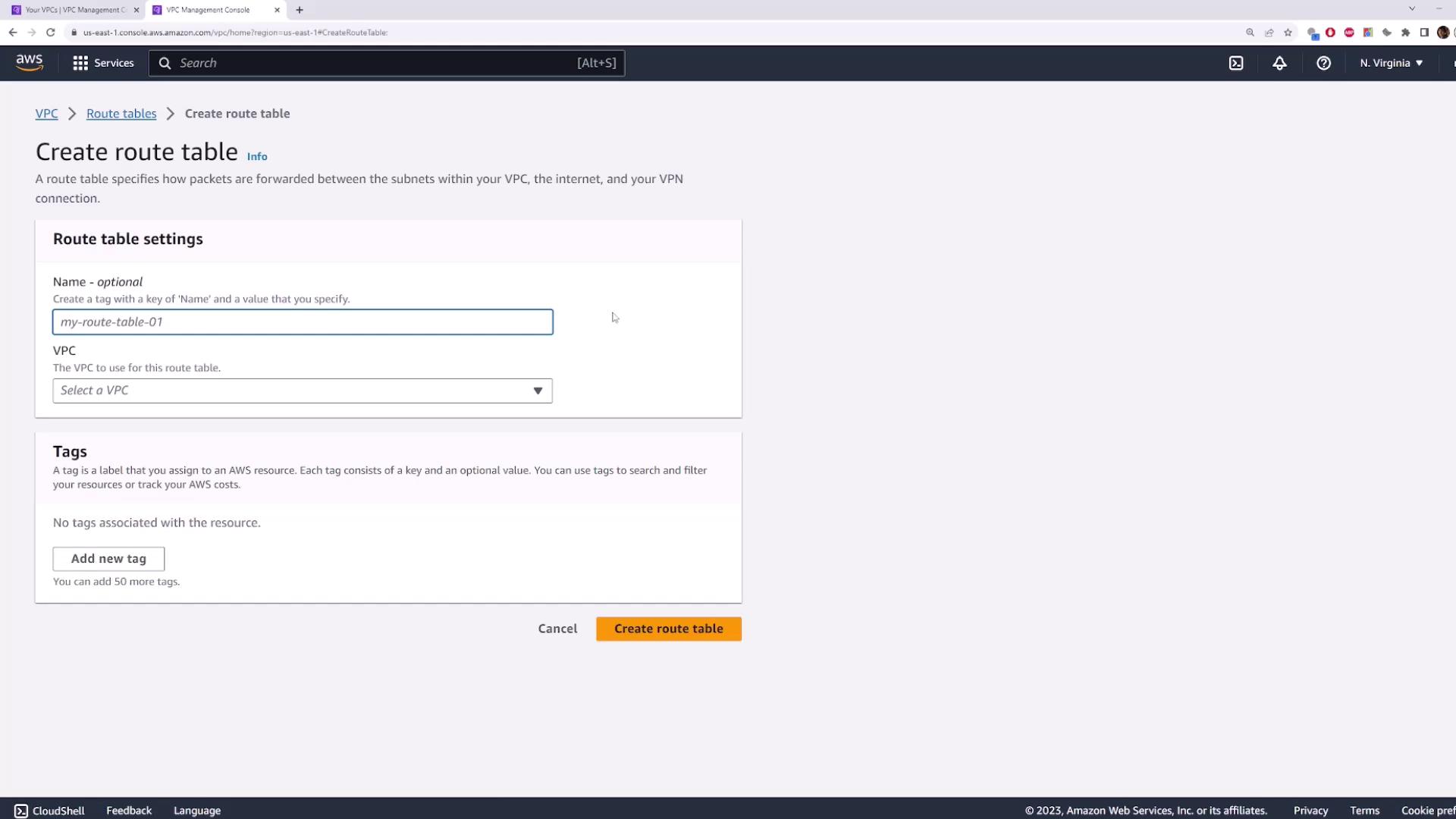
3.2 Associate Subnet One
- Select the
route-table-oneentry. - Click Subnet Associations → Edit subnet associations.
- Check Subnet One → Save.
Traffic originating in Subnet One now follows the rules in route-table-one.
4. Adding a Second Custom Route Table
Repeat the process to isolate Subnet Two:
- Create route table → Name:
route-table-two→ VPC:vpcdemo - Select
route-table-two→ Subnet Associations → Edit → Check Subnet Two → Save
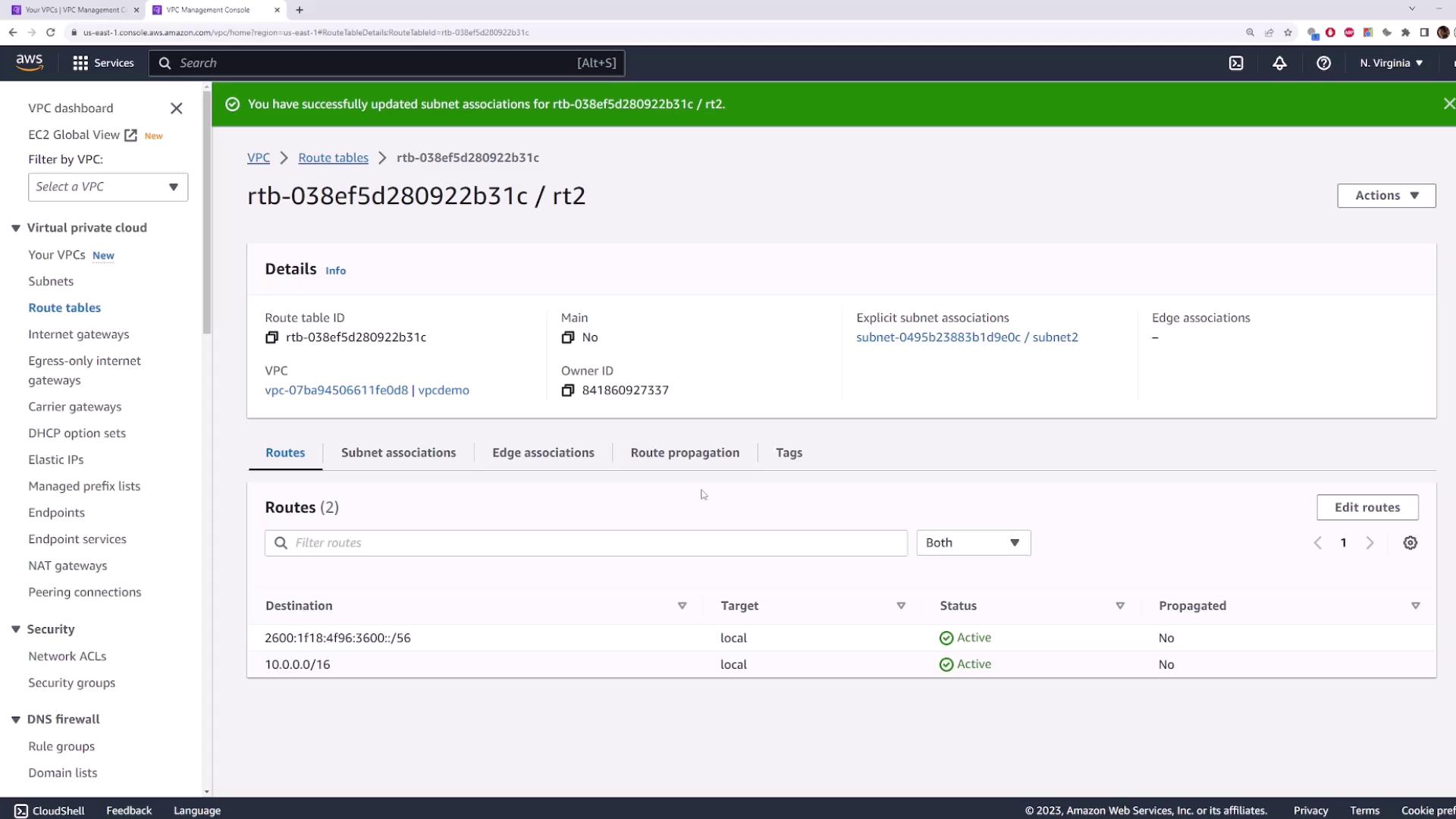
This setup illustrates how:
- Public subnets can route via an Internet Gateway
- Private subnets remain isolated
5. Editing Routes in a Route Table
To add or update routes:
- Select a route table (e.g.,
route-table-one). - Go to Routes → Edit routes.
- Click Add route:
- Destination:
0.0.0.0/0(all IPv4 traffic) - Target: select an Internet Gateway, NAT Gateway, etc.
- Destination:
- Click Save changes.

Warning
Ensure that your destination CIDR block and target are correctly configured to avoid unintended internet exposure.
Routes are evaluated by the most specific matching prefix to determine the next hop.
6. Cleaning Up Resources
To avoid unnecessary charges, delete the vpcdemo VPC. AWS will automatically remove associated subnets and custom route tables.
- Select vpcdemo → Actions → Delete VPC.
- Confirm by typing delete → Delete.
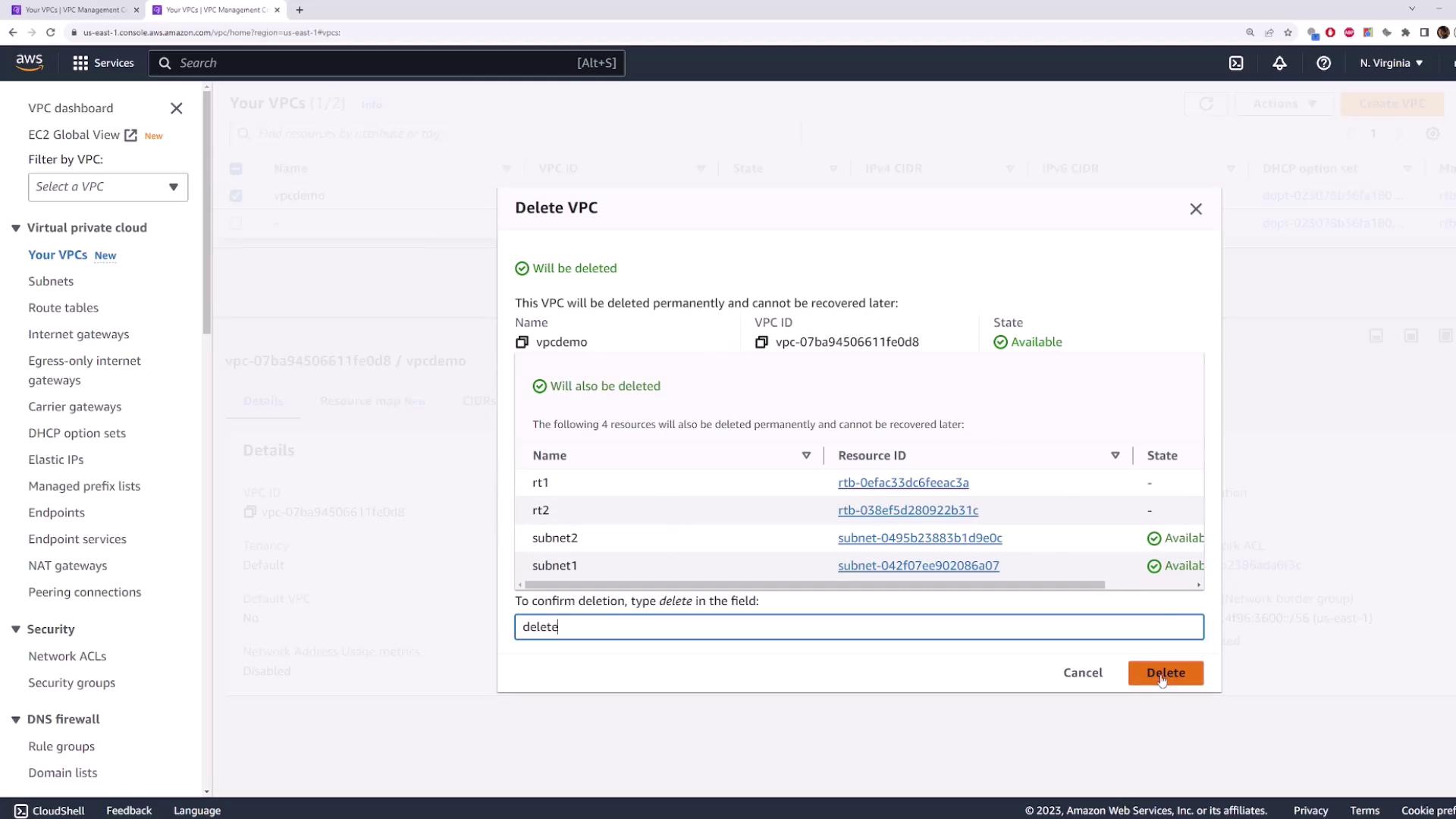
In this tutorial, you learned how to inspect AWS VPC route tables, create custom tables, associate subnets, modify routes, and clean up.
References
Watch Video
Watch video content