AZ-204: Developing Solutions for Microsoft Azure
Implementing Azure Container Apps
Exploring Azure Container Apps
In this lesson, we explore Azure Container Apps—a robust serverless platform designed for running microservices and containerized applications. This service integrates with Azure Kubernetes Service (AKS) to deliver scalability, streamlined development, and minimal management overhead.
Key Differences from Azure Container Instances
Azure Container Apps offers several advantages compared to Azure Container Instances by acting as an orchestrator with advanced features:
Dynamic Scaling with KEDA:
Azure Container Apps leverages Kubernetes Event-Driven Auto Scaling (KEDA) to automatically scale applications based on CPU, memory usage, or external event triggers such as message queues.Deployment to a Single Environment:
All containerized applications are deployed within a secure, isolated environment, ensuring safe and reliable communication among apps.Independent Service Development:
Utilizing a microservices architecture, container apps can be developed, updated, and scaled independently which reduces risk and increases flexibility.Native Dapr Integration:
Built-in support for the Distributed Application Runtime (Dapr) simplifies microservices development with APIs for Pub/Sub messaging, service invocation, and state management, helping you construct resilient and scalable applications.
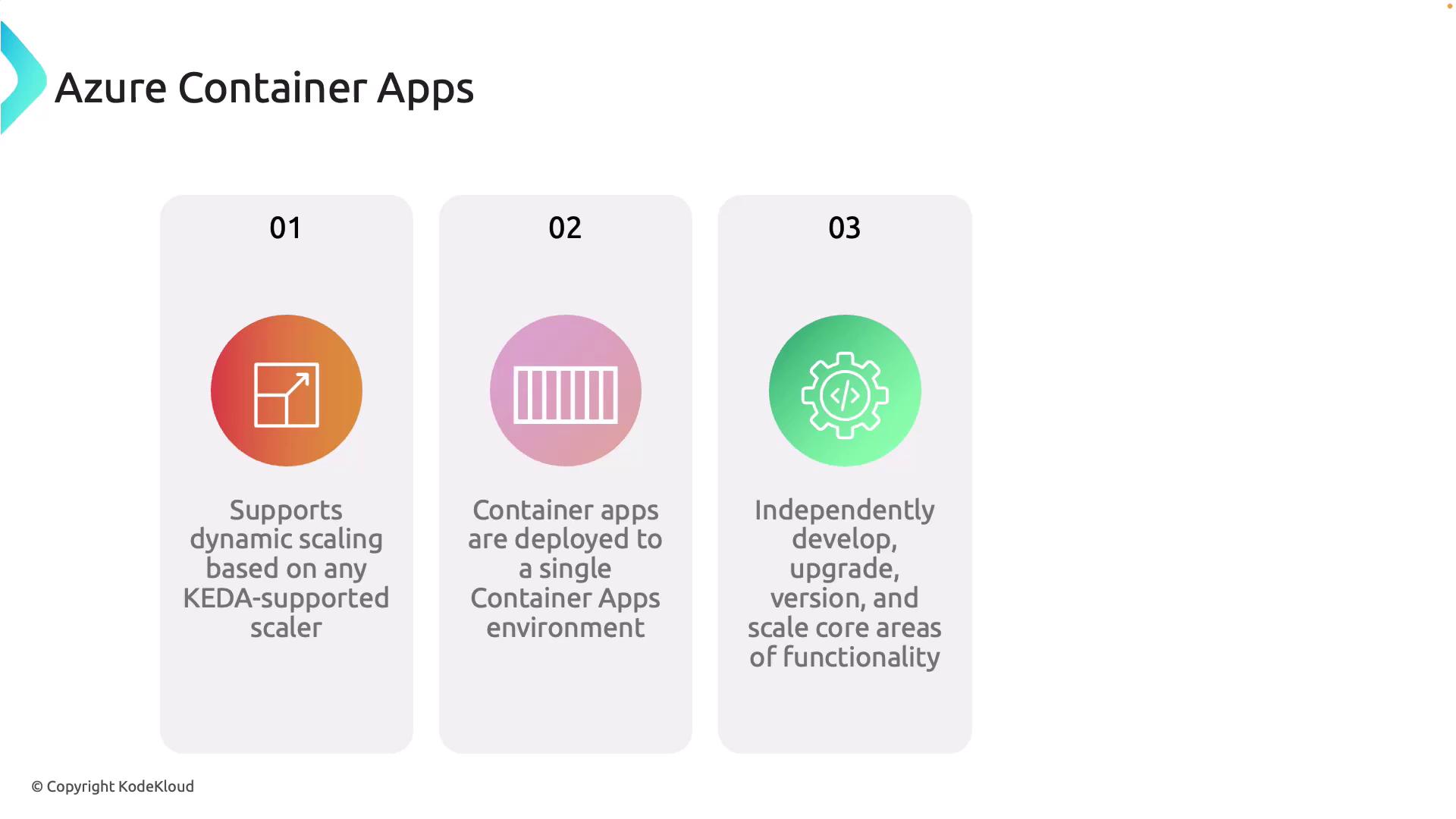
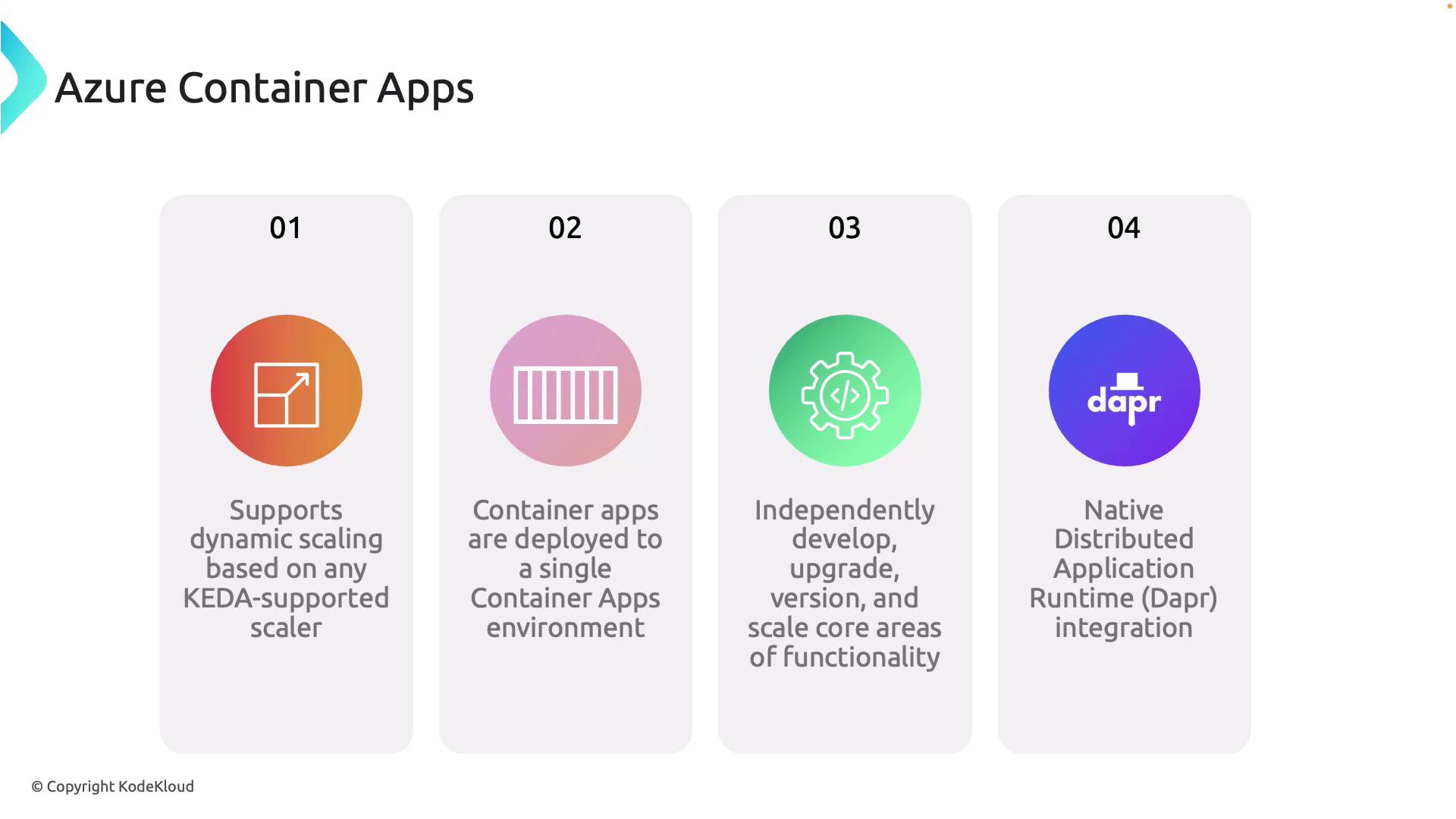
Container Structure and Pods
Azure Container Apps uses scalable architectures where containers are grouped into pods—logical units in Kubernetes that share resources and network namespaces. A common design pattern is the sidecar model, which adds auxiliary functionalities like logging, monitoring, and inter-service communication to support the main container service.
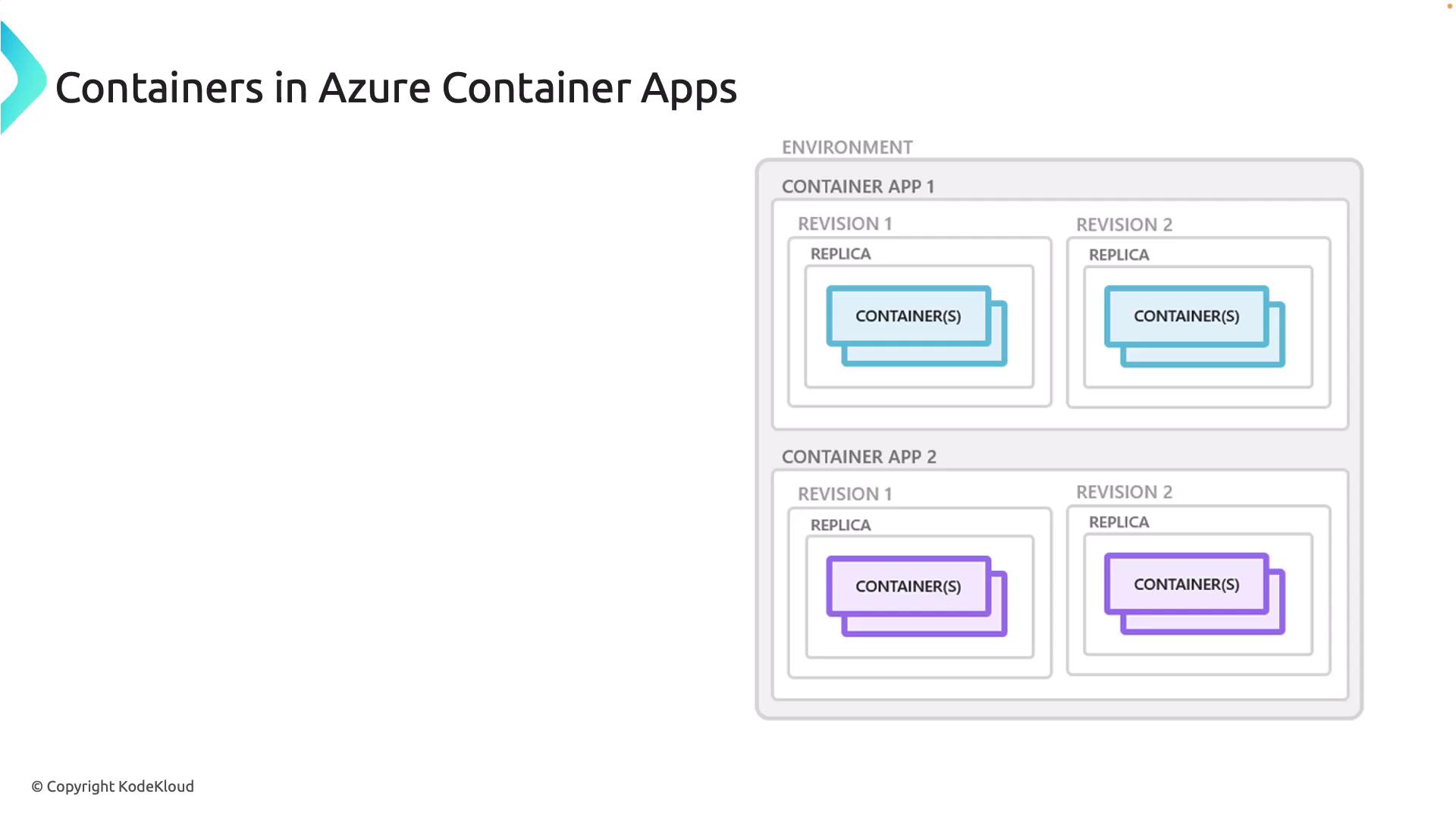
Working with Container Images and the Azure Portal
Azure Container Apps enables secure deployment of container images stored in private registries such as Azure Container Registry (ACR). By configuring the proper credentials, you ensure that sensitive container images remain protected during the deployment process.
For example, consider the deployment of the Airport Codes API. This API reads a JSON file and has been containerized using the following Dockerfile:
FROM mcr.microsoft.com/dotnet/aspnet:8.0 AS base
WORKDIR /app
EXPOSE 80
FROM mcr.microsoft.com/dotnet/sdk:8.0 AS build
WORKDIR /src
COPY ["AirportCodeAPI.csproj", "./"]
RUN dotnet restore "./AirportCodeAPI.csproj"
COPY . .
WORKDIR "/src/"
RUN dotnet build "AirportCodeAPI.csproj" -c Release -o /app/build
FROM build AS publish
RUN dotnet publish "AirportCodeAPI.csproj" -c Release -o /app/publish
FROM base AS final
WORKDIR /app
A snippet from the API code is shown below:
using Microsoft.AspNetCore.Mvc;
using System.Collections.Generic;
using System.IO;
using System.Text.Json;
using AirportCodeAPI.Models;
namespace AirportCodeAPI.Controllers
{
[Route("api/[controller]")]
[ApiController]
public class AirportCodesController : ControllerBase
{
private readonly string _jsonFilePath = Path.Combine(Directory.GetCurrentDirectory(), "Data", "airports.json");
// Additional controller code...
}
}
The build output confirms the successful creation of the image:
2024/09/15 20:23:12
- image:
registry: acraz204kodekloud.azure.io
repository: airportcodes
tag: v1
digest: sha256:2f9367cb9c6b266246a44fd6b6c6781e871c43e53dc63847b7c53b9
runtime-dependency:
registry: mcr.microsoft.com
tag: "8.0"
digest: sha256:a4913d84b919bd83d61b0c2fa1f9d25d90279938e1c4d
buildtime-dependency:
registry: mcr.microsoft.com
tag: "8.0"
digest: sha256:1c451c88cad4b8c372ea49058a3900a2a1c8e364c6
git: {}
Run ID: ca3 was successful after 44s
The API utilizes a JSON file to provide airport codes, as shown below:
[
{"code":"CPB","airport_name":"Capurganá Airport","country_code":"Russia"},
{"code":"KRG","airport_name":"Karasabai Airport","country_code":"Guatemala"},
{"code":"BUF","airport_name":"Buffalo Niagara International Airport","country_code":"Brazil"},
{"code":"BCN","airport_name":"Bacnonoa Airport","country_code":"Indonesia"},
{"code":"ISG","airport_name":"Isai Airport","country_code":"Malaysia"},
{"code":"GBL","airport_name":"South Goulburn Is Airport","country_code":"China"},
{"code":"JFK","airport_name":"John F. Kennedy International Airport","country_code":"Brazil"},
{"code":"SUL","airport_name":"Sui Airport","country_code":"Ukraine"},
{"code":"MRY","airport_name":"Marin County Airport - Gnoss Field","country_code":"Argentina"},
{"code":"LTG","airport_name":"Langatong Airport","country_code":"France"},
{"code":"MTH","airport_name":"The Florida Keys Marathon Airport","country_code":"Brazil"},
{"code":"TEO","airport_name":"Tepeo Airport","country_code":"Vietnam"},
{"code":"KLK","airport_name":"Kalskag Airport","country_code":"Brazil"},
{"code":"PHF","airport_name":"Phifer Airfield","country_code":"Brazil"},
{"code":"ACA","airport_name":"General Juan N Alvarez International Airport","country_code":"Russia"},
{"code":"IBZ","airport_name":"Ibiza Airport","country_code":"Kazakhstan"}
]
Additional run logs provide further confirmation of the build:
2024/09/15 20:23:12
- image:
registry: acrza3204kodekoud.azurecr.io
repository: airportcodes
tag: v1
digest: sha256:9f2367b9cd6bc266a434fbc376cb6d16c781c2f3d3c6b8c9b7e4c83a36d36d
runtime-dependency:
registry: mcr.microsoft.com
repository: dotnet/aspnet
tag: "8.0"
digest: sha256:da256:1916978842f8b84b8b6c2fa1d25d90279938e1c4d
buildid=dependency:
registry: mcr.microsoft.com
repository: dotnet/sdk
tag: "8.0"
digest: sha256:16f4c56f88cadf37e2a496e63900a21c8e364c6
git: {}
Run ID: ca3 was successful after 44s
Deploying to Azure Container Apps
Next, you'll deploy the web API to Azure Container Apps using the Azure CLI. While the Azure Portal provides a user-friendly, click-based experience, the Azure CLI offers more control over your deployment.
Step 1: Create a Resource Group
Create a resource group to consolidate your Azure resources:
az group create -n rg-az204-containerapps -l eastus
The output confirms that the resource group has been created successfully.
Step 2: Create a Container Apps Environment
Establish a secure, isolated environment in which your container apps will run:
az containerapp env create -g rg-az204-containerapps -n airportapienvironment --location eastus
Step 3: Create the Container App
Deploy the container app using your published image with the following command:
az containerapp create --name airportcodeapiapp -g rg-az204-containerapps --environment airportapienvironment --image acraz204kodekloud.azurecr.io/airportcodes:v1 --target-port 80 --ingress external --registry-server acraz204kodekloud.azurecr.io --registry-username acraz204kodekloud --registry-password 'Maz8091IXY6J?0+Giu3o4eJamKx&SnX68n0' --cpu 0.5 --memory 1.0
This command sets the target port to 80 and exposes the application externally. The registry credentials securely pull the container image from the ACR.
After running the command, verify the container app’s status in the Azure Portal, where you will see details such as the app name, size, and URL for accessing your application.
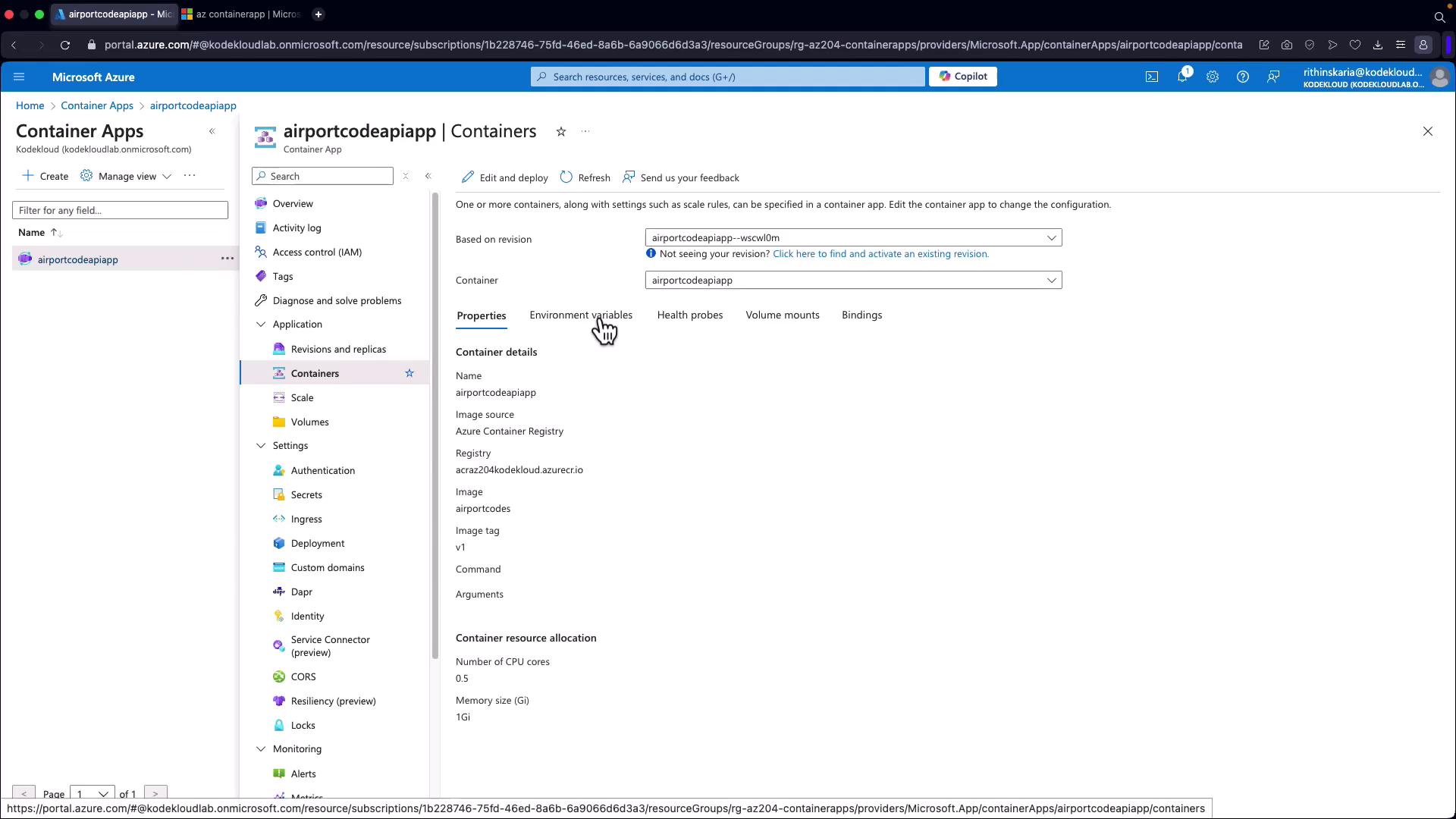
Tip
If the target port does not match the port that your application is listening on (for example, if your project uses port 8080), update your application's configuration accordingly. Alternatively, create a second container app with the correct port mapping.
Create a second container app as follows:
az containerapp create --name airportcodeapiapp2 -g rg-az204-containerapps --environment airportapienvironment --image acraz204kodekloud.azurecr.io/airportcodes:v1 --target-port 80 --ingress external --registry-server acraz204kodekloud.azurecr.io --registry-username acraz204kodekloud --registry-password 'Maz089IIXYjE0+Iu3I4oN2S1rqnKxS8n60xj8C+ACRCPDYnH' --cpu 0.5 --memory 1.0Gi
After deployment, verify that the container app revisions and replicas are running correctly in the Azure Portal. Access the application URL with the appropriate API path (e.g., /api/airport-codes) to display the list of airport codes:
[
{"code":"UNN","airport_name":"Yujin Airport","country_code":"China"},
{"code":"YGR","airport_name":"Îles-de-la-Madeleine Airport","country_code":"Democratic Republic of the Congo"},
{"code":"PRM","airport_name":"Pihare Airport","country_code":"Uzbekistan"},
{"code":"YIW","airport_name":"Yiwu Airport","country_code":"China"},
{"code":"ILE","airport_name":"Gainesville Municipal Airport","country_code":"Indonesia"},
{"code":"GLE","airport_name":"Gainesville Municipal Airport","country_code":"Poland"},
{"code":"ORY","airport_name":"Orly Airport","country_code":"France"},
{"code":"FTX","airport_name":"Maltsevo Airport","country_code":"Russia"},
{"code":"IRI","airport_name":"Iri Airport","country_code":"Serbia"},
{"code":"VYI","airport_name":"Aupaluk Airport","country_code":"Yemen"}
// Additional entries...
]
Next Steps
Now that your container app is successfully deployed, consider implementing authentication and authorization to secure your API and ensure that only authorized users have access.
By following these steps, you have learned how to build a container image, push it to Azure Container Registry, and deploy it as an Azure Container App using the Azure CLI. Enjoy building resilient and scalable applications on Azure Container Apps!
Additional Resources
- Azure Container Apps Documentation
- Azure CLI Documentation
- Kubernetes Basics
- Docker Hub
- Terraform Registry
Watch Video
Watch video content