Advanced Jenkins
Backup and Configuration Management
Use JCasC create jobs
In this lesson, we’ll explore how to leverage the Jenkins Configuration as Code (JCasC) plugin to define your Jenkins tools and pipeline jobs declaratively. You’ll learn:
- Where to store your YAML configurations
- How to configure authorization, clouds, and tools
- How to automate pipeline job creation with the Job DSL plugin
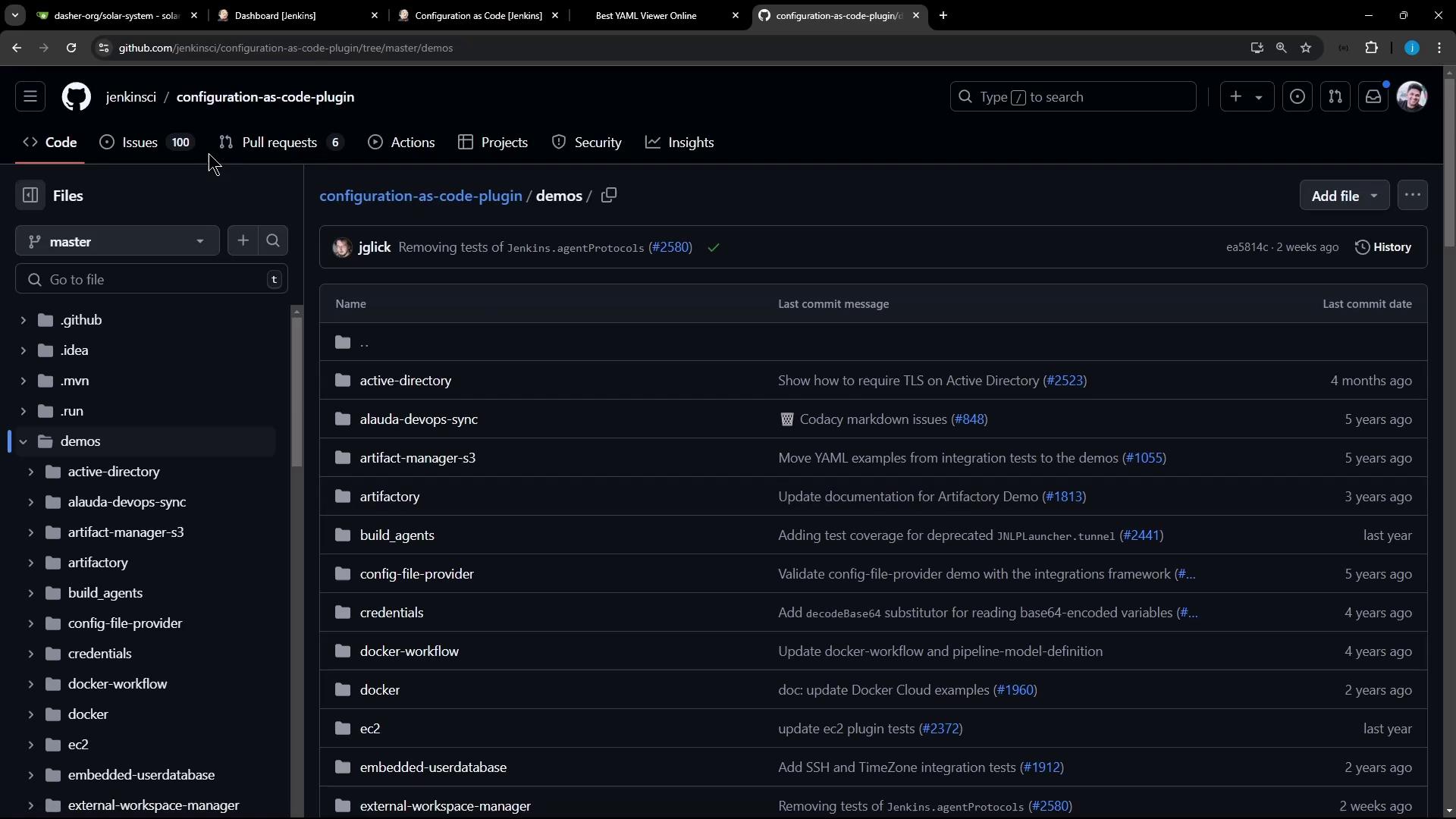
Examples in the demos Directory
Inside the plugin’s demos folder, you’ll find YAML samples for common Jenkins configurations.
1. Global Matrix Authorization Strategy
jenkins:
authorizationStrategy:
globalMatrix:
permissions:
- "USER:Overall/Read:anonymous"
- "GROUP:Overall/Administer:authenticated"
- "USER:Overall/Administer:admin"
2. Kubernetes Cloud Integration
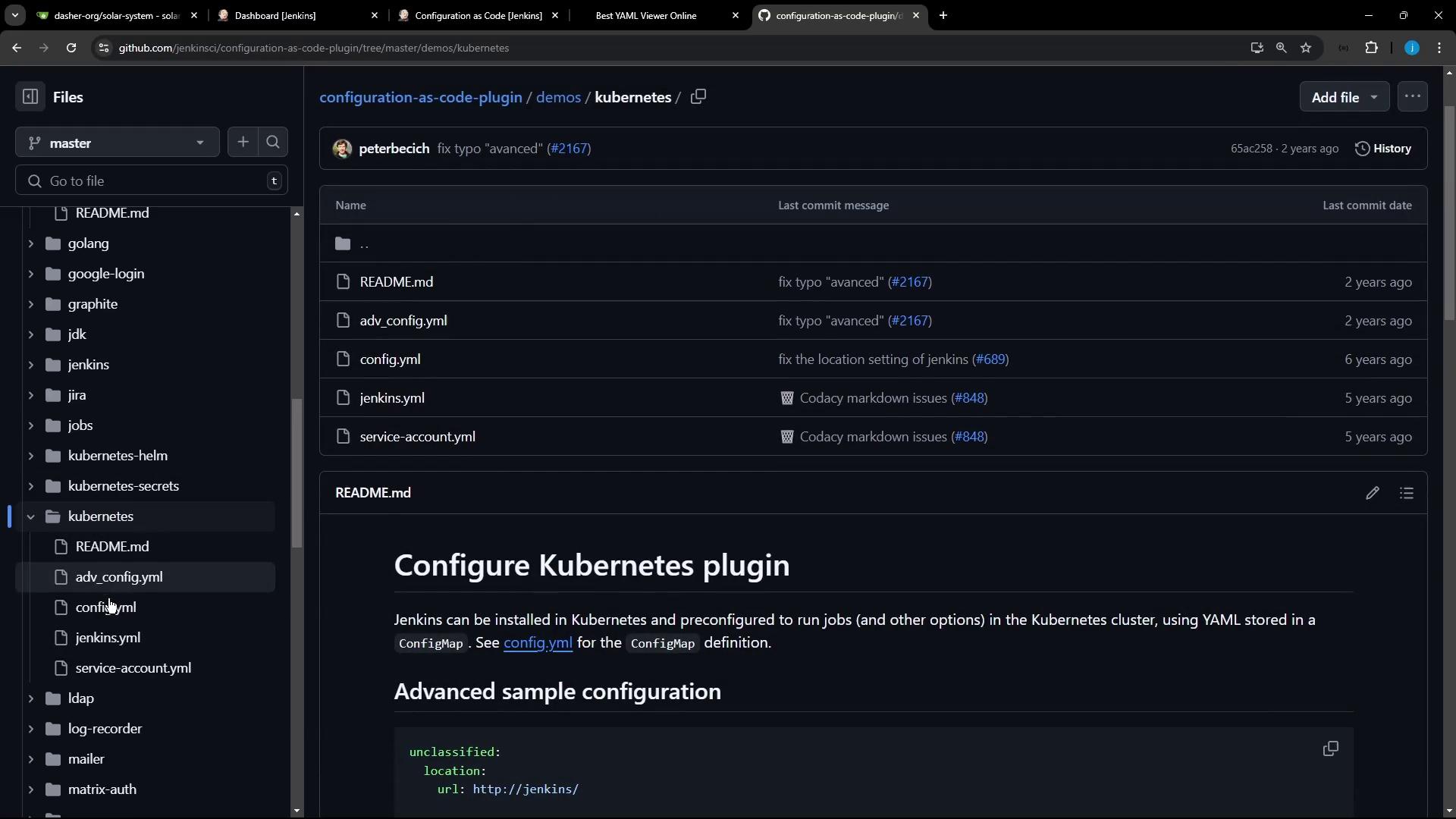
jenkins:
clouds:
- kubernetes:
name: "advanced-k8s-config"
serverUrl: "https://advanced-k8s-config:443"
serverCertificate: "serverCertificate"
skipTlsVerify: true
credentialsId: "advanced-k8s-credentials"
namespace: "default"
jenkinsUrl: "http://jenkins/"
jenkinsTunnel: "jenkinsTunnel"
containerCapStr: 42
maxRequestsPerHostStr: 64
retentionTimeout: 5
connectTimeout: 10
3. Node.js Tool Installation
tool:
nodejs:
installations:
- name: "NodeJS Latest"
home: "" # required until nodejs-1.3.4 release (JENKINS-57508)
properties:
- installSource:
installers:
- nodeJSInstaller:
id: "12.11.1"
npmPackagesRefreshHours: 48 # default is 72
4. Git and Maven Tool Installation
git:
installations:
- home: "git"
name: "Default"
maven:
installations:
- name: "M398"
properties:
- installSource:
installers:
- maven:
id: "3.9.8"
mavenGlobalConfig:
globalSettingsProvider: "standard"
settingsProvider: "standard"
Save your consolidated YAML (e.g., /var/lib/jenkins/JENKINS_BACKUP/jenkins.yaml) and apply it via Manage Jenkins > Configuration as Code. After reloading, you should see your Kubernetes cloud and tools under Global Tool Configuration.
Defining Pipeline Jobs
The demos/jobs folder demonstrates how to create folders and pipeline jobs using the Job DSL plugin.
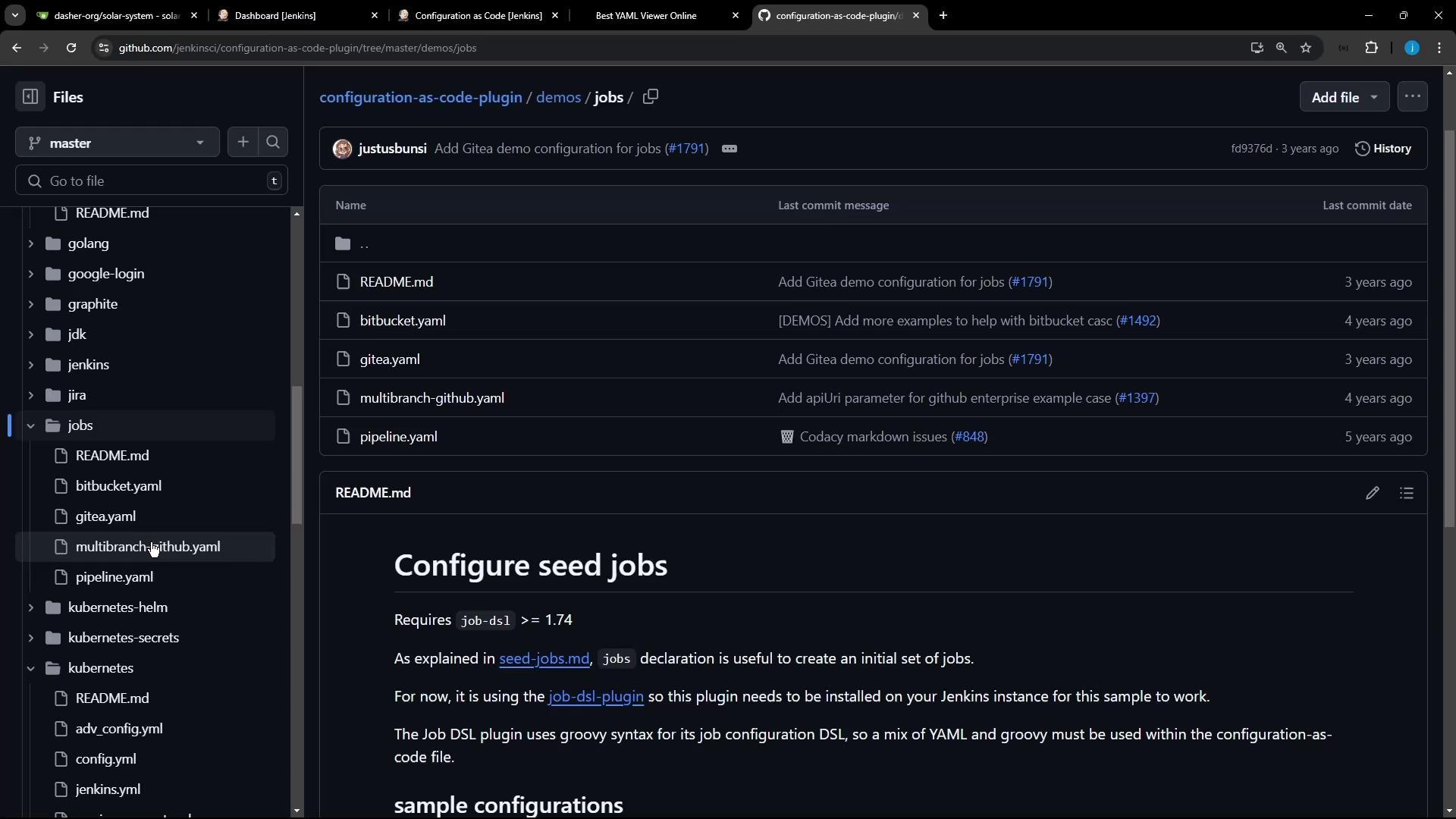
jobs:
- script: >
folder('testjobs')
- script: >
pipelineJob('testjobs/default-agent') {
definition {
cps {
script("""
pipeline {
agent any
stages {
stage('test') {
steps {
echo "hello"
}
}
}
}
""".stripIndent())
}
}
}
Warning
If the Job DSL plugin is not installed, you will see this exception:
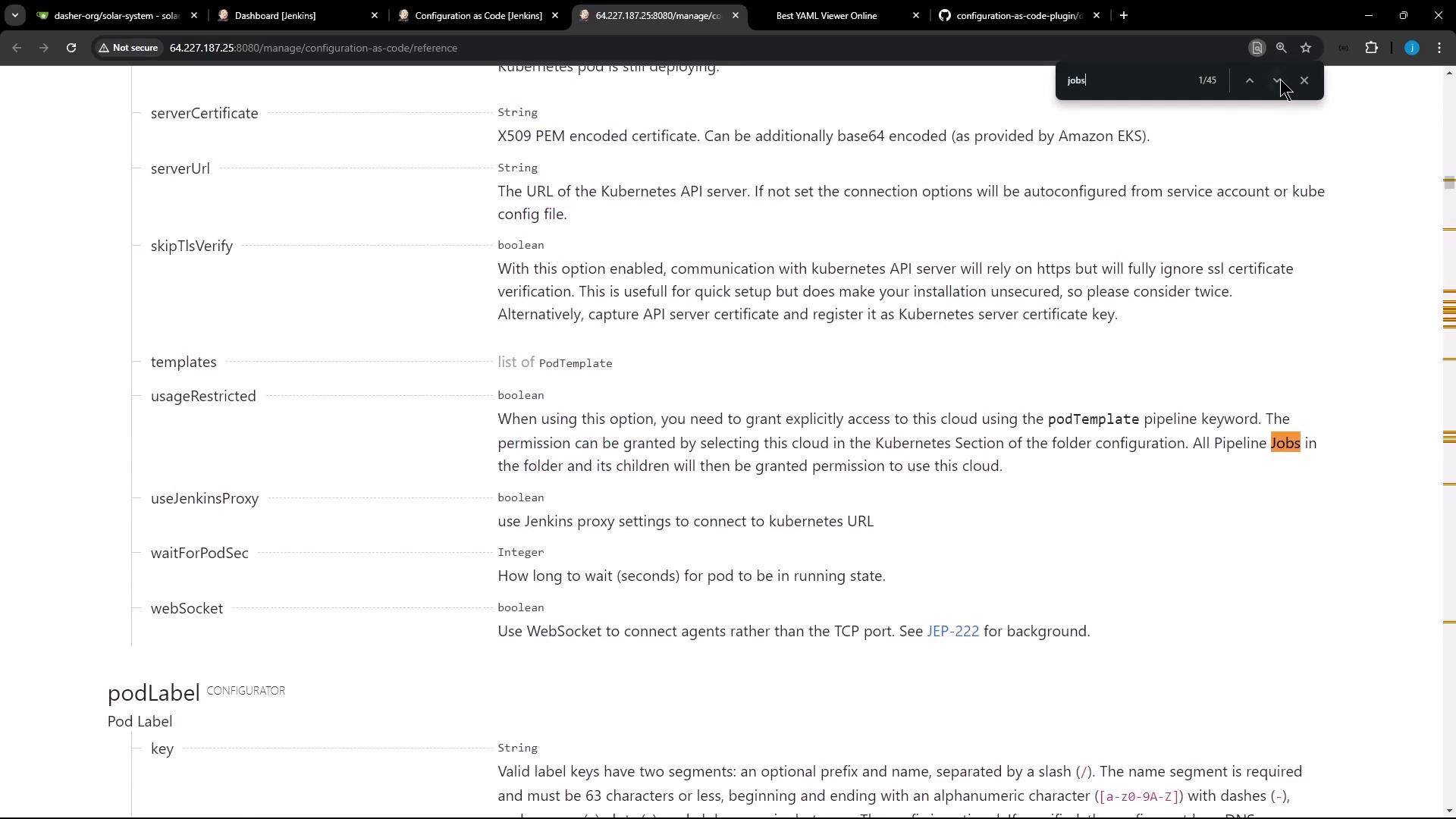
io.jenkins.plugins.casc.UnknownConfiguratorException: No configurator for the following root elements: jobs
Plugin Requirements
| Plugin | Purpose | Install Location |
|---|---|---|
| Configuration as Code | Declarative Jenkins configuration via YAML | Manage Jenkins > Manage Plugins |
| Job DSL | Define jobs using Domain Specific Language | Manage Jenkins > Manage Plugins |
- Go to Manage Jenkins > Manage Plugins.
- Search for Job DSL and install it.
- Reload your JCasC configuration.
After installation, refresh your Jenkins Dashboard. You will now see a new folder testjobs containing the default-agent pipeline:
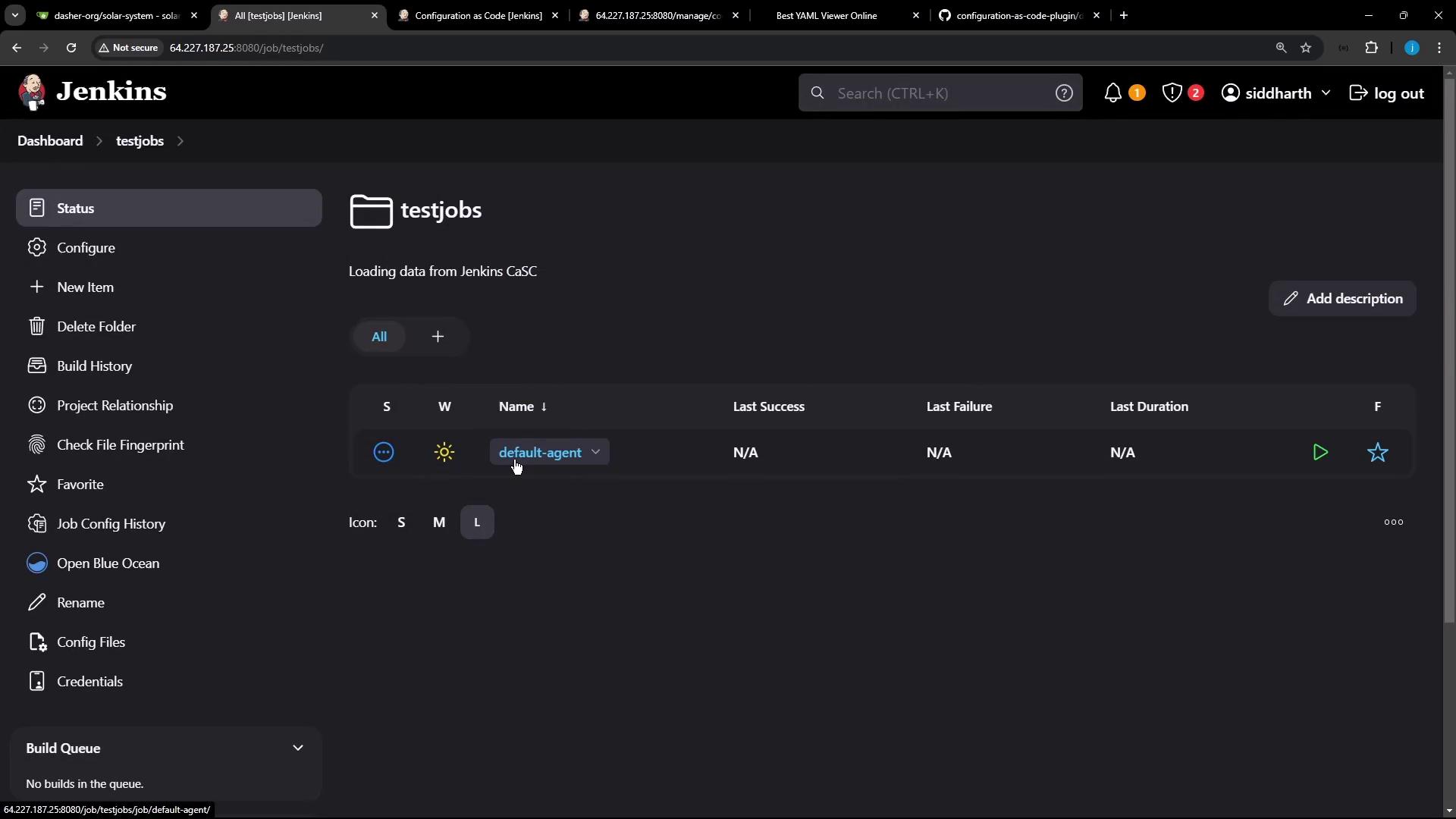
Inside default-agent, the pipeline script is:
pipeline {
agent any
stages {
stage('test') {
steps {
echo "hello"
}
}
}
}
Verifying Tool Configuration
- Navigate to Manage Jenkins > Global Tool Configuration.
- Confirm your Node.js installation under NodeJS.
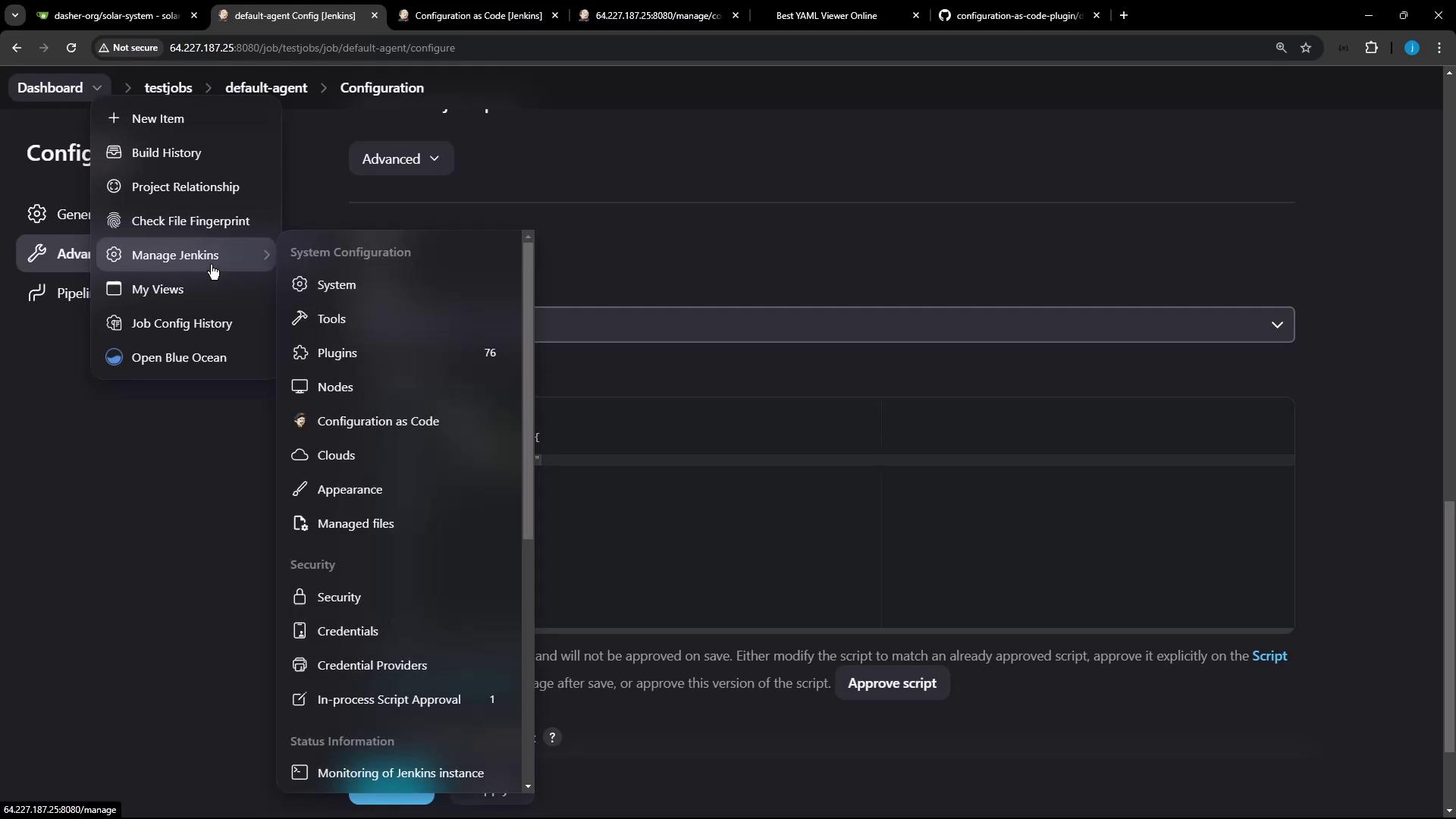
- Inspect the NodeJS details:
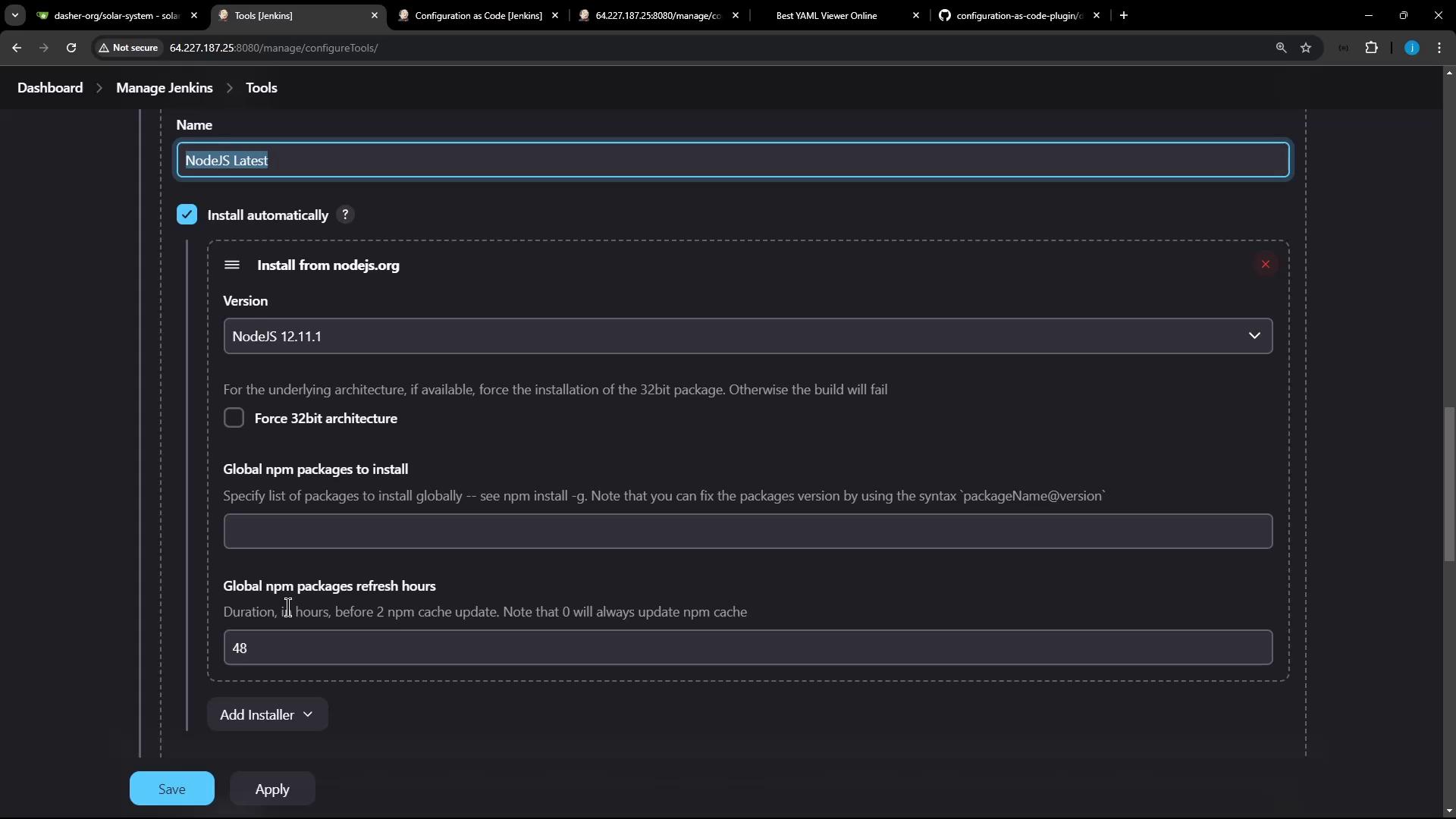
You’ve now automated both your toolchain and pipeline jobs entirely with JCasC!
Links and References
- Jenkins Configuration as Code Plugin (GitHub)
- JCasC Plugin Documentation
- Job DSL Plugin
- Jenkins Official Documentation
Watch Video
Watch video content