Advanced Jenkins
Jenkins Administration and Monitoring
Jenkins Supervision
Effective CI/CD workflows depend on proactive Jenkins supervision. By monitoring your Jenkins server, you can catch system errors, plugin failures, or pipeline issues before they impact your testing and deployments.
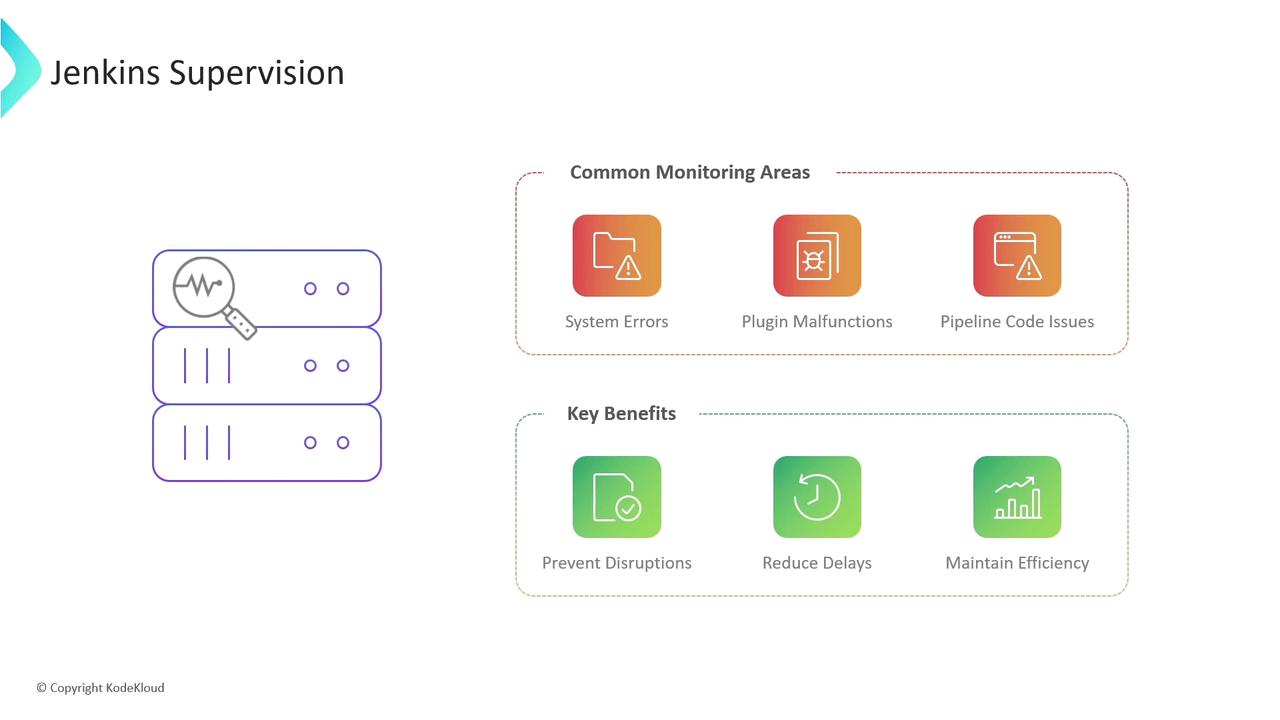
In this guide, we’ll cover three critical facets of Jenkins supervision:
- Logs and their insights
- Performance and resource monitoring
- Auditing user activity and configuration changes
1. Logs: The Foundation of Jenkins Insights
Jenkins logs reveal crucial details about server operations and pipeline executions. Depending on your setup, log locations vary:
# Running Jenkins directly
java -jar jenkins.war
# Linux system logs
cat /var/log/jenkins/jenkins.log
# Windows installer
cat %JENKINS_HOME%/jenkins.out
# Docker container
docker logs <containerId>
# Configure custom log paths
# Debian-based systems
sudo vi /etc/default/jenkins
# Red Hat-based systems
sudo vi /etc/sysconfig/jenkins
You can also view and filter logs in the Jenkins UI under Manage Jenkins → System Log.
Tip
Rotate and compress your logs regularly to prevent disk overload. Adjust the maxFileSize and maxBackupIndex settings in your logging configuration.
2. Performance and Resource Monitoring
Jenkins offers built-in dashboards to track server health:
- Available executors: Idle workers ready for builds
- Busy executors: Currently running jobs
- Pending jobs: Queued builds
- Overall server load: Aggregate workload metric
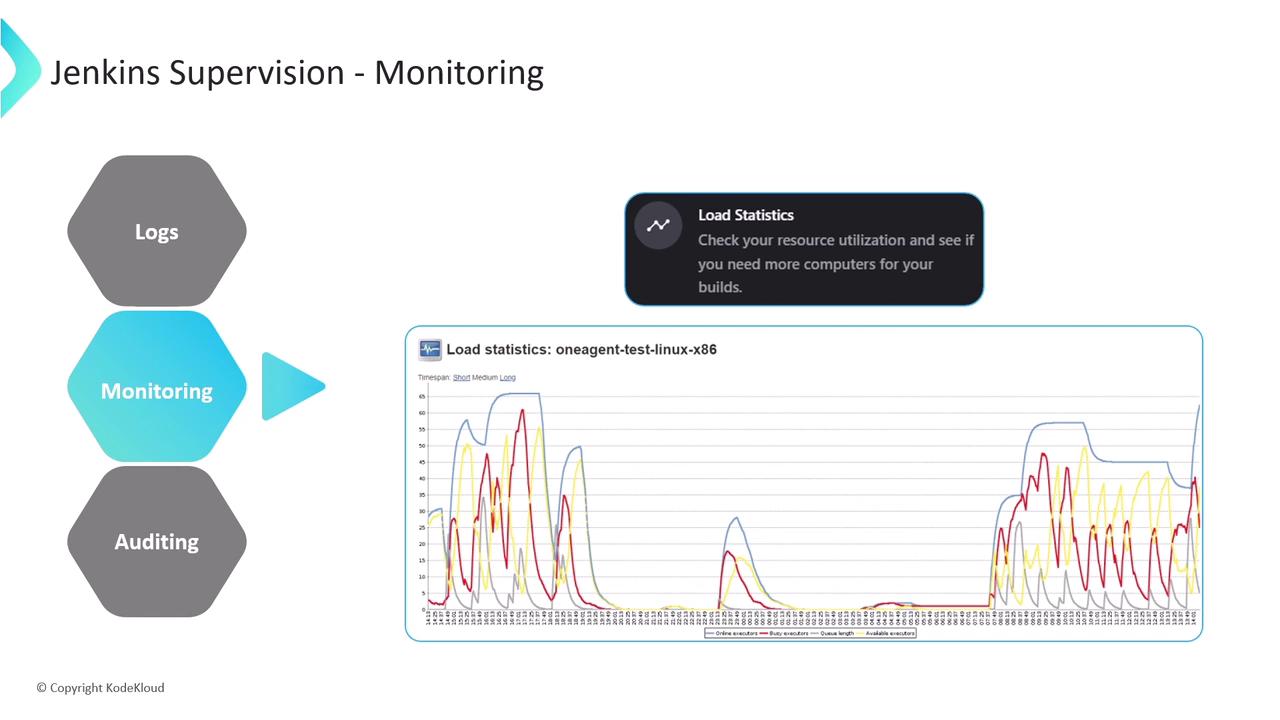
Key Plugins for Jenkins Monitoring
| Plugin | Purpose | Major Features |
|---|---|---|
| Monitoring Plugin | JVM & system metrics | CPU, memory, load, response times, HTTP sessions, GC details |
| Disk Usage Plugin | Disk space analysis | Job/workspace usage breakdown, historical trends |
| Build Monitor Plugin | Visual job status | Customizable job view, failure highlights |
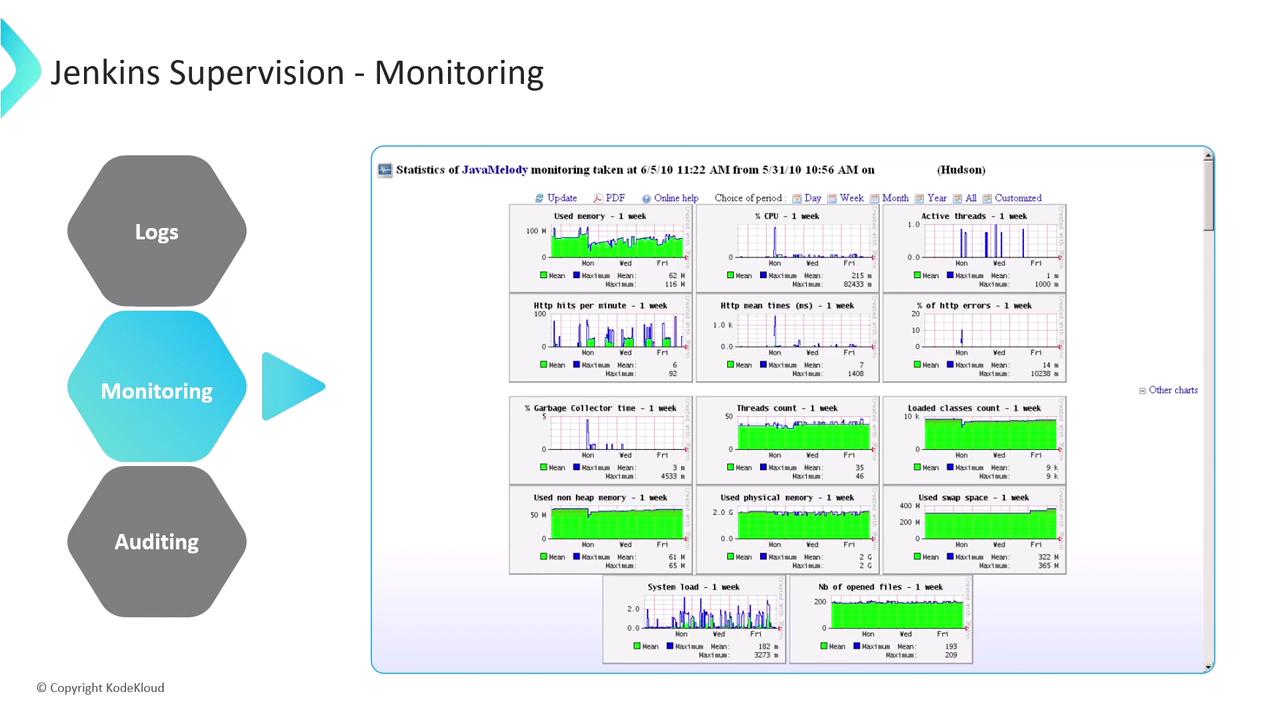
Integrating with External Systems
For centralized dashboards, use:
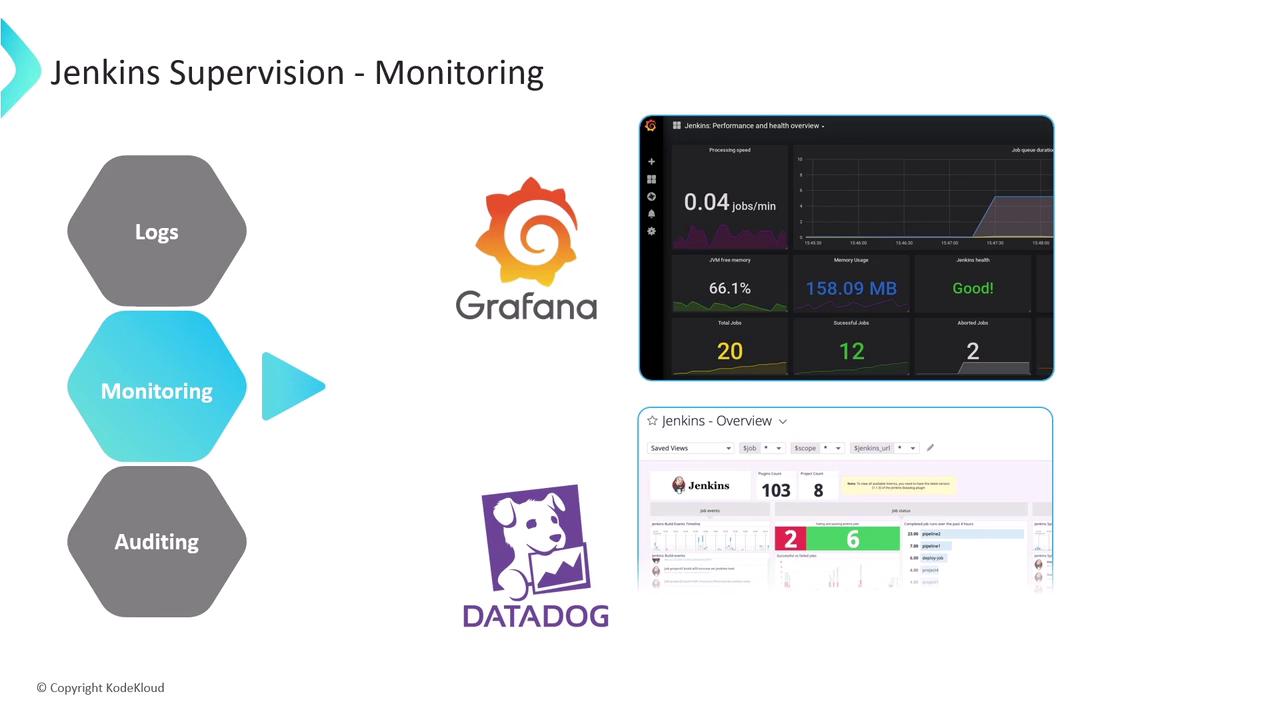
This flexibility lets you align Jenkins metrics with your existing observability stack.
3. Auditing and Configuration Changes
Tracking who did what—and when—is vital for compliance and troubleshooting. Two complementary plugins capture user actions and config updates:
| Plugin | Function | Highlights |
|---|---|---|
| Audit Trail Plugin | User action logging | File, Syslog, Elasticsearch, or Console logger options |
| Job Config History Plugin | Version control for configs | Records config.xml changes, diff view, and rollback capability |
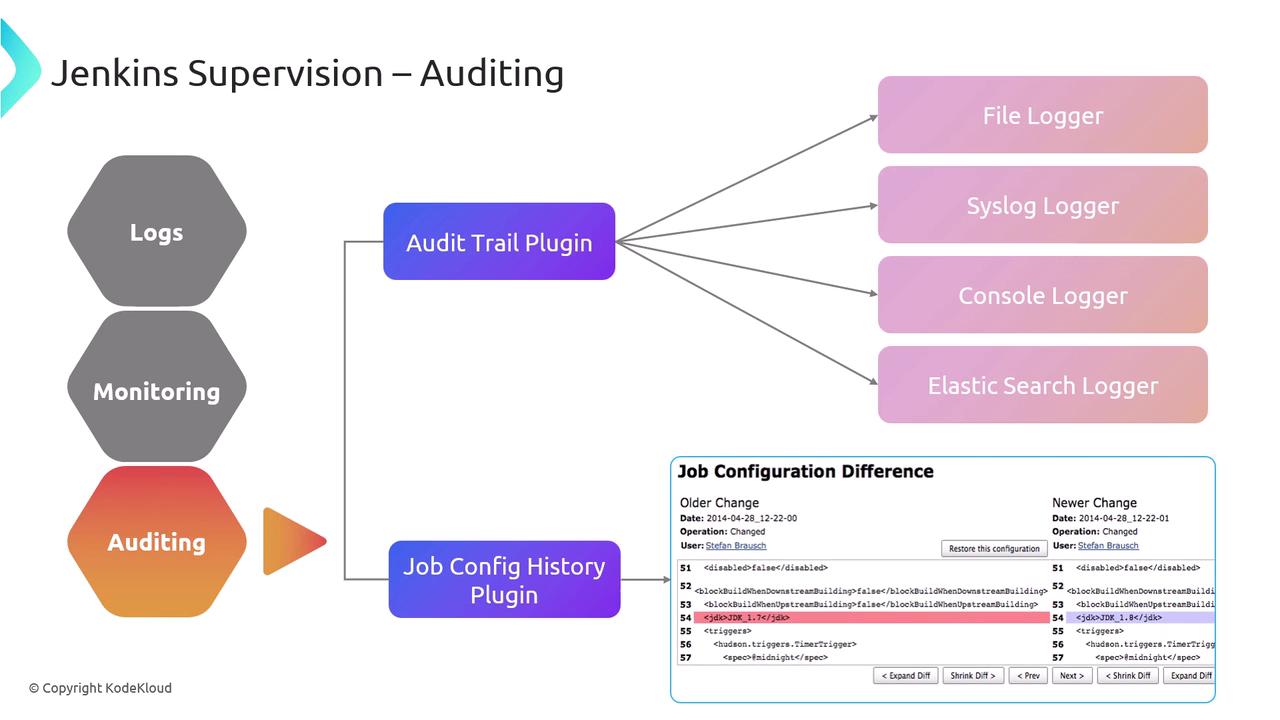
Audit Trail Logger Options
- File Logger (default, rotating files)
- Syslog Logger (central syslog server)
- Console Logger (for quick debugging)
- Elasticsearch Logger (powerful search & analytics)
Warning
Avoid using the Console Logger in production—it can expose sensitive data in build logs.
Many teams combine both plugins so you can see who made a change and exactly what was modified.
References
- Monitoring Plugin
- Disk Usage Plugin
- Build Monitor Plugin
- Datadog Plugin
- New Relic Plugin
- Prometheus Plugin
- Grafana
- Audit Trail Plugin
- Job Config History Plugin
Watch Video
Watch video content