Amazon Simple Storage Service (Amazon S3)
AWS S3 Core Concepts
S3 Basics Demo
Learn how to create, configure, and manage an Amazon S3 bucket. In this step-by-step guide, we’ll cover the global namespace, bucket configuration, uploading and organizing objects, and safely deleting buckets.
Accessing the S3 Console
- Sign in to the AWS Management Console and search for S3.
- Depending on your account state, you’ll see one of two views:
If you have no buckets, an intro screen appears with a Create bucket button: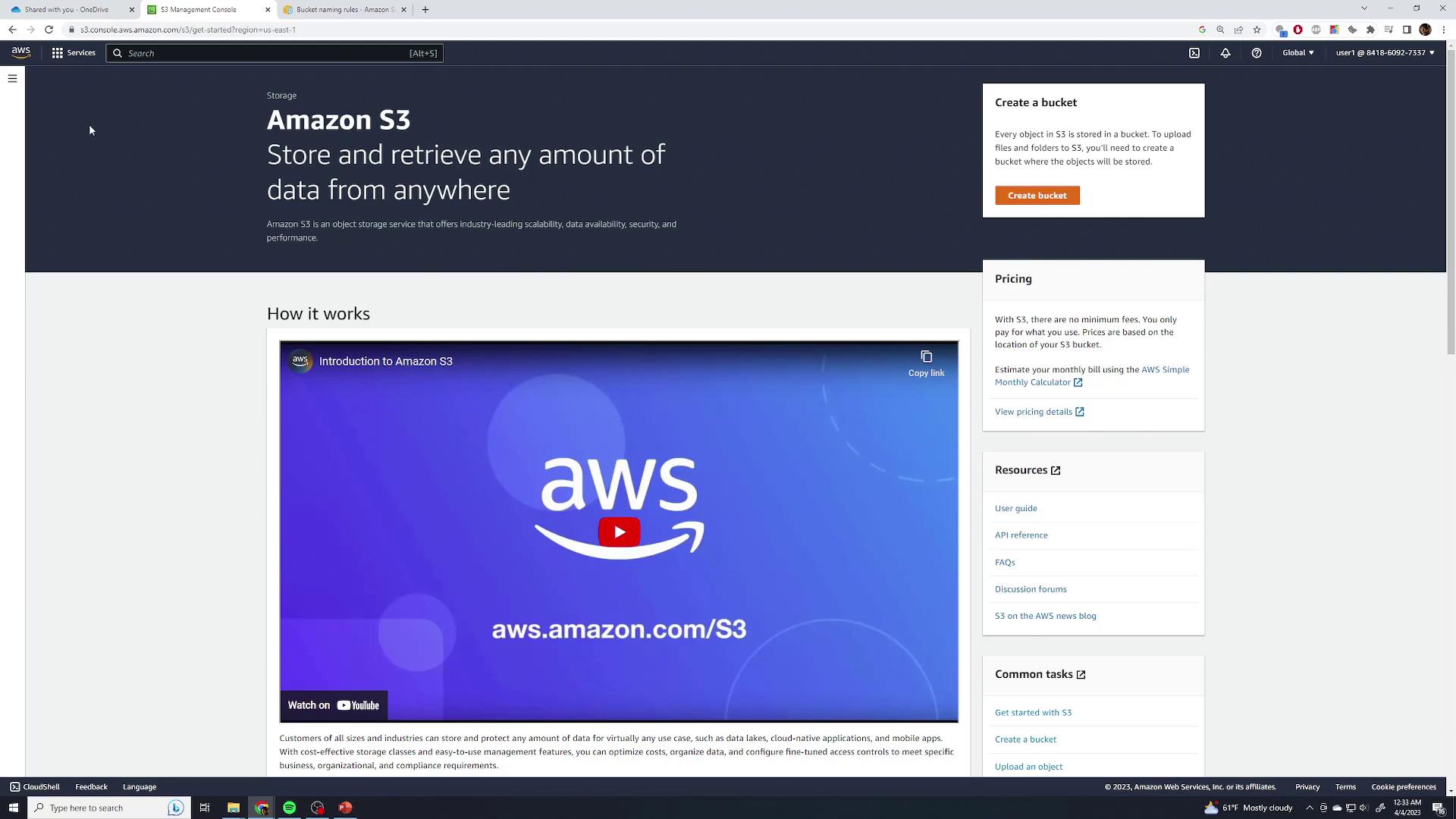
Otherwise, you’ll see your existing buckets and the Create bucket option: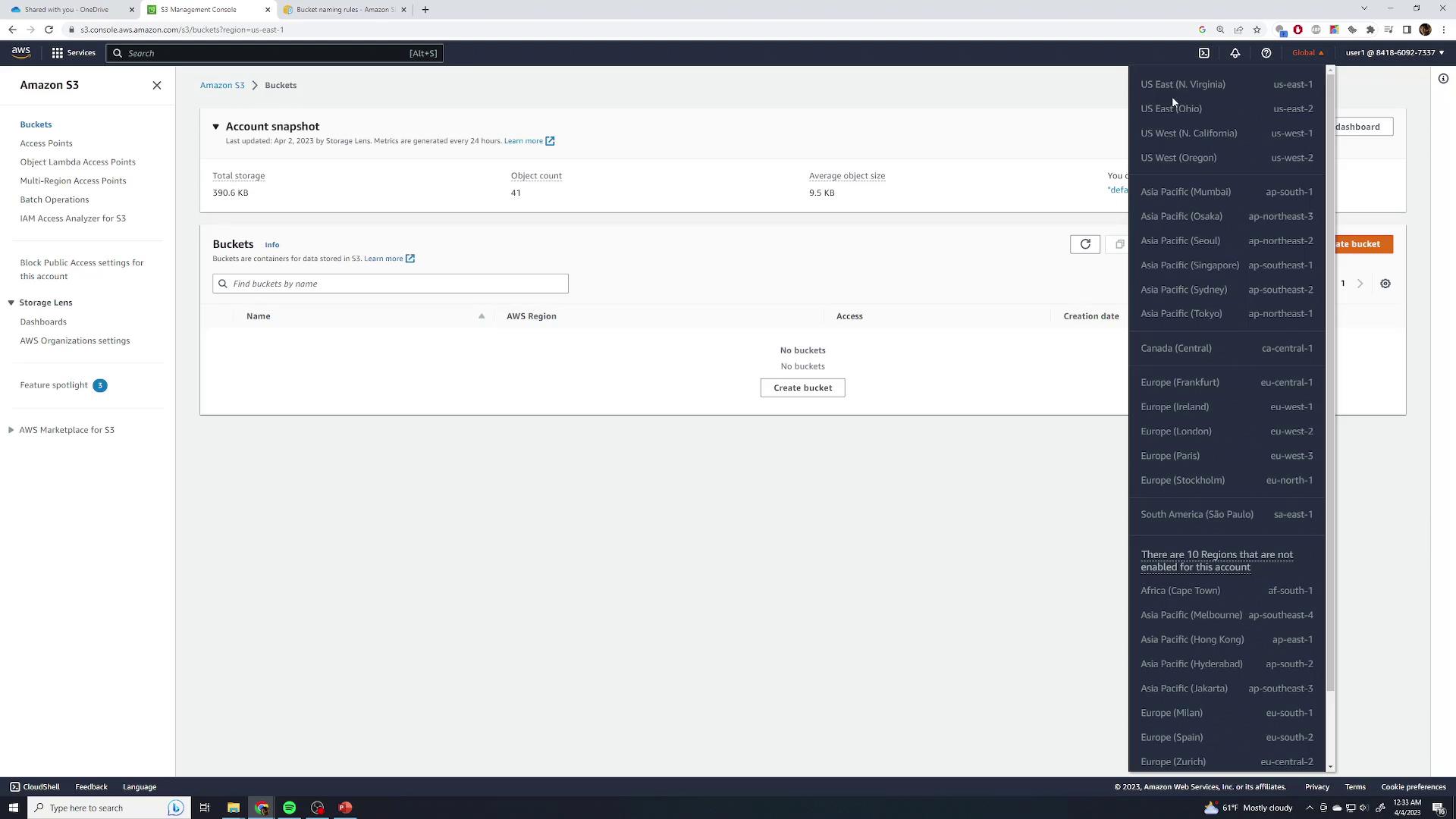
Note
Amazon S3 uses a global namespace. The top‐left region selector is always Global and displays buckets from all regions. You pick a region only when creating a new bucket.
Creating a Bucket
- Click Create bucket.
- Enter a globally unique name. If your choice is taken (e.g.,
demo), you’ll see an error: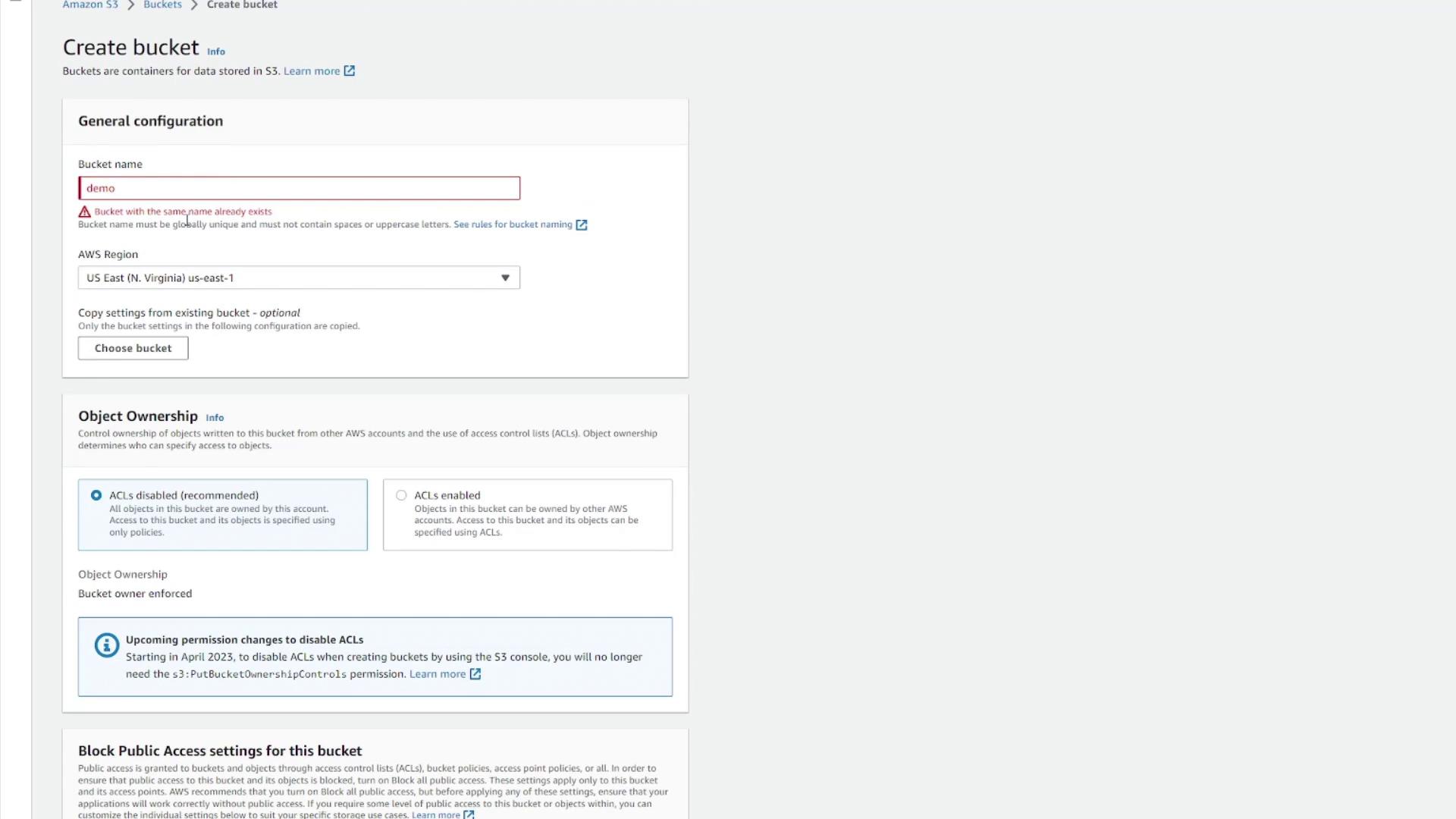
Note
For bucket naming rules (character limits, allowed characters, and examples), see the Bucket Naming Rules.
Choose a unique name (for example,
kodekloud-demo-123):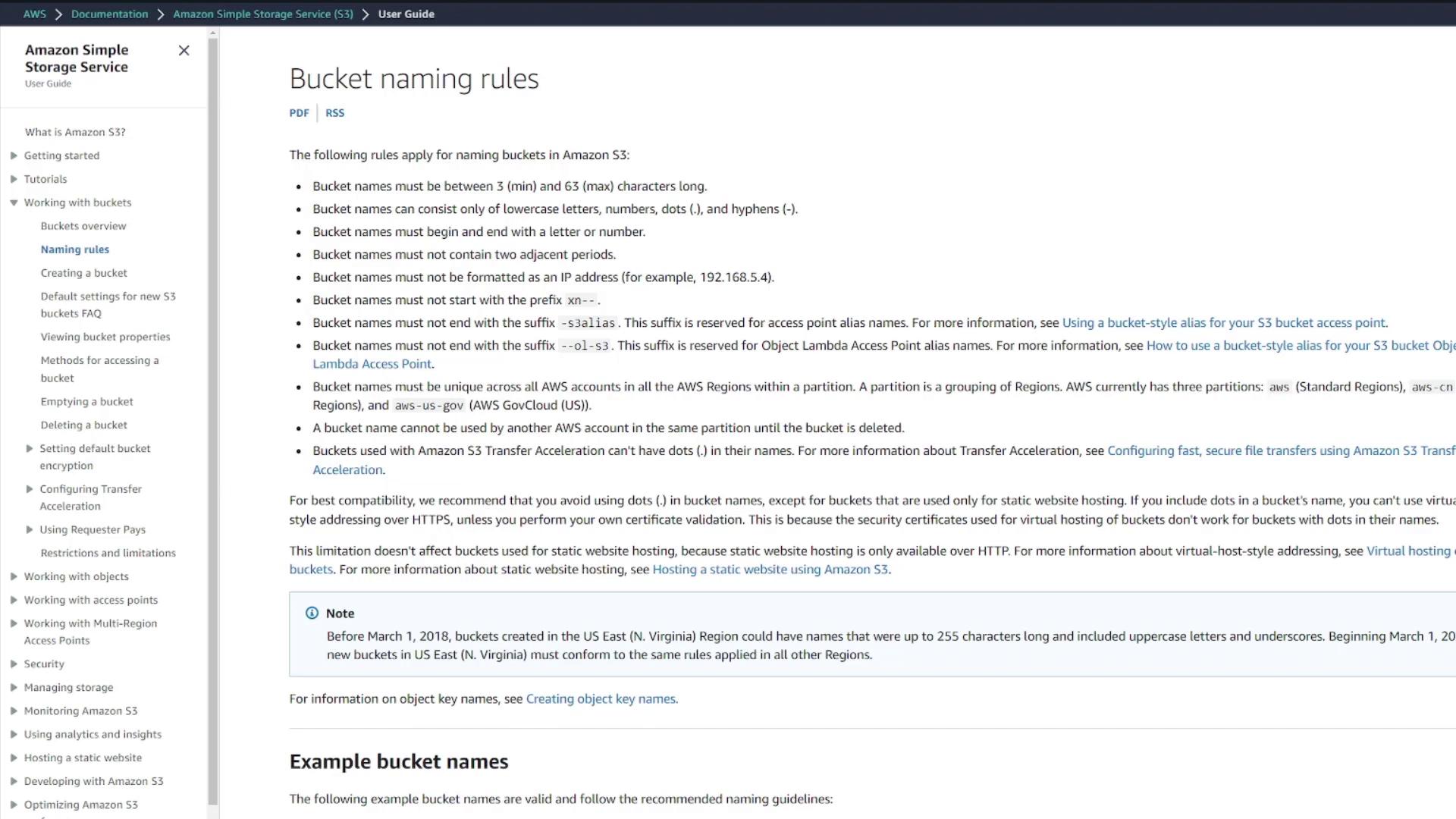
Select the target region (e.g., US East (N. Virginia) us-east-1).
Configure features or leave defaults:
- Object ownership & ACLs
- Block public access
- Versioning & encryption
- Tags & advanced settings
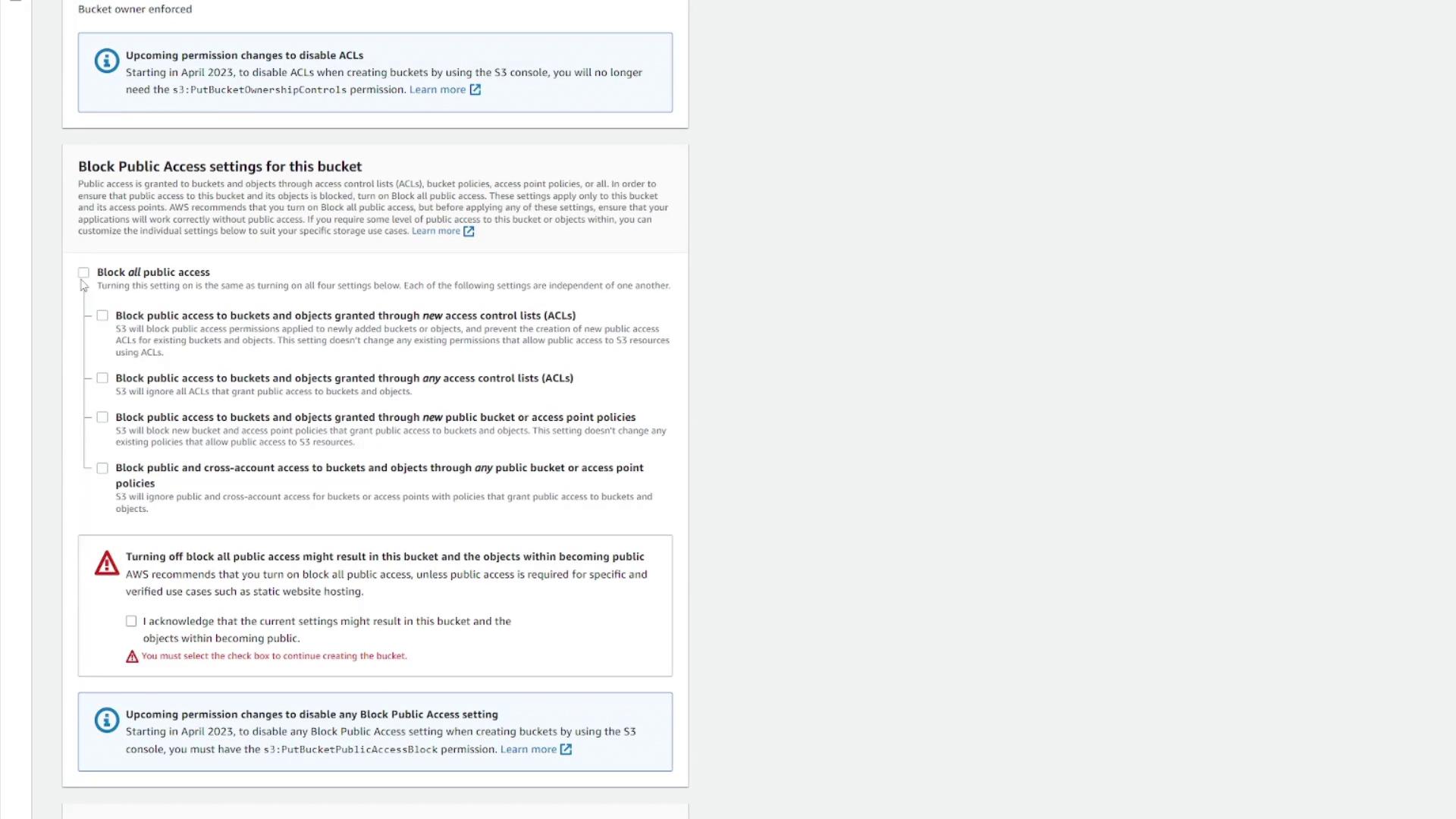
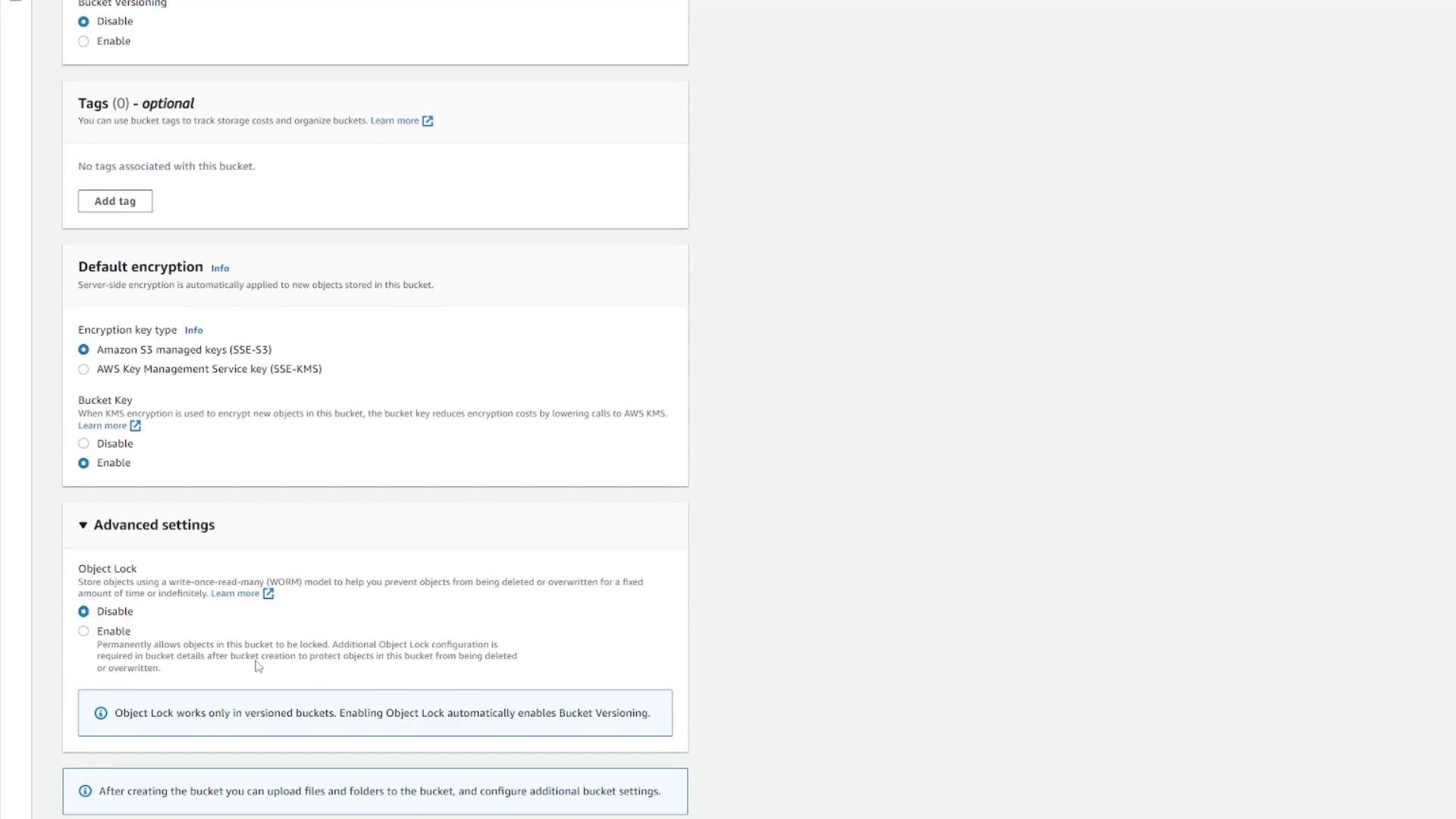
Click Create bucket. You’ll see your new bucket in the list:
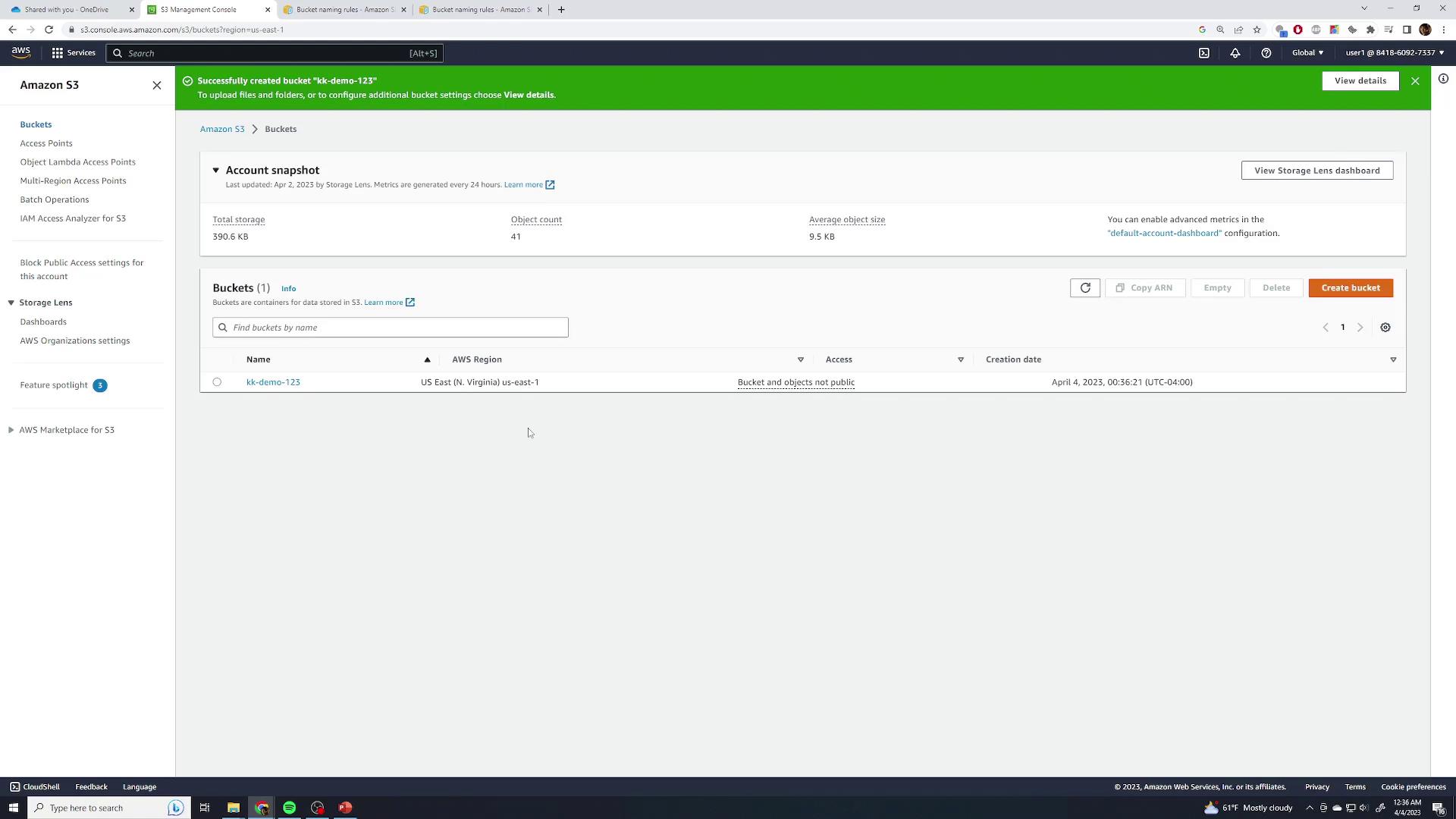
Exploring Bucket Details
Click your bucket’s name to open its overview. You’ll find tabs for Objects, Properties, Permissions, Metrics, and Management.
| Feature | Description |
|---|---|
| Region & ARN | Shows the bucket’s region and Amazon Resource Name. |
| Creation Date | Timestamp when the bucket was created. |
| Versioning | Indicates if object versioning is enabled or disabled. |
| Encryption | Default server-side encryption (SSE) settings for new objects. |
| Other Options | Logging, CloudTrail, events, transfer acceleration, object lock, requester pays, and website hosting. |
In Permissions, manage ACLs or bucket policies: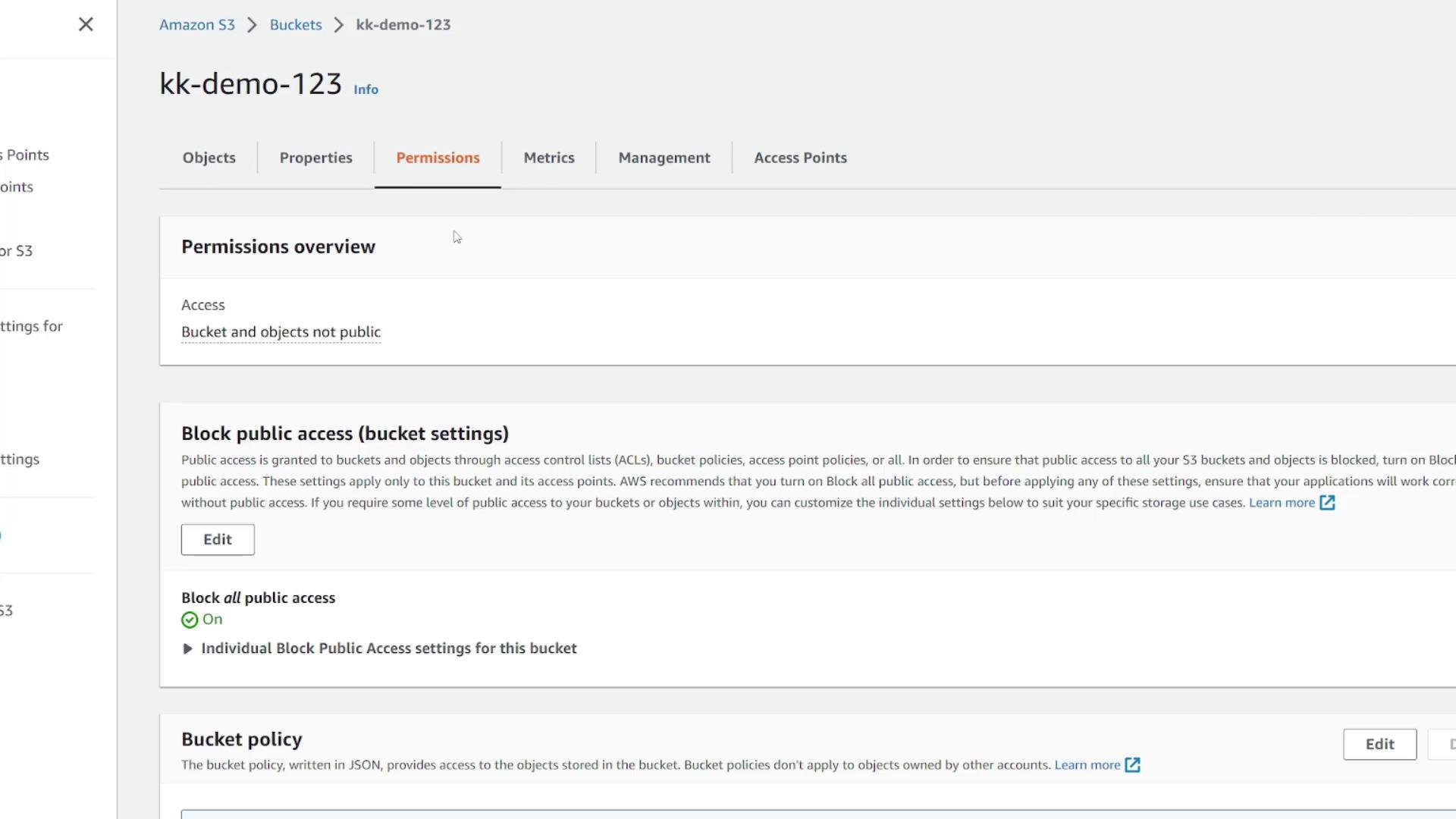
Under Metrics, view CloudWatch data like total storage and object count. Management lets you set lifecycle rules, replication, inventory, and access points: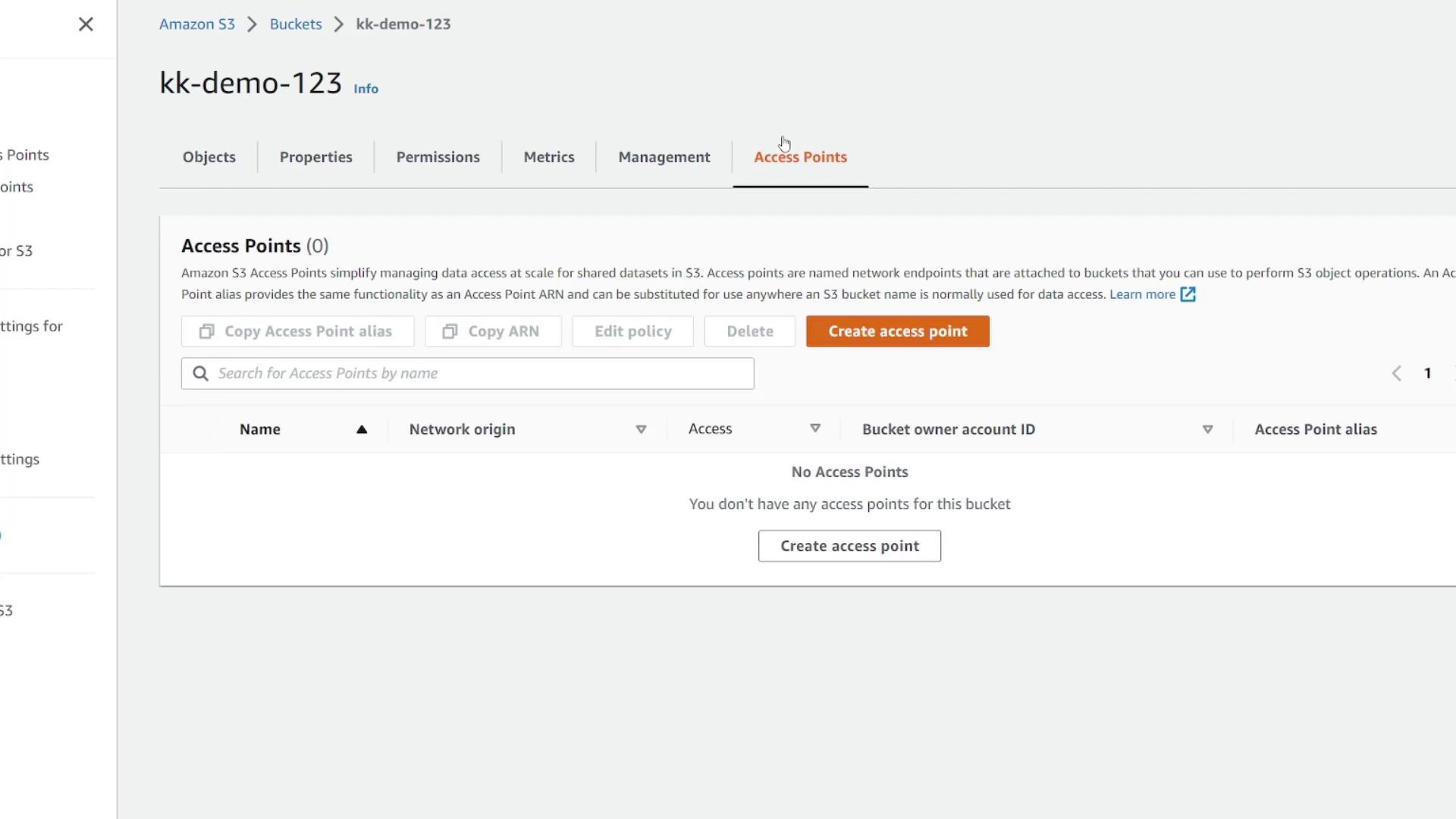
Uploading Objects
- Go to the Objects tab and click Upload.
- Drag and drop files or use Add files. For example, upload
pexels-julio-nery-1687147.jpg(2.7 MB JPEG):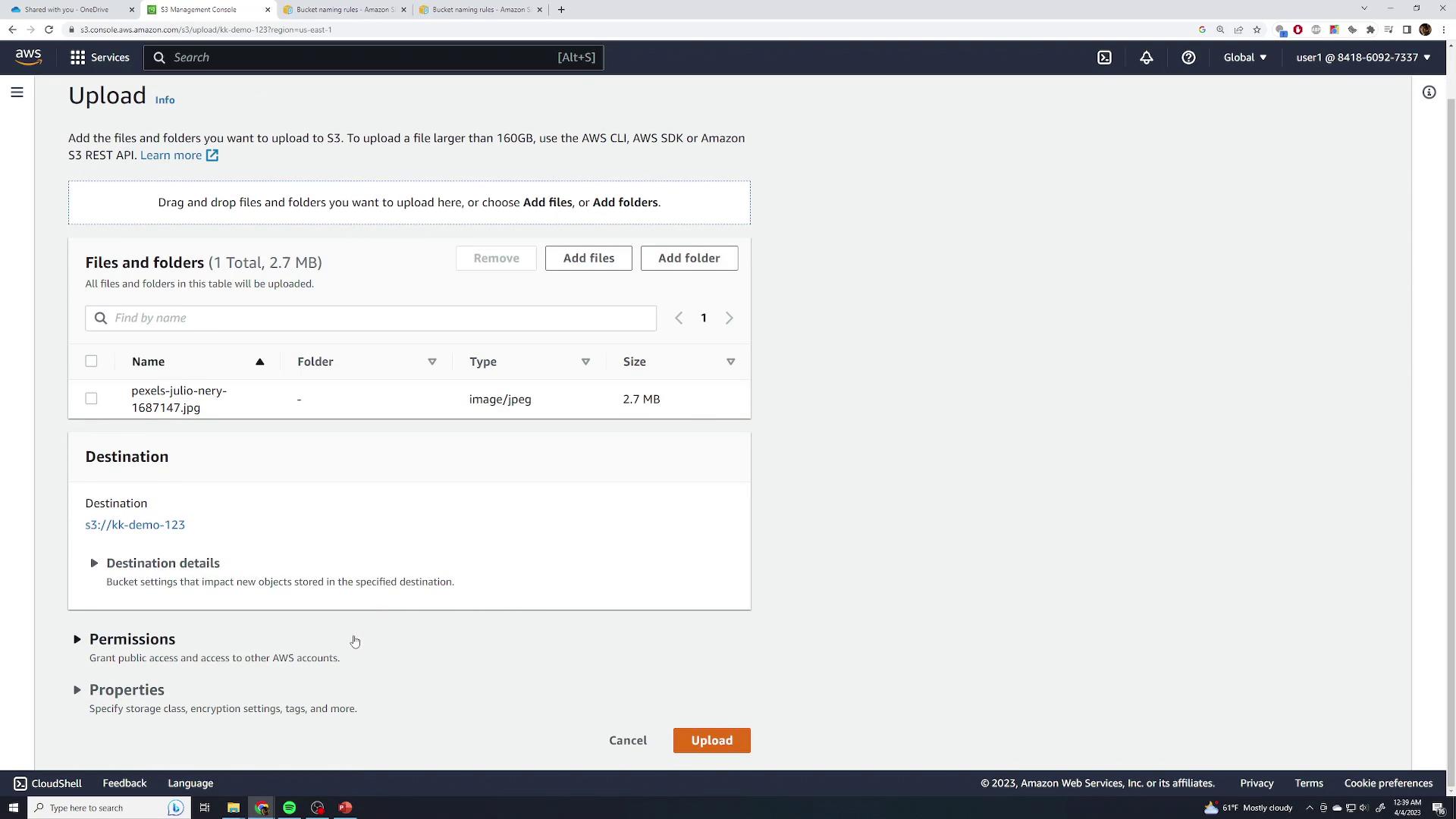
- Accept defaults for permissions, storage class (Standard), and skip advanced settings.
- Click Upload and wait for completion:
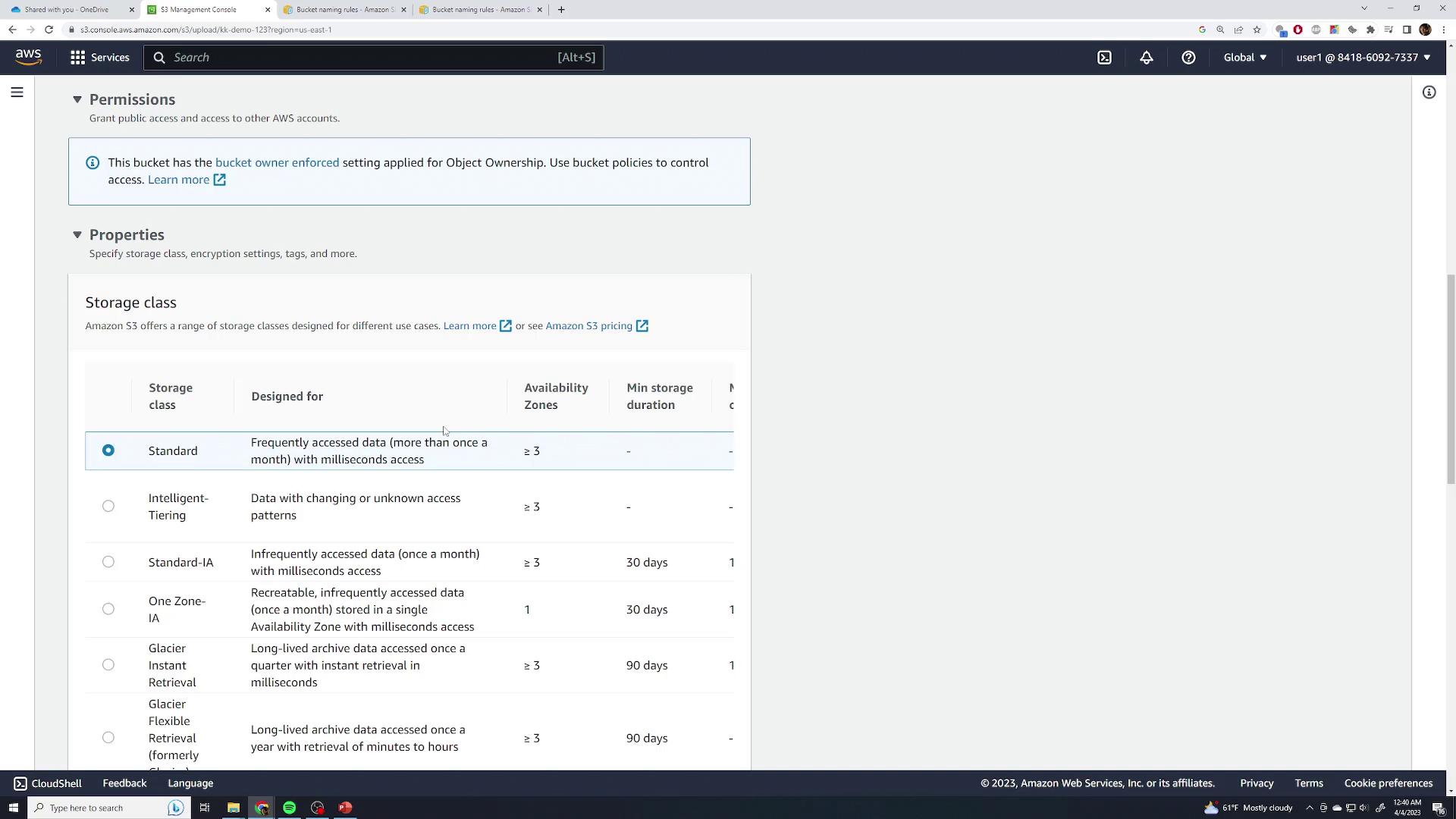
- After closing the dialog, you’ll see your file listed:
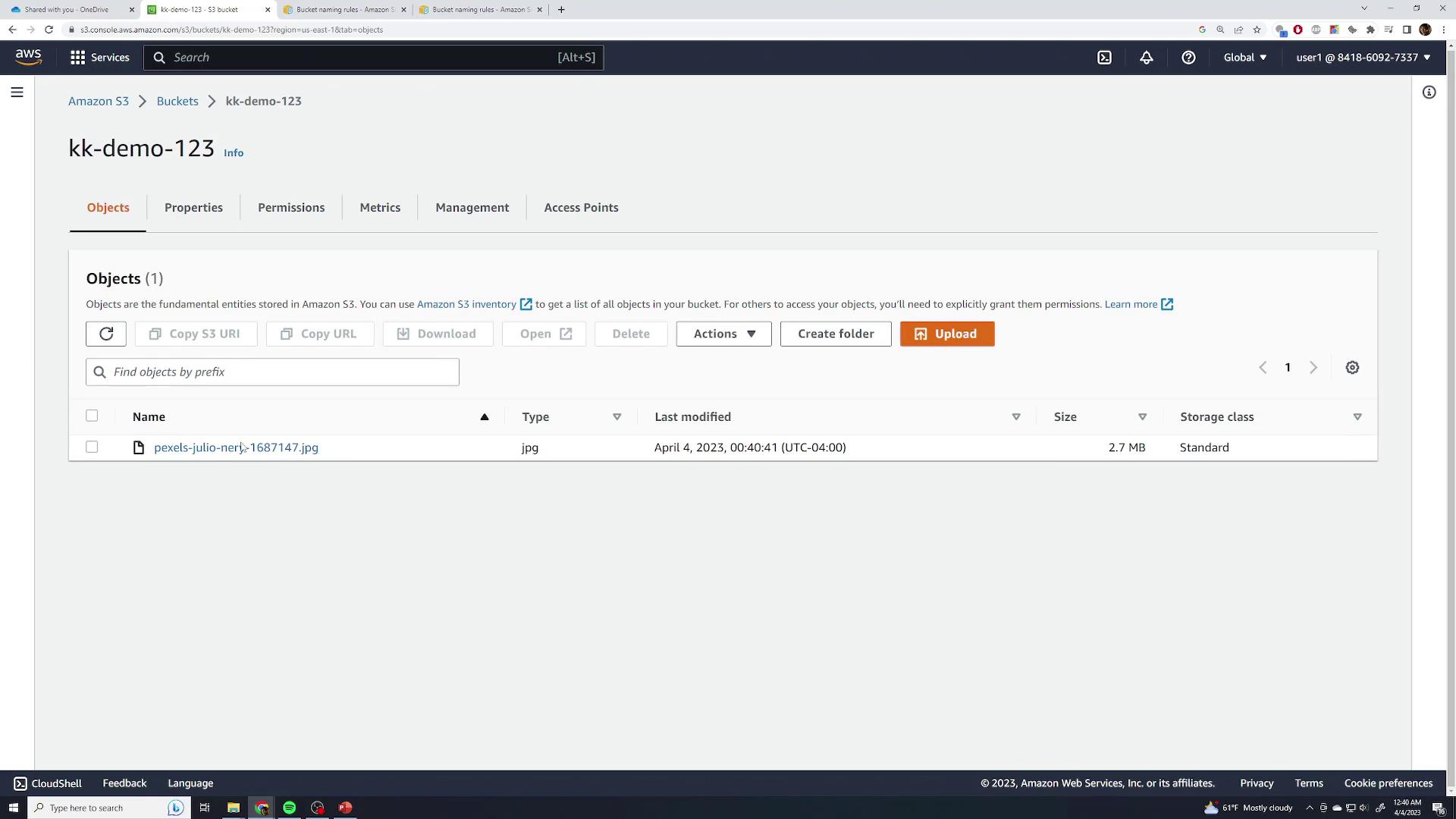
Object Details
Click the object name to inspect:
- Size, last modified, and region
- Object URI and ARN
- ETag, object URL
- Per-object settings: storage class, SSE, checksums, tags, and locks
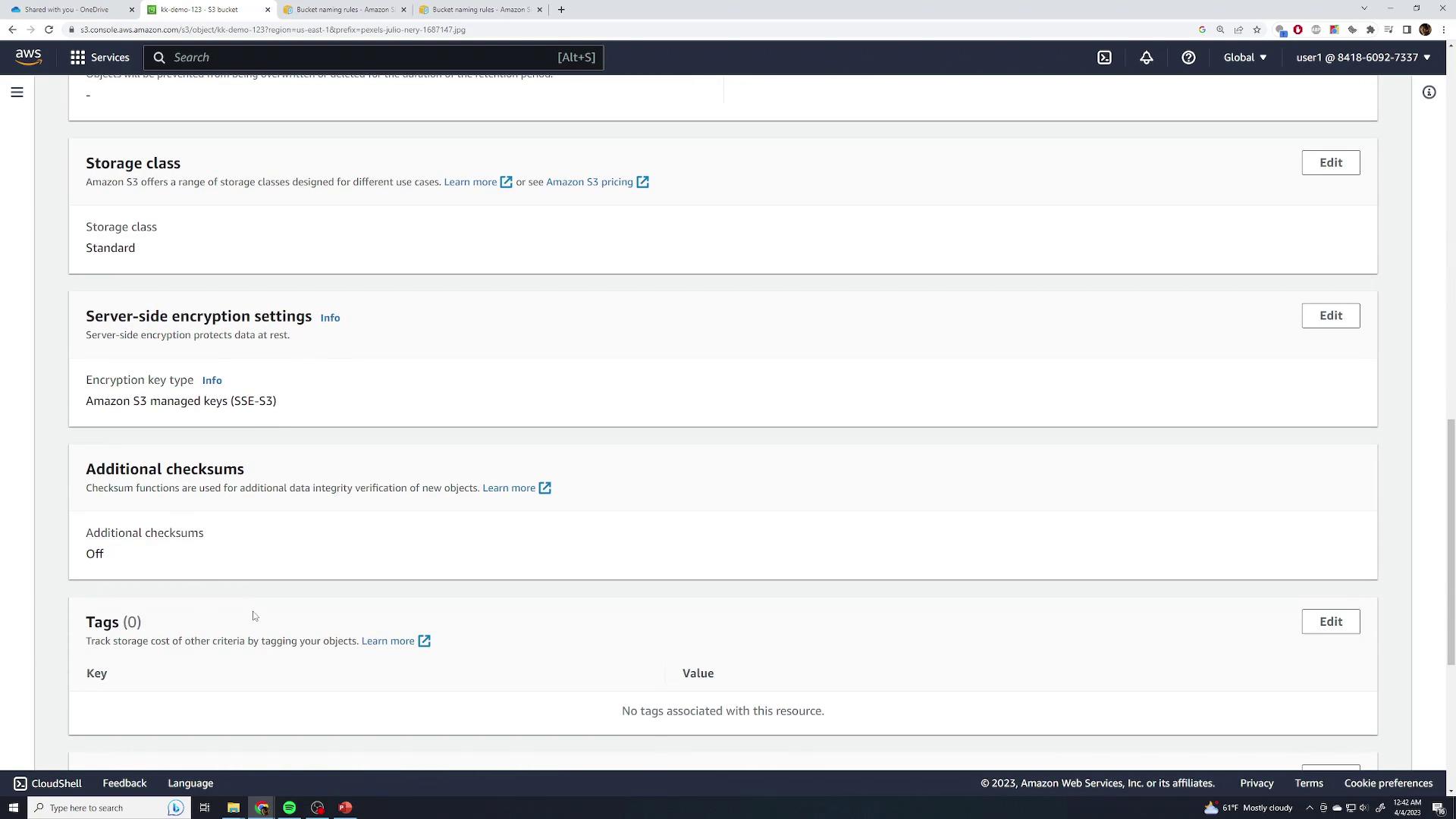
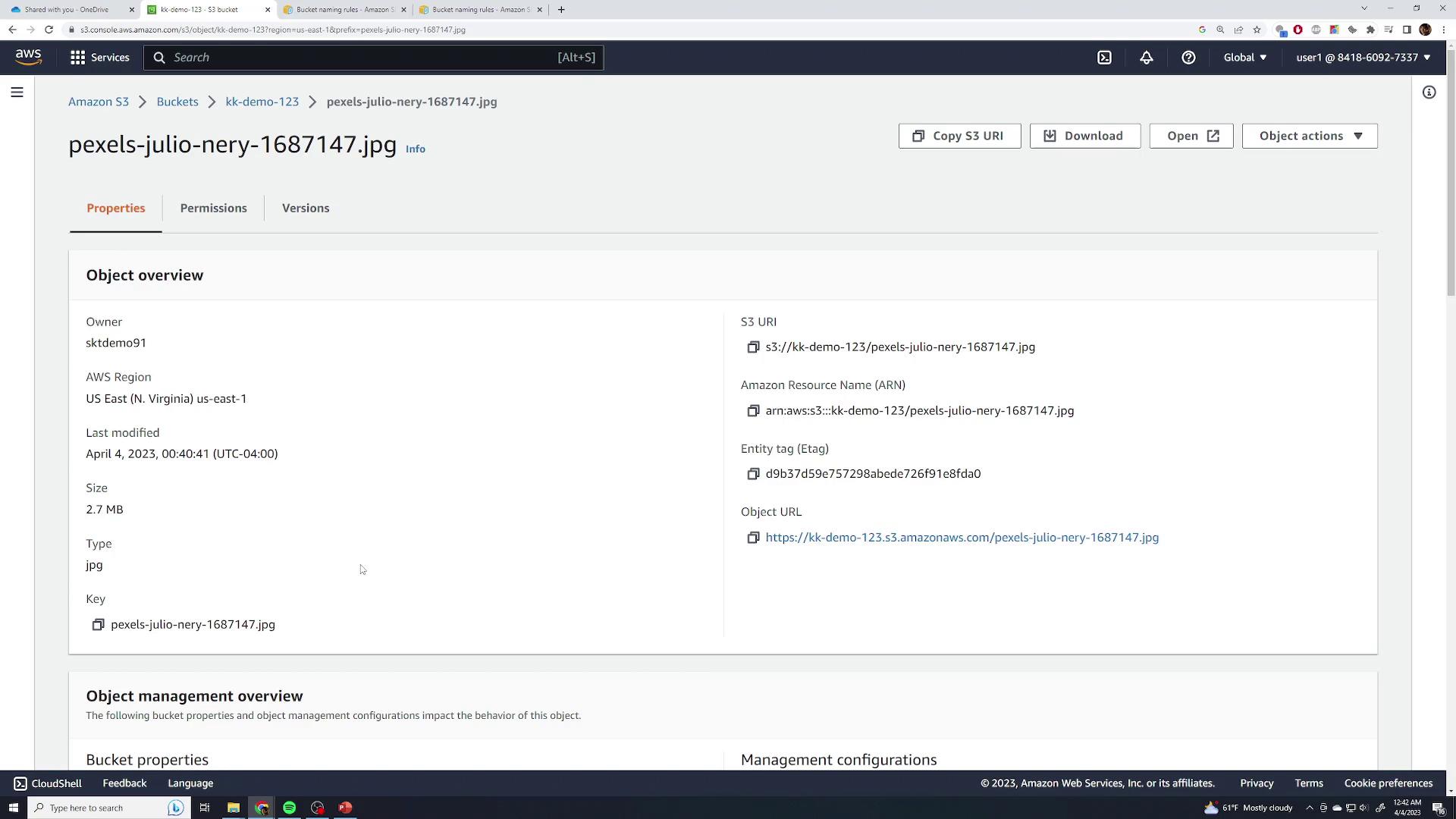
Accessing Objects
Attempting to GET the object URL anonymously returns:
<Error>
<Code>AccessDenied</Code>
<Message>Access Denied</Message>
<RequestId>PXX0A25XAZ252WZ0</RequestId>
<HostId>Rh0s1Dk51BtkU1N0BXY4j2p2KLvWeg5eSu/Ry1NkxAMXFtbFQKTg=</HostId>
</Error>
Note
By default, both buckets and objects are private. Use the Open button in the console (with your AWS credentials) to view private files, or adjust permissions for public access.
Organizing Objects with Folders
Although S3 has a flat key-value structure, the console lets you simulate folders:
- Click Create folder, enter a name (e.g.,
food), and confirm: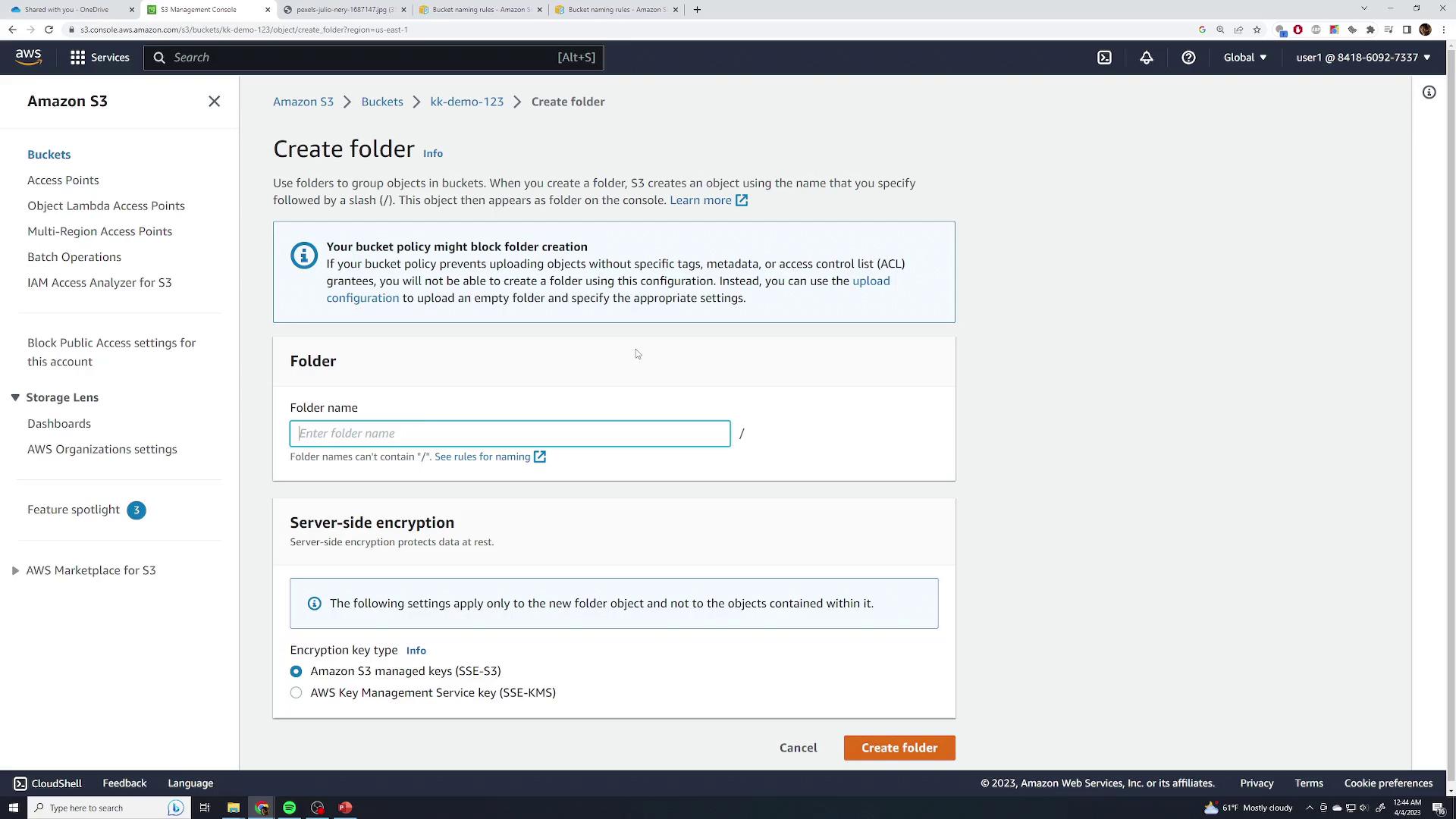
- Open the folder and upload images (burger, pizza, sandwich, steak):
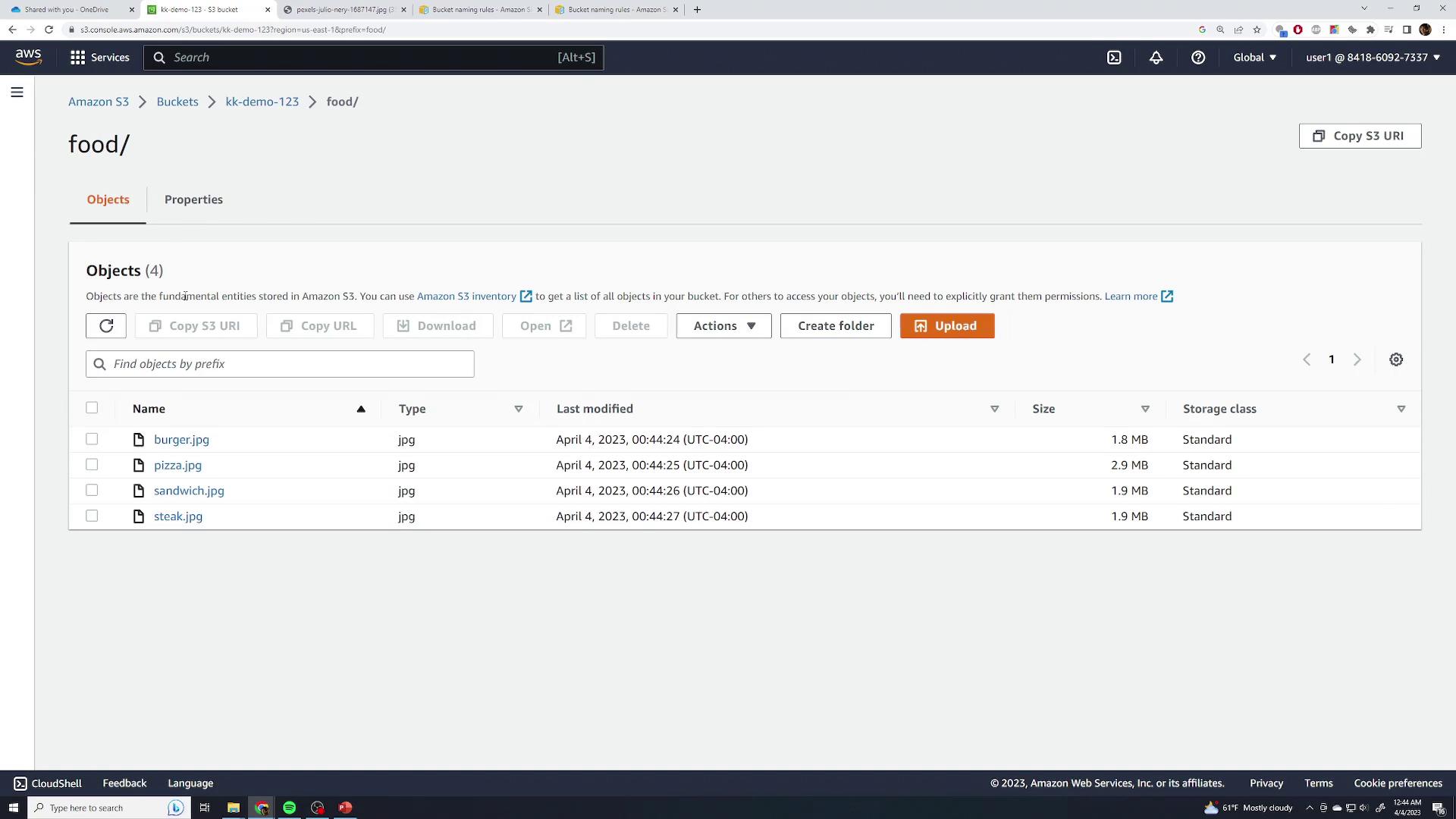
Each object key is prefixed with food/. Permissions and access behave identically to root-level objects.
Deleting Objects
- Select the object(s) you want to remove.
- Click Delete, type permanently delete, and confirm:
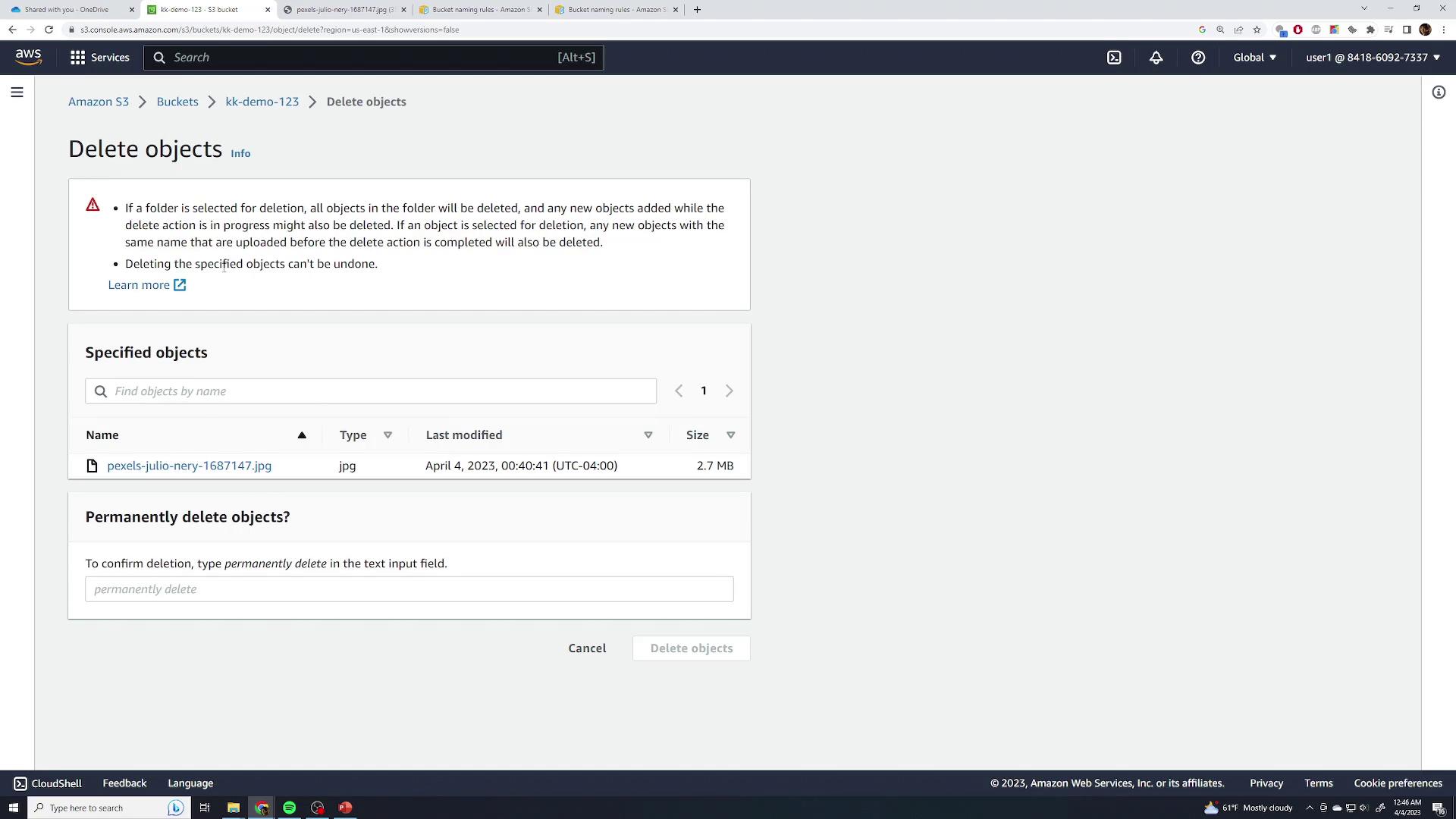
Warning
Without versioning enabled, deletion is permanent and cannot be undone.
Moving Objects
S3 doesn’t support a native “move” operation. Instead, you rename an object by copying it to a new key prefix:
- Create a new folder (e.g.,
test) under your bucket:
- Select Actions > Move, set the destination key (e.g.,
food/test/steak.jpg), or browse and apply. The object is effectively renamed under the new prefix.
Deleting the Bucket
To delete an S3 bucket, it must be empty:
- Attempting to delete a non-empty bucket shows an error:
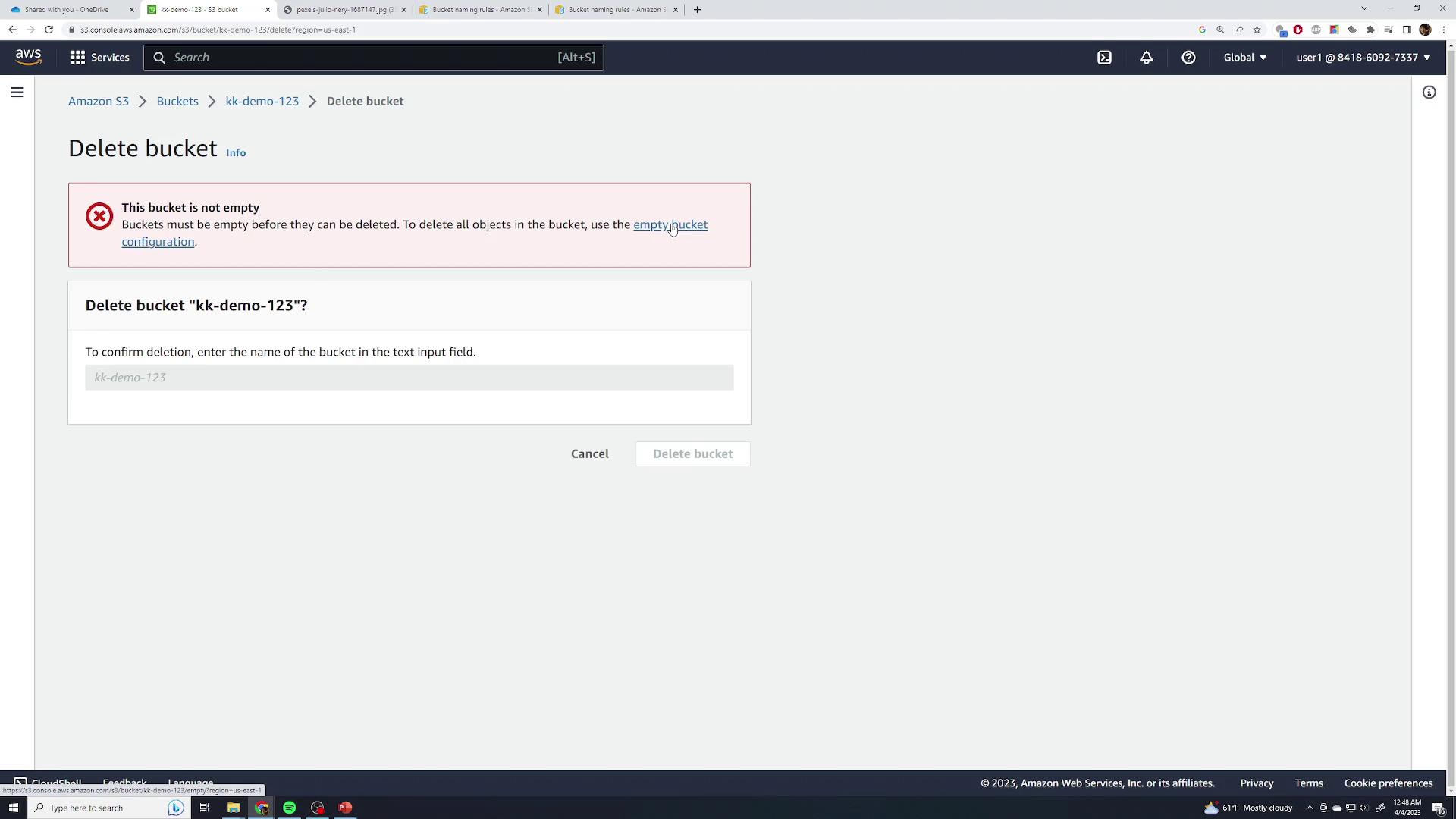
- Click Empty, type permanently delete, and confirm to clear contents.
- Finally, select Delete bucket, enter the bucket name, and confirm.
Links and References
Watch Video
Watch video content