CKA Certification Course - Certified Kubernetes Administrator
Application Lifecycle Management
Solution Rolling update
In this lab, we dive into rolling updates and rollbacks in Kubernetes, with a primary focus on rolling updates. For brevity, the alias "k" is used to represent "kubectl" throughout this guide.
An alias has been set for kubectl:
alias k='kubectl'
alias kubectl='k3s kubectl'
alias vi='vim'
Deploying and Inspecting the Application
We have deployed a simple web application. Begin by inspecting the pods and services to verify the deployment status.
When running:
k get pod
You should see an output similar to:
NAME READY STATUS RESTARTS AGE
frontend-5c74c57d95-mkgjh 1/1 Running 0 48s
frontend-5c74c57d95-dkbbj 1/1 Running 0 48s
frontend-5c74c57d95-gk60xp 1/1 Running 0 48s
frontend-5c74c57d95-xpwbt 1/1 Running 0 48s
Similarly, check the deployment status:
k get deploy
Expected output:
NAME READY UP-TO-DATE AVAILABLE AGE
frontend 4/4 4 4 55s
Once fully deployed, open your browser and access the application. It should display “hello, front end” on the landing page.
Validating Application Color and Running Tests
By default, the application is set to blue. Validate this by checking the pods:
k get pod
Output example:
NAME READY STATUS RESTARTS AGE
frontend-5c74c57d95-nkgjh 1/1 Running 0 48s
frontend-5c74c57d95-dkbj1 1/1 Running 0 48s
frontend-5c74c57d95-gk6xp 1/1 Running 0 48s
frontend-5c74c57d95-xpwbt 1/1 Running 0 48s
And check the deployment:
k get deploy
NAME READY UP-TO-DATE AVAILABLE AGE
frontend 4/4 4 4 55s
The output confirms that the application is blue. Next, execute the test script curl-test.sh to simulate multiple user requests. The output should confirm the application’s version and color:
Hello, Application Version: v1 ; Color: blue OK
Hello, Application Version: v1 ; Color: blue OK
Hello, Application Version: v1 ; Color: blue OK
Hello, Application Version: v1 ; Color: blue OK
Hello, Application Version: v1 ; Color: blue OK
Hello, Application Version: v1 ; Color: blue OK
Hello, Application Version: v1 ; Color: blue OK
Hello, Application Version: v1 ; Color: blue OK
Hello, Application Version: v1 ; Color: blue OK
Hello, Application Version: v1 ; Color: blue OK
Hello, Application Version: v1 ; Color: blue OK
Hello, Application Version: v1 ; Color: blue OK
To further verify, inspect the deployment details:
k get deploy
NAME READY UP-TO-DATE AVAILABLE AGE
frontend 4/4 4 4 2m41s
Then view the container image used in the deployment:
k describe deploy frontend
Key details from the output:
- Container image:
kodekloud/webapp-color:v1 - RollingUpdate strategy details (25% max unavailable, 25% max surge)
Note
The rolling update strategy ensures that only a subset of pods is updated at a time, providing a smooth transition during application upgrades.
Reviewing the Rolling Update Strategy
The current deployment strategy is RollingUpdate, meaning that only a few pods are taken down at any given time during an upgrade. Verification using the following commands confirms the strategy in action:
k get deploy
NAME READY UP-TO-DATE AVAILABLE AGE
frontend 4/4 4 4 2m41s
k describe deploy frontend
Review the details showing:
- StrategyType: RollingUpdate
- RollingUpdateStrategy: 25% max unavailable, 25% max surge
With 4 replicas, only one pod is updated at a time. This minimizes downtime and ensures continuous service availability.
Upgrading the Application to v2
To simulate an upgrade, update the container image to kodekloud/webapp-color:v2. There are two methods available:
- Edit the deployment manually using
kubectl edit deployment frontend. - Use the
kubectl set imagecommand.
In this lab, we use the latter:
k set image deploy frontend simple-webapp=kodekloud/webapp-color:v2
After executing the command, verify the update:
k describe deploy frontend
Key observations include:
- The deployment revision increments (e.g., revision: 2).
- The output shows a mix of updated and non-updated pods.
- Running the test script now reveals mixed responses:
Hello, Application Version: v1 ; Color: blue OK
...
Hello, Application Version: v2 ; Color: green OK
...
As the update progresses, eventually all pods will run version v2 and display green.
Adjusting the Deployment Strategy to Recreate
Next, we modify the deployment strategy from RollingUpdate to Recreate. In the Recreate strategy, all existing pods are shut down before new ones are created, which might result in temporary downtime.
Edit the deployment using:
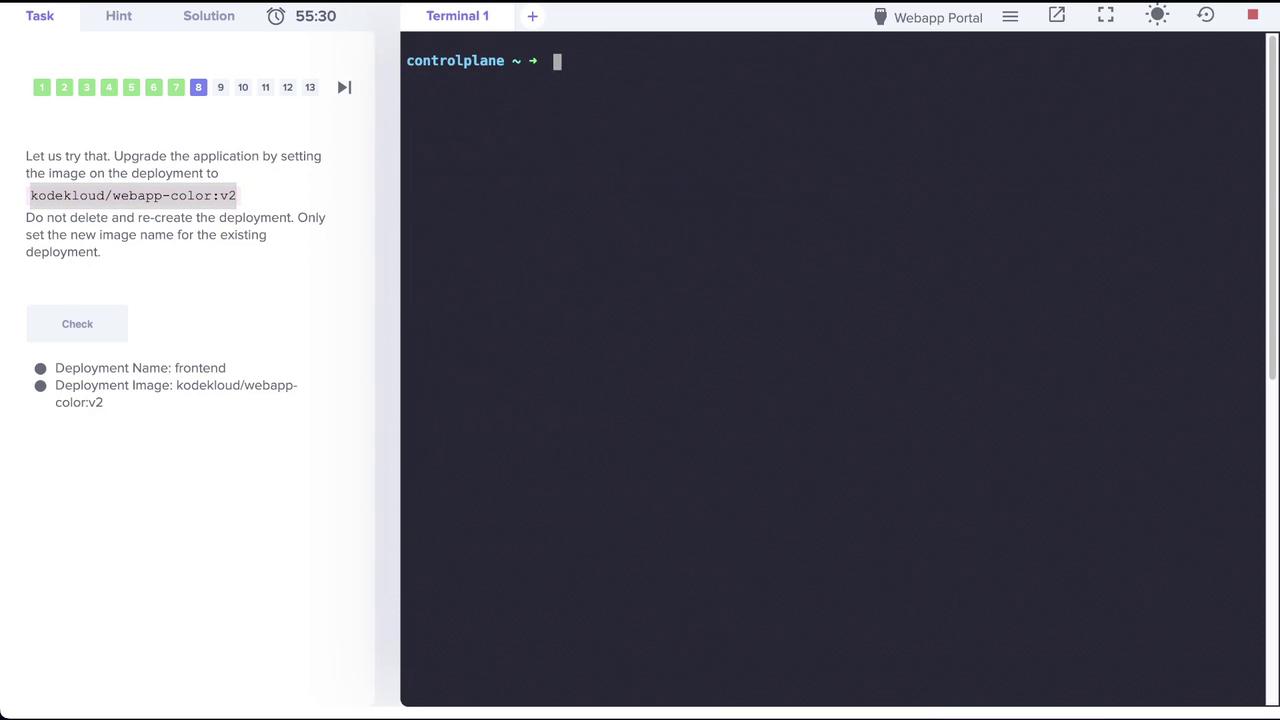
Using kubectl edit deployment frontend, update the strategy section. Change from:
strategy:
rollingUpdate:
maxSurge: 25%
maxUnavailable: 25%
type: RollingUpdate
to
strategy:
type: Recreate
After editing, the deployment configuration should resemble:
apiVersion: apps/v1
kind: Deployment
metadata:
name: frontend
namespace: default
spec:
minReadySeconds: 20
replicas: 4
selector:
matchLabels:
name: webapp
strategy:
type: Recreate
template:
metadata:
labels:
name: webapp
spec:
containers:
- name: simple-webapp
image: kodekloud/webapp-color:v2
imagePullPolicy: IfNotPresent
ports:
- containerPort: 8080
Verify the strategy change with:
k describe deploy frontend
The output should now display:
StrategyType: Recreate
Warning
Switching to the Recreate strategy will result in downtime since all the pods are terminated before new ones are created.
Upgrading the Application to v3 with Recreate Strategy
Now that the deployment is set to the Recreate strategy, upgrade the application by updating the container image to kodekloud/webapp-color:v3:
k set image deploy frontend simple-webapp=kodekloud/webapp-color:v3
Immediately after running the command, execute the test script:
./curl-test.sh
During the upgrade, you might see several request failures:
Failed
Failed
Failed
Failed
Failed
Failed
Failed
These errors occur because all pods are temporarily down during the recreate process. Once the update completes, accessing the application will show version v3 with red color:
Hello, Application Version: v3 ; Color: red OK
Hello, Application Version: v3 ; Color: red OK
Hello, Application Version: v3 ; Color: red OK
Hello, Application Version: v3 ; Color: red OK
Hello, Application Version: v3 ; Color: red OK
Hello, Application Version: v3 ; Color: red OK
Hello, Application Version: v3 ; Color: red OK
Hello, Application Version: v3 ; Color: red OK
Hello, Application Version: v3 ; Color: red OK
Hello, Application Version: v3 ; Color: red OK
Hello, Application Version: v3 ; Color: red OK
Hello, Application Version: v3 ; Color: red OK
This concludes the lab on rolling updates and strategy changes in Kubernetes. Enjoy experimenting with dynamic update strategies and managing your deployments efficiently!
Watch Video
Watch video content