CKA Certification Course - Certified Kubernetes Administrator
Application Lifecycle Management
Solution Secrets Optional
In this lab, you'll learn how to work with Kubernetes Secrets. We'll start by inspecting the default Namespace's secrets, then create a custom secret for database credentials and configure a web application pod to use it.
Inspecting Existing Secrets
Question 1: How many Secrets exist in the default Namespace?
Run the following command:
kubectl get secrets
You'll see output similar to:
NAME TYPE DATA AGE
default-token-cr4sr kubernetes.io/service-account-token 3 7m50s
This indicates that only one secret exists in the default Namespace.
Question 2: How many pieces of secret data are defined in the default token secret?
Inspect the details by running:
kubectl describe secret default-token-cr4sr
The output shows:
Name: default-token-cr4sr
Namespace: default
Labels: <none>
Annotations: kubernetes.io/service-account.name: default
kubernetes.io/service-account.uid: 2751dc84-936d-4b41-865d-847a99a2b2b
Type: kubernetes.io/service-account-token
Data
====
ca.crt: 570 bytes
namespace: 7 bytes
token: eyJhbGciOiJUUzI1NiIsImtpZCI6ImEyREFqZBTXdsZ2lL...k0pIHRhS
This secret contains three key data fields:
- ca.crt
- namespace
- token
Thus, there are three pieces of secret data defined.
Question 3: What is the type of the default token secret?
To confirm the secret type, first list the secrets:
kubectl get secrets
NAME TYPE DATA AGE
default-token-cr4sr kubernetes.io/service-account-token 3 7m50s
Then describe the secret:
kubectl describe secret default-token-cr4sr
The output reiterates:
Name: default-token-cr4sr
Namespace: default
Labels: <none>
Annotations: kubernetes.io/service-account.name: default
kubernetes.io/service-account.uid: 2751dc84-936d-4b41-86d5-847a99a2b2b
Type: kubernetes.io/service-account-token
Data
====
ca.crt: 570 bytes
namespace: 7 bytes
token: eyJhbGciOiJSUzI1NiIsImtpZCI6ImEyZjM0ZjE0Y2R...iYjI4Njk4hB3aB2Y2E8Z2Y4ZSRjbLW
The secret type is clearly "kubernetes.io/service-account-token". Remember, the "namespace" listed in the secret data is not the secret type.
Deploying an Application with Secrets
The application deployment follows a specific architecture where required pods and services are already running. Verify their current state by running:
kubectl get secrets
NAME TYPE DATA AGE
default-token-cr4sr kubernetes.io/service-account-token 3 7m50s
Then, check the secret details:
kubectl describe secret default-token-cr4sr
Name: default-token-cr4sr
Namespace: default
Labels: <none>
Annotations: kubernetes.io/service-account.name: default
kubernetes.io/service-account.uid: 2751dc84-936d-4b41-865d-847a99a2b2b
Type: kubernetes.io/service-account-token
Data
====
ca.crt: 570 bytes
namespace: 7 bytes
token: eyJhbGciOiJSUzI1NiIsImtpZCI6IjI6j... (truncated for brevity)
Next, review the pods and services:
List Deployments:
kubectl get deployNo resources found in default namespace.List Pods:
kubectl get podsNAME READY STATUS RESTARTS AGE webapp-pod 1/1 Running 0 26s mysql 1/1 Running 0 26sList Services:
kubectl get svcNAME TYPE CLUSTER-IP EXTERNAL-IP PORT(S) AGE kubernetes ClusterIP 10.43.0.1 <none> 443/TCP 10m webapp-service NodePort 10.43.73.93 <none> 8080:30000/TCP 40s sql01 ClusterIP 10.43.128.20 <none> 3306/TCP 40s
Note that the default token secret is not used by the web application. It is instead intended to enable the web application to connect to the MySQL database.
Application Error and the Need for a New Secret
The web application is failing to connect to the MySQL database. The error message is:
Environment Variables: DB_Host=Not Set; DB_Database=Not Set; DB_User=Not Set; DB_Password=Not Set; 2003: Can't connect to MySQL server on 'localhost:3306' (111 Connection refused)
Important
This error indicates that the secret containing the database credentials has not been created. To resolve this, we need to create a new secret named "db-secret" with the necessary data fields.
Data required for the new secret:
- DB_Host
- DB_User
- DB_Password
Creating the DB Secret
Before creating the new secret, check the help documentation:
kubectl create secret --help
You'll see that subcommands include:
- docker-registry
- generic
- tls
Since you're creating a generic secret, the syntax is:
kubectl create secret generic NAME [--type=string] [--from-file=key=source] [--from-literal=key1=value1] [--dry-run=server|client|none] [options]
For this lab, create the secret with:
kubectl create secret generic db-secret --from-literal=DB_Host=sql01 --from-literal=DB_User=root --from-literal=DB_Password=password123
Verify the creation by listing the secrets:
kubectl get secret
Expected output:
NAME TYPE DATA AGE
default-token-cr4sr kubernetes.io/service-account-token 3 12m
db-secret Opaque 3 6s
And review the secret details:
kubectl describe secret db-secret
Name: db-secret
Namespace: default
Labels: <none>
Annotations: <none>
Type: Opaque
Data
====
DB_Password: 11 bytes
DB_User: 4 bytes
DB_Host: 5 bytes
Configuring the Web Application Pod to Use the New Secret
At present, the web application pod (webapp-pod) does not load the environment variables from the new "db-secret." To pass these variables into the pod, update its configuration by referencing the secret.
Example Pod Configuration
Below is an example configuration that demonstrates how to load environment variables from a secret:
apiVersion: v1
kind: Pod
metadata:
name: secret-test-pod
spec:
containers:
- name: test-container
image: k8s.gcr.io/busybox
command: [ "/bin/sh", "-c", "env" ]
envFrom:
- secretRef:
name: db-secret
restartPolicy: Never
For the existing web application pod, find the container section in its pod definition and add an entry under envFrom to reference db-secret. For example:
apiVersion: v1
kind: Pod
metadata:
name: webapp-pod
labels:
name: webapp-pod
spec:
containers:
- name: webapp
image: kodekloud/simple-webapp-mysql
imagePullPolicy: Always
envFrom:
- secretRef:
name: db-secret
resources: {}
terminationMessagePath: /dev/termination-log
terminationMessagePolicy: File
volumeMounts:
- mountPath: /var/run/secrets/kubernetes.io/serviceaccount
name: kube-api-access-dxllf
readOnly: true
dnsPolicy: ClusterFirst
restartPolicy: Always
serviceAccount: default
serviceAccountName: default
terminationGracePeriodSeconds: 30
After modifying the configuration, update the pod:
kubectl replace --force -f <your-updated-pod-definition.yaml>
Once the pod has been recreated, verify that the environment variables are correctly loaded by checking:
Environment Variables: DB_Host=sql01; DB_Database=Not Set; DB_User=root; DB_Password=password123;
This confirms that the web application is now receiving the required database credentials.
Diagram: Web Application Pod Configuration
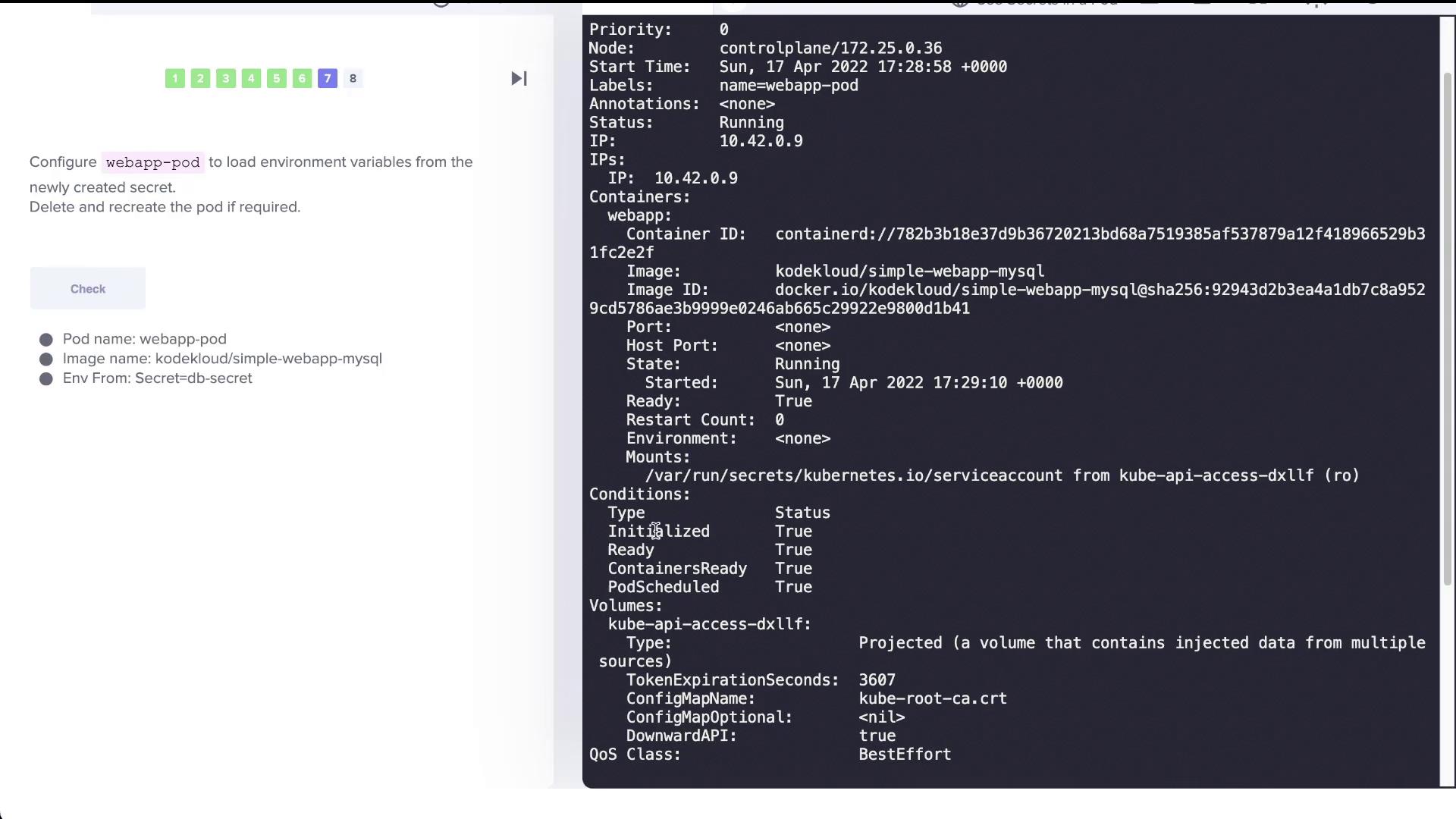
Reviewing Best Practices for Using Secrets
Using secrets to store sensitive data such as database credentials is a common practice. However, by default, these secrets are stored in etcd without encryption, potentially leaving them exposed to anyone with access to the Kubernetes API server or the etcd database.
Security Reminder
For enhanced security, consider enabling encryption at rest and proper role-based access controls (RBAC) to protect your secrets.
For more details on safely managing your secrets, refer to the Kubernetes Documentation on Secrets.
Additional Reference
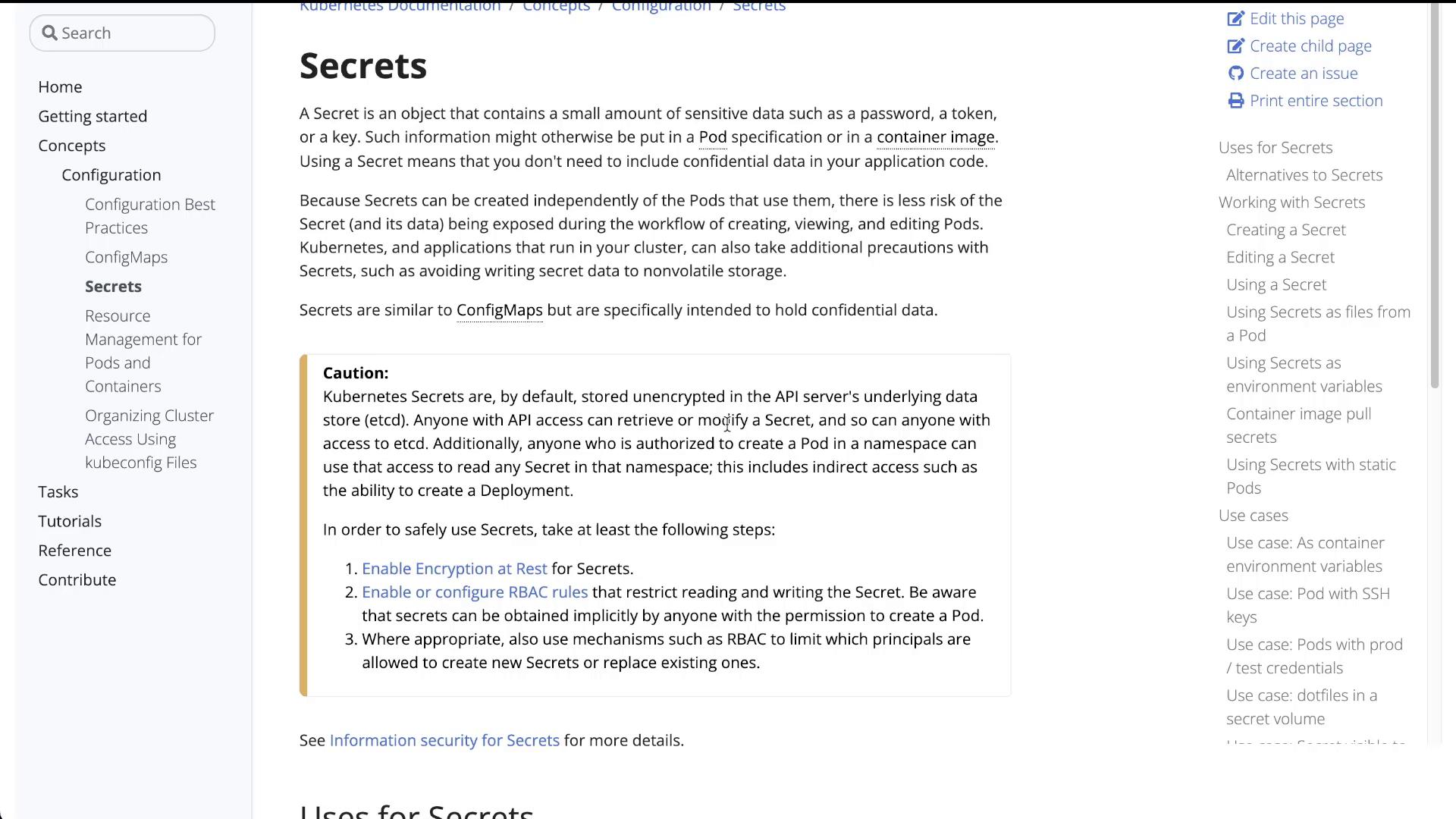
Conclusion
In this lab, you learned how to:
- Inspect the default service account secret in Kubernetes.
- Create a new generic secret named "db-secret" to store database credentials.
- Configure a web application pod to load environment variables from the newly created secret.
- Understand key security considerations when working with Kubernetes Secrets.
This concludes the lab on managing Kubernetes Secrets. Happy deploying!
Watch Video
Watch video content