CKA Certification Course - Certified Kubernetes Administrator
Security
Solution Service Accounts
In this guide, we'll explore the usage of service accounts for a Kubernetes Dashboard application. We will walk through listing service accounts, inspecting tokens and deployments, and finally creating a new service account with proper RBAC permissions for secure access.
Step 1: Listing Service Accounts
Begin by checking how many service accounts exist in the default namespace. The shortened command below leverages "sa" as an abbreviation for service accounts:
kubectl get sa
The output will look similar to:
NAME SECRETS AGE
default 0 20m
dev 0 35s
This indicates that two service accounts are available in the default namespace: one called default and another called dev.
Step 2: Inspecting the Default Service Account Token
Next, verify the secret token associated with the default service account by running:
kubectl describe sa default
Examine the "Tokens" section in the output. If you notice that it displays "none", it means no token has been assigned to the default service account.
Note
The default service account may lack the permissions needed for certain operations. This is why a custom service account is often required.
Step 3: Inspecting the Web Dashboard Deployment
After deploying the Kubernetes Dashboard, inspect its deployment to understand the configuration:
List the current deployments with:
kubectl get deploymentsDescribe the specific web-dashboard deployment:
kubectl describe deployment web-dashboard
Within the output, locate the Pod Template section. Under Containers, details such as the container image are provided, and the deployment process waits for the new pod to be ready. At times, you might see an error like:
pods is forbidden: User "system:serviceaccount:default:default" cannot list resource "pods" in API group "" in the namespace "default"
This error confirms that the default service account does not have the necessary permissions. We will address this later.
Step 4: Checking the Dashboard Pod Status
To ensure that the dashboard pod is running correctly, first verify the deployment status:
kubectl get deployment
The expected output should show something similar to:
NAME READY UP-TO-DATE AVAILABLE AGE
web-dashboard 1/1 1 1 20s
Next, review the deployment in detail:
kubectl describe deployment web-dashboard
This command outputs crucial details including container image, environment variables, and events. Even if error messages (such as forbidden access to pods) appear, they are expected since the default service account is in use.
Step 5: Identifying the Service Account Used by the Dashboard
Review the logs where you encounter the error message:
pods is forbidden: User "system:serviceaccount:default:default" cannot list resource "pods" in API group "" in the namespace "default"
This message confirms that the Dashboard application is currently using the default service account to query the Kubernetes API. This is insufficient for the required permissions.
Step 6: Verifying the Service Account Mounted on the Pod
To check which service account is mounted on the dashboard pod:
List your pods:
kubectl get podDescribe the target pod (replace
<pod_name>with the actual pod name):kubectl describe pod <pod_name>
Within the output, you will notice a section in the container details similar to:
Containers:
web-dashboard:
Container ID: docker://c0295f46e7c855919075930f18fff25bbebdb61e5806f01461c1b562cc77154f
Image: gcr.io/kodekloud/customimage/my-kubernetes-dashboard
Port: 8080/TCP
State: Running
Ready: True
Environment:
PYTHONUNBUFFERED: 1
Mounts:
/var/run/secrets/kubernetes.io/serviceaccount from kube-api-access-swjvh (ro)
This shows that the service account credentials are automatically mounted at /var/run/secrets/kubernetes.io/serviceaccount.
Step 7: Creating a New Service Account with Correct Permissions
Since the default service account has limited access, create a new service account called dashboard-sa with the proper permissions:
kubectl create serviceaccount dashboard-sa
After creating the service account, verify the RBAC configuration from the RBAC directory. Navigate to the /var/rbac directory:
cd /var/rbac/
ls
You should see files like:
dashboard-sa-role-binding.yaml pod-reader-role.yaml
Note
Further RBAC details can be found in our additional materials. Ensure that the role binding is correctly configured to grant the required permissions.
Step 8: Generating a Token for the New Service Account
Generate a token for dashboard-sa for automated authentication with the Kubernetes API:
kubectl create token dashboard-sa
This command will output a token string. Copy the token and use it to authenticate via the Dashboard application UI. With this token, the application gains the required permissions to successfully list all pods running in the cluster.
Step 9: Updating the Deployment to Use the New Service Account
Instead of manually entering a token, update the Dashboard deployment to automatically use the new dashboard-sa service account.
Export the current deployment configuration to a YAML file:
kubectl get deployment web-dashboard -o yaml > dashboard.yamlEdit the
dashboard.yamlfile. Locate the pod specification (under the pod template, not the Deployment spec) and add or update the field as follows:spec: serviceAccountName: dashboard-saSave the file and apply the updated configuration:
kubectl apply -f dashboard.yaml
After the changes, validate by listing the deployments again:
kubectl get deployments
Finally, refresh the Dashboard application in your browser (e.g., Ctrl+R). The new service account should automatically mount its token, eliminating the need for manual token entry.
Final Remarks
This guide demonstrated how to inspect and modify service accounts and their associated RBAC permissions for a Kubernetes Dashboard application. By creating a new dashboard-sa service account, generating a token, and updating deployment configurations, you can secure access and ensure that your Dashboard can communicate effectively with the Kubernetes API.
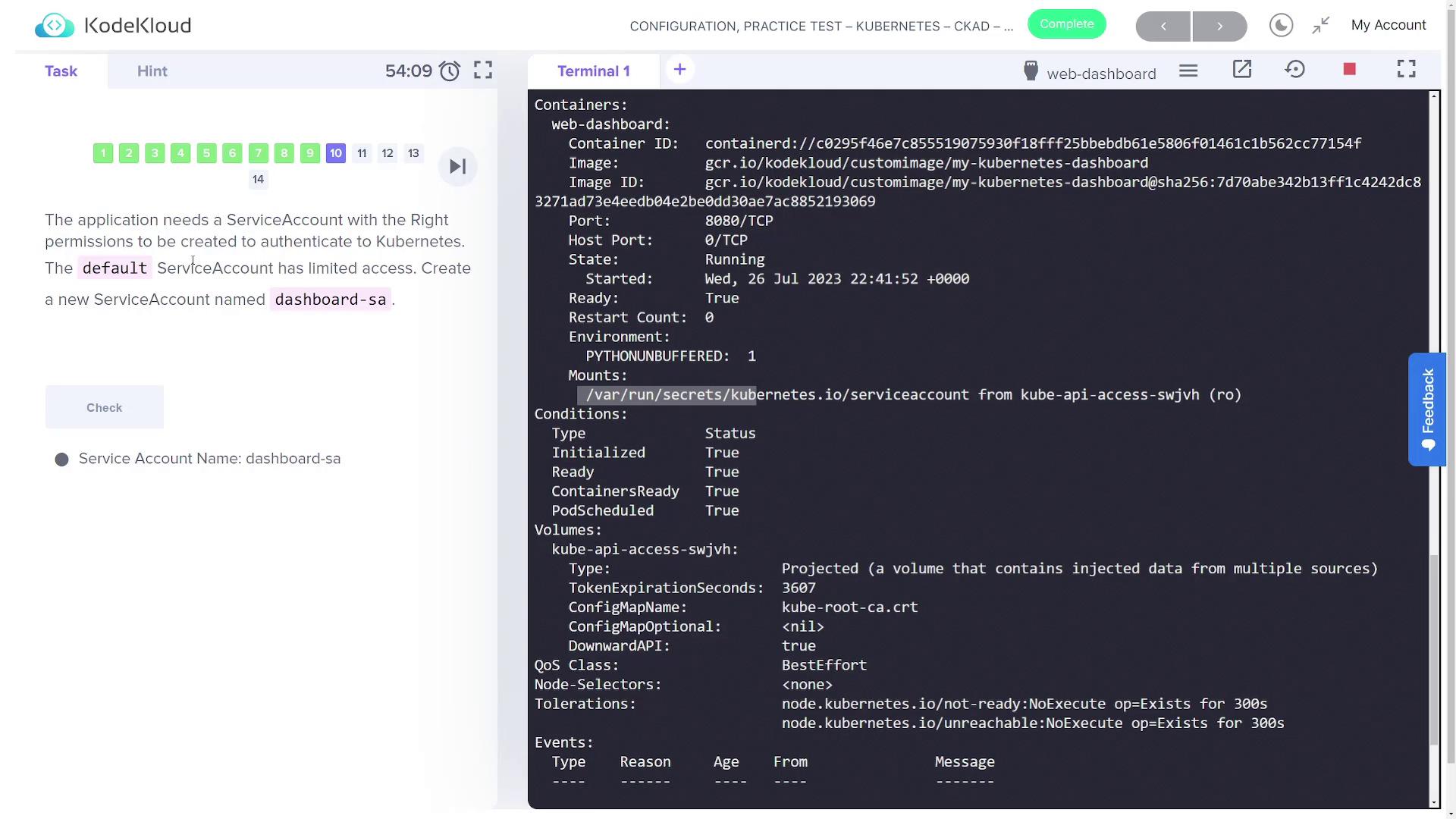
Watch Video
Watch video content