CKA Certification Course - Certified Kubernetes Administrator
Troubleshooting
Solution Control Plane Failure
In this lesson, we troubleshoot a control plane failure caused by a malfunctioning application deployment. We will methodically investigate the issue and apply the necessary corrections to restore cluster functionality.
Setting Up Helpful Shortcuts and Autocompletion
Before diving into troubleshooting, ensure that you have configured an alias for kubectl and enabled autocompletion to speed up command entry. Execute the following commands:
source <(kubectl completion bash) # Enable autocompletion in the current shell
echo "source <(kubectl completion bash)" >> ~/.bashrc # Persist autocompletion in your bash shell
alias k=kubectl
complete -F __start_kubectl k
Now you can use commands like kubectl get ... or simply k ... with autocompletion to improve your workflow.
Investigating the Application Deployment
The first step is to verify the cluster node statuses:
root@controlplane:~# kubectl get nodes
NAME STATUS ROLES AGE VERSION
controlplane Ready control-plane,master 21m v1.20.0
Next, examine the deployment. Although the app is deployed, the pod remains unready:
root@controlplane:~# kubectl get deploy
NAME READY UP-TO-DATE AVAILABLE AGE
app 0/1 1 0 4m34s
Review the deployment details:
root@controlplane:~# kubectl describe deploy app
Name: app
Namespace: default
CreationTimestamp: Fri, 22 Apr 2022 22:11:45 +0000
Labels: <none>
Annotations: deployment.kubernetes.io/revision: 1
Selector: app=app
Replicas: 1 desired | 1 updated | 1 total | 0 available | 1 unavailable
StrategyType: RollingUpdate
MinReadySeconds: 0
RollingUpdateStrategy: 25% max unavailable, 25% max surge
Pod Template:
Labels: app=app
Containers:
nginx:
Image: nginx:alpine
Port: <none>
Host Port: <none>
Environment: <none>
Mounts: <none>
Volumes: <none>
Conditions:
Type Status Reason
---- ------ ------
Available False MinimumReplicasUnavailable
Progressing True ReplicaSetUpdated
OldReplicaSets: <none>
NewReplicaSet: app-586bddbc54 (1/1 replicas created)
Events:
Type Reason Age From Message
---- ------ ---- ---- -------
Normal ScalingReplicaSet 4m54s deployment-controller Scaled up replica set app-586bddbc54 to 1
The ReplicaSet confirms that the pod is not ready:
root@controlplane:~# kubectl get rs
NAME DESIRED CURRENT READY AGE
app-586bddbc54 1 1 0 5m16s
root@controlplane:~# kubectl describe rs app-586bddbc54
Name: app-586bddbc54
Namespace: default
Selector: app=app,pod-template-hash=586bddbc54
Labels: app=app
pod-template-hash=586bddbc54
Annotations: deployment.kubernetes.io/desired-replicas: 1
deployment.kubernetes.io/max-replicas: 2
deployment.kubernetes.io/revision: 1
Controlled By: Deployment/app
Replicas: 1 current / 1 desired
Pods Status: 0 Running / 1 Waiting / 0 Succeeded / 0 Failed
Pod Template:
Labels: app=app
pod-template-hash=586bddbc54
Containers:
nginx:
Image: nginx:alpine
Port: <none>
Host Port: <none>
Environment: <none>
Mounts: <none>
Volumes: <none>
Events:
Type Reason Age From Message
---- ------ ---- ---- -------
Normal SuccessfulCreate 5m23s replicaset-controller Created pod: app-586bddbc54-hc779
Gather more details by describing the problematic pod:
root@controlplane:~# kubectl get pod
NAME READY STATUS RESTARTS AGE
app-586bddbc54-hc779 0/1 Pending 0 5m40s
root@controlplane:~# kubectl describe pod app-586bddbc54-hc779
Name: app-586bddbc54-hc779
Namespace: default
Priority: <none>
Node: <none>
Labels: app=app
pod-template-hash=586bddbc54
Annotations: <none>
Status: Pending
IP: <none>
Controlled By: ReplicaSet/app-586bddbc54
Containers:
nginx:
Image: nginx:alpine
Port: <none>
Host Port: <none>
Environment: <none>
Mounts:
/var/run/secrets/kubernetes.io/serviceaccount from default-token-9b8gf (ro)
Volumes:
default-token-9b8gf:
Type: Secret (a volume populated by a Secret)
SecretName: default-token-9b8gf
Optional: false
QoS Class: BestEffort
Node-Selectors: <none>
Tolerations: node.kubernetes.io/not-ready:NoExecute op=Exists for 300s
node.kubernetes.io/unreachable:NoExecute op=Exists for 300s
Events: <none>
Note
Since the pod remains in the Pending state without an assigned node, the issue likely originates with the scheduler.
Troubleshooting the Kube Scheduler
Check the kube-scheduler pod within the kube-system namespace:
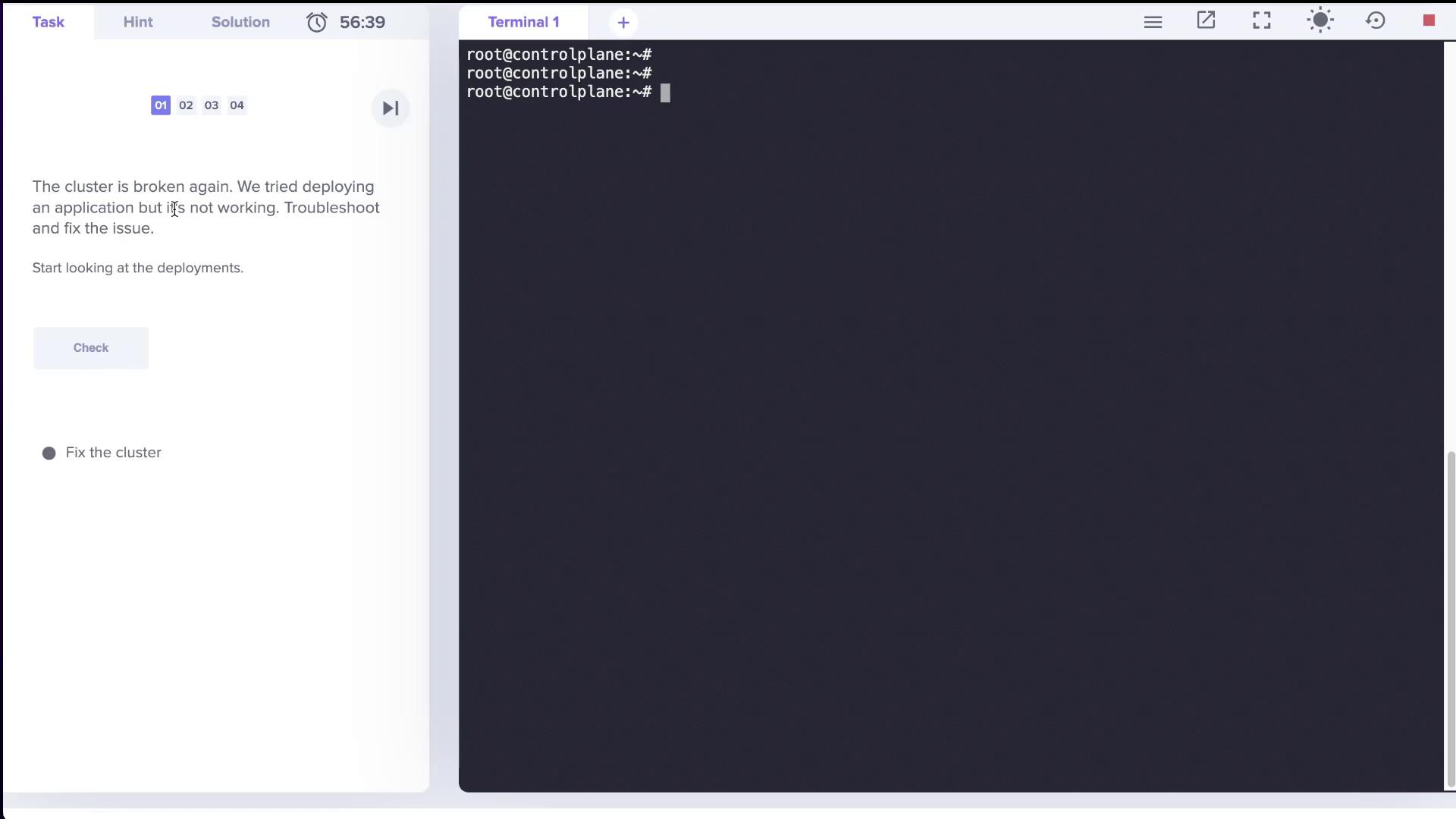
List the pods in the kube-system namespace to assess the scheduler’s status:
root@controlplane:~# kubectl get pods -n kube-system
NAME READY STATUS RESTARTS AGE
corerdns-74ff55c5b-fz97g 1/1 Running 0 23m
corerdns-74ff55c5b-wfdmz 1/1 Running 0 23m
etcd-controlplane 1/1 Running 0 23m
kube-apiserver-controlplane 1/1 Running 0 23m
kube-controller-manager-controlplane 1/1 Running 0 23m
kube-flannel-ds-b85q5 1/1 Running 0 23m
kube-proxy-pthlt 1/1 Running 0 23m
kube-scheduler-controlplane 0/1 CrashLoopBackOff 6 6m28s
Describe the scheduler pod to identify the error:
root@controlplane:~# kubectl describe pod kube-scheduler-controlplane -n kube-system
...
Containers:
kube-scheduler:
Image: k8s.gcr.io/kube-scheduler:v1.20.0
Command:
kube-schedulerrrr
--authentication-kubeconfig=/etc/kubernetes/scheduler.conf
--authorization-kubeconfig=/etc/kubernetes/scheduler.conf
--bind-address=127.0.0.1
--kubeconfig=/etc/kubernetes/scheduler.conf
--leader-elect=true
--port=0
State: Waiting
Reason: CrashLoopBackOff
Last State:
Terminated:
Reason: ContainerCannotRun
Message: OCI runtime create failed: ... exec: "kube-schedulerrrr": executable file not found in $PATH
Exit Code: 127
...
The error indicates an incorrect command—"kube-schedulerrrr"—which contains extra characters. Because the kube-scheduler is a static pod defined in /etc/kubernetes/manifests/kube-scheduler.yaml, edit that file to remove the extra characters. After saving the corrected file, check the pod's status again:
root@controlplane:~# vi /etc/kubernetes/manifests/kube-scheduler.yaml
Then verify:
root@controlplane:~# kubectl get pods -n kube-system
NAME READY STATUS RESTARTS AGE
...
kube-scheduler-controlplane 0/1 CreateContainerConfigError 0 8s
Watch until the pod reaches the ready state:
root@controlplane:~# kubectl get pods -n kube-system --watch
NAME READY STATUS RESTARTS AGE
...
kube-scheduler-controlplane 0/1 Running 0 72s
Finally, review the logs to confirm the scheduler has started successfully:
root@controlplane:~# kubectl logs kube-scheduler -n kube-system
I0422 22:19:49.898295 1 serving.go:311] Generated self-signed cert in-memory
...
I0422 22:20:07.363748 1 leader election.go:253] successfully acquired lease kube-system/kube-scheduler
Scaling the Application Deployment
The next step is to scale the deployment named "app" to two pods. An image below illustrates the expected output:
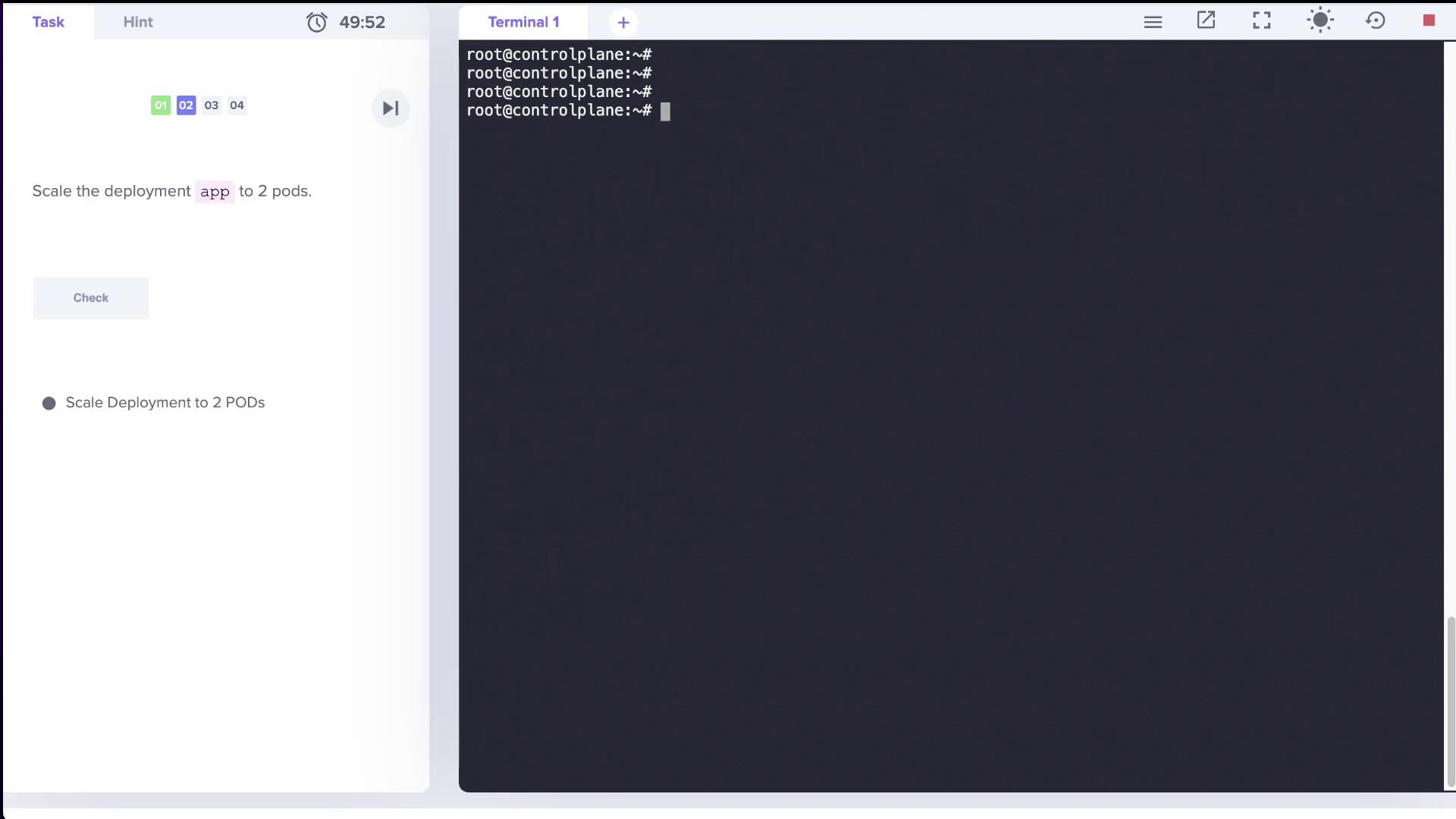
Begin by checking the current deployment status:
root@controlplane:~# kubectl get deploy
NAME READY UP-TO-DATE AVAILABLE AGE
app 1/1 1 1 10m
Scale the deployment to two replicas:
root@controlplane:~# kubectl scale deploy app --replicas=2
deployment.apps/app scaled
Verify the updated status:
root@controlplane:~# kubectl get deploy
NAME READY UP-TO-DATE AVAILABLE AGE
app 1/2 1 1 10m
Then, check the pods:
root@controlplane:~# kubectl get pods
NAME READY STATUS RESTARTS AGE
app-586bddbc54-hc779 1/1 Running 0 10m
Since the ReplicaSet is not scaling as expected, the issue may reside with the control plane component, specifically the kube-controller-manager.
Troubleshooting the Kube Controller Manager
List the pods in the kube-system namespace to examine the controller manager’s status:
root@controlplane:~# kubectl get pods -n kube-system
NAME READY STATUS RESTARTS AGE
coredns-74ff55c5b-fz97g 1/1 Running 0 28m
coredns-74ff55c5b-wfdmz 1/1 Running 0 28m
etcd-controlplane 1/1 Running 0 28m
kube-apiserver-controlplane 1/1 Running 0 28m
kube-controller-manager-controlplane 1/1 CrashLoopBackOff 4 116s
kube-flannel-ds-b85q5 1/1 Running 0 28m
kube-proxy-phtlt 1/1 Running 0 28m
kube-scheduler-controlplane 1/1 Running 0 3m53s
Describe the controller manager pod to capture error details. Check its logs:
root@controlplane:~# kubectl logs kube-controller-manager-controlplane -n kube-system
Flag --port has been deprecated, see --secure-port instead.
I0422 22:24:31.928604 1 serving.go:331] Generated self-signed cert in-memory
stat /etc/kubernetes/controller-manager-XXXX.conf: no such file or directory
The log message indicates that the controller manager is referencing a non-existent kubeconfig file (/etc/kubernetes/controller-manager-XXXX.conf) instead of the correct /etc/kubernetes/controller-manager.conf. Edit the manifest file located at /etc/kubernetes/manifests/kube-controller-manager.yaml to remove the erroneous characters. A corrected snippet should appear as follows:
...
- --authentication-kubeconfig=/etc/kubernetes/controller-manager.conf
- --authorization-kubeconfig=/etc/kubernetes/controller-manager.conf
- --kubeconfig=/etc/kubernetes/controller-manager.conf
...
Also, ensure that certificate files and other volume mounts are defined correctly. For example, the manifest should include:
volumeMounts:
- mountPath: /etc/ssl/certs
name: ca-certs
readOnly: true
- mountPath: /etc/ca-certificates
name: etc-ca-certificates
readOnly: true
- mountPath: /usr/libexec/kubernetes/kubelet-plugins/volume/exec
name: flexvolume-dir
- mountPath: /etc/kubernetes/pki
name: k8s-certs
readOnly: true
- mountPath: /etc/kubernetes/controller-manager.conf
name: kubeconfig
readOnly: true
...
volumes:
- name: ca-certs
hostPath:
path: /etc/ssl/certs
type: DirectoryOrCreate
- name: etc-ca-certificates
hostPath:
path: /etc/ca-certificates
type: DirectoryOrCreate
- name: flexvolume-dir
hostPath:
path: /usr/libexec/kubernetes/kubelet-plugins/volume/exec
type: DirectoryOrCreate
- name: k8s-certs
hostPath:
path: /etc/kubernetes/pki
type: DirectoryOrCreate
- name: kubeconfig
hostPath:
path: /etc/kubernetes/controller-manager.conf
type: FileOrCreate
...
After saving the corrected manifest, monitor the controller manager pod:
root@controlplane:~# kubectl get pods -n kube-system --watch
Once the controller manager pod is running and ready, the scaling issue should resolve since the controller manager updates the ReplicaSets. Confirm this with:
root@controlplane:~# kubectl get deploy
NAME READY UP-TO-DATE AVAILABLE AGE
app 3/3 3 3 16m
All pods should now be running as expected.
This concludes the troubleshooting lesson for control plane failures. We covered environment setup, diagnosing scheduling issues, and correcting static pod manifest errors for both the kube-scheduler and kube-controller-manager. For more information, refer to the Kubernetes Documentation.
Happy troubleshooting!
Watch Video
Watch video content