Certified Backstage Associate (CBA)
Backstage Basics
Creating Backstage Instance
In this guide, you’ll set up your own Backstage instance on a remote machine. All terminal sessions shown here run on that server. By the end, you’ll configure Backstage to be reachable via its IP address or a custom domain.
Prerequisites
Before you begin, ensure you have:
- A remote Linux server (Ubuntu, Debian, etc.)
- SSH access with sudo privileges
- Git installed
- Firewall rules allowing ports 3000 (app) and 7007 (backend)
Backstage is a Node.js application. We recommend using NVM (Node Version Manager) to install and switch Node versions effortlessly.
# Quick preview: simple HTTP server example (server.mjs)
import { createServer } from 'node:http';
const server = createServer((req, res) => {
res.writeHead(200, { 'Content-Type': 'text/plain' });
res.end('Hello World!\n');
});
server.listen(3000, '127.0.0.1', () => {
console.log('Listening on 127.0.0.1:3000');
});
# Run with: node server.mjs
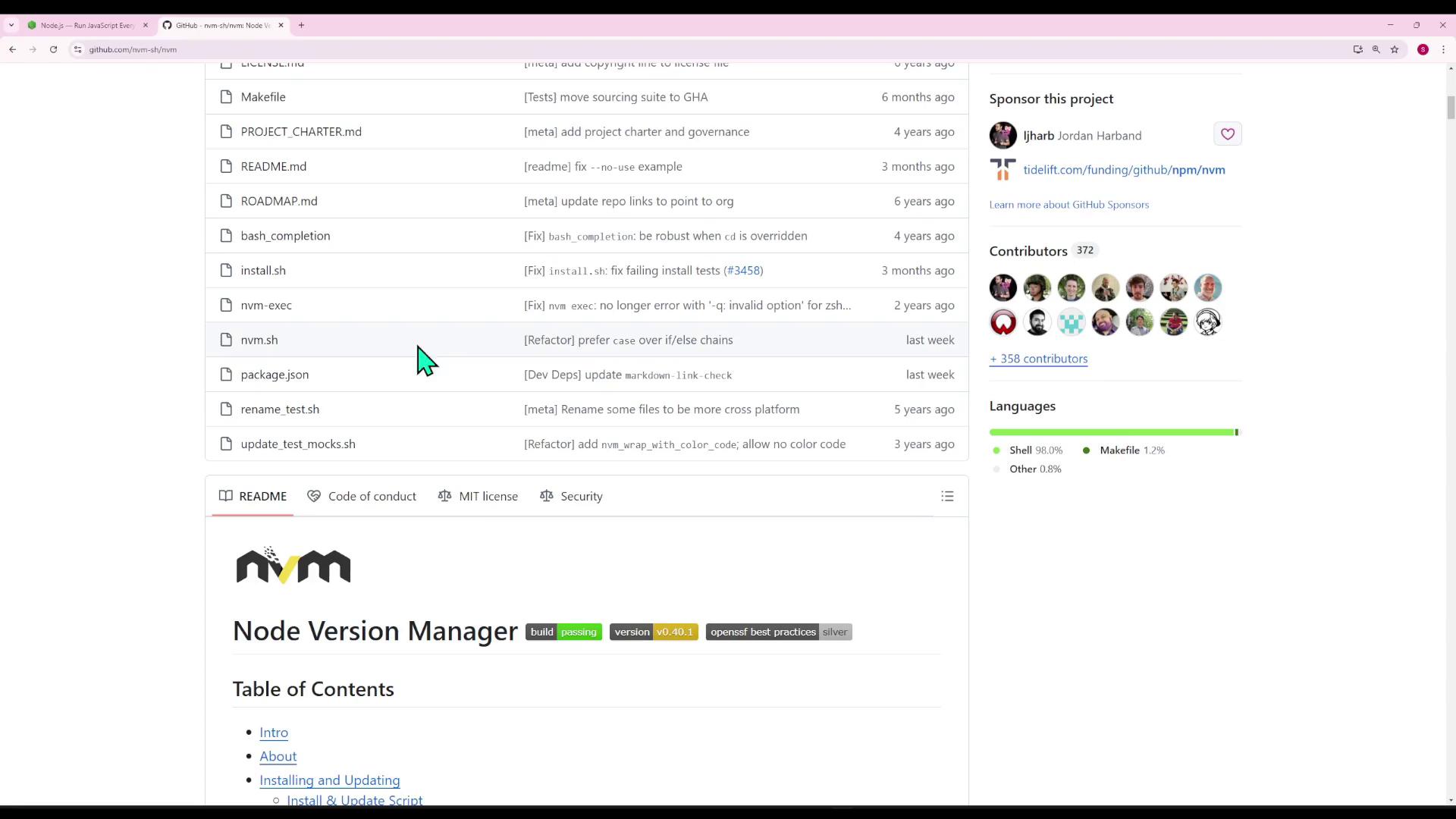
Note
Using NVM lets you install multiple Node.js versions side by side and switch between them with nvm use <version>.
1. Install NVM and Node.js
- Download and install NVM:
curl -o- https://raw.githubusercontent.com/nvm-sh/nvm/v0.39.3/install.sh | bash source ~/.bashrc - Install the latest LTS (e.g., v16) and set it as default:
nvm install --lts nvm alias default lts/* - Confirm installation:
node --version # e.g., v16.20.2 npm --version # bundled npm version
2. Scaffold Your Backstage App
Follow the Backstage Getting Started → Introduction to generate your project.
npx @backstage/create-app@latest
You’ll see prompts like:
? Enter a name for the app [required] › my-backstage-app
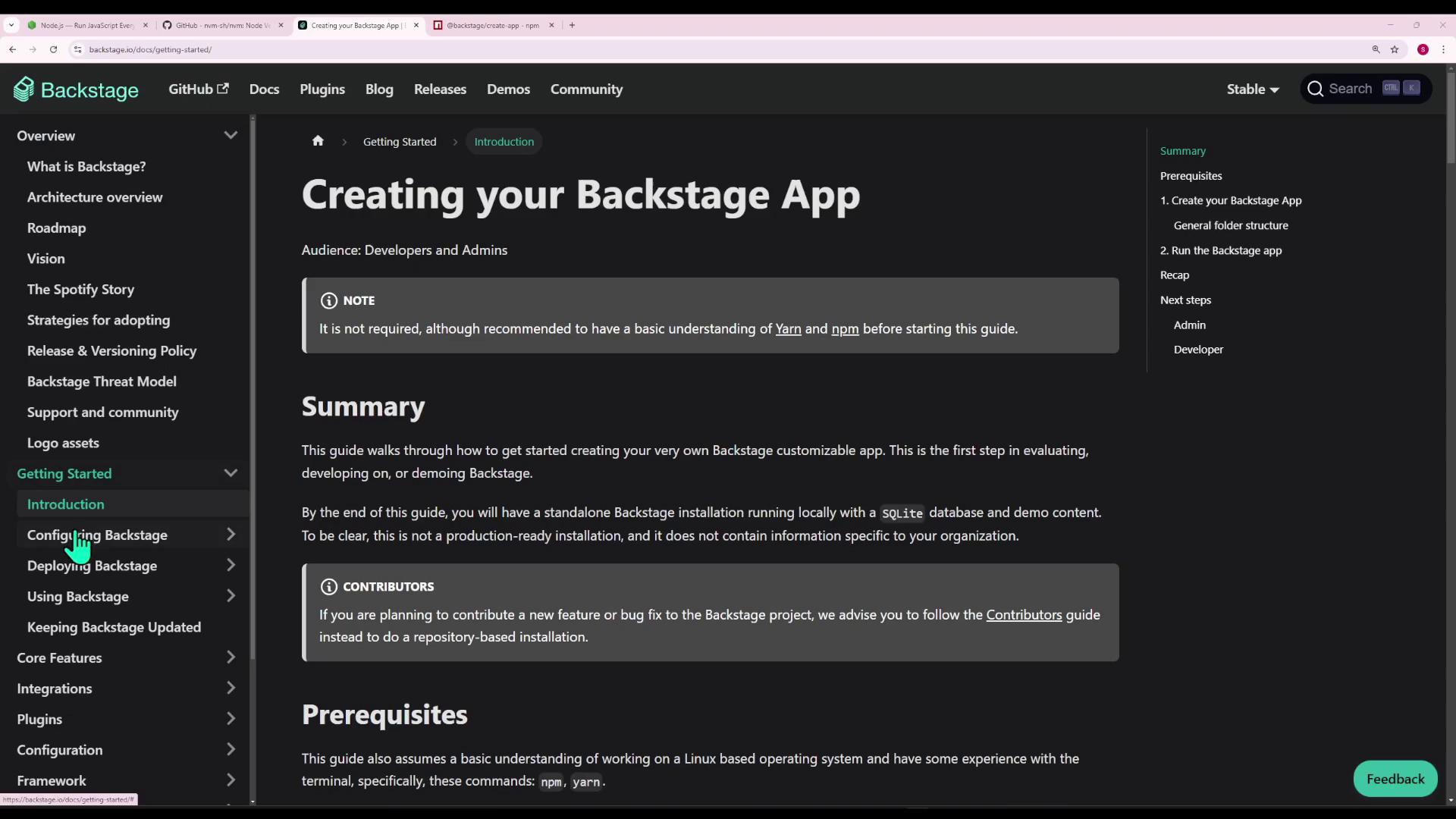
This command creates a my-backstage-app directory and installs dependencies with Yarn.
3. Install Yarn (if missing)
If you encounter yarn: not found, install Yarn globally:
npm install -g yarn
yarn --version # e.g., 1.22.22
Then remove any partial scaffold and retry:
rm -rf my-backstage-app
npx @backstage/create-app@latest
If you see errors about Node.js ≥18.12.0, switch versions:
nvm install 18
nvm use 18
npm install -g yarn
npx @backstage/create-app@latest
4. Explore the Project Structure
Navigate into your app and list its contents:
cd my-backstage-app
ls
# app-config.yaml node_modules package.json packages plugins ...
The repository uses Yarn workspaces:
| Directory | Purpose |
|---|---|
| packages/app | React front-end application |
| packages/backend | Node.js back-end services |
| plugins/* | Additional Backstage plugins |
// package.json (root)
{
"scripts": {
"start": "yarn workspace app start",
"start:backend": "yarn workspace backend start",
"build:all": "backstage-cli repo build --all",
"dev": "backstage-cli repo start"
},
"workspaces": ["packages/*", "plugins/*"],
"devDependencies": {
"@backstage/cli": "^0.29.5",
"typescript": "~5.4.0"
}
}

4.1 Front-end Entry Point
In packages/app/src/index.tsx:
import React from 'react';
import ReactDOM from 'react-dom/client';
import App from './App';
ReactDOM
.createRoot(document.getElementById('root')!)
.render(<App />);
The <div id="root"></div> is defined in packages/app/public/index.html:
<div id="root"></div>
App.tsx initializes the UI:
export default app.createRoot(
<>
<AlertDisplay />
<OAuthRequestDialog />
<AppRouter>
<Root>{routes}</Root>
</AppRouter>
</>,
);
Components and pages live under packages/app/src/components.
4.2 Back-end Structure
Inside packages/backend, you’ll find:
src/– source code for API endpointsDockerfile– optional containerizationpackage.json– runtime dependencies (e.g.,pg,better-sqlite3, Backstage plugins)
5. Configure Backstage
Backstage settings use YAML. Edit app-config.yaml (or create .local.yaml / .production.yaml) to adjust URLs, CORS, and integrations:
backend:
baseUrl: http://0.0.0.0:7007
listen:
port: 7007
cors:
origin:
- '*'
techdocs:
builder: local
generator:
runIn: docker
publisher:
type: local
6. Run in Development Mode
From the project root:
yarn dev
Expected output:
[app]: Project is running at:
[app]: http://localhost:3000
[backend]: Listening on :7007
Open http://localhost:3000 in your browser.
7. Expose Backstage Externally
On a remote server, localhost:3000 isn’t reachable directly. Verify the server is running:
curl localhost:3000
<!DOCTYPE html>
<html lang="en">...</html>

Warning
Make sure your app-config.yaml binds the UI to 0.0.0.0 (or your server's public IP) so external clients can connect.
Additional steps—such as configuring a reverse proxy (Nginx, Apache) or setting up SSL certificates—are covered in Backstage Deployment Docs.
Links and References
Watch Video
Watch video content