Certified Backstage Associate (CBA)
Production Backstage
Postgres Database
By default, Backstage uses an in-memory database that resets on every restart—ideal for demos and local testing but unsuitable for production workloads. Switching to PostgreSQL provides persistent storage for all your catalog entities, ensuring data remains intact across restarts and upgrades.
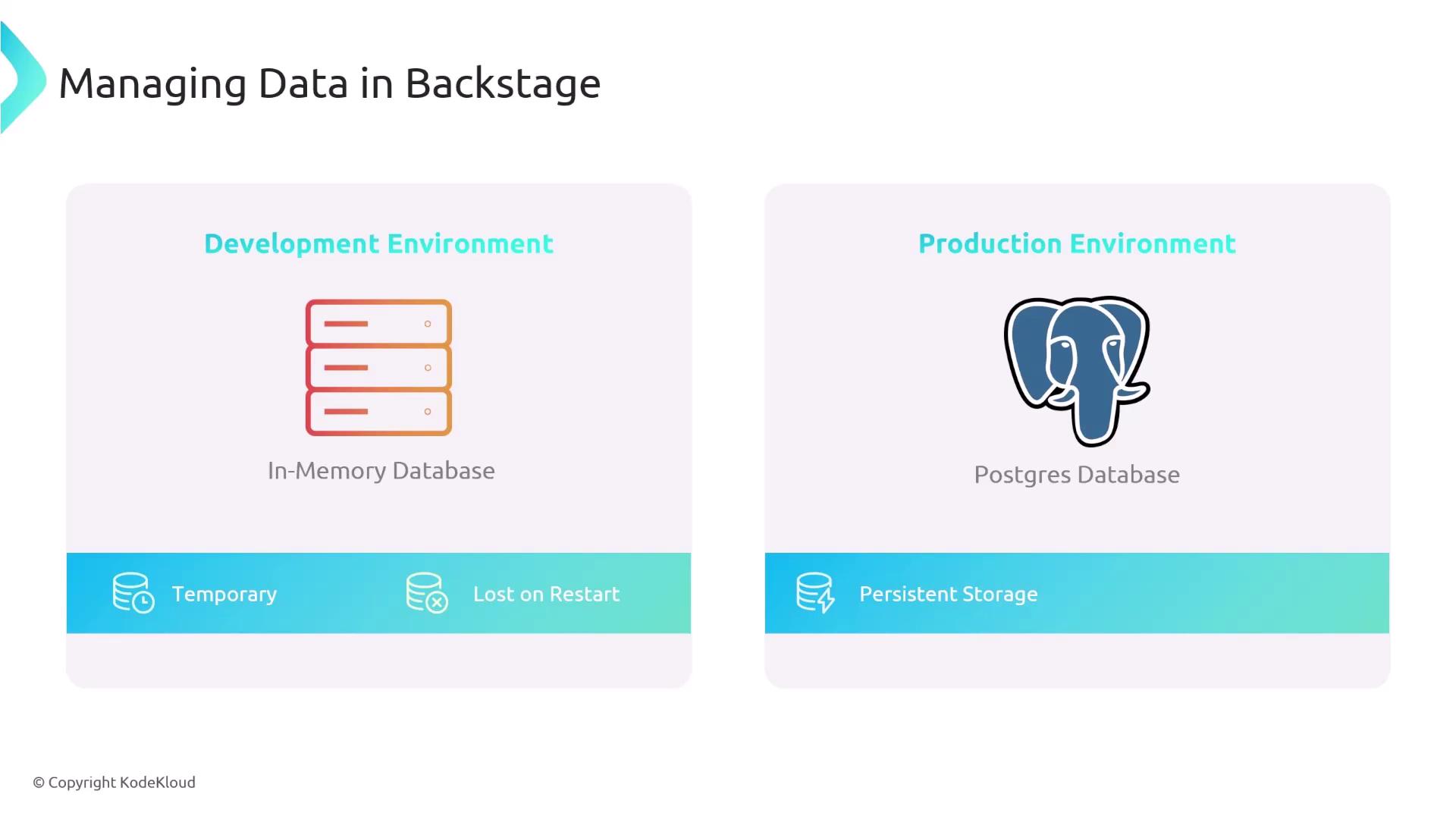
Warning
If you continue using the default in-memory database in production, all of your tracked applications and metadata will be lost whenever the Backstage instance restarts.
1. Provision a PostgreSQL Instance
You can provision PostgreSQL in several environments:
| Environment | Description | Example Command |
|---|---|---|
| Local (Docker) | Run a container on your machine | docker run -d --name backstage-pg -e POSTGRES_PASSWORD=secret -p 5432:5432 postgres:13 |
| AWS RDS | Managed PostgreSQL in AWS | Create via AWS Console or aws rds create-db-instance ... |
| GCP Cloud SQL | Google-managed SQL service | Provision with Cloud Console or gcloud sql instances create ... |
| Azure Database for PostgreSQL | Azure-managed service | Provision via Azure Portal or az postgres flexible-server create ... |
After deployment, note the following connection details:
- Host
- Port (default: 5432)
- Database name
- Username
- Password
2. Configure app-config.yaml
Update your Backstage configuration to use the PostgreSQL client. In app-config.yaml, replace the in-memory settings under backend.database with your PostgreSQL credentials:
backend:
database:
client: pg
connection:
host: ${POSTGRES_HOST}
port: ${POSTGRES_PORT}
user: ${POSTGRES_USER}
password: ${POSTGRES_PASSWORD}
database: ${POSTGRES_DB}
Field reference:
host: Hostname or IP address of the PostgreSQL serverport: TCP port (default5432)user: Database user with read/write permissionspassword: Password for the specified userdatabase: Name of the target PostgreSQL database
Note
Using environment variables keeps sensitive data out of your config file and allows you to manage credentials securely with tools like Vault.
3. Set Environment Variables
Before starting Backstage, export the connection parameters:
export POSTGRES_HOST=your-postgres-host
export POSTGRES_PORT=5432
export POSTGRES_USER=backstage_user
export POSTGRES_PASSWORD=secretpassword
export POSTGRES_DB=backstage
Ensure these variables are loaded in your shell or container environment.
4. Launch Backstage
With configuration and environment variables in place, start the Backstage backend:
yarn workspace backend start
Backstage will now connect to PostgreSQL, persisting all your catalog metadata and application data.
Links and References
- PostgreSQL Documentation
- Docker Hub: PostgreSQL Image
- AWS RDS for PostgreSQL
- Google Cloud SQL for PostgreSQL
- Azure Database for PostgreSQL Documentation
Watch Video
Watch video content