DP-900: Microsoft Azure Data Fundamentals
Structured Data
Demo Normalized Tables
Welcome to this walkthrough on exploring normalized tables in an Azure SQL Database using SQL Server Management Studio (SSMS). While Azure Data Studio also supports querying and diagrams, SSMS’s layout is particularly useful for visualizing table schemas and relationships. This demo highlights how Azure SQL Database works seamlessly with tools built for on-premises SQL Server.
1. Connect and Browse Tables
- Open SSMS and connect to your Azure SQL Database instance.
- In Object Explorer, expand Databases → YourDatabase → Tables.
- Locate SalesLT.Customer and expand it to view columns and keys.
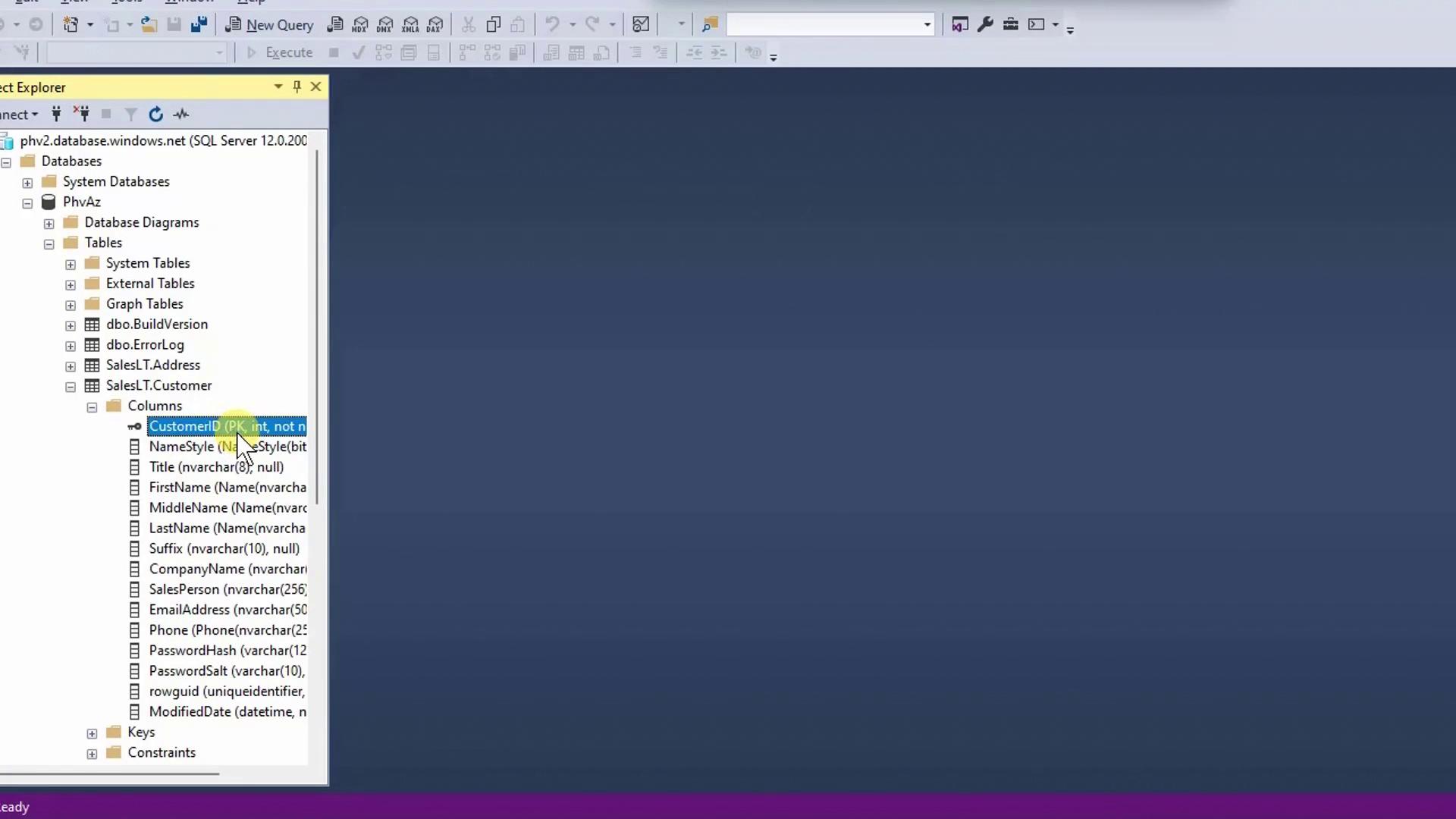
| Entity | Description | Key Columns |
|---|---|---|
| Customer | Customer profiles | CustomerID (PK) |
| SalesOrderHeader | Order summaries | SalesOrderID (PK), CustomerID (FK) |
| SalesOrderDetail | Line items per order | SalesOrderDetailID (PK), ProductID (FK) |
| Product | Product catalog | ProductID (PK) |
| Address | Address directory | AddressID (PK) |
Note
You can use Azure Data Studio for most tasks, but SSMS provides automated database diagrams for clearer relationship mapping.
2. Query Sample Orders
Right-click SalesLT.SalesOrderHeader → Select Top 1,000 Rows. SSMS generates and runs:
SELECT TOP (1000)
[SalesOrderID],
[RevisionNumber],
[OrderDate],
[DueDate],
[ShipDate],
[Status],
[OnlineOrderFlag],
[SalesOrderNumber],
[PurchaseOrderNumber],
[AccountNumber],
[CustomerID],
[ShipToAddressID],
[BillToAddressID],
[ShipMethod],
[CreditCardApprovalCode],
[SubTotal],
[TaxAmt]
FROM [SalesLT].[SalesOrderHeader];
You’ll see 32 records and corresponding CustomerID values:
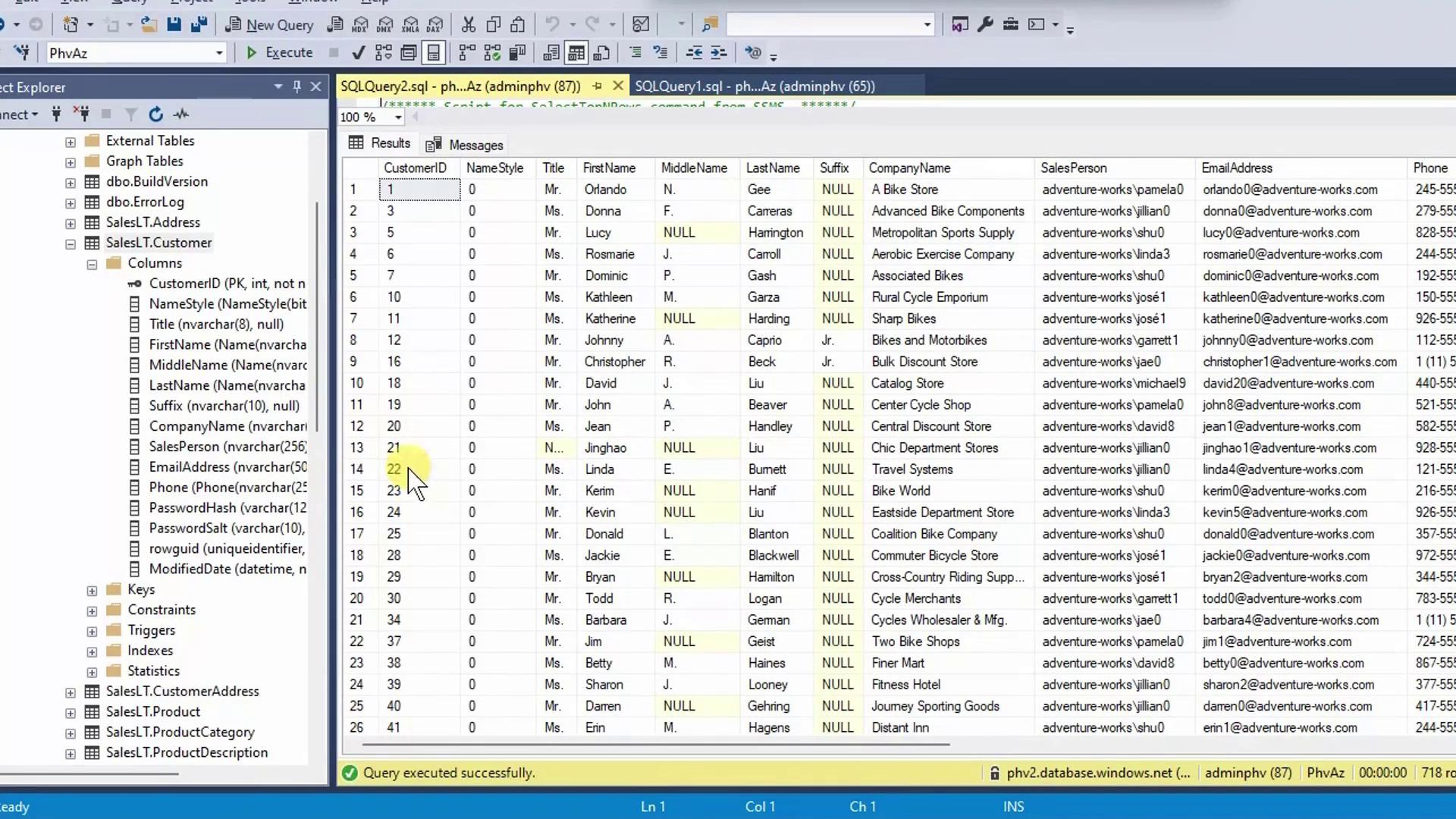
Next, verify CustomerID matches by querying the customer table:
SELECT TOP (1000)
CustomerID,
Name,
EmailAddress
FROM [SalesLT].[Customer];
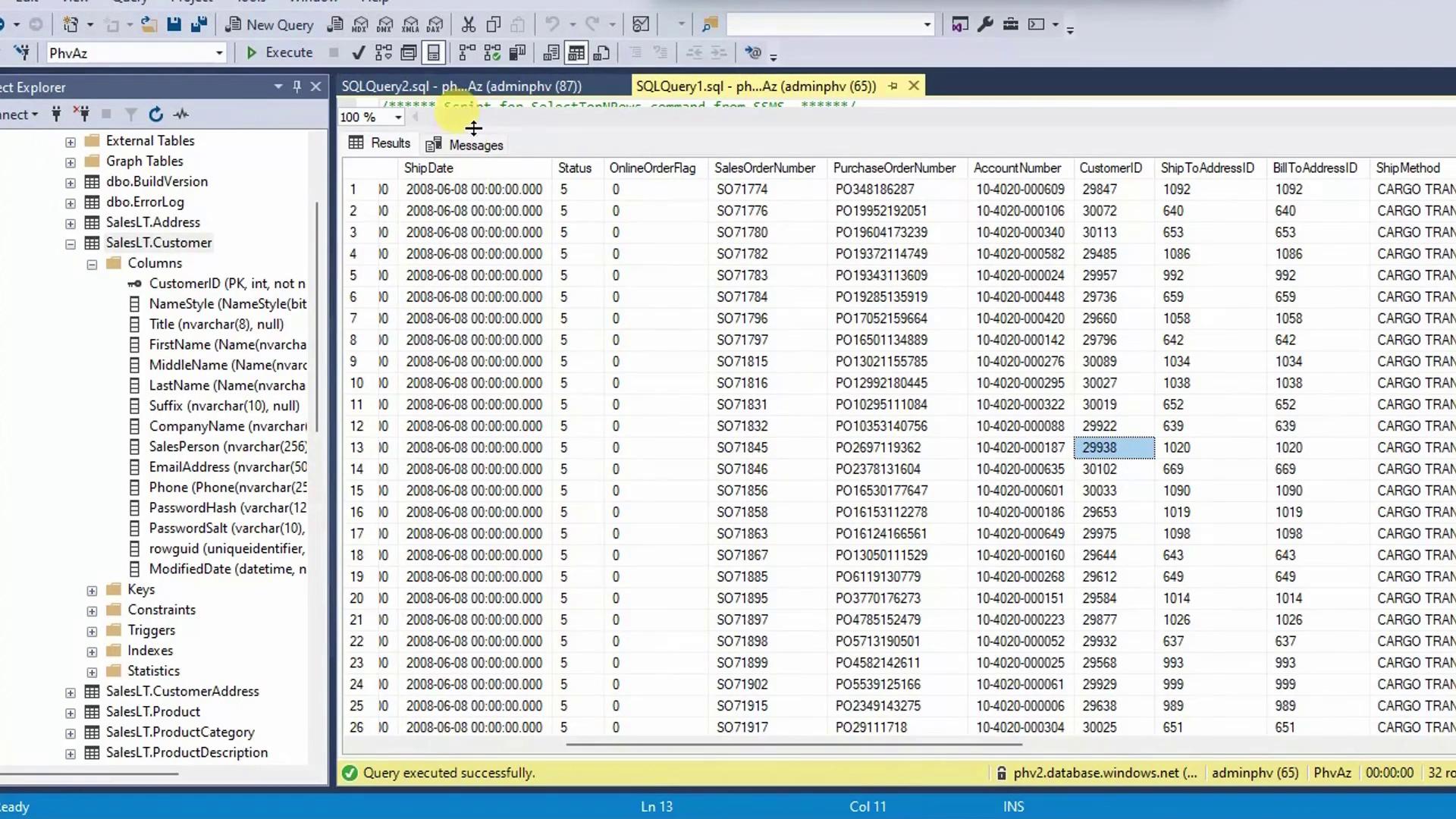
Warning
Avoid retrieving extremely large datasets without filters in production. Use WHERE clauses or TOP to limit results and protect performance.
3. Joining Tables via FK–PK
Instead of manual lookups, join SalesOrderHeader and Customer on CustomerID:
SELECT
soh.SalesOrderID,
soh.OrderDate,
c.Name AS CustomerName,
c.EmailAddress
FROM [SalesLT].[SalesOrderHeader] AS soh
JOIN [SalesLT].[Customer] AS c
ON soh.CustomerID = c.CustomerID;
This query returns each order alongside its customer details in one view.
4. Visualizing Relationships with a Database Diagram
In SSMS Object Explorer, right-click Database Diagrams → New Database Diagram. Add the relevant tables to auto-generate this schema view:
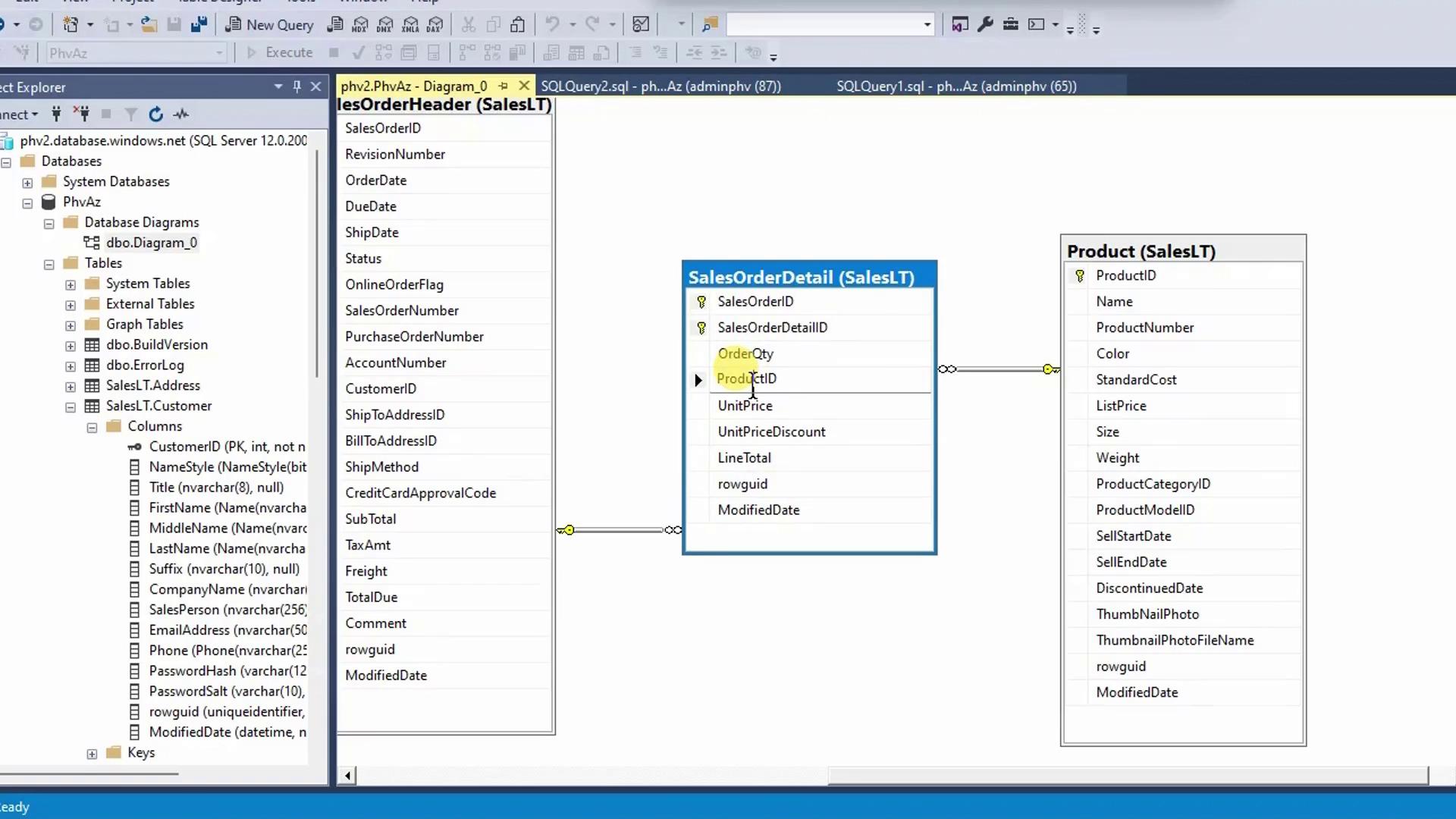
Key relationships illustrated:
- SalesLT.Customer → SalesLT.CustomerAddress → SalesLT.Address
(Supports billing, shipping, and contact addresses per customer) - SalesLT.SalesOrderHeader → SalesLT.Address
(ShipToAddressID,BillToAddressID) - SalesLT.SalesOrderHeader → SalesLT.SalesOrderDetail → SalesLT.Product
5. Benefits of Normalized Design
Normalization with clear FK–PK constraints:
- Eliminates redundant data across tables
- Ensures consistent, reliable updates
- Streamlines data maintenance
- Enables efficient, focused queries
References
- Azure SQL Database Documentation
- SQL Server Management Studio (SSMS)
- Relational Database Normalization
Watch Video
Watch video content