DevOps Pre-Requisite Course
Database Basics
MySQL
In this article, you will learn the fundamentals of MySQL, a popular open-source database renowned for its speed, reliability, and SQL-based data storage. We'll walk through the installation process, initial configuration, connecting with the MySQL client, and executing basic commands and queries. MySQL is trusted by many high-profile websites, including Facebook, Google, and YouTube.
There are two main editions of MySQL: the free Community Edition and a suite of commercial editions designed for enterprises.
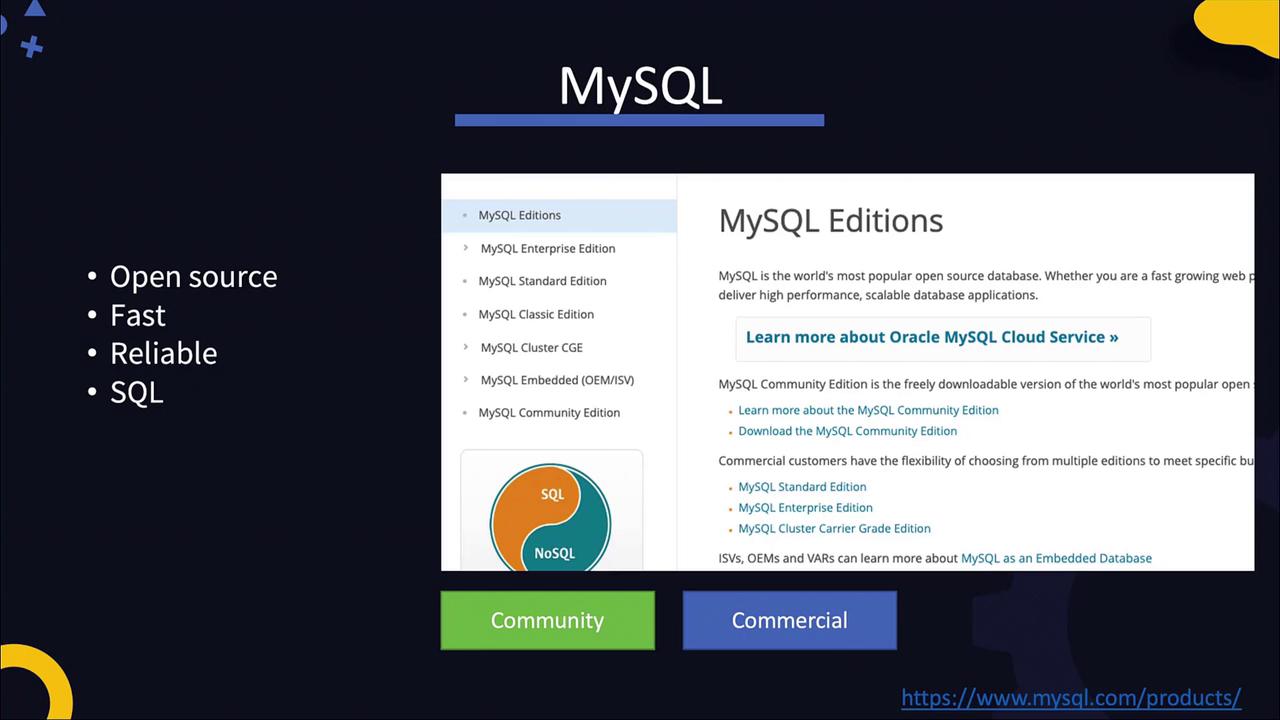
Installing MySQL
To install MySQL on your system, follow these steps:
Download the RPM Package:
Retrieve the MySQL RPM package from the MySQL downloads page.Install the Repository:
Install the repository using the RPM command. Then, install the MySQL server using theyumpackage manager.Start the MySQL Service:
Once installed, MySQL is configured as a service. Start the server and check its status.
Execute the following commands in your terminal:
wget https://dev.mysql.com/get/mysql80-community-release-el7-3.noarch.rpm
rpm -ivh mysql80-community-release-el7-3.noarch.rpm
yum install mysql-server
service mysqld start
service mysqld status
The expected output should indicate that the service is active. For example:
Redirecting to /bin/systemctl status mysqld.service
● mysqld.service - MySQL Server
Loaded: loaded (/usr/lib/systemd/system/mysqld.service; enabled; vendor preset: disabled)
Active: active (running) since Thu 2020-03-19 17:57:44 UTC; 1min 12s ago
Docs: man:mysqld(8)
Process: 4135 ExecStartPre=/usr/bin/mysqld_pre_systemd (code=exited, status=0/SUCCESS)
Main PID: 4211 (mysqld)
Status: "Server is operational"
Group: /system.slice/mysqld.service
└─4211 /usr/sbin/mysqld
Production Environment
In production environments, ensure to create dedicated users and groups, and configure additional security settings. Always refer to the official documentation for advanced configurations.
Viewing MySQL Logs
MySQL logs, located at /var/log/mysqld.log, provide essential information about the server’s startup, version, and listening port (default is 3306). You can view the log by running:
cat /var/log/mysqld.log
A sample log excerpt might look like this:
2020-03-19T17:57:37.375709Z 0 [System] [MY-013169] [Server] /usr/sbin/mysqld (mysqld 8.0.19) initializing of server in progress as process 4162
2020-03-19T17:57:39.467035Z 5 [Note] A temporary password is generated for root@localhost: g/io%pFE77m
2020-03-19T17:57:41.582829Z 0 [System] [MY-010161] [Server] /usr/sbin/mysqld (mysqld 8.0.19) starting as process 4211
2020-03-19T17:57:43.188267Z 0 [Warning] [MY-010068] [Server] CA certificate ca.pem is self signed.
2020-03-19T17:57:44.021602Z 0 [System] [MY-010931] [Server] /usr/sbin/mysqld: ready for connections. Version: '8.0.19' socket: '/var/lib/mysql/mysql.sock' port: 3306 MySQL Community Server - GPL.
2020-03-19T17:57:44.245102Z 0 [System] [MY-011323] [Server] X Plugin ready for connections. Socket: '/var/run/mysqld/mysqld.sock' bind-address: '::' port: 33060
2020-03-19T18:04:21.190127Z 8 [Warning] [MY-013360] [Server] Plugin sha256_password reported: 'sha256_password' is deprecated and will be removed in a future release. Please use caching_sha2_password instead
Connecting to MySQL
After installation, MySQL automatically generates a temporary root password logged in /var/log/mysqld.log. Use this password to connect via the MySQL client. For example:
mysql -u root -pg/io%pFE77m
Security Warning
Using a password directly on the command line can be insecure. Proceed with caution and consider using alternative methods to secure your credentials.
Once connected, you will see a welcome message similar to the following:
mysql: [Warning] Using a password on the command line interface can be insecure.
Welcome to the MySQL monitor. Commands end with ; or \g.
Your MySQL connection id is 11
Server version: 8.0.19
Type 'help;' or '\h' for help. Type '\c' to clear the current input statement.
mysql>
Changing the Root Password
At the MySQL prompt, change the default root password by running:
ALTER USER 'root'@'localhost' IDENTIFIED BY 'MyNewPass4!';
For additional hardening, it is recommended to run the "mysql_secure_installation" script from the Linux shell.
Basic Database Operations
Once you are authenticated, you can create and manage databases. Here are some common tasks:
Displaying Databases
To list the internal databases installed by MySQL, use:
SHOW DATABASES;
Sample output:
+--------------------+
| Database |
+--------------------+
| information_schema |
| mysql |
| performance_schema |
| sys |
+--------------------+
4 rows in set (0.00 sec)
Creating a New Database
Create a new database called "school":
CREATE DATABASE school;
Select the "school" database:
USE school;
Creating Tables
Create a table named "persons" with columns for name, age, and location:
CREATE TABLE persons
(
Name VARCHAR(255),
Age INT,
Location VARCHAR(255)
);
Insert a record into the "persons" table:
INSERT INTO persons VALUES ("John Doe", 45, "New York");
View the data in the table:
SELECT * FROM persons;
Expected output:
+----------+-----+------------+
| name | age | location |
+----------+-----+------------+
| John Doe | 45 | New York |
+----------+-----+------------+
1 row in set (0.00 sec)
Verify table creation within the "school" database:
SHOW TABLES;
Sample output:
+--------------------+
| Tables_in_school |
+--------------------+
| persons |
+--------------------+
1 row in set (0.00 sec)
User Management and Authorization
For security and best practices in production, avoid using the root account for application access. Instead, create additional users with restricted privileges.
Creating a New User
To create a user (e.g., "john") who connects from localhost:
CREATE USER 'john'@'localhost' IDENTIFIED BY 'MyNewPass4!';
For remote connections, specify the host IP address or use % to allow connections from any system:
CREATE USER 'john'@'192.168.1.10' IDENTIFIED BY 'MyNewPass4!';
CREATE USER 'john'@'%' IDENTIFIED BY 'MyNewPass4!';
Connect as the new user:
mysql -u john -pMyNewPass4!
Granting Permissions
To authorize the user with appropriate privileges, use the GRANT command. For example, to allow user "john" to run SELECT queries on the persons table in the "school" database:
GRANT SELECT ON school.persons TO 'john'@'%';
Grant multiple permissions in one command, such as SELECT and UPDATE on the persons table:
GRANT SELECT, UPDATE ON school.persons TO 'john'@'%';
To grant privileges on all tables within the "school" database:
GRANT SELECT, UPDATE ON school.* TO 'john'@'%';
Caution
Granting all privileges should be done carefully. Use:
GRANT ALL PRIVILEGES ON *.* TO 'john'@'%';
only when absolutely necessary.
To view the grants for a specific user:
SHOW GRANTS FOR 'john'@'localhost';
Sample output:
+------------------------------------------------+
| Grants for john@localhost |
+------------------------------------------------+
| GRANT USAGE ON *.* TO 'john'@'localhost' |
| GRANT SELECT ON `school`.`persons` TO 'john'@'localhost' |
+------------------------------------------------+
2 rows in set (0.00 sec)
Summary
By following these steps, you have:
- Installed and started the MySQL server.
- Connected to MySQL using the client utility.
- Changed the default root password.
- Created a new database and table.
- Inserted and queried data.
- Managed user creation and permissions.
Practice these commands in your environment to build a solid foundation for managing MySQL databases and preparing for more advanced topics, such as integrating web servers with databases and implementing multi-tier application security.
For further details, refer to the MySQL Documentation.
Watch Video
Watch video content
Practice Lab
Practice lab