Exploring WebAssembly (WASM)
Getting Started with WebAssembly
Demo Setting up the Development Environment
In this lesson, you’ll install and configure the Emscripten SDK to compile WebAssembly (WASM) binaries and prepare your code editor for development.
Prerequisites
- Git installed on your machine
- Homebrew (macOS), Chocolatey (Windows), or another package manager
- A modern code editor (we’ll use Visual Studio Code)
1. Clone and Install Emscripten via Git
Visit the official Emscripten site for full details: https://emscripten.org
# 1. Clone the emsdk repository
git clone https://github.com/emscripten-core/emsdk.git
# 2. Change into the cloned directory
cd emsdk
# 3. (Optional) Update to the latest version if you cloned previously
git pull
Note
After cloning, install and activate the latest SDK release, then configure your shell environment:
./emsdk install latest
./emsdk activate latest
source ./emsdk_env.sh
This step ensures you have the required compiler, linker, and runtime env set up.
2. Install Emscripten via Package Manager
Emscripten is also available through popular package managers:
| Platform | Package Manager | Install Command |
|---|---|---|
| Windows | Chocolatey | choco install emscripten |
| macOS | Homebrew | brew install emscripten |
| Linux | Official Guide | See Linux downloads |
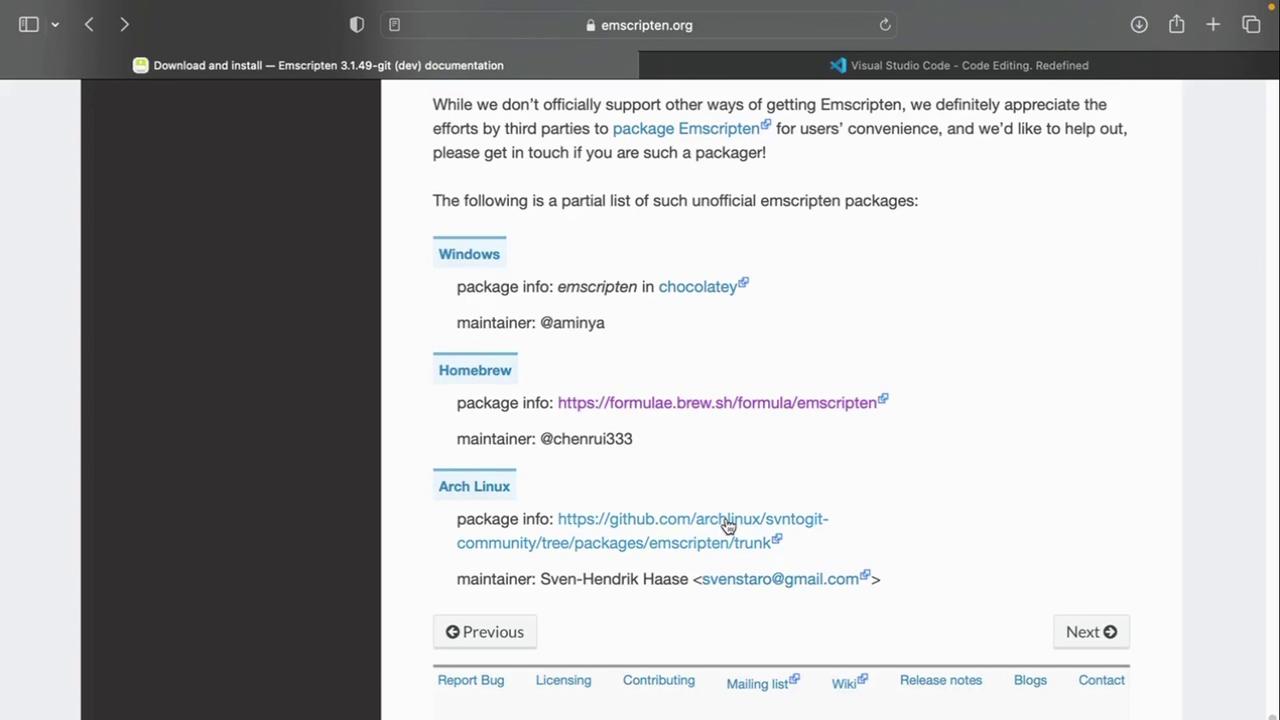
3. Verify Your Installation
After installation, confirm the Emscripten compiler is accessible:
emcc --version
Expected output:
emcc (Emscripten gcc/clang-like replacement + linker emulating GNU ld) 3.1.48-git
Copyright (C) 2014 the Emscripten authors (see AUTHORS.txt)
This is free and open source software under the MIT license.
There is NO warranty; not even for MERCHANTABILITY or FITNESS FOR A PARTICULAR PURPOSE.
4. Choose Your Code Editor
We recommend using Visual Studio Code for WebAssembly development:
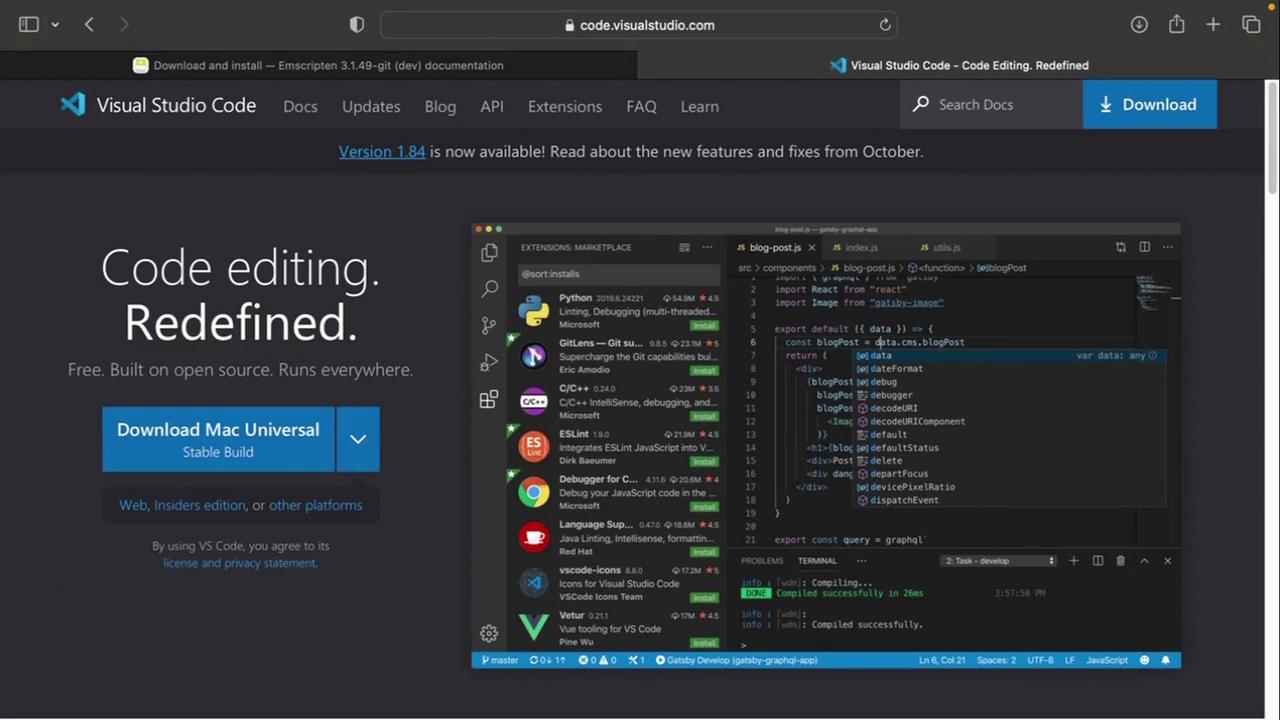
- Download and install VS Code.
- Add extensions like “ESLint,” “Prettier,” and “WebAssembly Toolkit” for syntax support.
5. Create Your WASM Project Folder
Organize your demos and examples in a dedicated directory:
mkdir WASM
cd WASM
Inside WASM, you can start adding C/C++, Rust, or AssemblyScript source files to compile into .wasm.
Next Steps
Now that your environment is ready, the next lesson will cover writing and compiling a simple C program to WebAssembly. Stay tuned!
References
Watch Video
Watch video content