HashiCorp Certified: Consul Associate Certification
Secure Services with Basic ACLs
Creating and Managing ACL Tokens
Consul ACL tokens are bearer credentials that enforce access control when the default policy is set to deny. Whether you’re using the UI, CLI, or HTTP API, tokens authenticate requests and authorize actions based on attached policies.
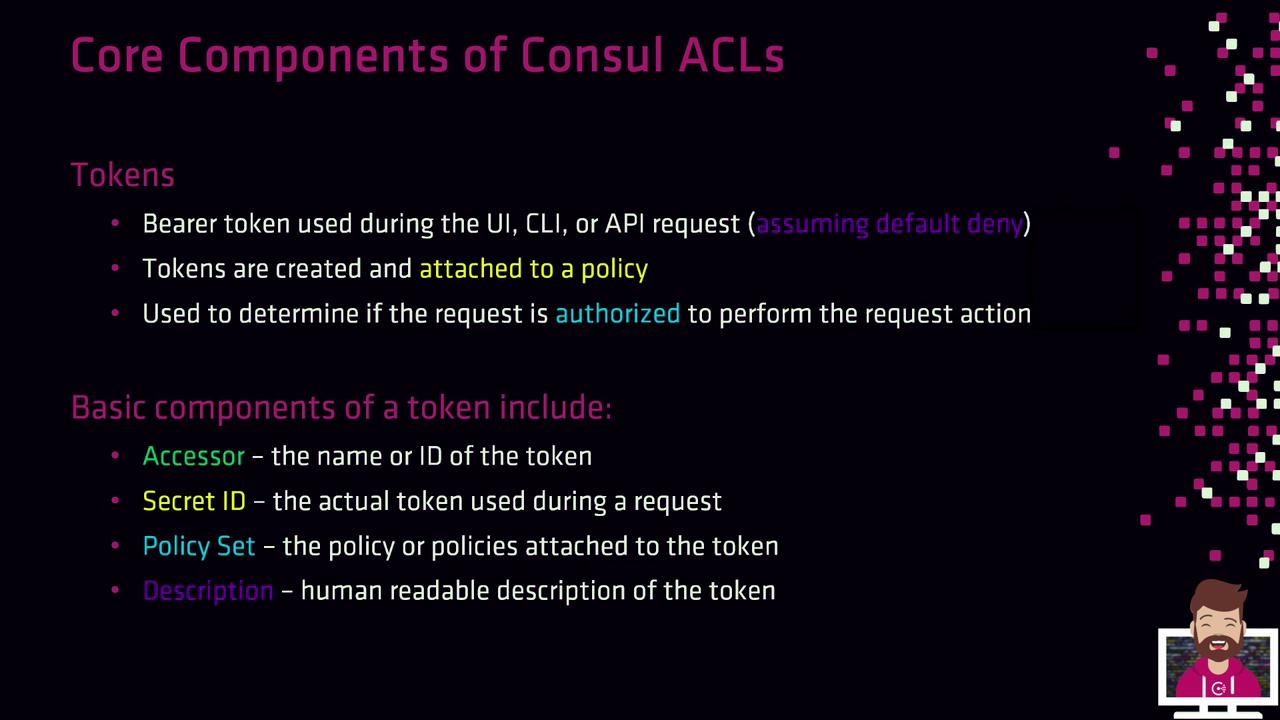
Token Fundamentals
- Bearer Token
Presented by a client on each request for authentication. - Accessor ID
Lookup identifier used to manage the token. - Secret ID
The actual credential you include in requests. - Policies
One or more named policies that define permitted actions. - Description
A human-readable note explaining the token’s purpose.
Once a token is presented, Consul evaluates its policies to determine if the requested operation is allowed. If your Consul ACL default policy is allow, tokens aren’t required. When set to deny, every request must include a valid Secret ID.
Default Tokens
Consul ships with two built-in tokens:
| Token Name | ID Type | Scope | Notes |
|---|---|---|---|
| Bootstrap | Secret ID | Global management | Full privileges for initial setup. Store securely (e.g., Vault). |
| Anonymous | Secret ID | Read-only service discovery | Used when no token is presented; permissions editable. |
Warning
Keep the bootstrap token offline or in a secure vault. It has unrestricted global-management rights and should only be used to create scoped tokens.
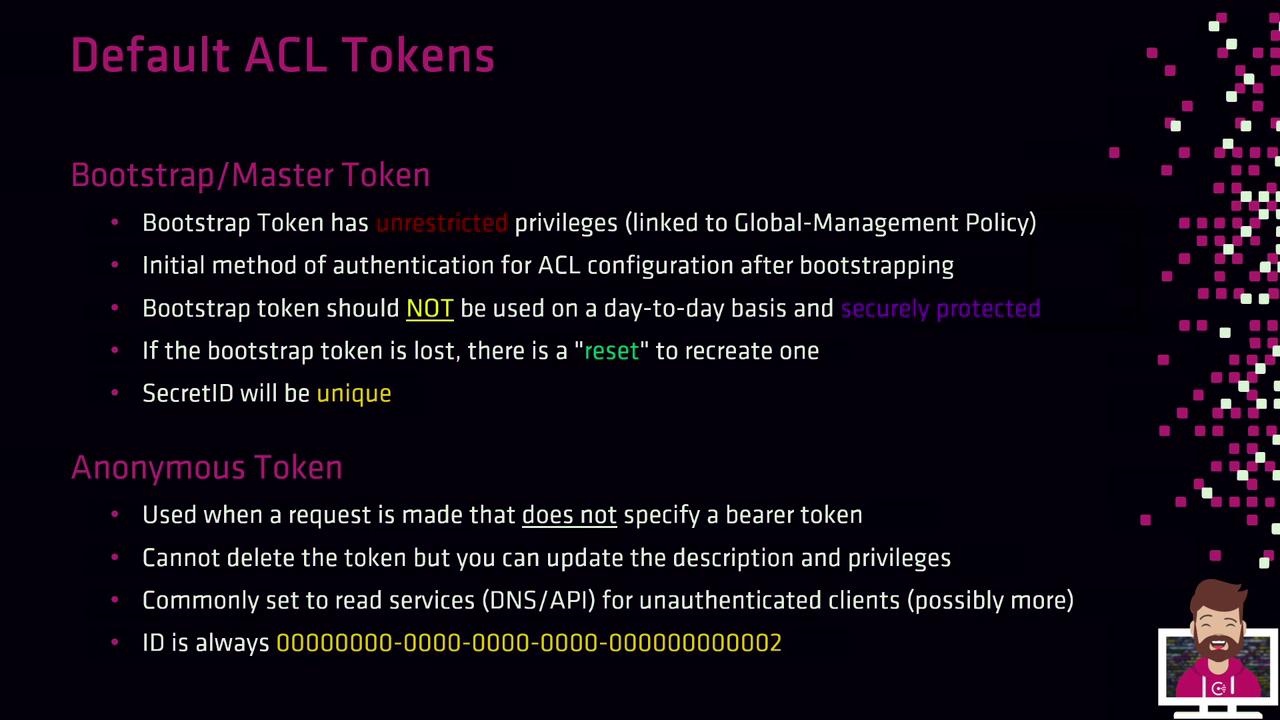
If you lose the bootstrap Secret ID, disable and re-enable ACLs (for example, via consul acl bootstrap) to generate a new token. Each invocation produces a unique Secret ID.
Additional Token Attributes
Tokens can carry extra metadata to fit advanced use cases:
| Attribute | Description |
|---|---|
| Expiration Time | Optional TTL after which the token is automatically revoked. |
| Roles | Groups of policies and service identities for easier management. |
| Service Identities | Direct binding of tokens to specific Consul service names. |

Tokens Needed for Production
In a hardened, production-grade environment, you’ll typically create tokens for:
- Consul Server Nodes
Authorize inter-node consensus operations. - Consul Clients
Register and discover services or access the KV store. - Snapshot Agents
Read cluster state and create backups. - Operators & Administrators
Perform management tasks via CLI/API. - Anonymous Access
Fine-tune for read-only service discovery (DNS/API).
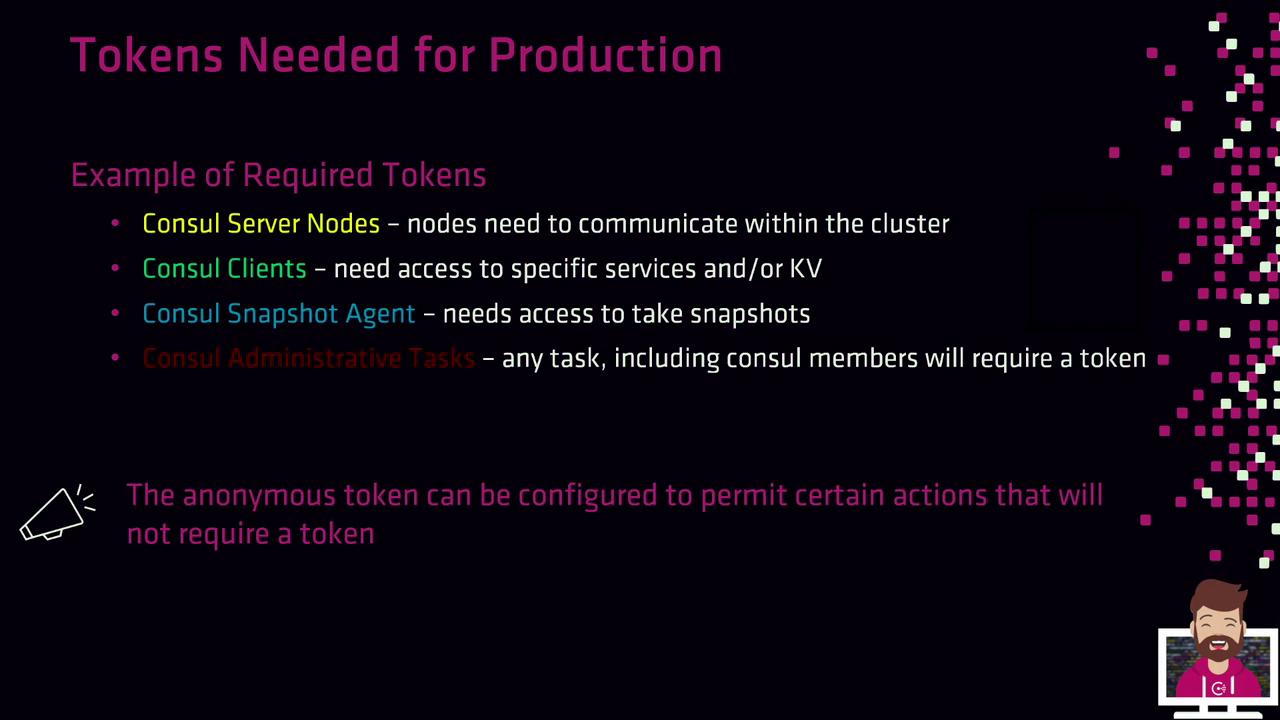
Creating Tokens with the CLI
Use the consul acl token create command to generate a new token. You must specify at least one policy by its name or ID, and it’s best practice to include a description.
consul acl token create \
--description "Token for eCommerce web" \
--policy-id 06acc965-df4b-5a99-58cb-3250930c6324
Example response:
AccessorID: 986193b5-e2b5-eb26-6264-b524ea60cc6d
SecretID: ec156765e-2999-d789-832e-8c4794daa8d7
Description: Token for eCommerce web
Local: false
Create Time: 2021-02-14 02:14:31.421421 -0400 EDT
Policies:
06acc965-df4b-5a99-58cb-3250930c6324 - eCommerce
Note
Clients must use the SecretID when making API calls. Supplying the AccessorID instead will result in a “permission denied” error.
Creating Tokens via the HTTP API
You can also manage tokens programmatically by sending HTTP requests to the /v1/acl/token endpoint. Ensure you include an existing management token in the X-Consul-Token header if ACLs default to deny.
Create a
payload.jsonfile:{ "Description": "Token for eCommerce Web Servers", "Policies": [ { "ID": "06acc965-df4b-5a99-58cb-3250930c6324" } ] }Issue the PUT request:
curl -X PUT \ --header "X-Consul-Token: 45a3bd52-07c7-47a4-52fd-0745e0cfe967" \ --data @payload.json \ https://consul.example.com:8500/v1/acl/token
The API response returns the new token’s AccessorID, SecretID, description, policies, and timestamps—mirroring the CLI output.
With these fundamentals and creation methods, you’re ready to jump into the hands-on lab and generate ACL tokens using your predefined policies.
Watch Video
Watch video content