HashiCorp : Terraform Cloud
Advanced Topics
Lab Solution Terraform Cloud API
Terraform Cloud’s REST API enables robust automation and integration for infrastructure provisioning. Teams can use it to:
| API Workflow | Description |
|---|---|
| CI/CD Integration | Trigger Terraform runs from pipelines |
| State & Data Query | Programmatically retrieve Terraform state and outputs |
| Self-Service Portals | Build user-facing interfaces for provisioning |
| Custom CLI Automation | Enhance scripts with API-driven capabilities |
In this lab you will:
- Authenticate via the CLI
- Configure workspace variables
- Initiate a Terraform run using the API

1. Authenticate and Prepare
Log in to Terraform Cloud via CLI to obtain your API credentials:
terraform login
Note
terraform login opens a browser for authentication and saves your token in ~/.terraform.d/credentials.tfrc.json.
Clone the sample repository and run the setup script:
git clone https://github.com/hashicorp/tfc-getting-started.git
cd tfc-getting-started
scripts/setup.sh
In the Terraform Cloud UI, navigate to User Settings → Tokens and create a new API token:
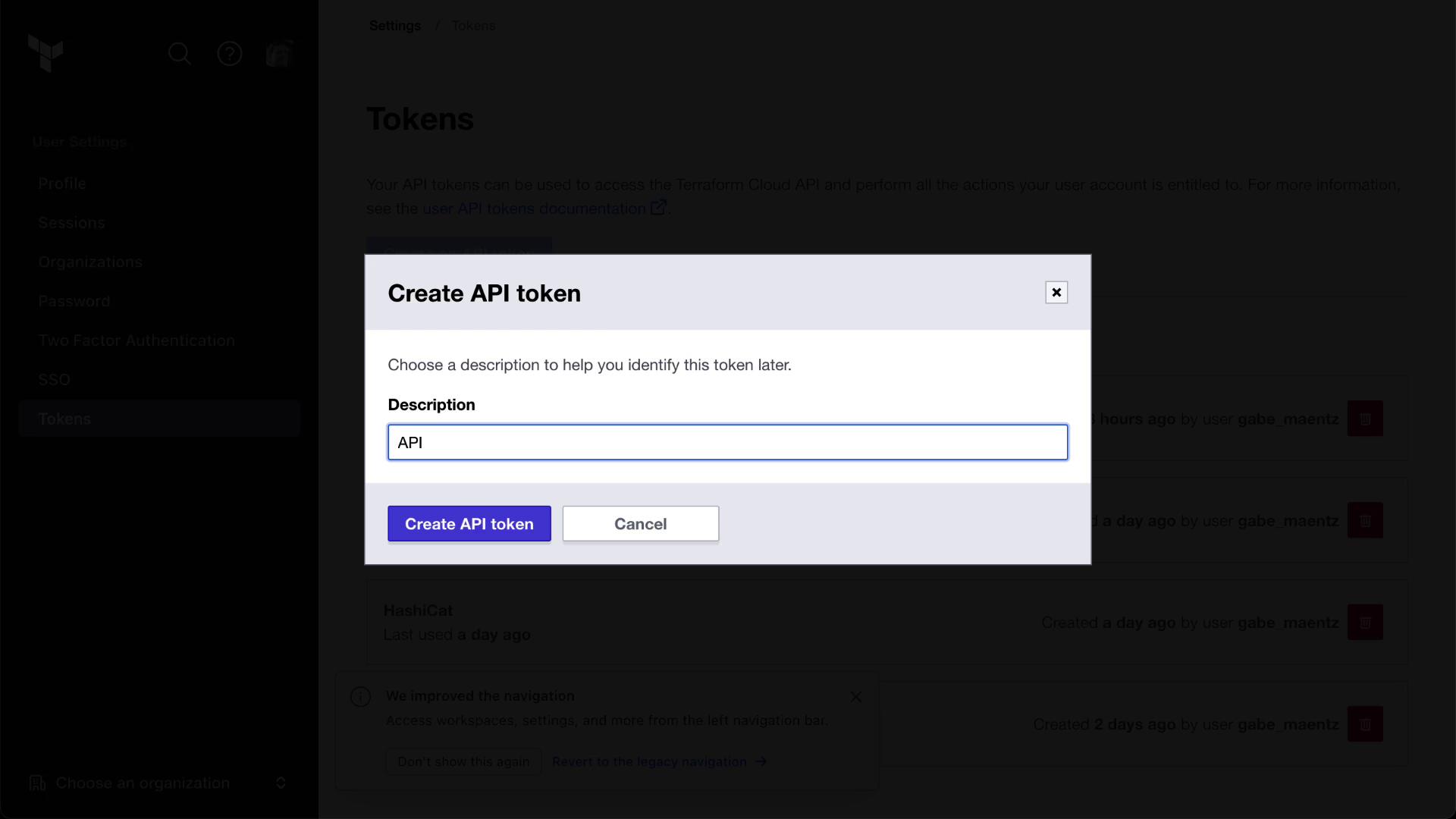
Export your token and organization name as environment variables (replace MYORGNAME with your org):
export TOKEN=$(grep token ~/.terraform.d/credentials.tfrc.json | cut -d '"' -f4)
export ORG="MYORGNAME"
Warning
Keep your TOKEN secure. Do not commit it to source control or share it publicly.
2. Retrieve the Workspace ID
Every Terraform Cloud workspace has a unique ID. Store it in an environment variable:
export WORKSPACE_ID=$(
curl -s \
--header "Authorization: Bearer $TOKEN" \
https://app.terraform.io/api/v2/organizations/$ORG/workspaces/$WORKSPACE_NAME \
| jq -r '.data.id'
)
You can also copy the workspace ID from the Terraform Cloud UI under your workspace name:

Validate that your environment variables are set correctly:
printenv | grep -E 'TOKEN|ORG|WORKSPACE_ID'
3. Define Variable Payloads
Create three JSON payloads in the json/ directory to configure workspace variables:
| File | Key | Value | Category | Sensitive | HCL |
|---|---|---|---|---|---|
placeholder.json | placeholder | placedog.net | terraform | false | false |
width.json | width | 800 | terraform | false | false |
height.json | height | 600 | terraform | false | false |
// json/placeholder.json
{
"data": {
"type": "vars",
"attributes": {
"key": "placeholder",
"value": "placedog.net",
"category": "terraform",
"hcl": false
}
}
}
// json/width.json
{
"data": {
"type": "vars",
"attributes": {
"key": "width",
"value": "800",
"category": "terraform",
"hcl": false,
"sensitive": false
}
}
}
// json/height.json
{
"data": {
"type": "vars",
"attributes": {
"key": "height",
"value": "600",
"category": "terraform",
"hcl": false
}
}
}
Refer to the Workspace Variables API documentation for details on the POST /workspaces/:id/vars endpoint:

4. Create Workspace Variables via API
Switch into the JSON directory and run the following curl commands:
cd tfc-getting-started/json
curl \
--header "Authorization: Bearer $TOKEN" \
--header "Content-Type: application/vnd.api+json" \
--request POST \
--data @placeholder.json \
https://app.terraform.io/api/v2/workspaces/$WORKSPACE_ID/vars | jq
curl \
--header "Authorization: Bearer $TOKEN" \
--header "Content-Type: application/vnd.api+json" \
--request POST \
--data @width.json \
https://app.terraform.io/api/v2/workspaces/$WORKSPACE_ID/vars | jq
curl \
--header "Authorization: Bearer $TOKEN" \
--header "Content-Type: application/vnd.api+json" \
--request POST \
--data @height.json \
https://app.terraform.io/api/v2/workspaces/$WORKSPACE_ID/vars | jq
Refresh the Variables page in the Terraform Cloud UI to confirm the new variables:

5. Trigger a Terraform Run via API
Prepare the apply.json payload to create a run:
// apply.json
{
"data": {
"attributes": {
"is-destroy": false,
"message": "Terraform Cloud API is Magic!"
},
"type": "runs",
"relationships": {
"workspace": {
"data": {
"type": "workspaces",
"id": "REPLACEME"
}
}
}
}
}
Replace REPLACEME with your $WORKSPACE_ID:
sed -i "s/REPLACEME/$WORKSPACE_ID/" apply.json
Note
On macOS, use sed -i '' for inline replacements.
Using the Runs API documentation, execute:
curl \
--header "Authorization: Bearer $TOKEN" \
--header "Content-Type: application/vnd.api+json" \
--request POST \
--data @apply.json \
https://app.terraform.io/api/v2/runs | jq
Monitor the run status (pending, planned, applied) in the Terraform Cloud UI:
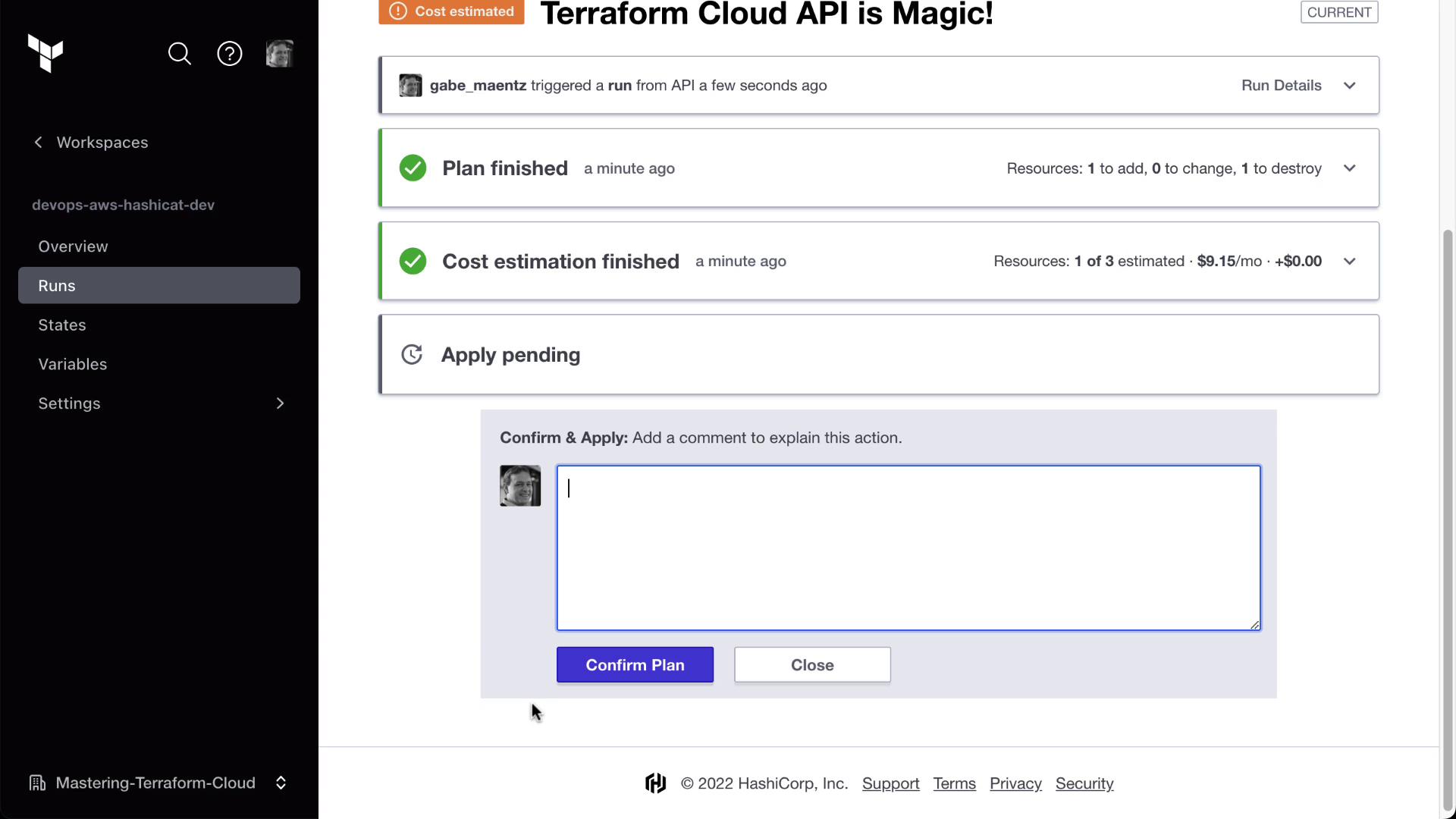
Conclusion
You have successfully:
- Authenticated to Terraform Cloud via CLI
- Used the Workspace Variables API to set variables
- Triggered a Terraform run through the Runs API
Next steps: explore additional API endpoints for run cancellation, policy checks, cost estimation, and more.
Links and References
Watch Video
Watch video content
Practice Lab
Practice lab