HashiCorp : Terraform Cloud
Terraform Cloud Setup
Demo Interacting with Terraform Cloud
In this lesson, you’ll learn how to sign in and interact with Terraform Cloud through the web UI, CLI, and API. We’ll cover user and organization-level security settings, SSH key management, and token types.
1. Logging into Terraform Cloud Web UI
Navigate to the Terraform Cloud login page and enter your HCP account or username/email credentials.
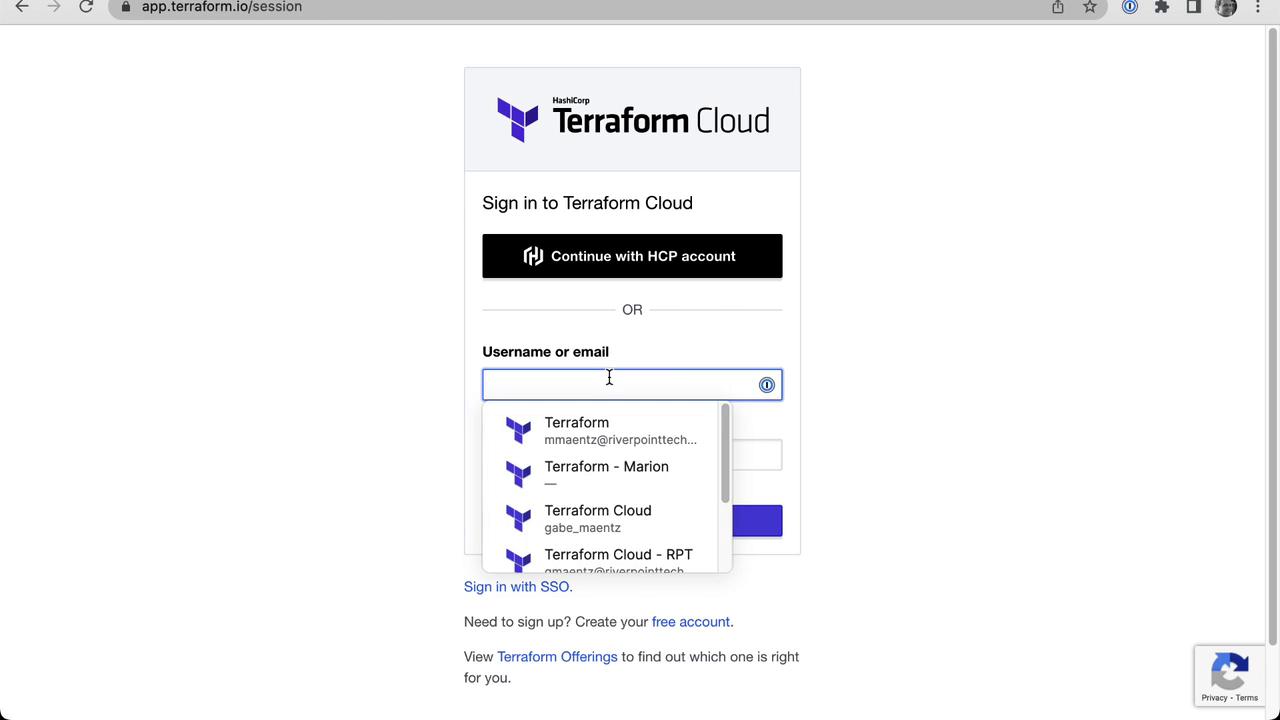
If you belong to multiple organizations, select the one you want to access.

2. Configuring User-Level Authentication
Click your user avatar and select User Settings → Account Settings.

Under Authentication, enable Two-Factor Authentication (2FA). You can choose an authentication app or SMS.
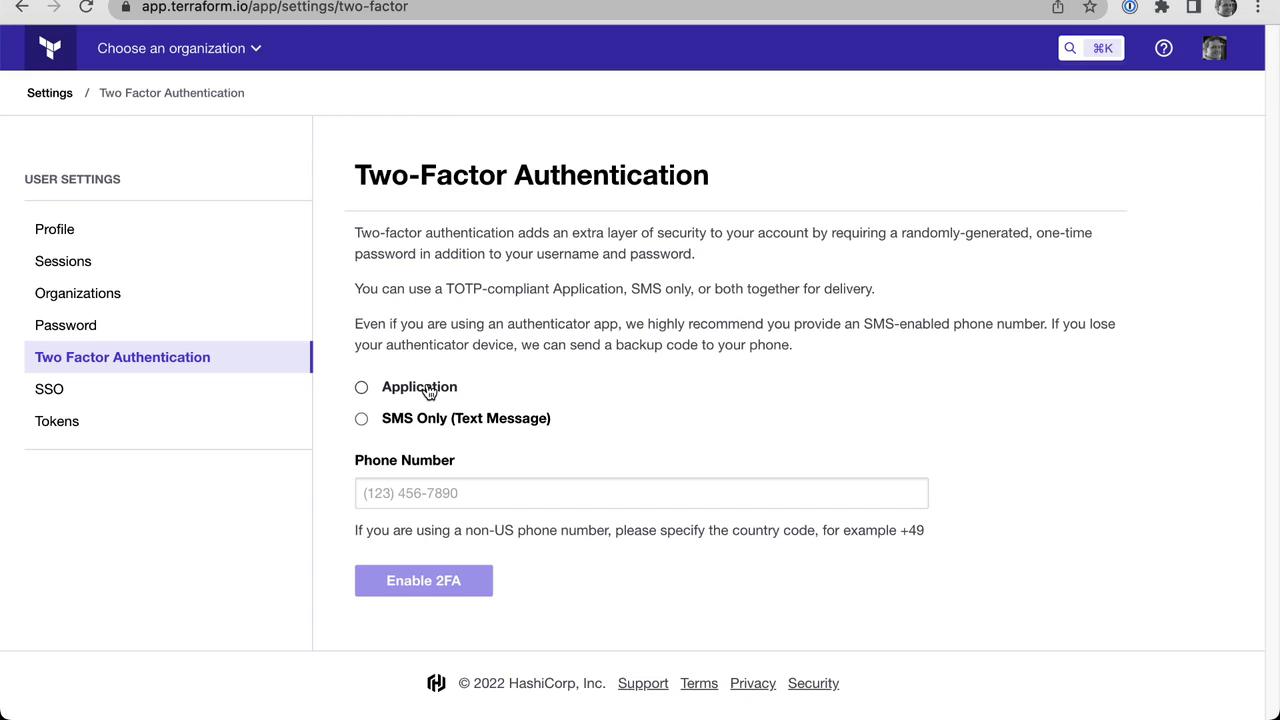
For app-based 2FA, scan the QR code and enter the generated one-time password.
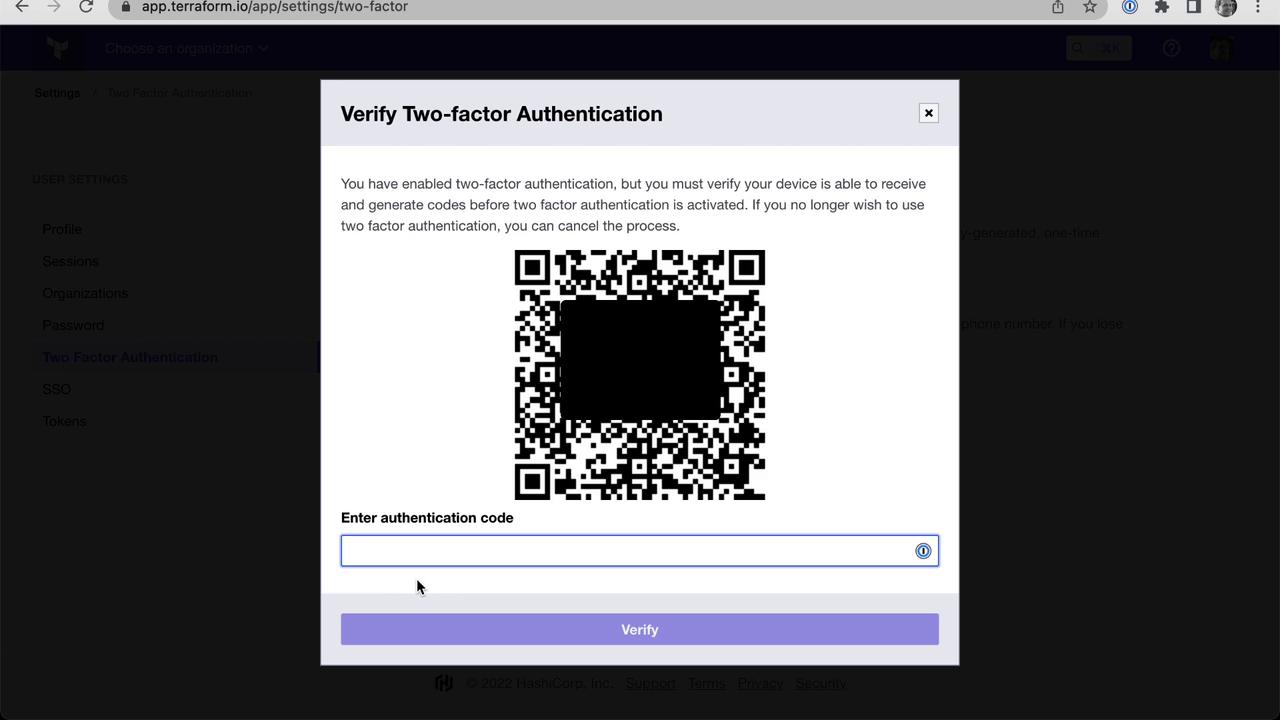
Warning
Always save your backup codes in a secure location. Losing access to your 2FA device can lock you out of Terraform Cloud.
Once verified, 2FA is active on your account.
3. Organization-Level Security Policies
Switch to your organization (e.g., Mastering Terraform Cloud), then go to Settings → Authentication. Here you can:
- Require that all members enable 2FA
- Configure session inactivity timeouts
- Set reauthentication intervals

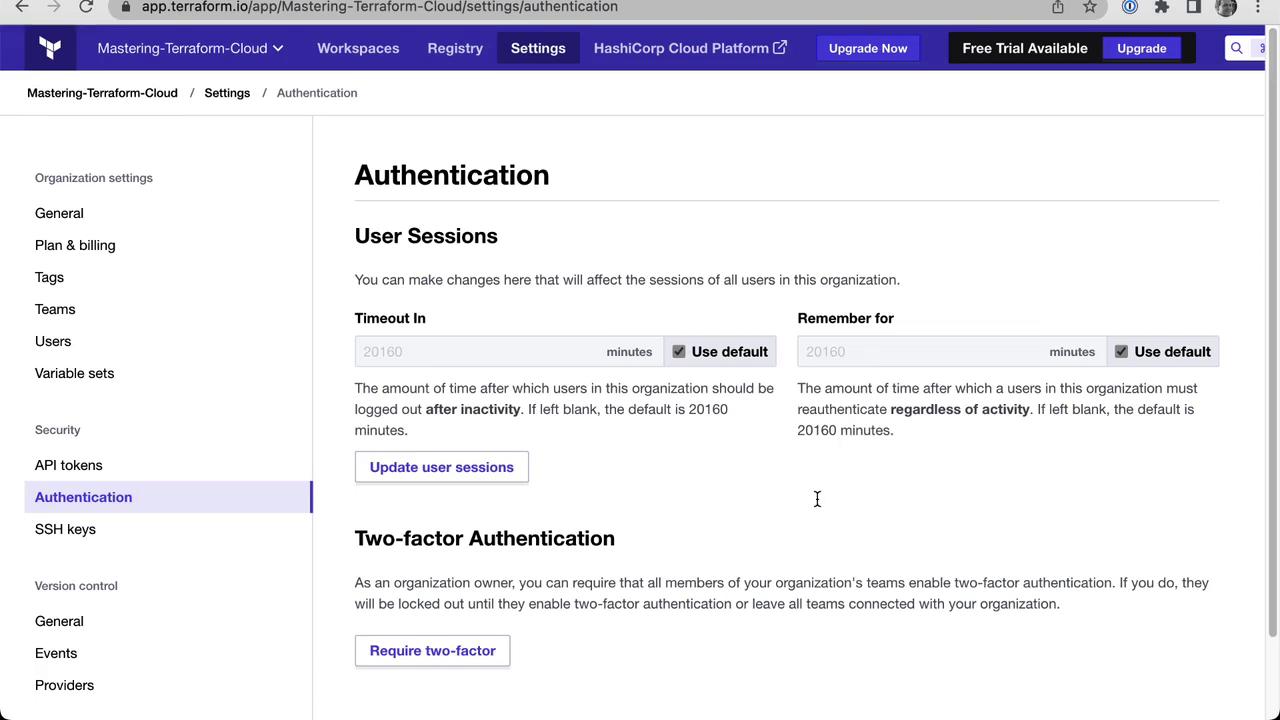
Note
Customizing session timeouts helps balance security and usability across your organization.
4. Managing SSH Keys for Git Operations
At the organization level, upload SSH private keys to enable Git-based operations. To generate an RSA key in PEM format:
ssh-keygen -t rsa -m PEM
5. Authenticating with Terraform CLI
On your local machine with Terraform installed, run:
terraform login
This command will open your browser to generate an API token, then return you to the CLI.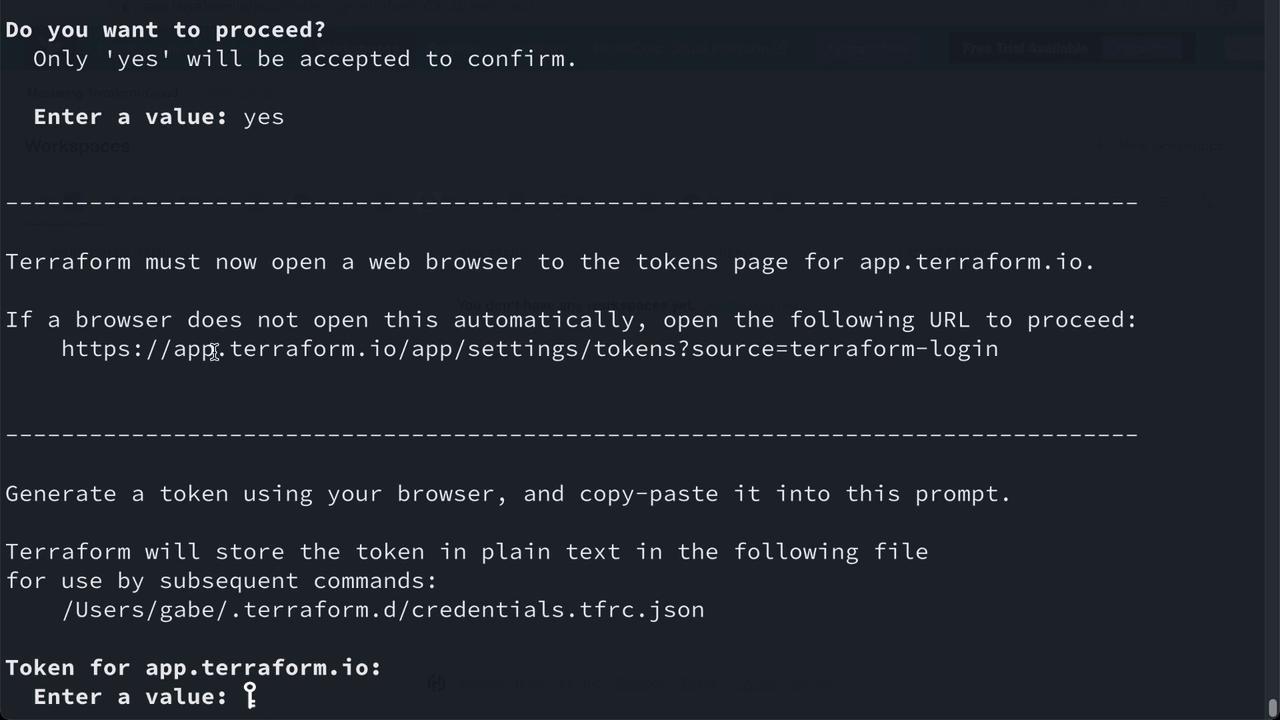
When prompted, paste your token (input is hidden):
# (Paste your token here)
Terraform will store the credentials for subsequent CLI operations.
6. Interacting with Terraform Cloud via API
First, export your token as an environment variable:
export TERRAFORM_TOKEN="YOUR_TOKEN"
Then request your organization’s details:
curl \
--header "Authorization: Bearer $TERRAFORM_TOKEN" \
--header "Content-Type: application/vnd.api+json" \
https://app.terraform.io/api/v2/organizations/Mastering-Terraform-Cloud
A successful response returns your organization’s metadata in JSON:
{
"data": {
"id": "Mastering-Terraform-Cloud",
"type": "organizations",
"attributes": {
"external-id": "org-tsVGG3U6yVQPMxxJ",
"created-at": "2022-08-18T16:34:58.952Z",
"email": "[email protected]",
"session-timeout": null,
"session-remember": null,
"collaborator-auth-policy": "password",
"plan-identifier": "free",
"allow-force-delete-workspaces": true,
"name": "Mastering-Terraform-Cloud",
"permissions": {
"can-update": true,
"can-destroy": true,
"can-access-via-teams": true
}
}
}
}
For full API details, see the Terraform Cloud API Reference.
7. Terraform Cloud API Token Types
Terraform Cloud supports these token types:
| Token Type | Scope | Use Case |
|---|---|---|
| User Token | Individual user permissions | Personal CLI & API access |
| Team Token | Specific team privileges | Automation with team-level access |
| Organization Token | Organization-wide management (teams, workspaces) | Scripts managing org resources |
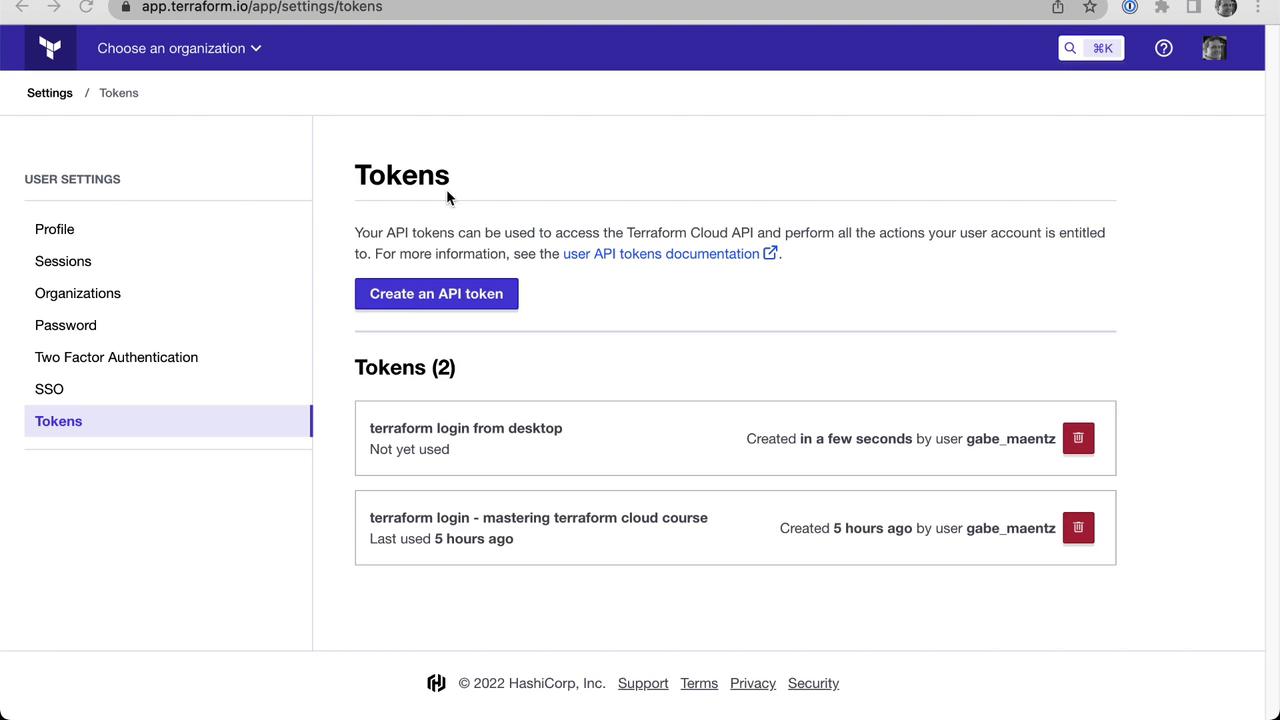
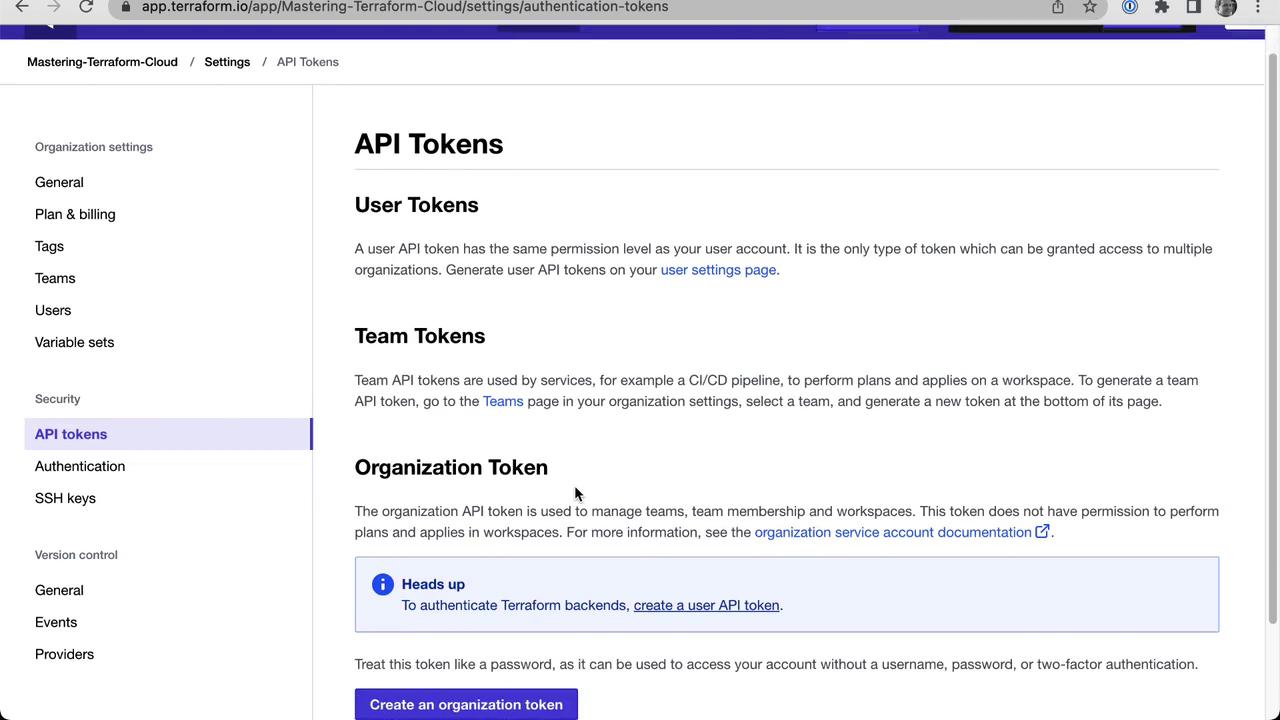
This concludes our demonstration of web UI, CLI, and API authentication with Terraform Cloud.
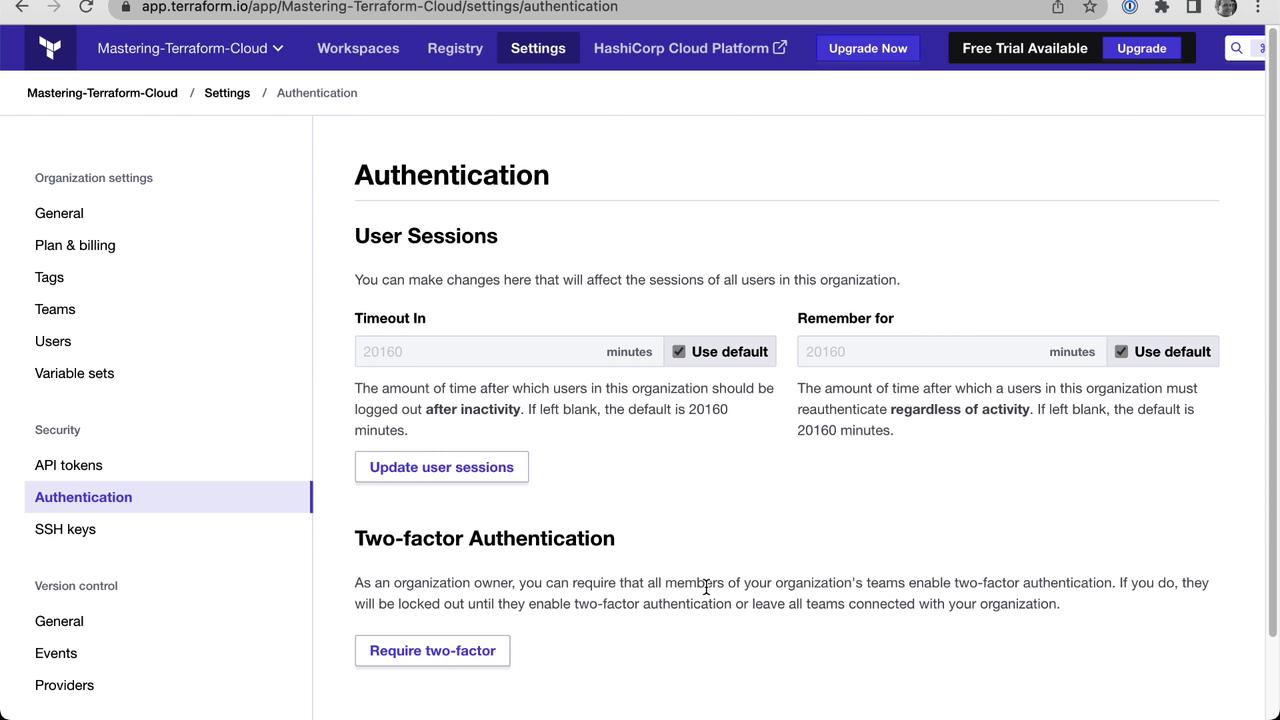
Links and References
Watch Video
Watch video content
Practice Lab
Practice lab