HashiCorp : Terraform Cloud
Terraform Cloud Team
Lab Solution Teams
Welcome back! In this lab, you’ll learn how to implement role-based access control (RBAC) using Terraform Cloud Teams. By the end of this walkthrough, you will be able to:
- Upgrade your Terraform Cloud plan to Team & Governance
- Create and configure teams (
org_admins,app_developers,managers) - Invite users and assign them to the correct teams
- Grant workspace permissions across development, staging, and production
Let’s dive in.
1. Upgrade to Team & Governance Plan
Terraform Cloud’s free tier does not support teams. To enable Teams & Governance features:
- Go to your Terraform Cloud organization.
- Navigate to Organization Settings > Plan & billing.
- Select Team & Governance and click Start free trial.
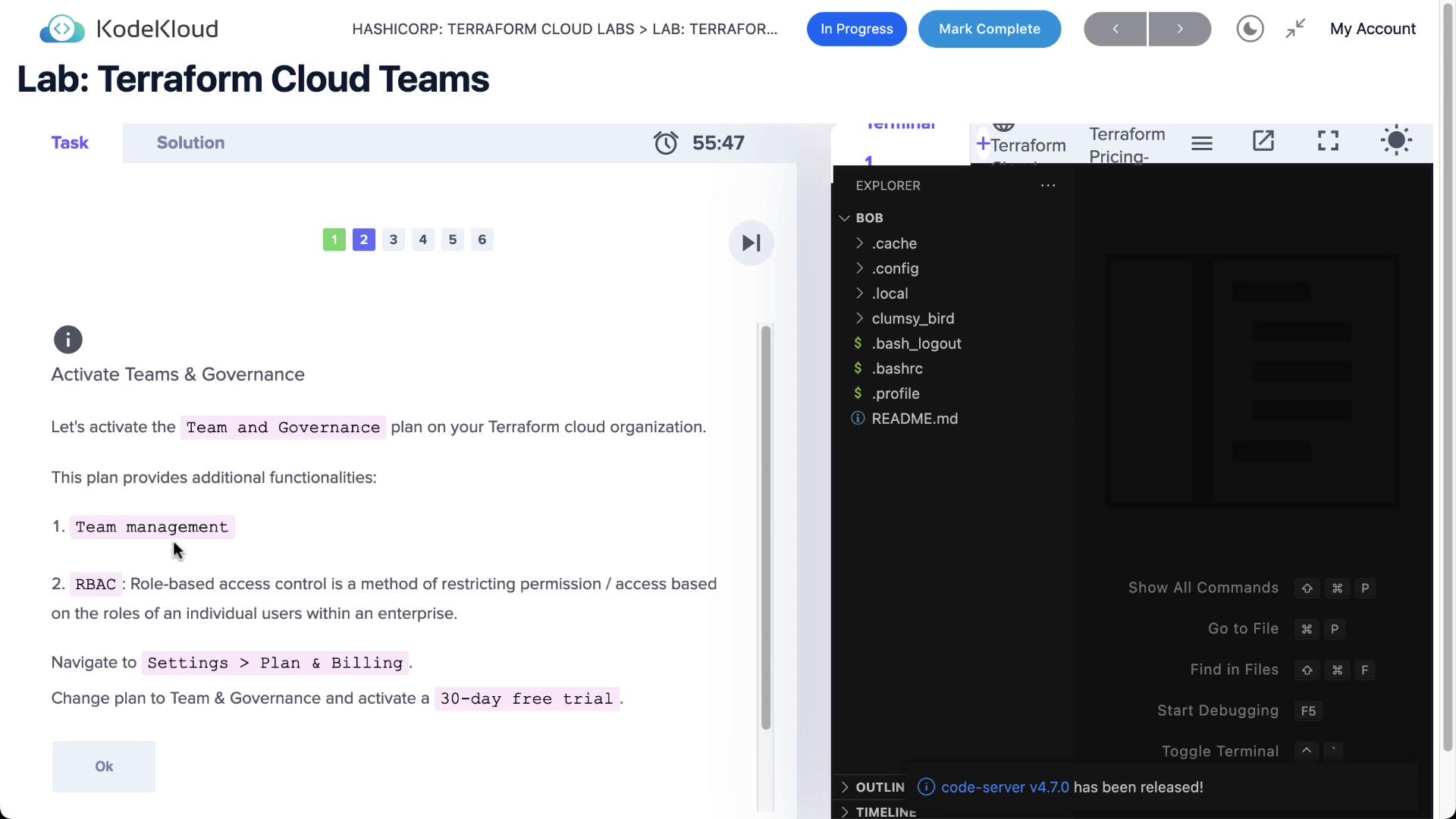
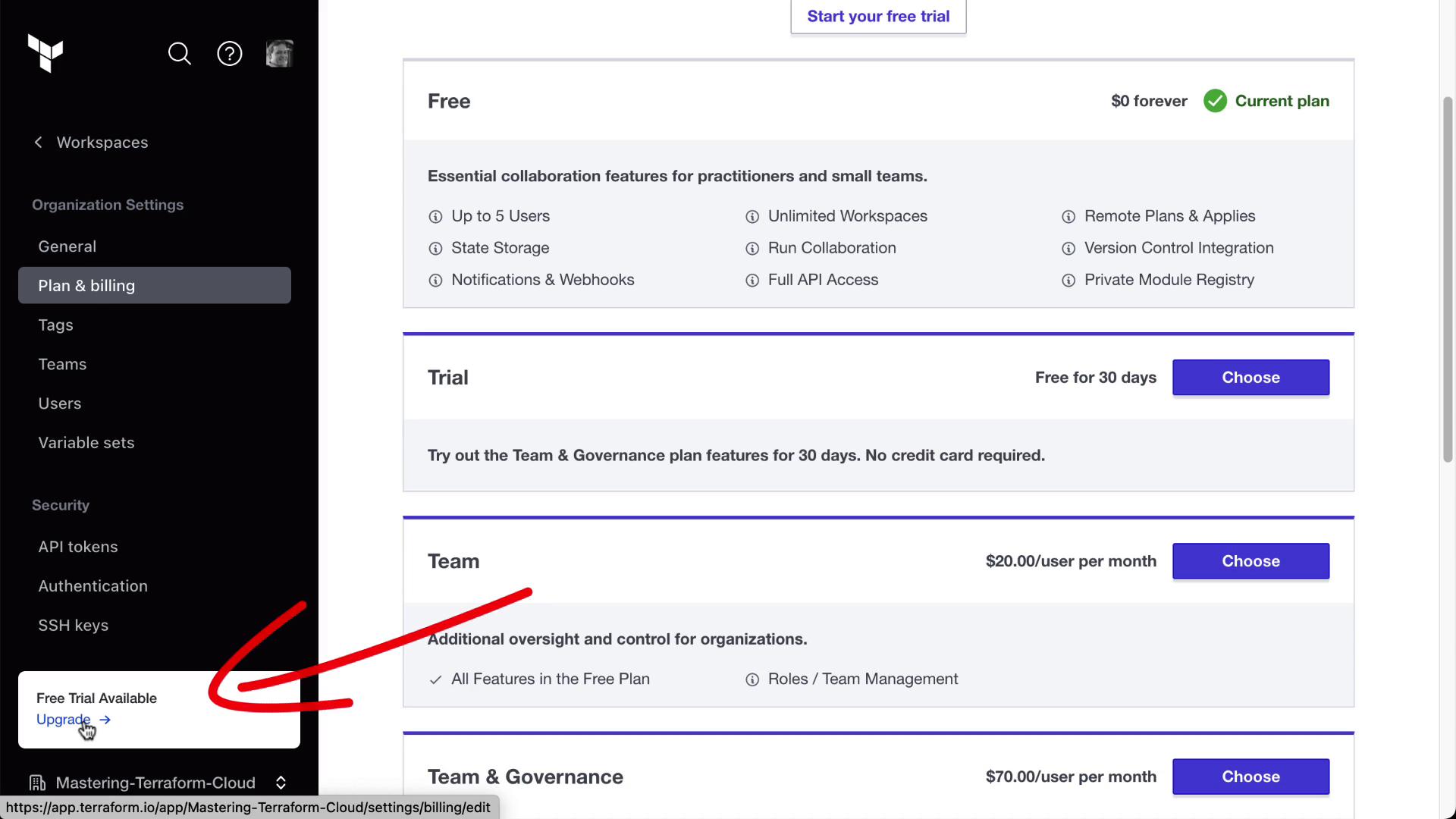
Note
HashiCorp offers a 30-day trial for Team & Governance. Once activated, you can create and manage teams under Organization Settings > Teams.
2. Create Your Teams
Terraform Cloud ships with a default owners team. We’ll add three more:
| Team | Org-Level Access | Purpose |
|---|---|---|
| org_admins | Full (policies, workspaces, VCS, SSO, billing) | Organization administrators |
| app_developers | None | Application development |
| managers | None | Oversight and read-only review |
Steps to Add Teams
In Terraform Cloud, go to Organization Settings > Teams.
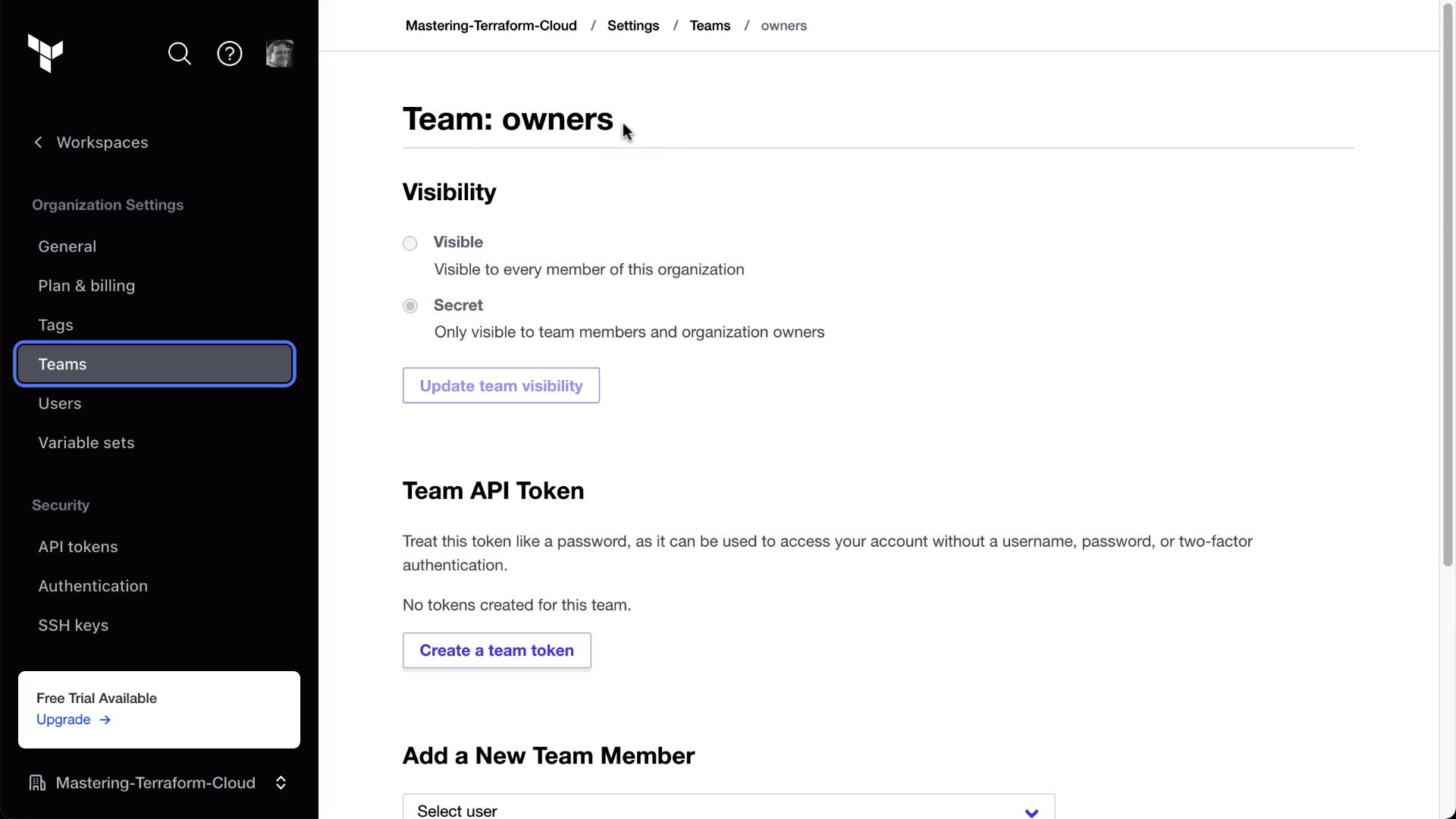
Click New Team, name it org_admins, and grant the permissions shown here:

Under Organization Access, enable all checkboxes for policies, workspaces, VCS, SSO, and billing:
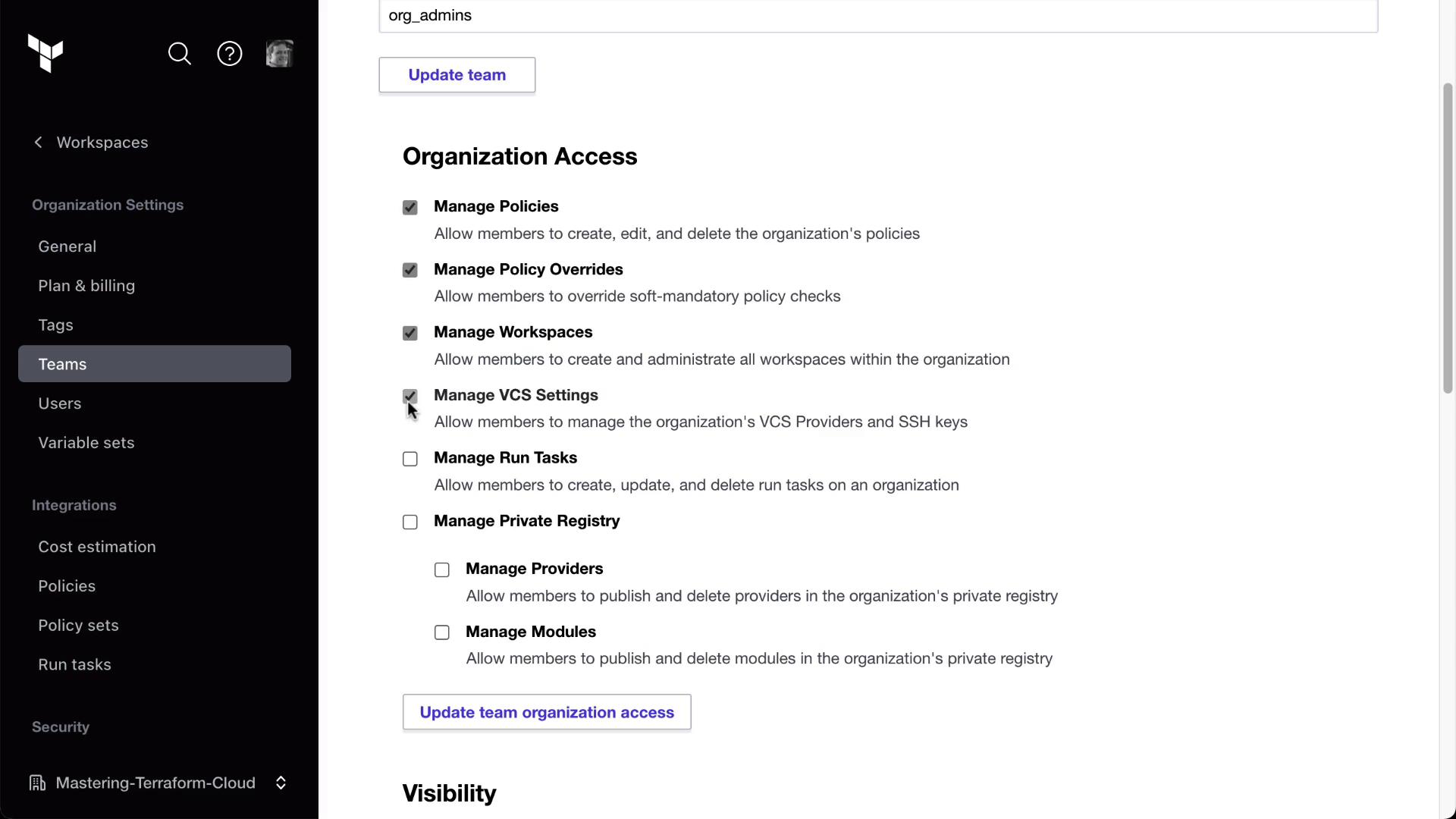
Repeat to create:
- app_developers (no org-level access)
- managers (no org-level access)
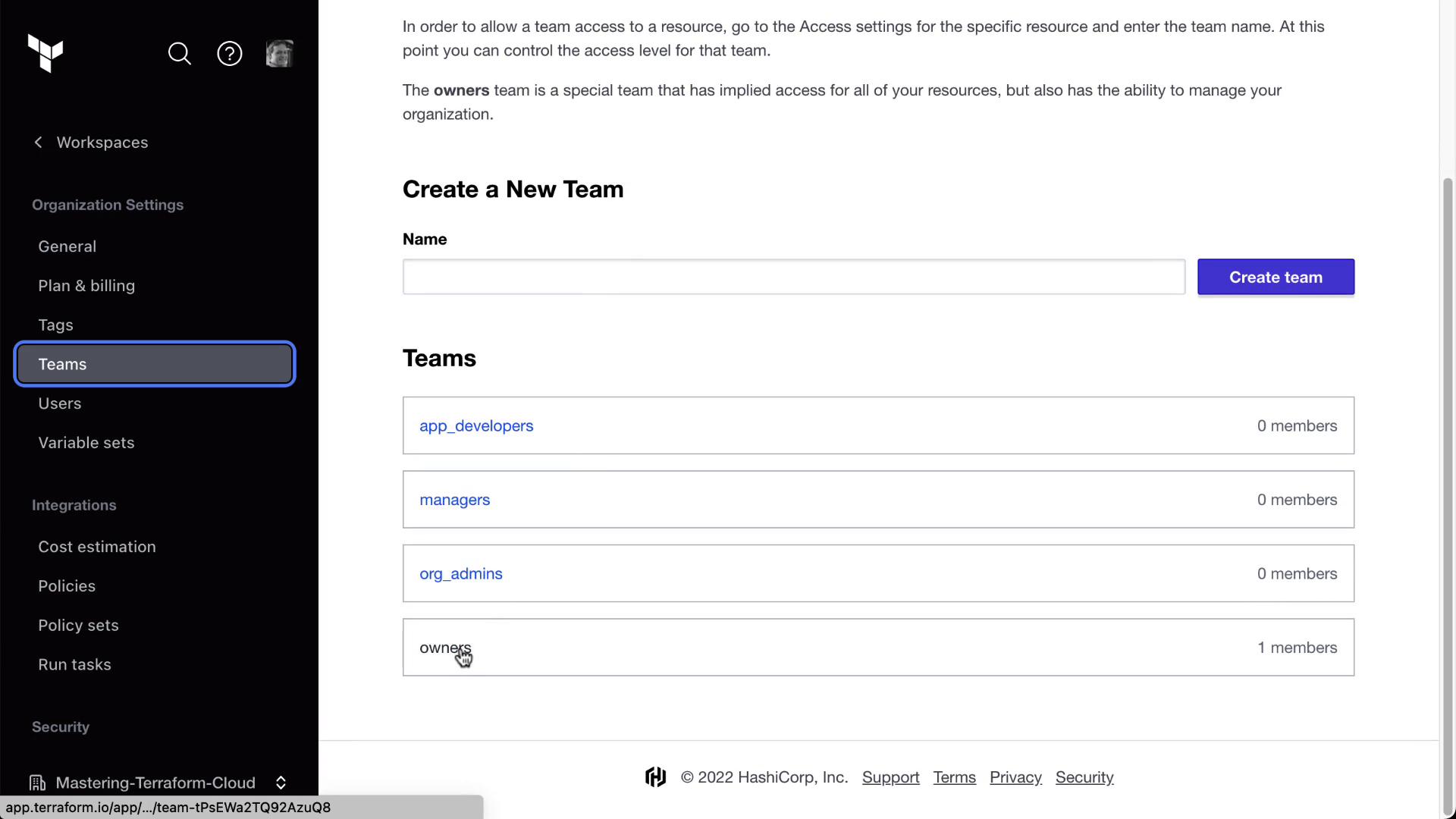
Your organization now has four teams: owners, org_admins, app_developers, and managers.
3. Invite Users
Add teammates by sending invites via email:
Go to Organization Settings > Users and click Invite users.
Enter the email (e.g.,
[email protected]) and assign the app_developers team.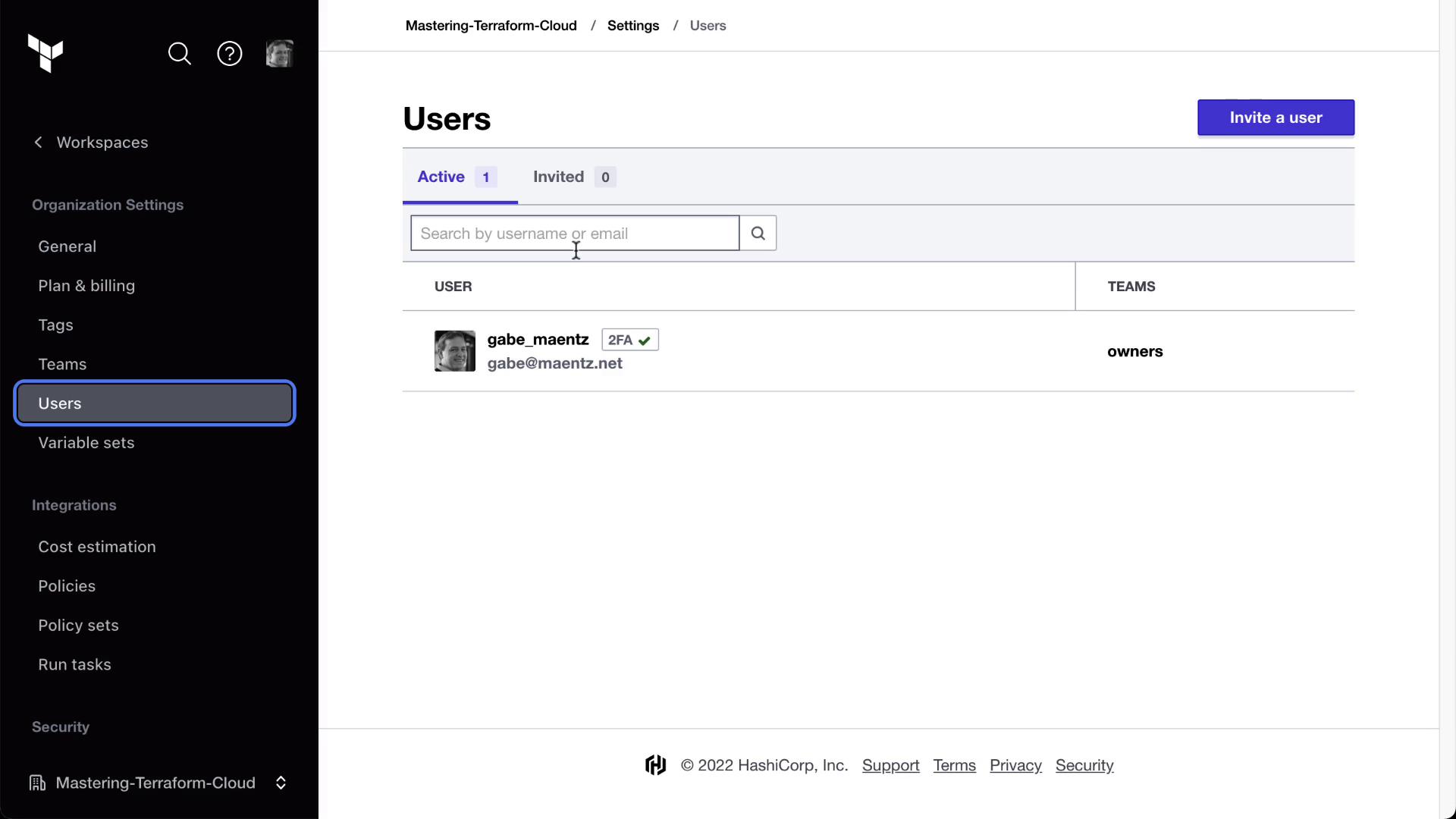
After Bryan accepts the email invitation, he’ll select your organization:
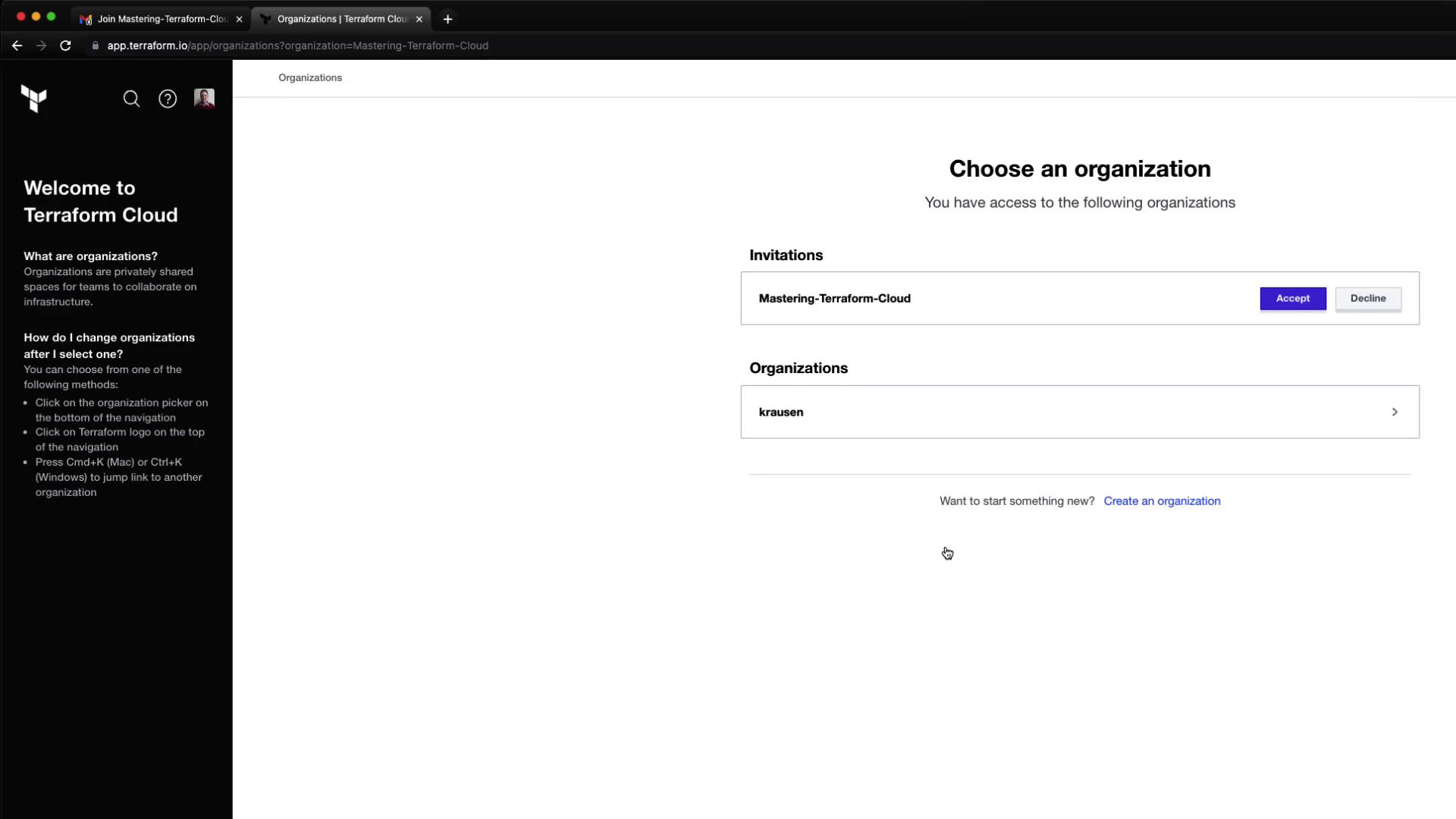
Confirm his membership under Users:
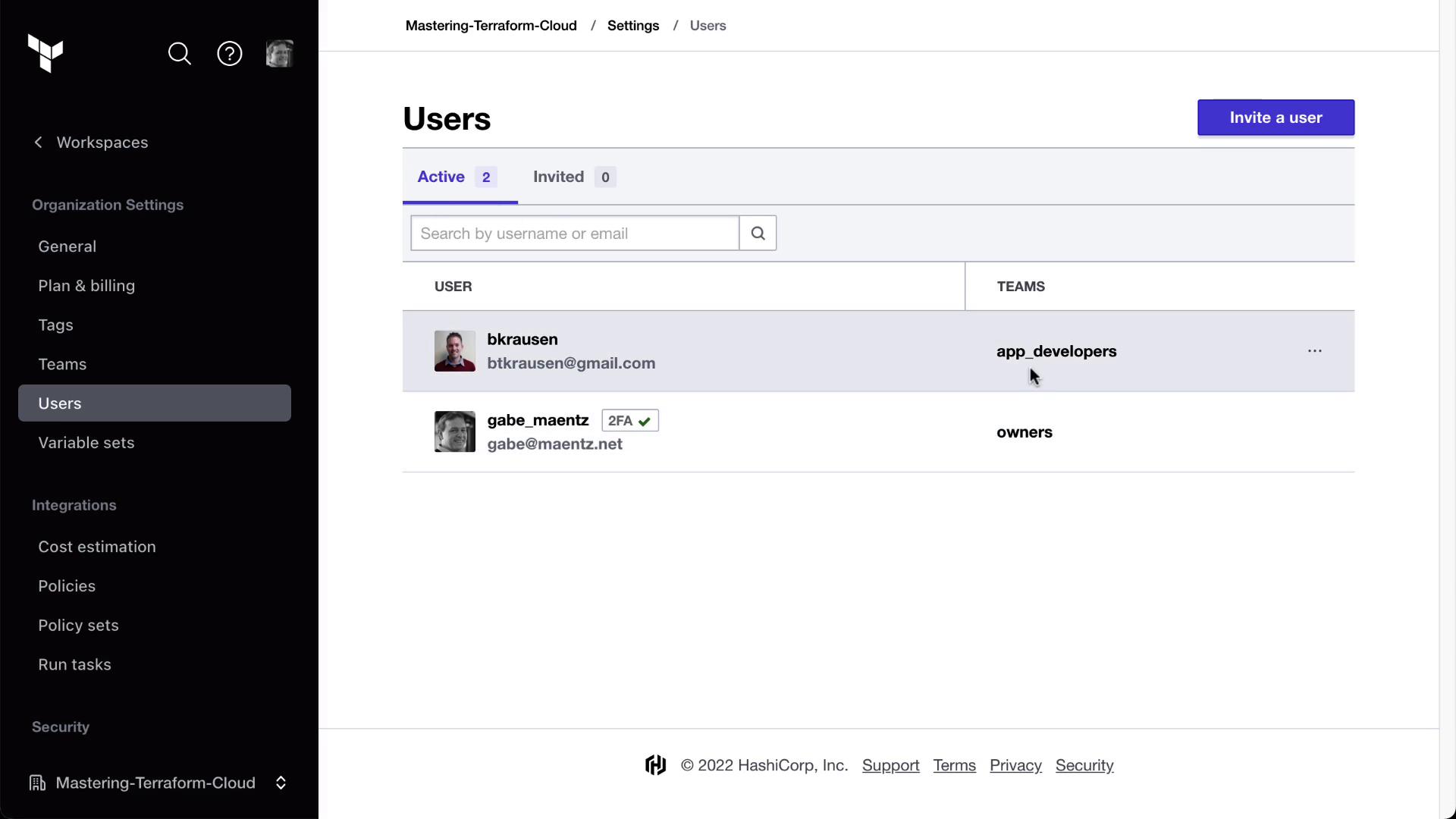
4. Configure Workspace Permissions
We’ll set up three workspaces—MyAppDev, MyAppStaging, and MyAppProd—with different roles for each team.
4.1. Development Workspace
Open MyAppDev > Settings > Team Access.
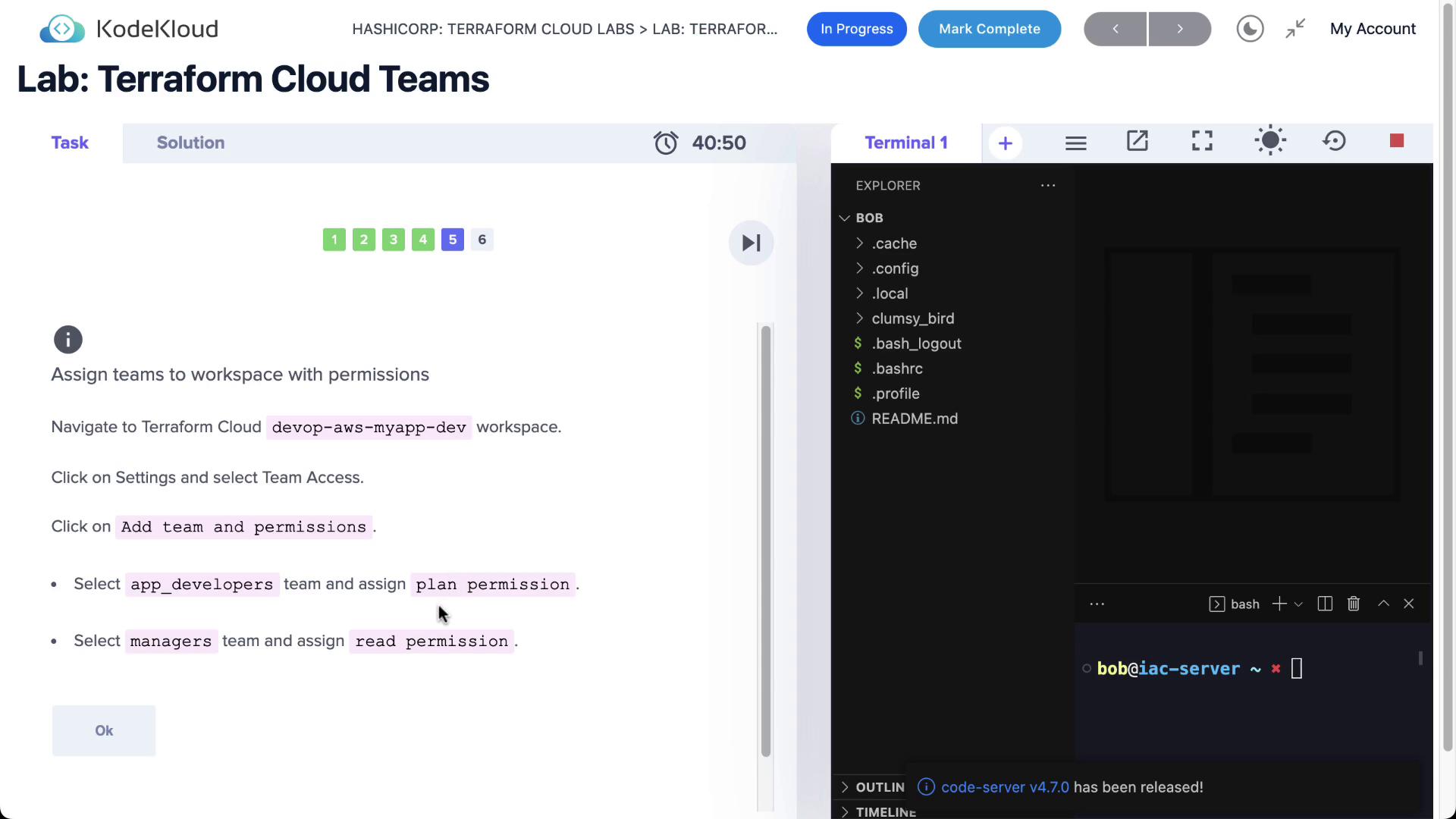
Assign:
- app_developers: plan (read + run)
- managers: read
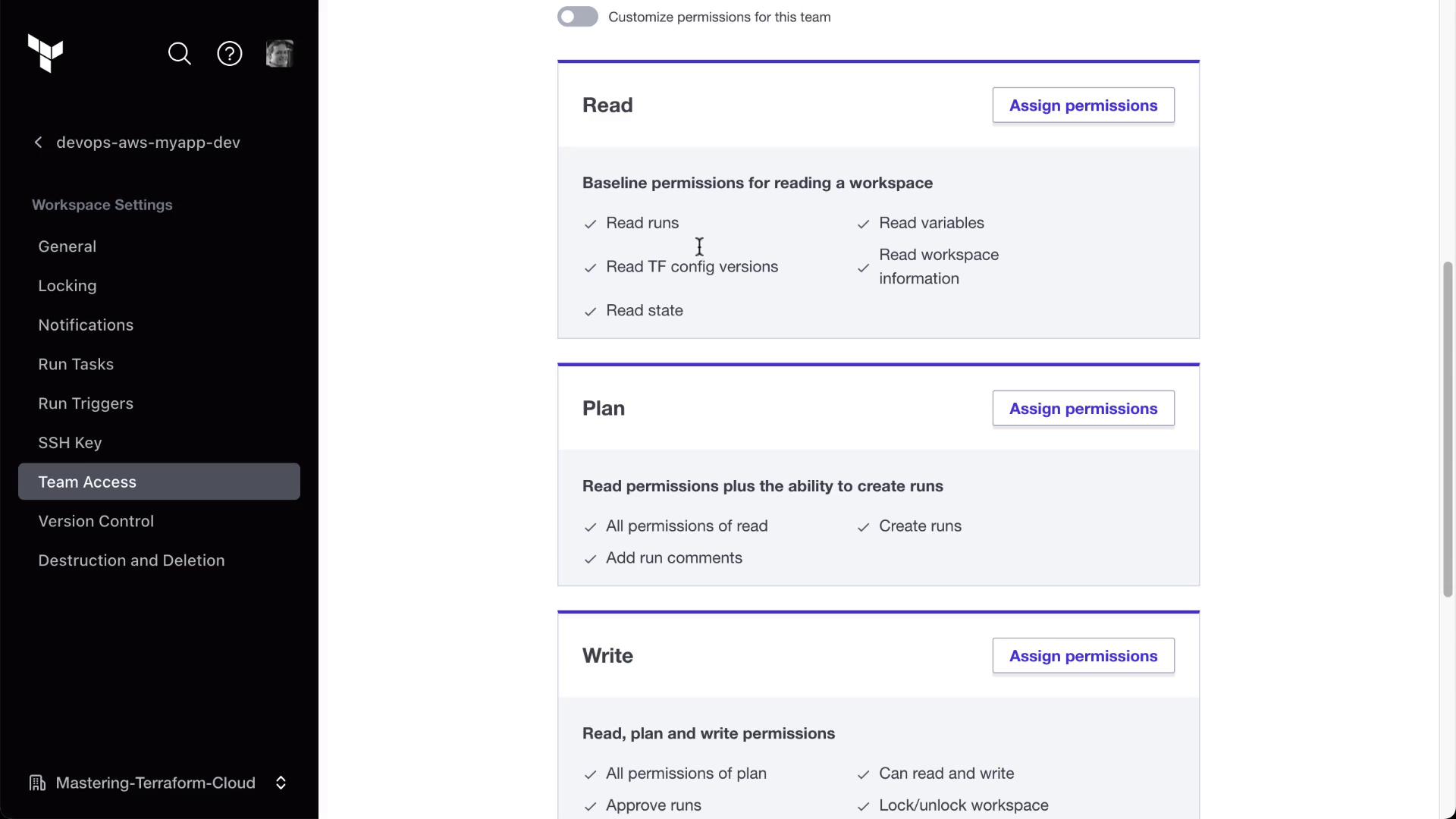
Verify both teams appear with the correct roles:
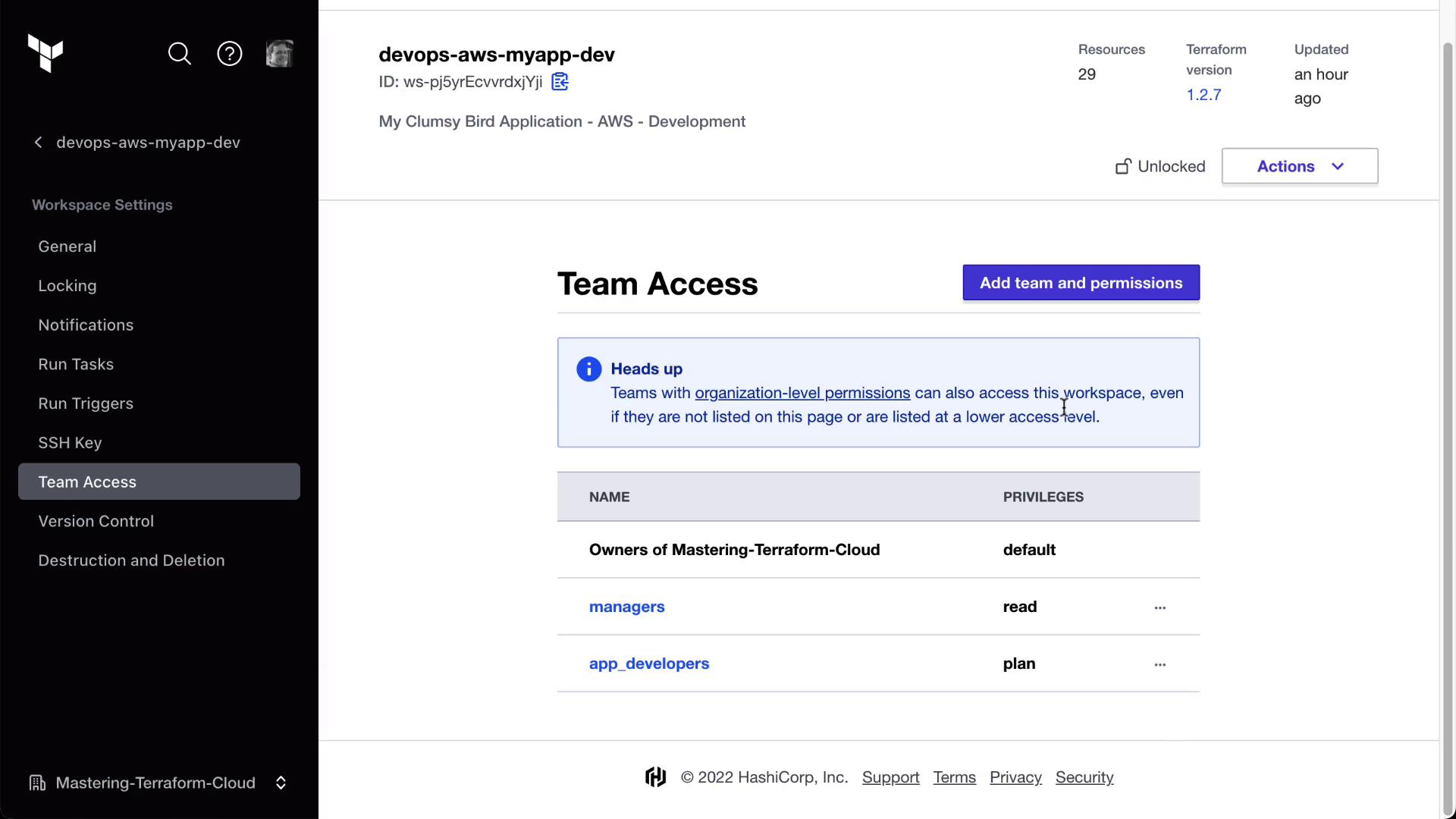
4.2. Staging Workspace
Repeat the same steps for MyAppStaging:
- app_developers: plan
- managers: read
4.3. Production Workspace
For MyAppProd, assign read-only access to both teams:
app_developers: read
managers: read
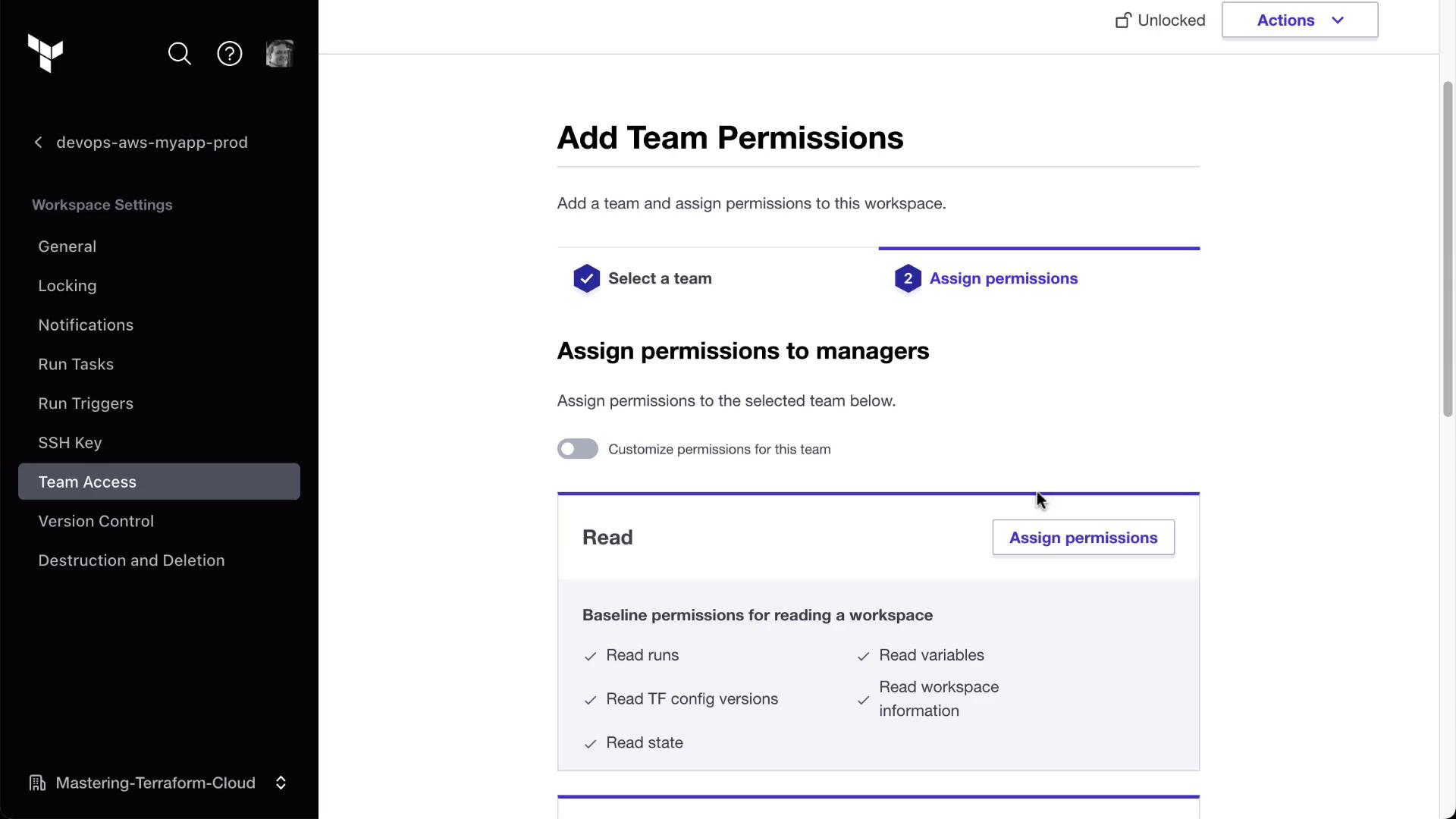
Confirm on the Team Access page:
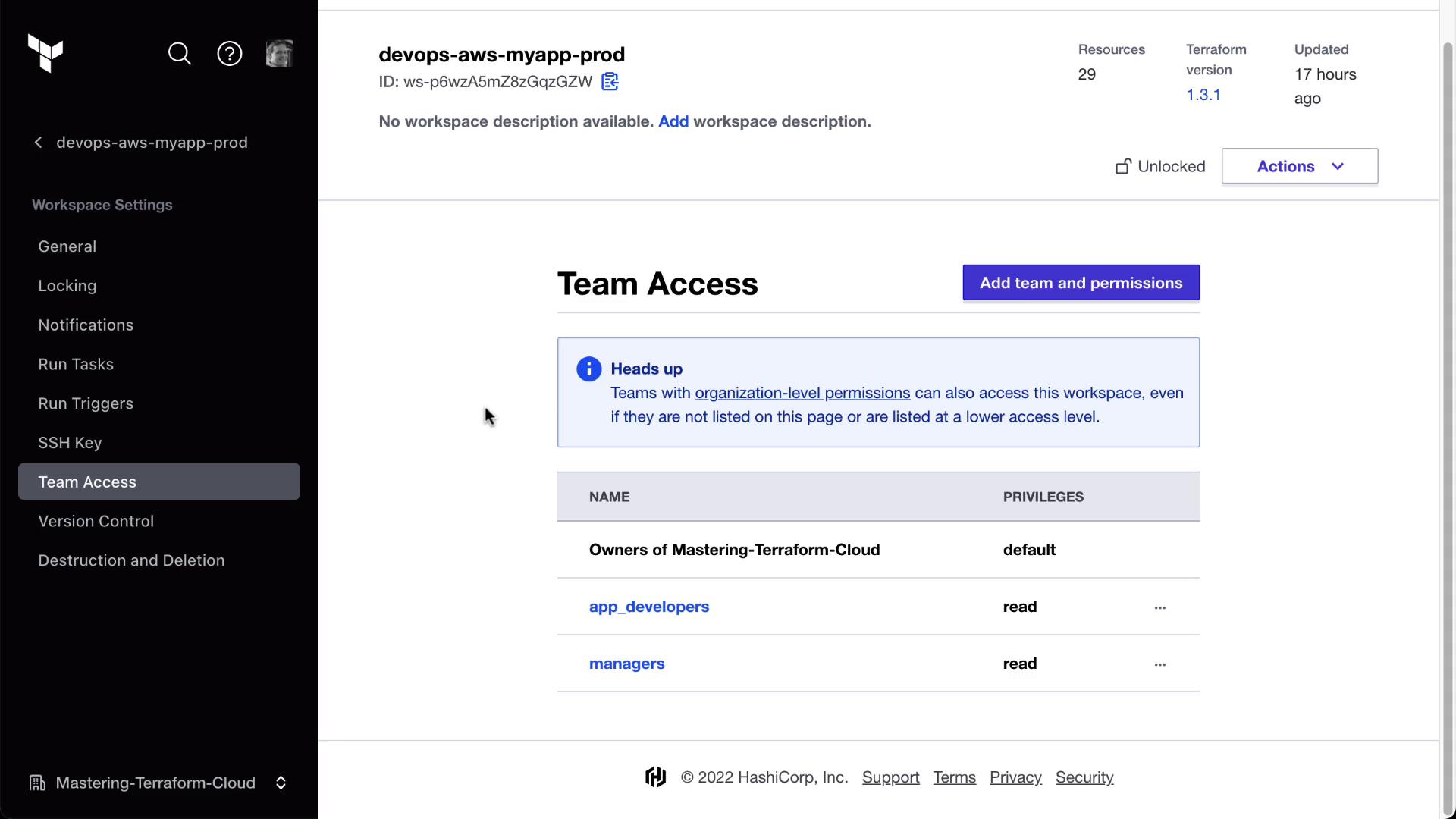
Workspace Permissions Overview
| Workspace | app_developers | managers |
|---|---|---|
| Development | plan | read |
| Staging | plan | read |
| Production | read | read |
Warning
Ensure you save permissions after each change. Unsaved changes will not apply to runs.
5. Verify as a Team Member
When Bryan logs in:
- MyAppDev: he can view state, variables, settings, and queue new plans.
- MyAppStaging: same plan/run capabilities.
- MyAppProd: only read access—no Queue plan or settings controls.
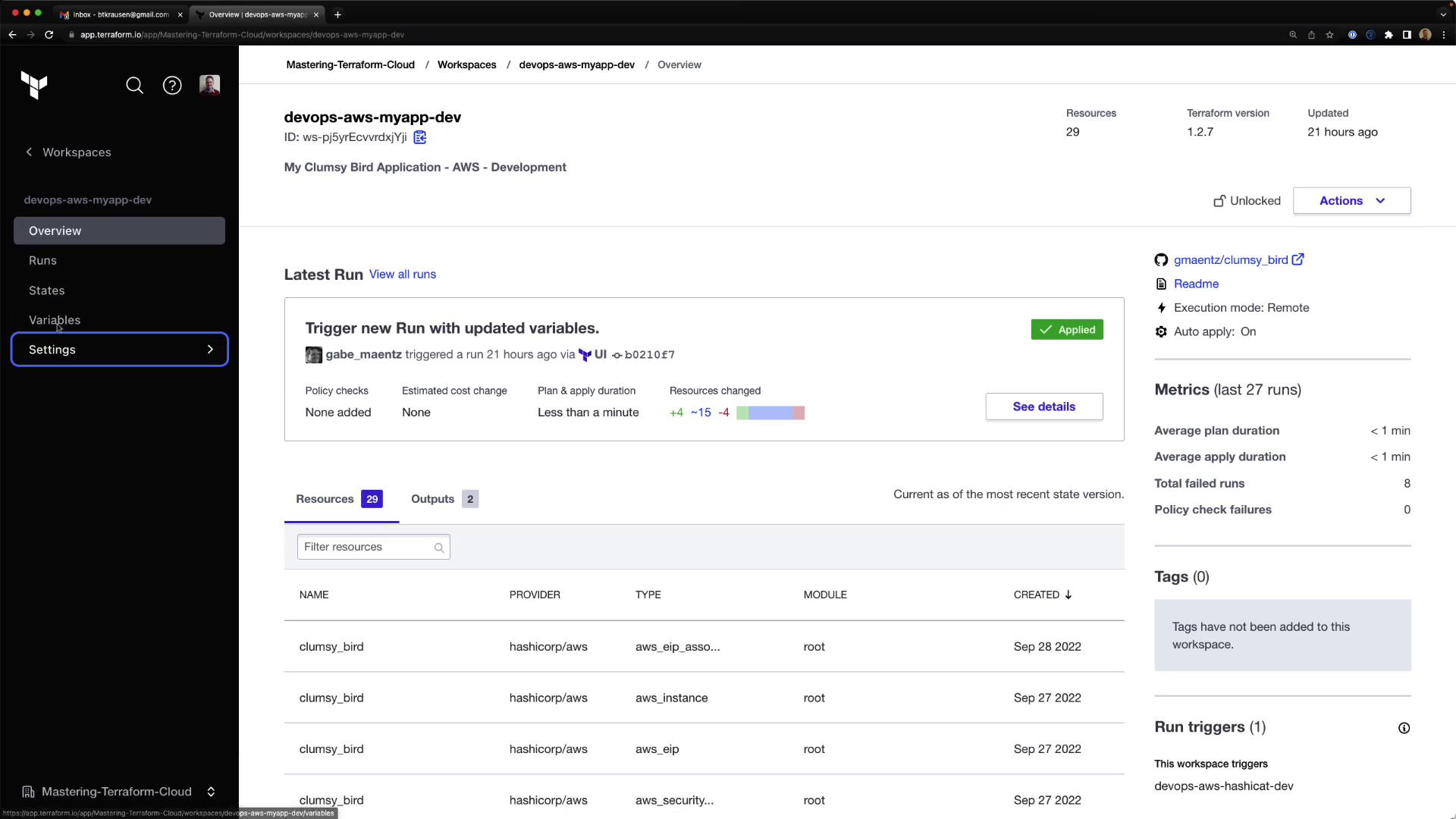
This confirms our RBAC setup is working as intended.
Summary
In this lab, you have:
- Upgraded to the Team & Governance plan
- Created
org_admins,app_developers, andmanagersteams - Invited users and assigned them to the correct teams
- Set workspace-level permissions for development, staging, and production
Your Terraform Cloud organization now follows a secure, role-based access model.
References
- Terraform Cloud Teams & Governance
- Terraform Cloud RBAC Documentation
- Terraform Cloud Workspace Permissions
Watch Video
Watch video content
Practice Lab
Practice lab