Kubernetes Troubleshooting for Application Developers
Troubleshooting Scenarios
Multi Attach Volume Errors
When troubleshooting Kubernetes issues, understanding workloads and configuration, RBAC, and networking is crucial. In this article, we address a common error developers encounter when working with Kubernetes storage: the multi-attach error for volumes.
In our demo, we use a Cloud Shell on Microsoft Azure connected to a Kubernetes cluster. All demo resources are deployed in the "monitoring" namespace, including a Deployment named "logger" and two PersistentVolumeClaims (PVCs) named "azure-managed-disk" and "my-azurefile".
Inspecting Current Resources
The following command outputs the pods, deployments, replicasets, and PVCs in the "monitoring" namespace:
kk_lab_user_main-c76398c34414452 [ ~ ]$ k get all -n monitoring
NAME READY STATUS RESTARTS AGE
pod/logger-6cf5df489f-txkrn 1/1 Running 0 33s
NAME READY UP-TO-DATE AVAILABLE AGE
deployment.apps/logger 1/1 1 1 34s
NAME DESIRED CURRENT READY AGE
replicaset.apps/logger-6cf5df489f 1 1 1 34s
kk_lab_user_main-c76398c34414452 [ ~ ]$ k get pvc -n monitoring
NAME STATUS VOLUME CAPACITY ACCESS MODES STORAGECLASS VOLUMEATTRIBUTESCLASS AGE
azure-managed-disk Bound pvc-4ce98f56-f535-4c82-894a-1b8cfd8772b6 1Gi RWO managed-csi <unset> 30m
my-azurefile Bound pvc-6ff3912e-b286-4b4e-8667-54812603878d 1Gi RWX my-azurefile <unset> 30m
kk_lab_user_main-c76398c34414452 [ ~ ]$
Next, we review the Deployment definition for "logger". Notice that the pod template defines a volume backed by the PVC "azure-managed-disk", mounted at /usr/share/nginx/html:
kk_lab_user_main-c76398c34414452 [ ~ ]$ k get deployment logger -n monitoring -o yaml
Triggering a Multi-Attach Error
For demonstration purposes, we intentionally trigger an error by performing a rollout restart. The expected behavior is that the Deployment restarts, allowing the new pod to attach the volume only after the old pod terminates. Run the following commands:
kk_lab_user_main-c76398c34414452 [ ~ ]$ kubectl rollout restart deployment logger -n monitoring
deployment.apps/logger restarted
kk_lab_user_main-c76398c34414452 [ ~ ]$ kubectl get pods -n monitoring --watch
NAME READY STATUS RESTARTS AGE
logger-5bd9b57f4f-vscr2 0/1 ContainerCreating 0 7s
logger-6cf5d48f9f-txkrn 0/1 ContainerCreating 0 2m1s
After a few seconds, you may observe that the new pod takes longer than expected to start, and a multi-attach error is reported. This error arises because the volume remains attached to the old pod while the new pod attempts to attach it. The correct behavior would have the new pod attach the volume only after the old pod terminates.
Tip
One workaround is to manually remove the "blocking" old pod by scaling the Deployment down to zero and then back up. This intervention ensures only one pod is running at a time.
Manual Scaling Workaround
The commands below demonstrate how to scale down and then scale back up the Deployment:
kk_lab_user_main-c76398c34414452 [ ~ ]$ kubectl get pods -n monitoring --watch
kk_lab_user_main-c76398c34414452 [ ~ ]$ kubectl scale deployment logger --replicas=0 -n monitoring
kk_lab_user_main-c76398c34414452 [ ~ ]$ kubectl get pods -n monitoring --watch
# (No pods running)
kk_lab_user_main-c76398c34414452 [ ~ ]$ kubectl scale deployment logger --replicas=1 -n monitoring
kk_lab_user_main-c76398c34414452 [ ~ ]$ kubectl get pods -n monitoring --watch
logger-5bd9b574f-k858q 0/1 ContainerCreating 2s
logger-5bd9b574f-k858q 1/1 Running 15s
While this quick fix works, it is not ideal for production environments where automatic deployments are critical. An alternative approach involves changing the update strategy.
Update Strategies: RollingUpdate vs. Recreate
Kubernetes Deployments use the RollingUpdate strategy by default. This creates new pods while keeping the old one running until the new pod is ready, maintaining availability during updates. However, because new pods are created before the old ones are terminated, the volume may temporarily attach to both pods, triggering a multi-attach error when the underlying storage does not support simultaneous attachments.
Below is a snippet of the Deployment configuration using RollingUpdate:
matchLabels:
app: logger
strategy:
rollingUpdate:
maxSurge: 25%
maxUnavailable: 25%
type: RollingUpdate
template:
metadata:
annotations:
kubectl.kubernetes.io/restartedAt: "2024-08-24T15:25:31Z"
labels:
app: logger
spec:
affinity:
podAntiAffinity:
requiredDuringSchedulingIgnoredDuringExecution:
- labelSelector:
matchExpressions:
- key: app
operator: In
values:
- logger
topologyKey: kubernetes.io/hostname
containers:
- image: nginx:latest
imagePullPolicy: Always
name: logger
resources: {}
terminationMessagePath: /dev/termination-log
terminationMessagePolicy: File
volumes:
- name: logger-volume
persistentVolumeClaim:
claimName: azure-managed-disk
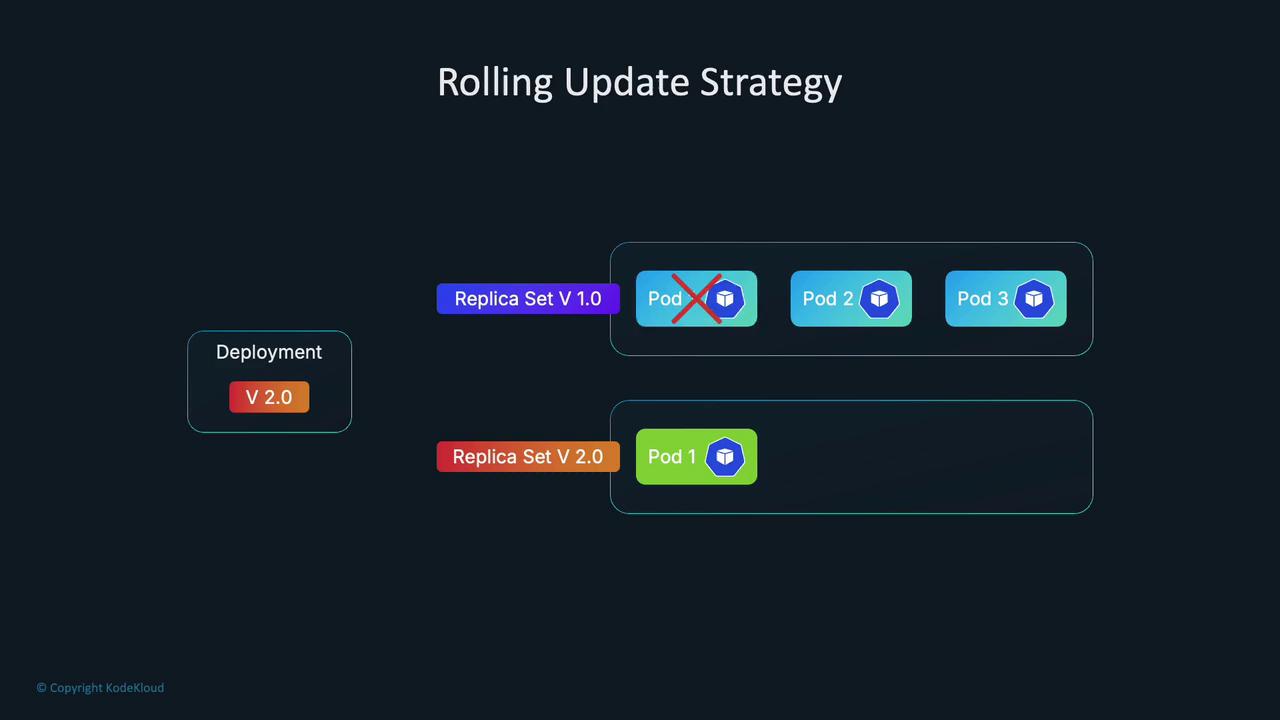
Switching to the Recreate Strategy
The Recreate strategy terminates all old pods before creating new ones, thereby preventing overlapping volume attachments. This is useful when your application cannot support multiple versions running simultaneously.
To test this workaround, update your Deployment YAML to change the strategy:
strategy:
type: Recreate
After saving the change, execute a rollout restart:
kk_lab_user_main-c76398c34414452 [~]$ kubectl edit deployment logger -n monitoring
kk_lab_user_main-c76398c34414452 [~]$ kubectl rollout restart deployment logger -n monitoring
deployment.apps/logger restarted
kk_lab_user_main-c76398c34414452 [~]$ kubectl get pods -n monitoring --watch
NAME READY STATUS RESTARTS AGE
logger-7877b5c98d-57htv 1/1 Running 0 4s
With the Recreate strategy, the old pod is terminated before the new one starts, avoiding the multi-attach error. However, be aware that this solution may reduce availability during updates.
Assessing Storage Backend Access Modes
Another factor contributing to the multi-attach error is the access mode of the storage backend. Each persistent volume is linked to a storage class that supports specific access modes, such as ReadWriteOnce (RWO) or ReadWriteMany (RWX).
For example, if multiple pods on the same node access a volume with RWO, you might not face issues. However, if the pods are scheduled on different nodes, RWO will trigger a multi-attach error because it allows attachment to only one node. In our demo, the Azure Disk supports only RWO:
kk_lab_user_main-c76398c34414452 [ ~ ]$ k get pv
NAME CAPACITY ACCESS MODES RECLAIM POLICY STATUS CLAIM STORAGECLASS VOLUMEATTIBUTESCLASS
pvc-4ce98f56-f335-4c82-894a-1b8cfd8772b6 1Gi RWO Delete Bound monitoring/azure-managed-disk managed-csi <unset>
pvc-6ff3912e-b286-4b4e-8667-548126037bd4 1Gi RWX Delete Bound monitoring/my-azurefile my-azurefile <unset>
kk_lab_user_main-c76398c34414452 [ ~ ]$
If your application requires RWX support, consider using a storage backend like Azure Files. In our example, we switch the Deployment to use a PVC based on Azure File. Update the volume claim reference and, if needed, restore the RollingUpdate strategy:
volumes:
- name: logger-volume
persistentVolumeClaim:
claimName: my-azurefile
Below is a snippet of the updated Deployment configuration, which also includes pod anti-affinity rules forcing the new pod to be scheduled on a different node:
affinity:
podAntiAffinity:
requiredDuringSchedulingIgnoredDuringExecution:
- labelSelector:
matchExpressions:
- key: app
operator: In
values:
- logger
topologyKey: kubernetes.io/hostname
containers:
- image: nginx:latest
imagePullPolicy: Always
name: logger
volumeMounts:
- mountPath: /usr/share/nginx/html
name: logger-volume
volumes:
- name: logger-volume
persistentVolumeClaim:
claimName: my-azurefile
After applying these changes, restart the Deployment:
kk_lab_user_main-c76398c34414452 [ ~ ]$ kubectl edit deployment logger -n monitoring
kk_lab_user_main-c76398c34414452 [ ~ ]$ kubectl rollout restart deployment logger -n monitoring
deployment.apps/logger restarted
kk_lab_user_main-c76398c34414452 [ ~ ]$ kubectl get pods -n monitoring
NAME READY STATUS RESTARTS AGE
logger-5f6fd55f8-dvghn 1/1 Running 0 7s
kk_lab_user_main-c76398c34414452 [ ~ ]$
Now, with a volume that supports RWX, multiple pods running on different nodes can attach the volume concurrently without triggering a multi-attach error.
The following command displays sample output for persistent volumes:
kk_lab_user_main-c76398c344144452 [ ~ ]$ k get pv
NAME CAPACITY ACCESS MODES RECLAIM POLICY STATUS CLAIM STORAGECLASS VOLUMEATTIBUTESCLASS
pvc-4ce98f56-f355-4c82-894a-18bcfd87726b 1Gi RWO Delete Bound monitoring/azure-managed-disk managed-csi <unset>
pvc-6ff3912e-b286-4b4e-8677-5481260378d4 1Gi RWX Delete Bound monitoring/my-azurefile my-azurefile <unset>
kk_lab_user_main-c76398c344144452 [ ~ ]$ k edit deployment logger -n monitoring
deployment.apps/logger edited
kk_lab_user_main-c76398c344144452 [ ~ ]$ kubectl rollout restart deployment logger -n monitoring
kk_lab_user_main-c76398c344144452 [ ~ ]$ k get pods -n monitoring
NAME READY STATUS RESTARTS AGE
logger-5f6fd55f8-dwvgh 1/1 Running 0 7s
kk_lab_user_main-c76398c344144452 [ ~ ]$
Now multiple pods can run across different nodes simultaneously without encountering a multi-attach volume error.
Summary of Solutions
| Approach | Description | Use Case |
|---|---|---|
| Manual Scaling | Scale the Deployment down to zero and then back up to ensure only one pod is running and attached to the volume at any time. | Quick fix during rollouts in non-production environments. |
| Update Strategy Change | Switch the Deployment update strategy from RollingUpdate to Recreate so the old pod terminates before a new pod is created, preventing overlapping attachments. | Environments where application downtime during updates is acceptable. |
| Adjust Access Modes | Use a storage backend that supports the required access mode (e.g., RWX for multi-node attachments) instead of one that allows only RWO. | Applications requiring simultaneous volume access by multiple pods across different nodes. |
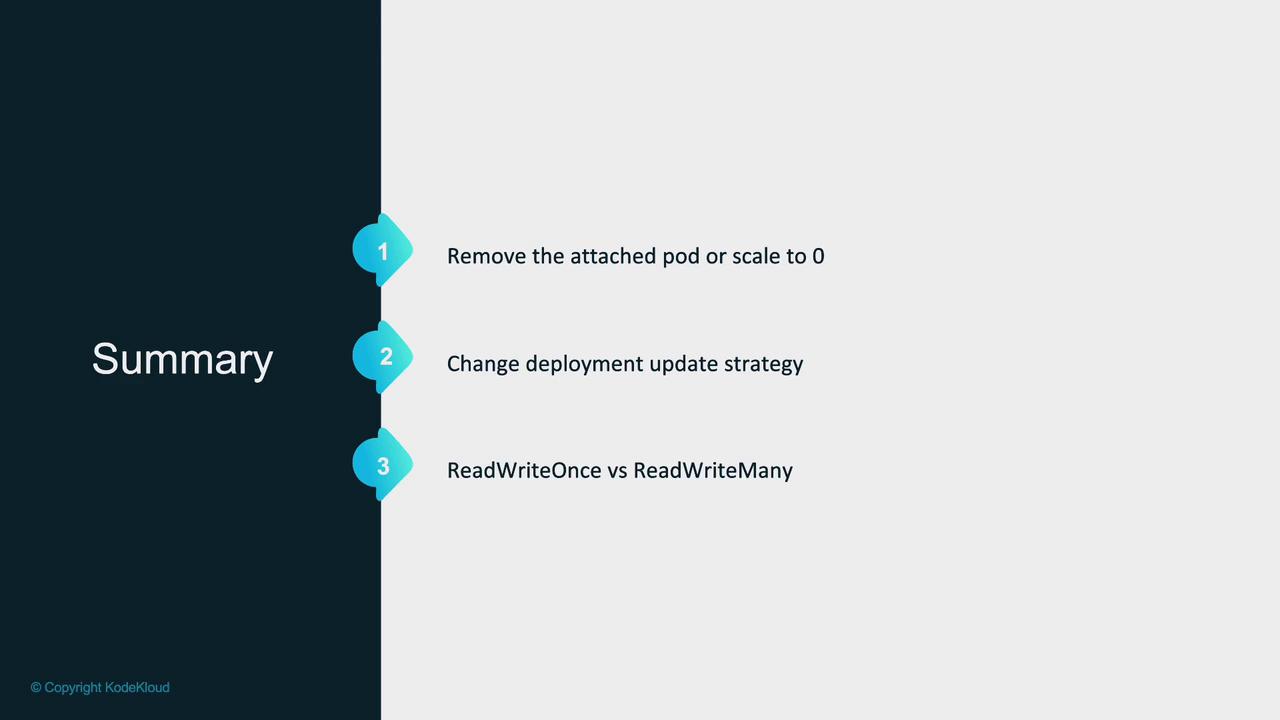
Important
Before deploying any storage volume, review the storage class documentation to verify which access modes are supported. Choose a storage solution that aligns with your application requirements.
This article outlines the causes of multi-attach volume errors and provides several workarounds, from manual scaling to configuration updates. By understanding your storage backend’s access modes and adjusting your Deployment strategy accordingly, you can ensure your Kubernetes applications run smoothly in production.
Watch Video
Watch video content
Practice Lab
Practice lab