Linode : Kubernetes Engine
Working with Linode
Deploying an application to LKE intro
In this guide, you’ll deploy a stateless Nginx web server to your Linode Kubernetes Engine (LKE) cluster. We’ll use the official nginx:latest Docker image, scale it to two replicas, and expose it externally via a LoadBalancer service.
Prerequisites
- An active LKE cluster with at least one node
kubectlconfigured to target your LKE cluster- Basic familiarity with Kubernetes concepts
1. Define Your Deployment and Service
Create a manifest file named nginx.yaml:
apiVersion: apps/v1
kind: Deployment
metadata:
name: nginx-deployment
spec:
replicas: 2
selector:
matchLabels:
app: nginx-deployment
template:
metadata:
labels:
app: nginx-deployment
spec:
containers:
- name: nginx
image: nginx:latest
ports:
- containerPort: 80
---
apiVersion: v1
kind: Service
metadata:
name: nginxservice
spec:
selector:
app: nginx-deployment
ports:
- protocol: TCP
port: 80
targetPort: 80
type: LoadBalancer
Note
The LoadBalancer service type on LKE provisions a cloud load balancer and assigns it an external IP automatically.
2. Verify Your Context and Apply the Manifest
Confirm you’re connected to the correct cluster:
kubectl config current-contextList your nodes to ensure they’re Ready:
kubectl get nodesNAME STATUS ROLES AGE VERSION lke61875-96182-628e15174c4b Ready <none> 15m v1.23.6Deploy the Nginx resources:
kubectl apply -f nginx.yamldeployment.apps/nginx-deployment created service/nginxservice created
3. Monitor Your Deployment
Use these commands to check the status of your pods, deployments, and service:
| Command | Description |
|---|---|
kubectl get pods | List all pods and their status |
kubectl get deployments | Show deployment rollout status |
kubectl get svc | Display service endpoints |
Example output:
kubectl get pods
NAME READY STATUS RESTARTS AGE
nginx-deployment-588c8d7b4b2jvf6 1/1 Running 0 30s
nginx-deployment-588c8d7b4b4975w 1/1 Running 0 30s
kubectl get deployments
NAME READY UP-TO-DATE AVAILABLE AGE
nginx-deployment 2/2 2 2 45s
4. Retrieve the External IP
kubectl get svc nginxservice
You should see output similar to:
NAME TYPE CLUSTER-IP EXTERNAL-IP PORT(S) AGE
nginxservice LoadBalancer 10.128.88.229 104.200.23.238 80:31279/TCP 17s
Warning
It can take a minute or two for the EXTERNAL-IP to provision. If <pending> appears, wait a bit and run the command again.
5. Access Nginx in Your Browser
Open your web browser and navigate to:
http://104.200.23.238
You should see the default Nginx welcome page, confirming your application is live behind a cloud load balancer.
6. Inspect via the Kubernetes Dashboard
You can also verify the deployment and service in the Kubernetes Dashboard.
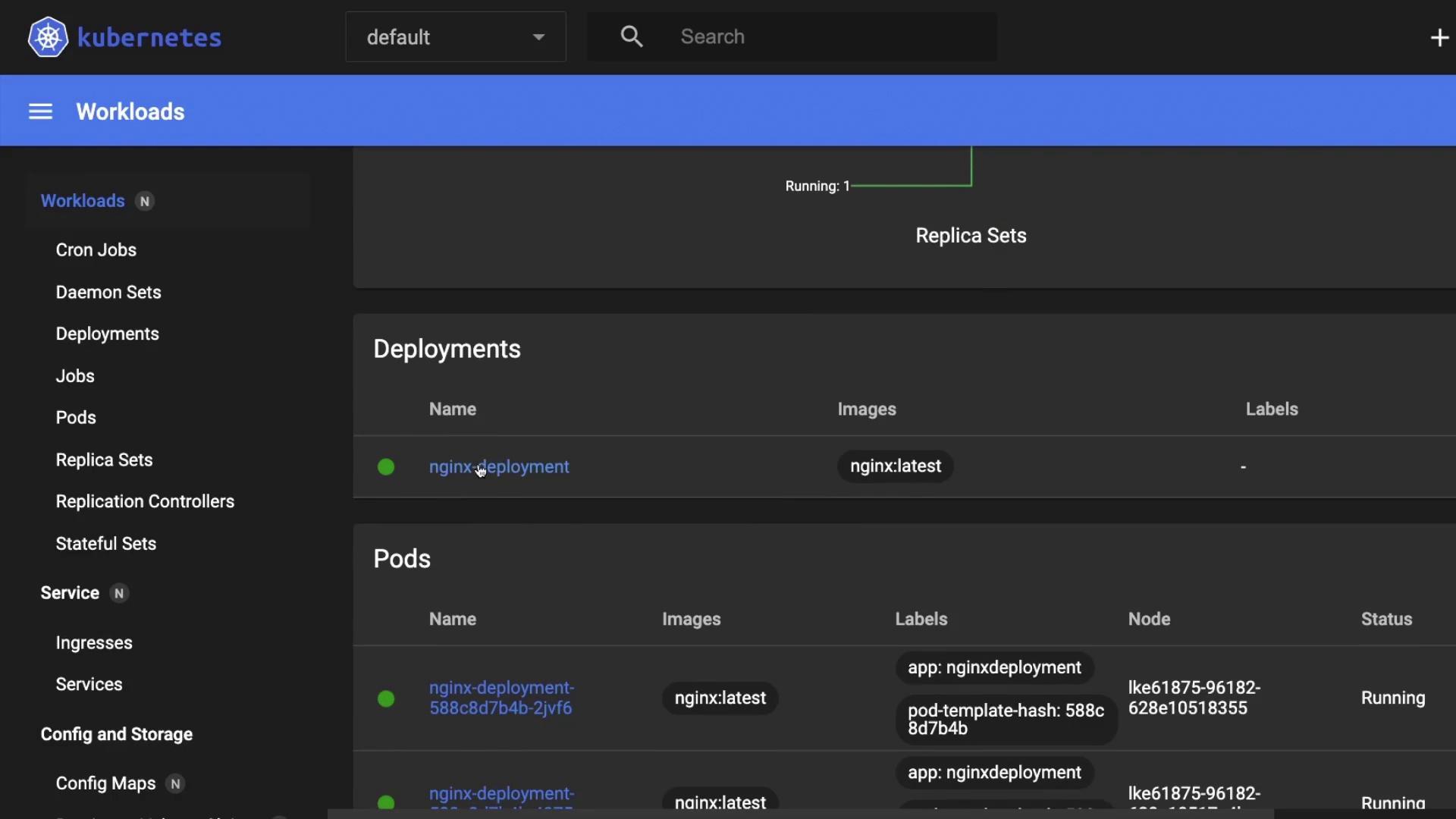
Here you’ll find the nginx-deployment with two Pods and a ReplicaSet.
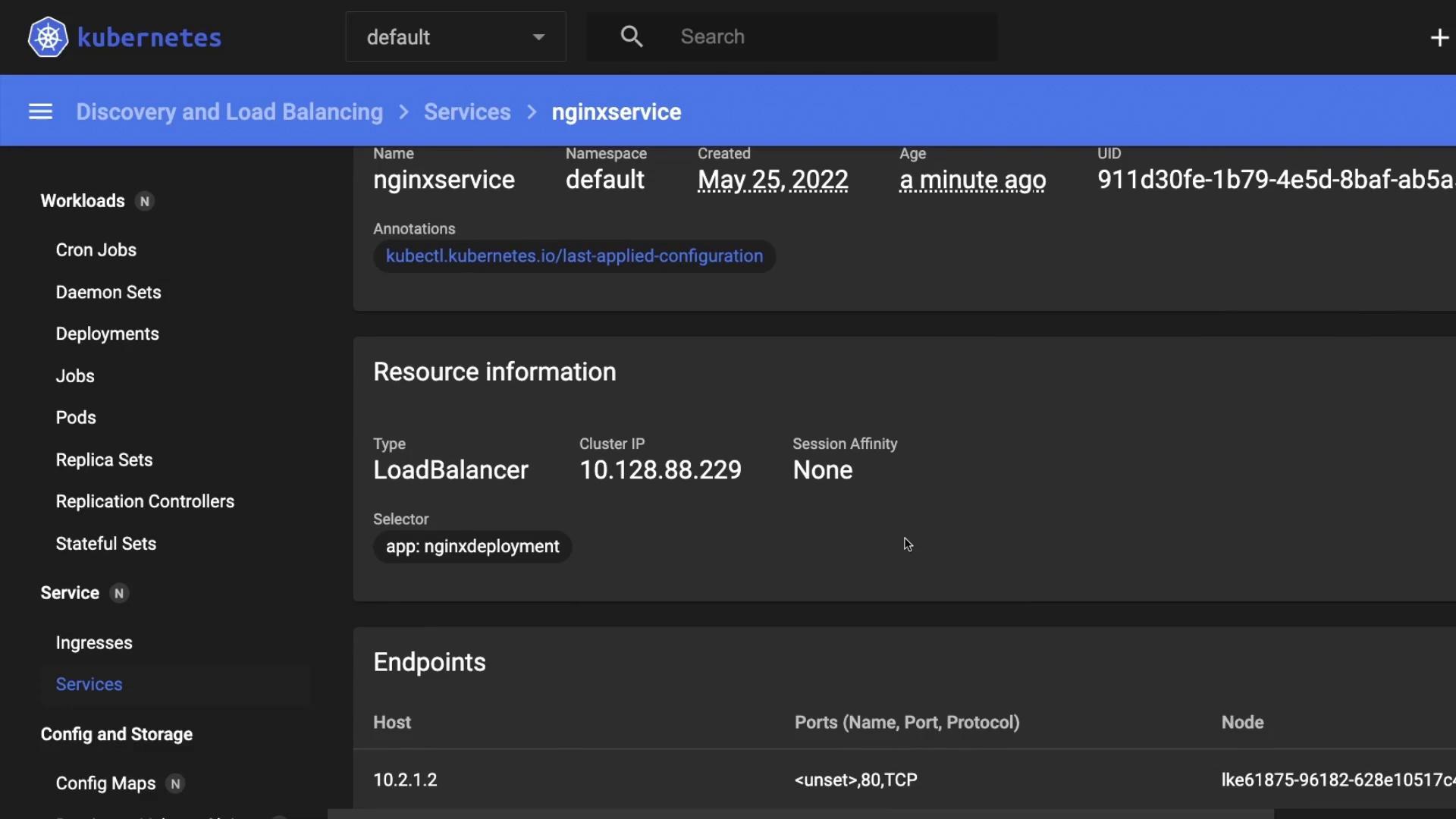
Inspect the nginxservice object to confirm it’s of type LoadBalancer with the correct cluster IP and external endpoints.
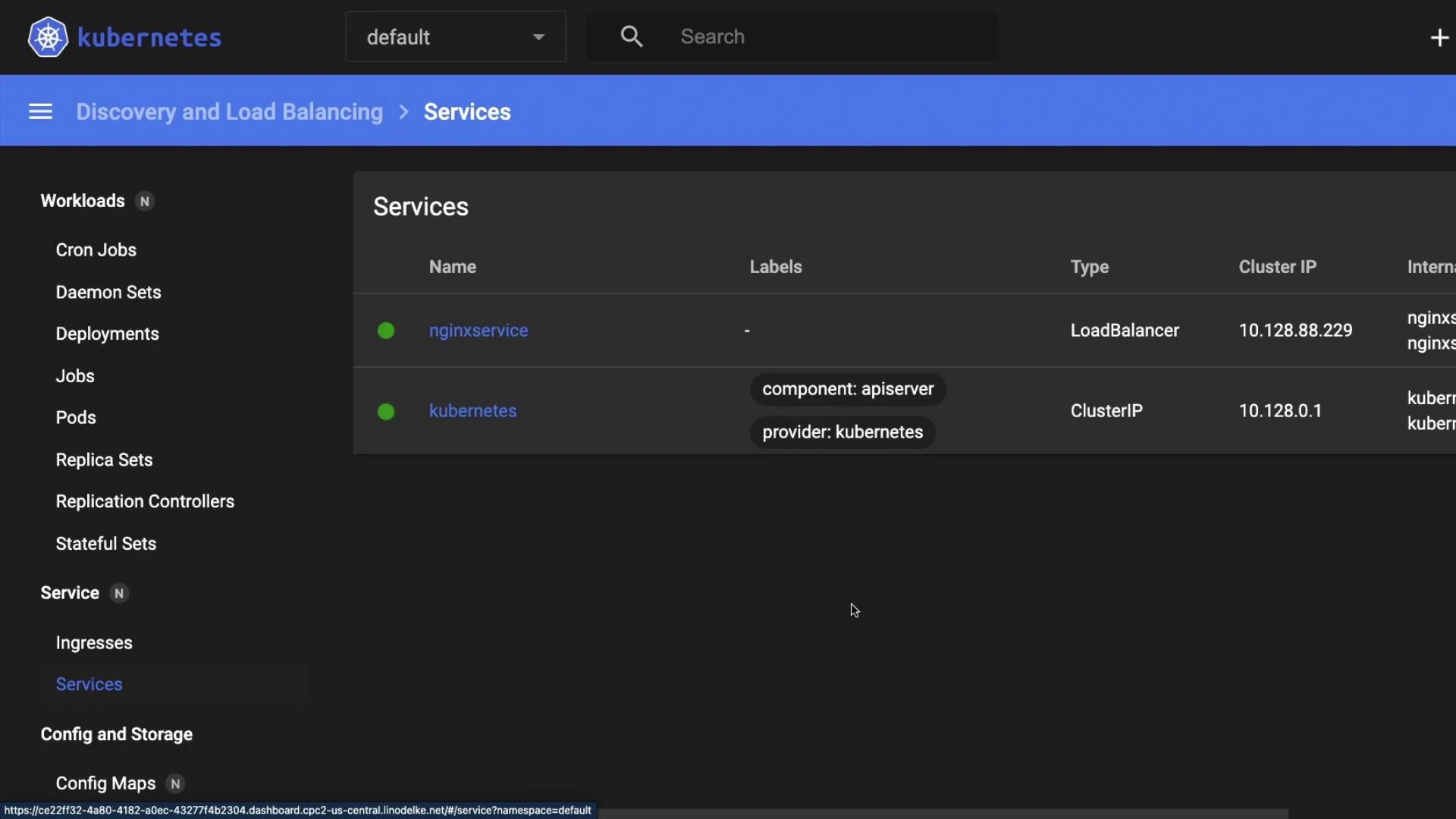
Links and References
Watch Video
Watch video content