Linode : Kubernetes Engine
Working with Linode
Using the k8s dashboard on LKE
There will come a time when you need a live visualization of your Kubernetes clusters—seeing deployments, pods, secrets, monitoring metrics, and more. The Kubernetes Dashboard offers an intuitive web UI to manage and troubleshoot your workloads on Linode Kubernetes Engine (LKE).
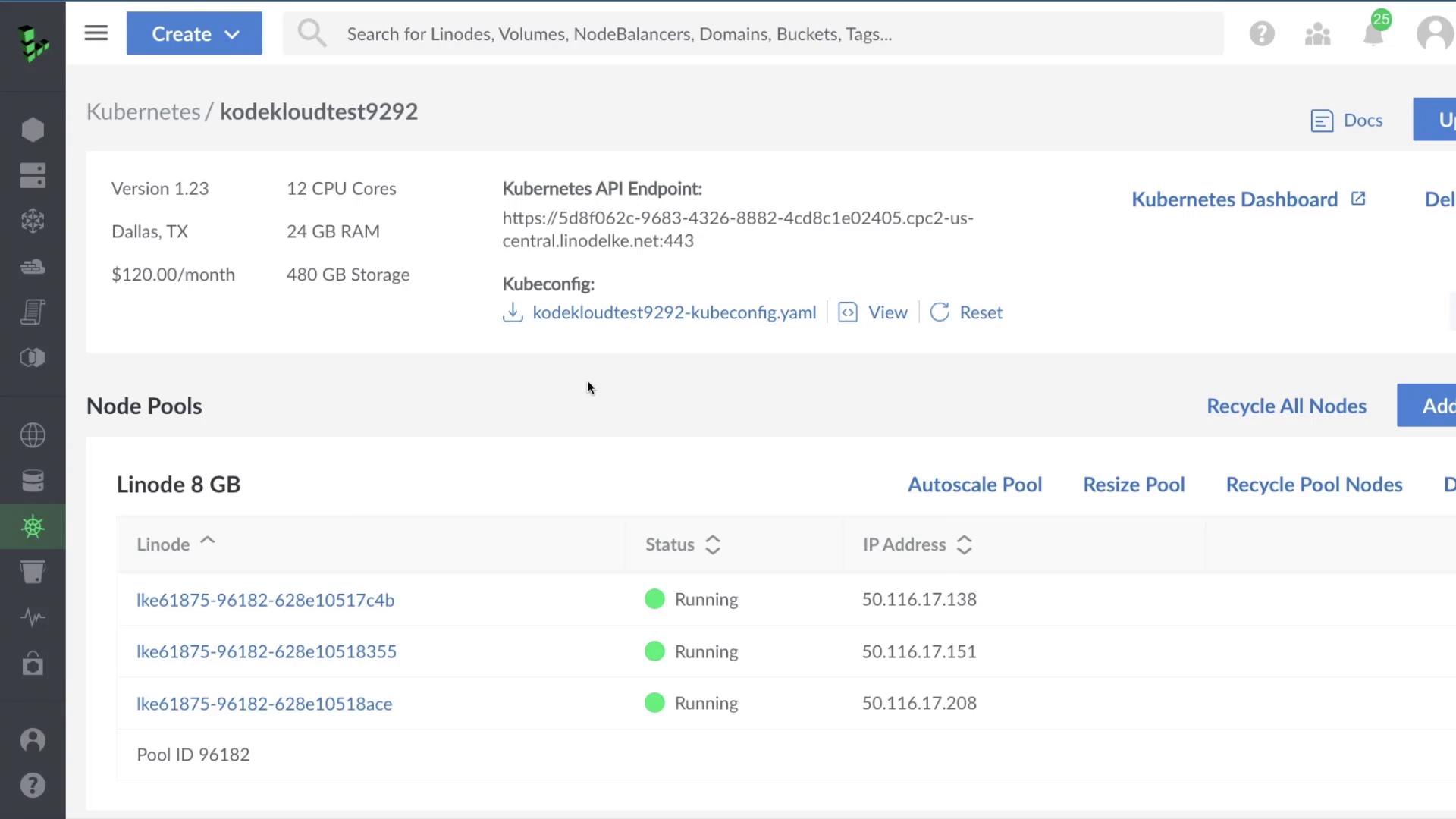
From this single pane of glass, you can:
- Deploy or edit containerized applications
- Monitor pod and deployment status
- View logs and resource usage
- Troubleshoot issues with real-time metrics
1. Accessing the Dashboard
- Log in to the Linode Cloud Manager.
- Navigate to Kubernetes and select your cluster.
- Click Kubernetes Dashboard.
You’ll be redirected to the login screen:
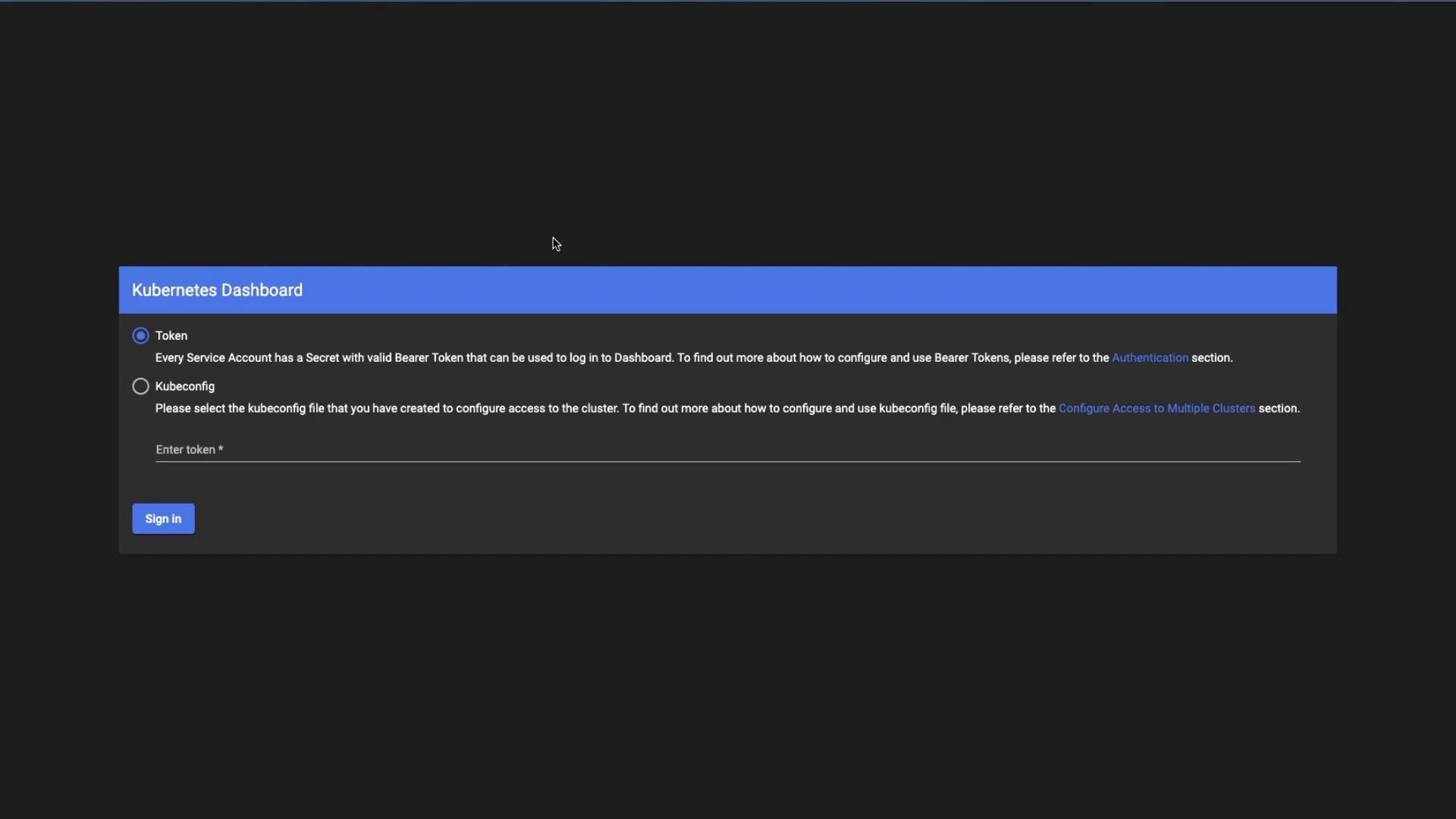
Authentication Methods
| Method | Steps |
|---|---|
| kubeconfig | Click the ⋮ menu, upload your local kubeconfig file, then Sign In. |
| Token | Copy the bearer token from Cloud Manager and paste it into the Token field below. |
apiVersion: v1
kind: Config
clusters:
- name: lke61875
cluster:
server: https://5d8f062c-9683-4326-8882-4cd8c1e02405.cpc-...
certificate-authority-data: LS0tLS1CRUdJTiBDRVJJVUS...
users:
- name: lke61875-admin
user:
token: eyJhbGciOiJSUzI...
contexts:
- name: lke61875-ctx
context:
cluster: lke61875
namespace: default
user: lke61875-admin
current-context: lke61875-ctx
/HQTFVZEVRUU8KTUF50QNtDFZbV5YmlWFpYTxdEUVlKS29aWh2Y05BUUVMQ
Note
Tokens are scoped by RBAC rules. Ensure your service account has the correct role bindings to view the resources you need.
Click Sign In to open the dashboard.
2. Dashboard Overview
Upon first login (in the default namespace), you may see an empty view:
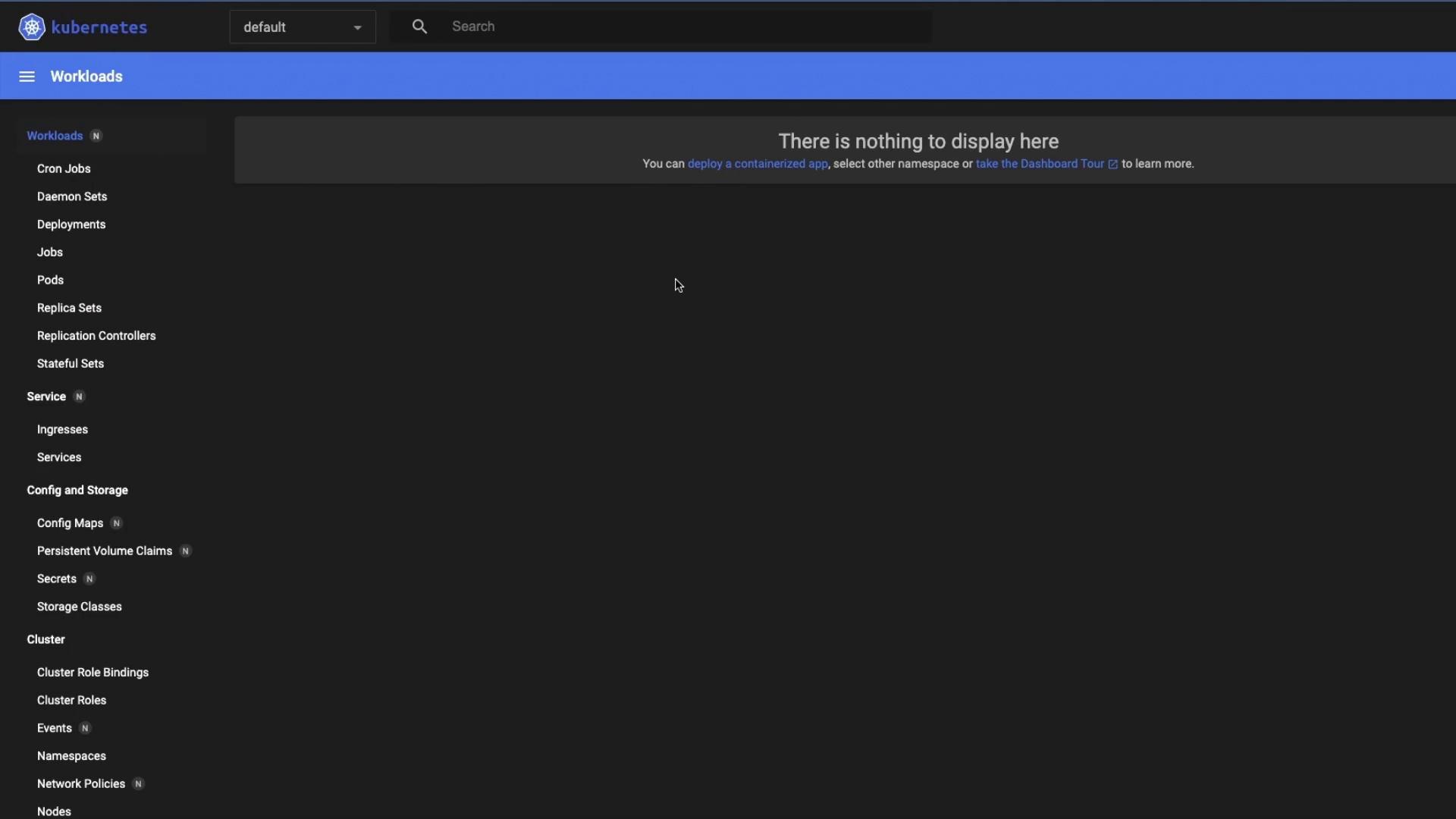
Warning
If you leave the dashboard exposed without proper authentication, anyone with the URL and token can view or modify your cluster. Always secure access.
Switching Namespaces
Use the namespace dropdown in the top-right corner to choose kube-system and inspect core components:
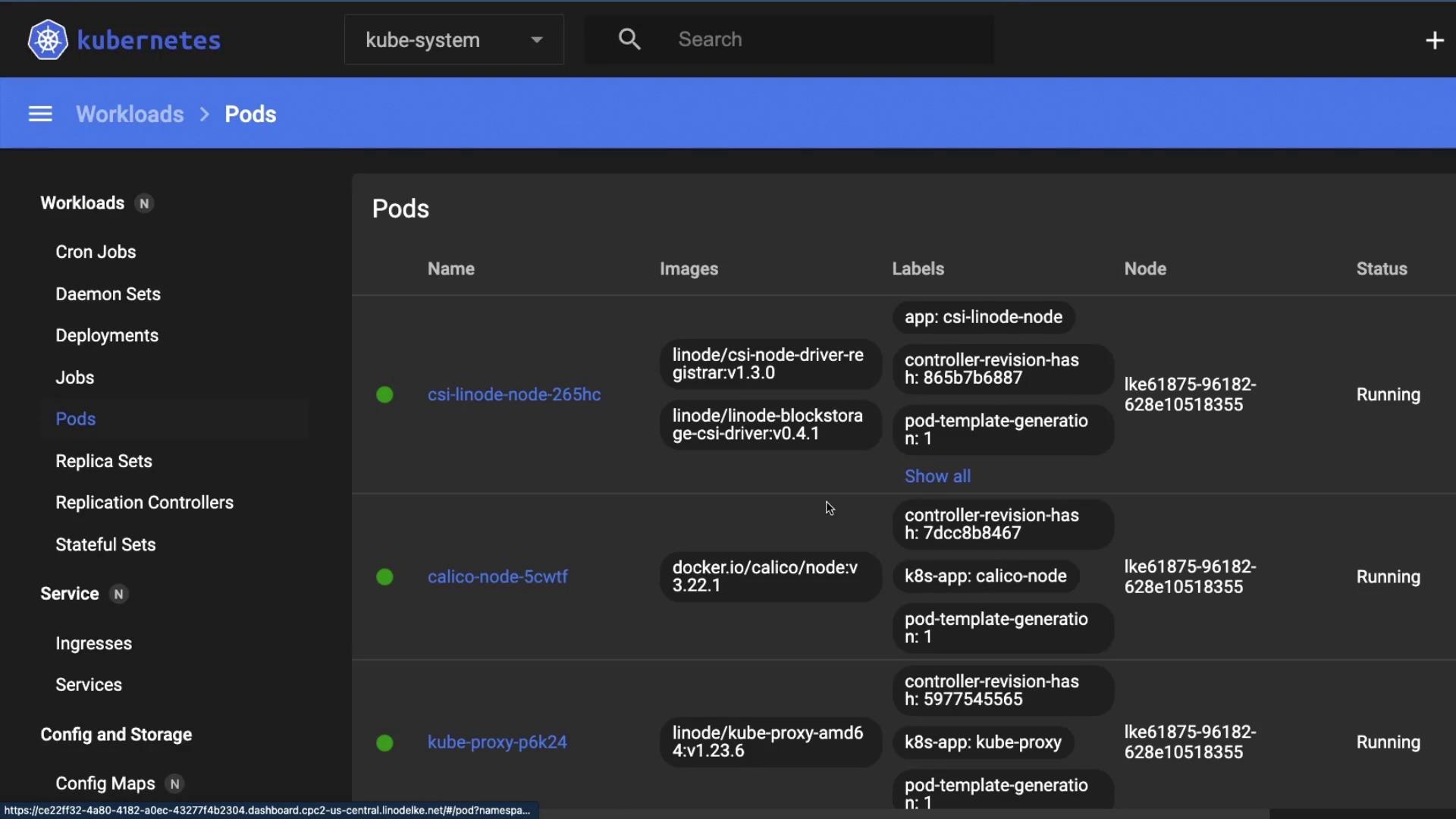
3. Inspecting Deployments
Select Deployments under Workloads to view system controllers like CoreDNS and Calico:
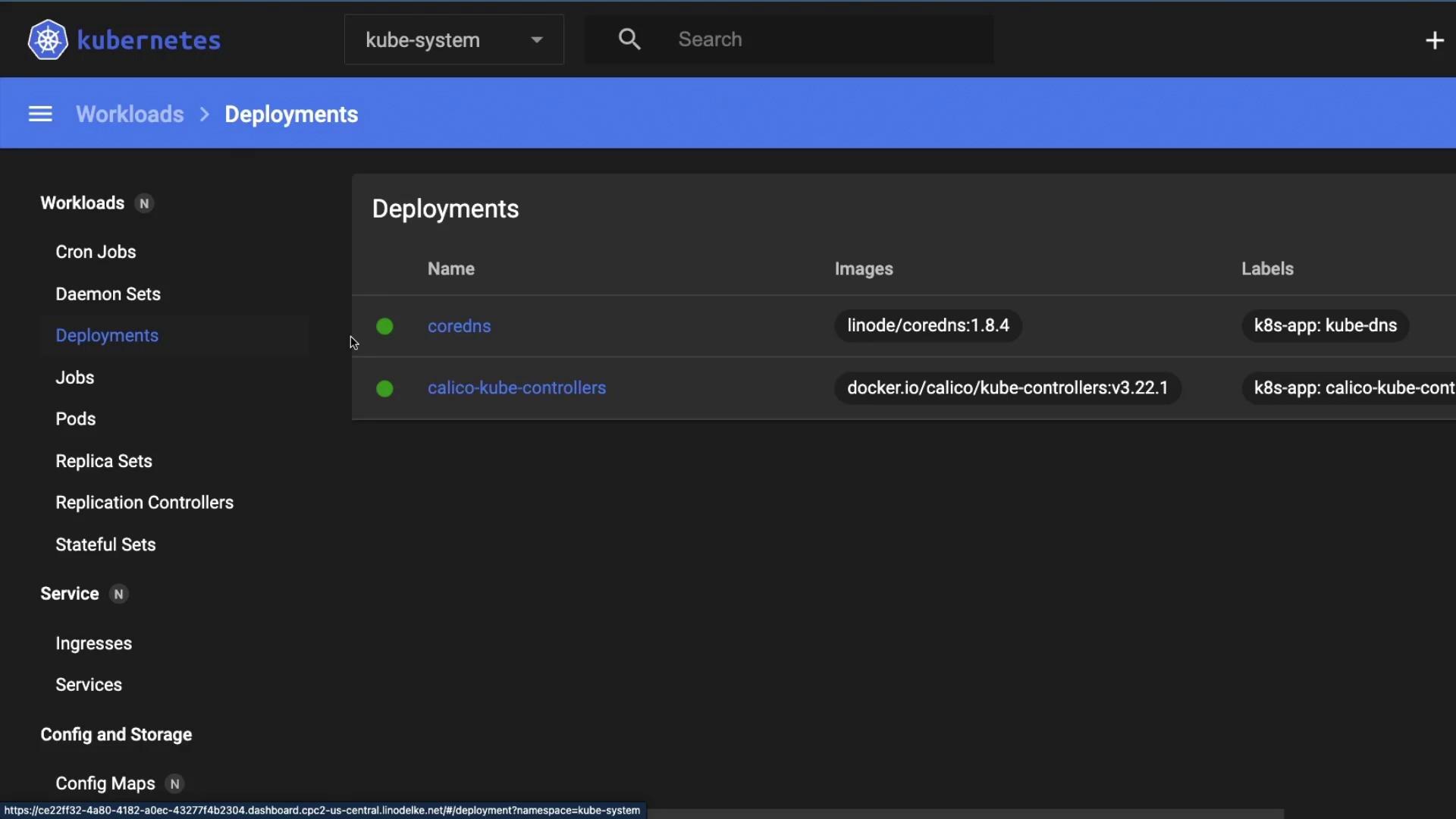
4. Workloads Overview
Under Workloads, you can monitor all controllers:
| Workload Type | Description |
|---|---|
| Daemon Sets | Run one pod per node (e.g., kube-proxy) |
| Deployments | Declarative updates & scaling |
| Replica Sets | Maintain a stable set of replicas |
| Pods | The smallest deployable unit |
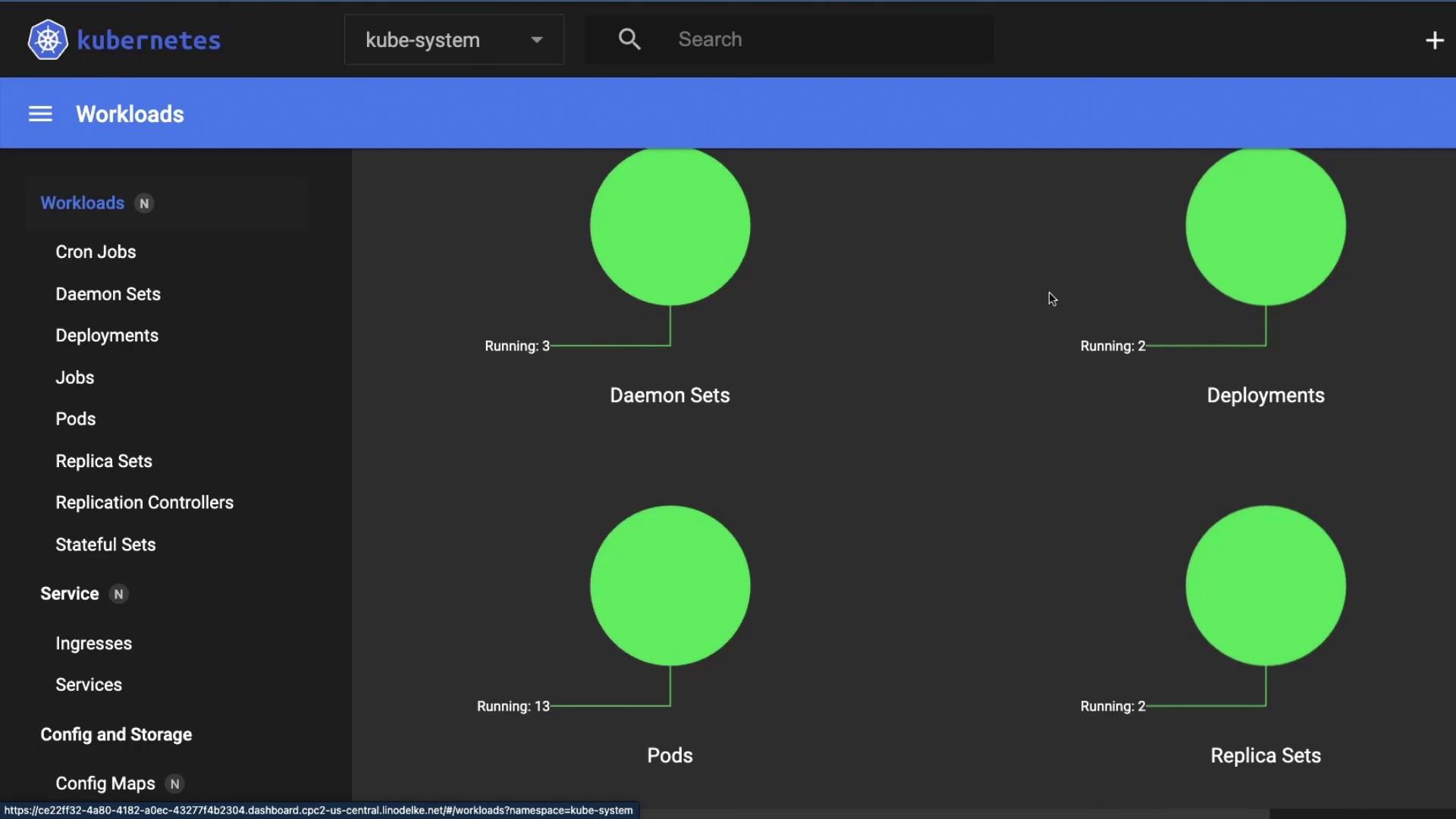
Click on any workload—for example, the kube-proxy DaemonSet—to inspect pod details:
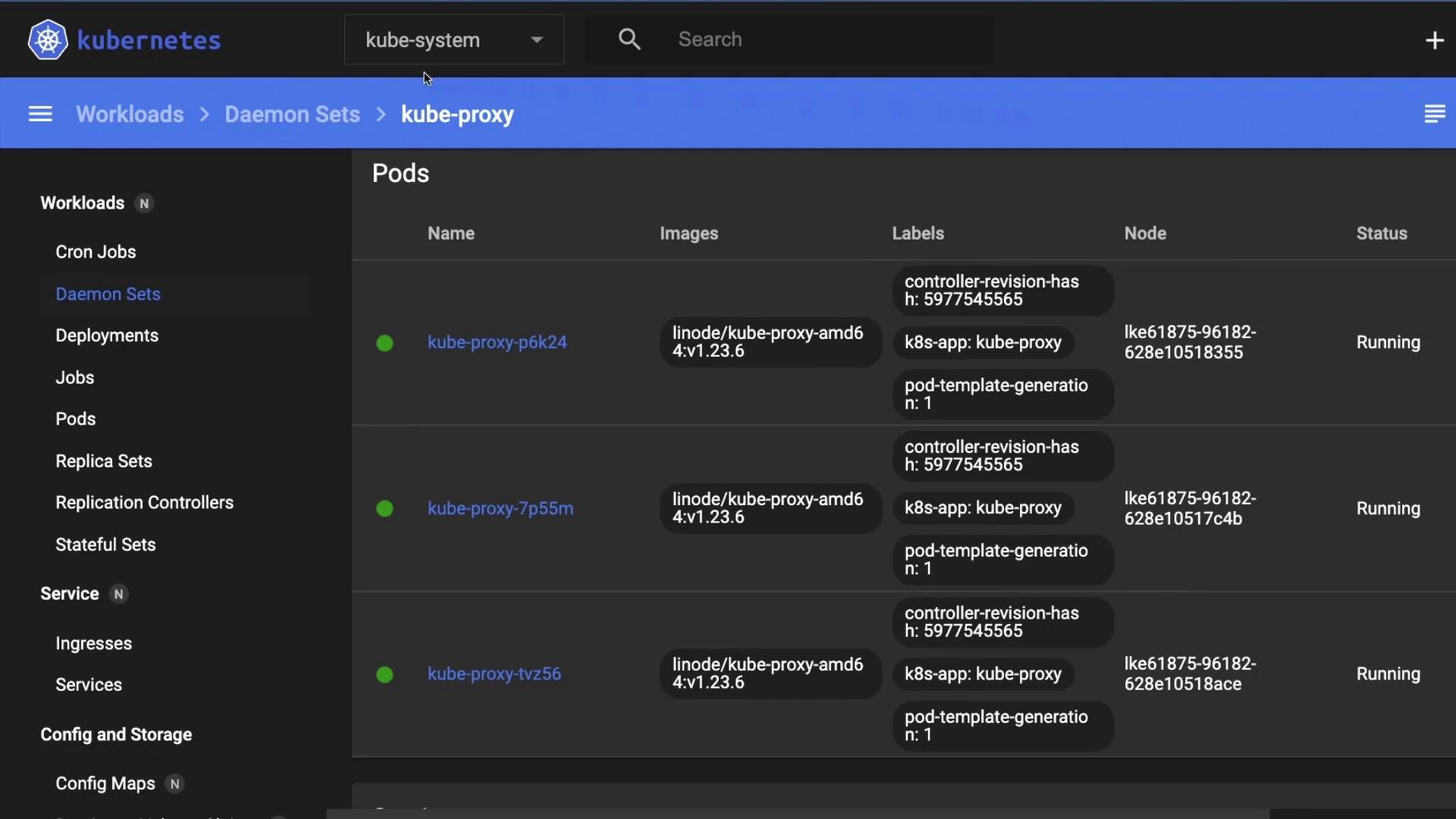
5. Services, Config & Storage
Beyond workloads, the sidebar lets you explore:
- Services: ClusterIP, NodePort, LoadBalancer endpoints
- Config and Storage: ConfigMaps, Secrets, PersistentVolumes, PVCs
- Access Control: Roles, RoleBindings, ServiceAccounts
6. Additional Resources
Watch Video
Watch video content