Linux Foundation Certified System Administrator (LFCS)
Log in to Local Remote Graphical and Text Mode Consoles 2
Welcome to this comprehensive guide on logging into Linux machines. In this lesson, we explore three essential login methods:
- Local graphical login.
- Remote graphical login (using RDP from Windows).
- Remote text mode login via SSH.
Let's dive in.
Local Graphical Login
Start by logging into a local Ubuntu system equipped with a graphical desktop. Since you have physical access to the machine, simply select your username (or the only available option), enter your password, and log in. Once authenticated, you will have access to a full desktop environment, complete with a terminal emulator for command-line operations.
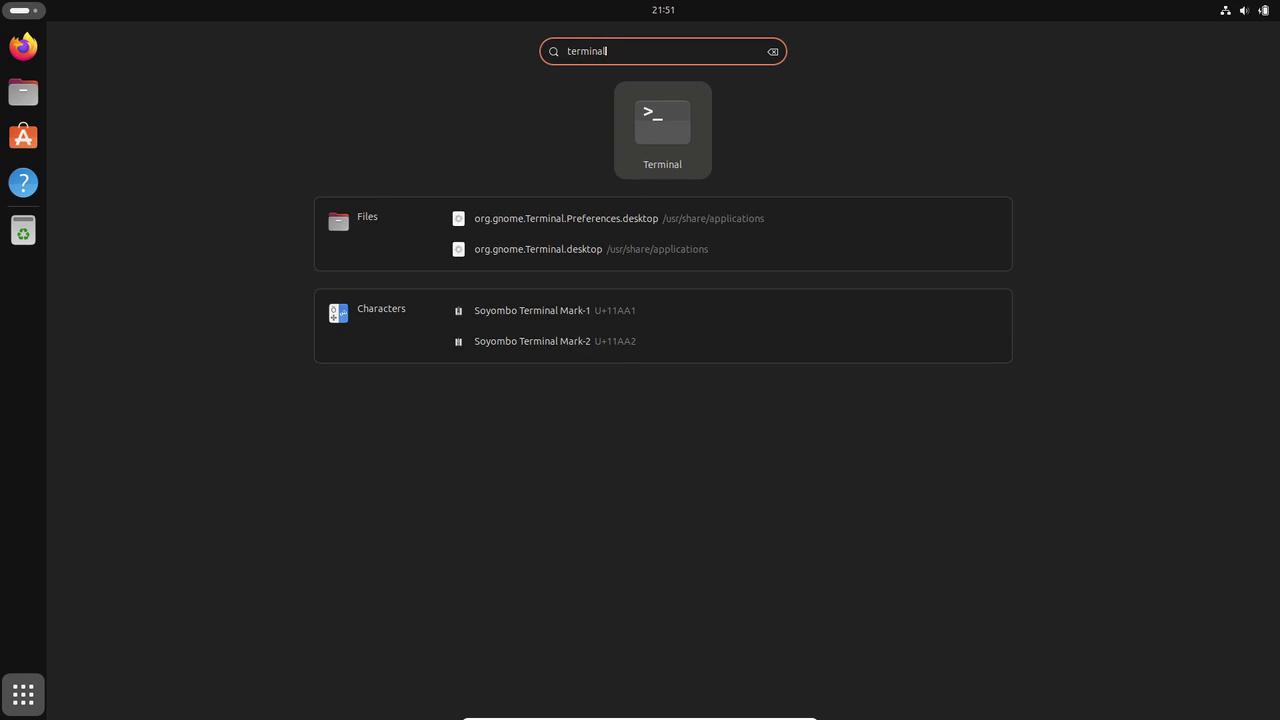
When your session is finished, remember to log out to secure your system.
Remote Graphical Login from Windows
Next, we illustrate how to remotely access a Linux desktop from a Windows machine using XRDP. Follow these steps:
- Open the "Remote Desktop Connection" application by searching for it in the Windows Start menu.
- Enter the IP address of your remote Ubuntu machine (for example, 10.0.0.81).
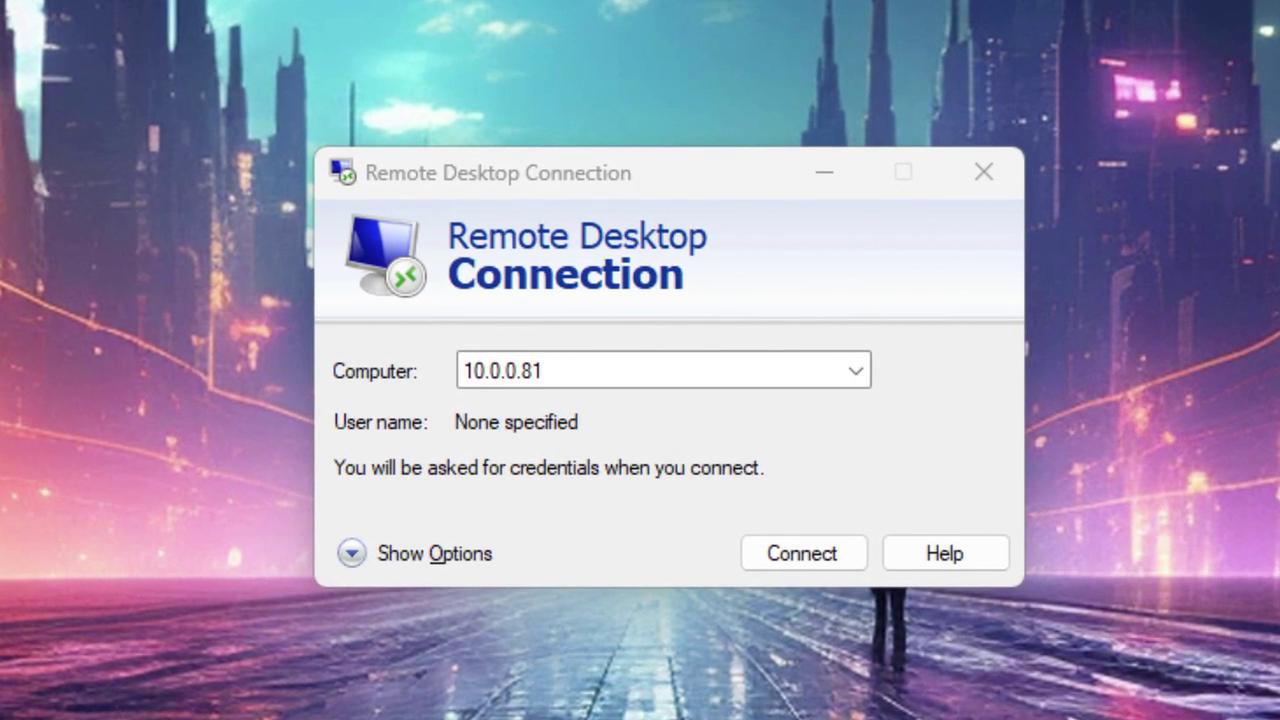
If you encounter a certificate warning, click "Yes" to continue. You will then see a login screen for the remote machine.
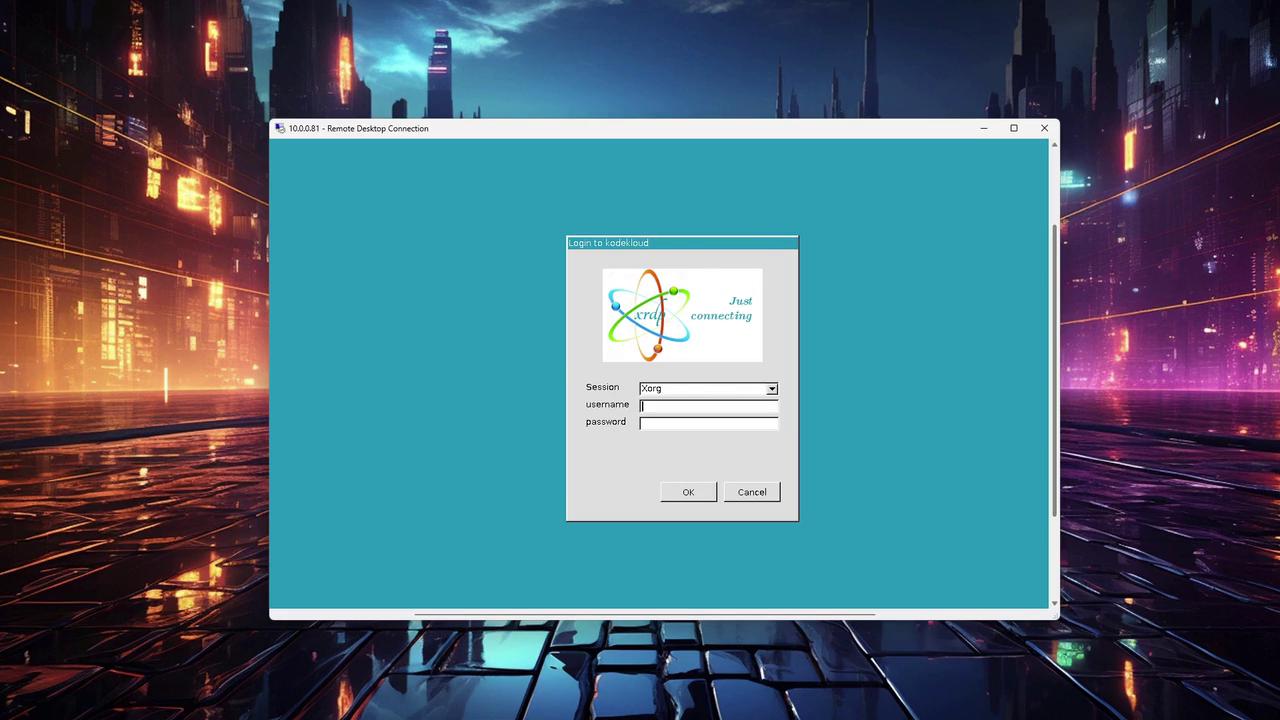
Enter your username and password. After a successful authentication, the Ubuntu desktop will appear, providing a near-local experience directly on your Windows computer.
Remote Text Mode Login via SSH
Most Linux servers operate without a graphical desktop environment, making SSH the preferred method for remote login. This method works seamlessly from Windows, Mac, or Linux systems.
Open a terminal and execute the SSH command using the following syntax:
ssh username@IP_address
For instance, from a Windows command prompt:
C:\Users\jerem>ssh [email protected]
The authenticity of host '10.0.0.81 (10.0.0.81)' can't be established.
ED25519 key fingerprint is SHA256:uqlWcezYgjeQPr67eRGz0iv/EwdBodyqAJ00G7ZCaEY.
This key is not known by any other names.
Are you sure you want to continue connecting (yes/no/[fingerprint])? yes
Warning: Permanently added '10.0.0.81' (ED25519) to the list of known hosts.
[email protected]'s password:
Welcome to Ubuntu 23.10 (GNU/Linux 6.5.0-26-generic x86_64)
* Documentation: https://help.ubuntu.com
* Management: https://landscape.canonical.com
* Support: https://ubuntu.com/advantage
68 updates can be applied immediately.
To see these additional updates run: apt list --upgradable
aaron@kodekcloud:~$
Note
When connecting to a new host via SSH, you will be prompted to confirm its authenticity by typing "yes." Always ensure that the fingerprint matches your expected configuration.
After entering your password, you’ll gain terminal access to the remote Ubuntu system using SSH.
Conclusion
In this lesson, we covered three methods to log into Linux machines: local graphical login, remote graphical login via RDP, and remote text mode login via SSH. Mastering these methods ensures you can effectively manage Linux environments regardless of your location.
Next, we will explore built-in system documentation to further enhance your Linux skills.
For more information on managing Linux systems, consider exploring additional resources like Ubuntu Documentation or the Linux Foundation.
Watch Video
Watch video content