Linux Professional Institute LPIC-1 Exam 101
Devices Linux Filesystems Filesystem Hierarchy Standard
Control Mounting and Unmounting of Filesystems Part 1 Mount on demand
In this lesson, you’ll learn how to optimize Linux system performance by mounting filesystems only when they’re accessed. This technique, known as on-demand mounting, reduces unnecessary network traffic—especially for remote filesystems like NFS—and keeps your server load light.
Why On-Demand Mounting?
- Defers mounting until a path is accessed
- Saves network bandwidth for NFS and CIFS shares
- Automatically unmounts after inactivity
- Simplifies management of rarely used mount points
Consider a rarely used directory such as /backups. With on-demand mounting, nothing is mounted at boot or during idle periods. As soon as an application or user reads or writes /backups, the OS mounts the remote share automatically:
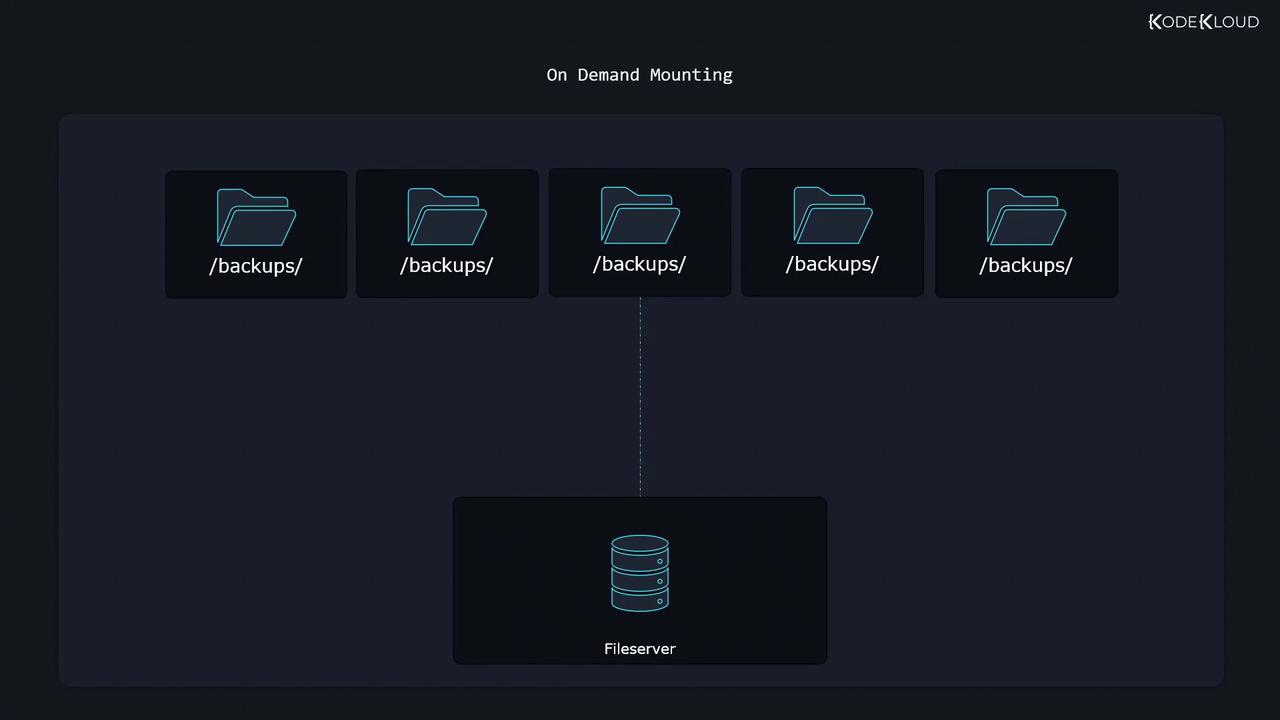
Prerequisites
- A Linux distribution with
dnforyum(RHEL, CentOS, Fedora) - Root or sudo privileges
- Basic knowledge of NFS or other network filesystems
1. Install and Enable AutoFS
The most common tool for on-demand mounts is autofs. Install and start the service:
sudo dnf install autofs
sudo systemctl enable --now autofs.service
Note
If you’re using a different package manager such as yum or apt, adjust the install command accordingly.
2. Set Up a Simple NFS Server
To demonstrate, we’ll configure a basic NFS export on the local machine.
- Install NFS utilities:
sudo dnf install nfs-utils - Start and enable the NFS server:
sudo systemctl enable --now nfs-server.service - Add an export in
/etc/exports:sudo vim /etc/exports/etc 127.0.0.1(ro) - Reload the server to apply changes:
sudo systemctl reload nfs-server.service
3. Configure AutoFS Maps
AutoFS uses a master map and one or more map files to define mounts.
3.1 /etc/auto.master
Open the master configuration:
sudo vim /etc/auto.master
Add at the end:
/shares /etc/auto.shares --timeout=300
- /shares: Parent directory that AutoFS will create
- /etc/auto.shares: Map file listing the mounts
- --timeout=300: Unmount after 300 seconds of inactivity
3.2 /etc/auto.shares
Edit the map file to define individual mounts:
sudo vim /etc/auto.shares
# Mount definitions for /shares
mynetworkshare -fstype=auto 127.0.0.1:/etc
mynetworkshare -fstype=nfs4 127.0.0.1:/etc
mynetworkshare -fstype=auto,ro 127.0.0.1:/etc
myext4files -fstype=auto :/dev/vdb2
| Mount Name | fstype Options | Source | Description |
|---|---|---|---|
| mynetworkshare | auto | 127.0.0.1:/etc | Auto-detect filesystem |
| mynetworkshare | nfs4 | 127.0.0.1:/etc | Force NFSv4 |
| mynetworkshare | auto,ro | 127.0.0.1:/etc | Read-only mount |
| myext4files | auto | :/dev/vdb2 | Local ext4 partition |
Reload AutoFS:
sudo systemctl reload autofs.service
4. Test the On-Demand Mount
- Verify that
/sharesis empty:ls /shares # (no output; nothing is mounted yet) - Access the share to trigger the mount:
ls /shares/mynetworkshare/ # mysharedfile1 mysharedfile2 - After 5 minutes of inactivity, AutoFS will unmount the share automatically.
5. Direct Mount Points (No Common Parent)
If you prefer absolute mount paths instead of a shared parent:
Update /etc/auto.master:
sudo vim /etc/auto.masterReplace the
/sharesentry with:/- /etc/auto.shares --timeout=400Modify /etc/auto.shares:
sudo vim /etc/auto.shares/mynetworkshare -fstype=auto 127.0.0.1:/etc /localfiles/myext4files -fstype=auto :/dev/vdb2Reload AutoFS:
sudo systemctl reload autofs.service
Now you can access directly:
ls /mynetworkshare/
ls /localfiles/myext4files/
# mysharedfile3 mysharedfile4
Next Steps
You’ve successfully configured on-demand mounting with AutoFS and NFS. In the next lesson, we’ll explore advanced unmounting controls and troubleshooting techniques.
Links and References
Watch Video
Watch video content