Linux Professional Institute LPIC-1 Exam 101
Devices Linux Filesystems Filesystem Hierarchy Standard
Create Partitions and Filesystems Manage MBR and GPT partition tables
Linux lets you divide a physical disk into multiple partitions, each with its own filesystem. For example, on a 2 TB SSD you might allocate 1 TB for Windows (NTFS) and 1 TB for Linux (ext4). Partitioning keeps filesystems separate and lets each OS manage its space independently.
Why Partition a Disk?
- Separate operating systems (e.g., Windows vs. Linux)
- Isolate data, swap, and boot partitions
- Use different partition table formats: MBR (DOS) vs. GPT (modern systems)
Note
Leaving 1 MiB unallocated at the start of the disk is a best practice. Many bootloaders require this alignment for optimal performance.
1. Viewing Existing Partitions
Use lsblk to list block devices and their partitions:
lsblk
Only entries with TYPE part are actual partitions:
$ lsblk
NAME MAJ:MIN RM SIZE RO TYPE MOUNTPOINT
sda 8:0 0 20G 0 disk
├─sda1 8:1 0 1G 0 part /boot
├─sda2 8:2 0 19G 0 part
│ ├─cs-root 253:0 0 17G 0 lvm /
│ └─cs-swap 253:1 0 2G 0 lvm [SWAP]
sdb 8:16 0 10G 0 disk
sr0 11:0 1 1024M 0 rom
| Column | Meaning |
|---|---|
| NAME | Device name (sda, sdb, etc.) |
| SIZE | Disk or partition size |
| TYPE | disk, part, or lvm |
| MOUNTPOINT | Where it’s mounted (if applicable) |
2. Inspecting the Partition Table with fdisk
To view the partition table on /dev/sda, run:
sudo fdisk --list /dev/sda
Sample output:
Disk /dev/sda: 20 GiB, 21474836480 bytes, 41943040 sectors
Units: sectors of 1 * 512 = 512 bytes
Sector size (logical/physical): 512 bytes / 512 bytes
I/O size (minimum/optimal): 512 bytes / 512 bytes
Disklabel type: dos
Disk identifier: 0xb65442dd
Device Boot Start End Sectors Size Id Type
/dev/sda1 * 2048 2099199 2097152 1G 83 Linux
/dev/sda2 2099200 41943039 39843840 19G 8e Linux LVM
Disklabel type: dosindicates an MBR partition table.StartandEndare measured in 512-byte sectors.
3. Creating and Modifying Partitions with cfdisk
cfdisk offers an ncurses interface for partitioning. It’s especially helpful on servers without a GUI.
Steps to Partition /dev/sdb
- Attach the disk (e.g.,
sdb) and launch:sudo cfdisk /dev/sdb - Select a label:
- GPT for modern UEFI systems.
- DOS for legacy MBR.
- Create partitions:
- Navigate to Free Space → New → enter
8G→ Enter. - Repeat in remaining free space with
2G.
- Navigate to Free Space → New → enter
- Resize or split (optional):
- Highlight a partition → Resize → enter new size (e.g.,
4G). - Use freed space to create another partition.
- Highlight a partition → Resize → enter new size (e.g.,
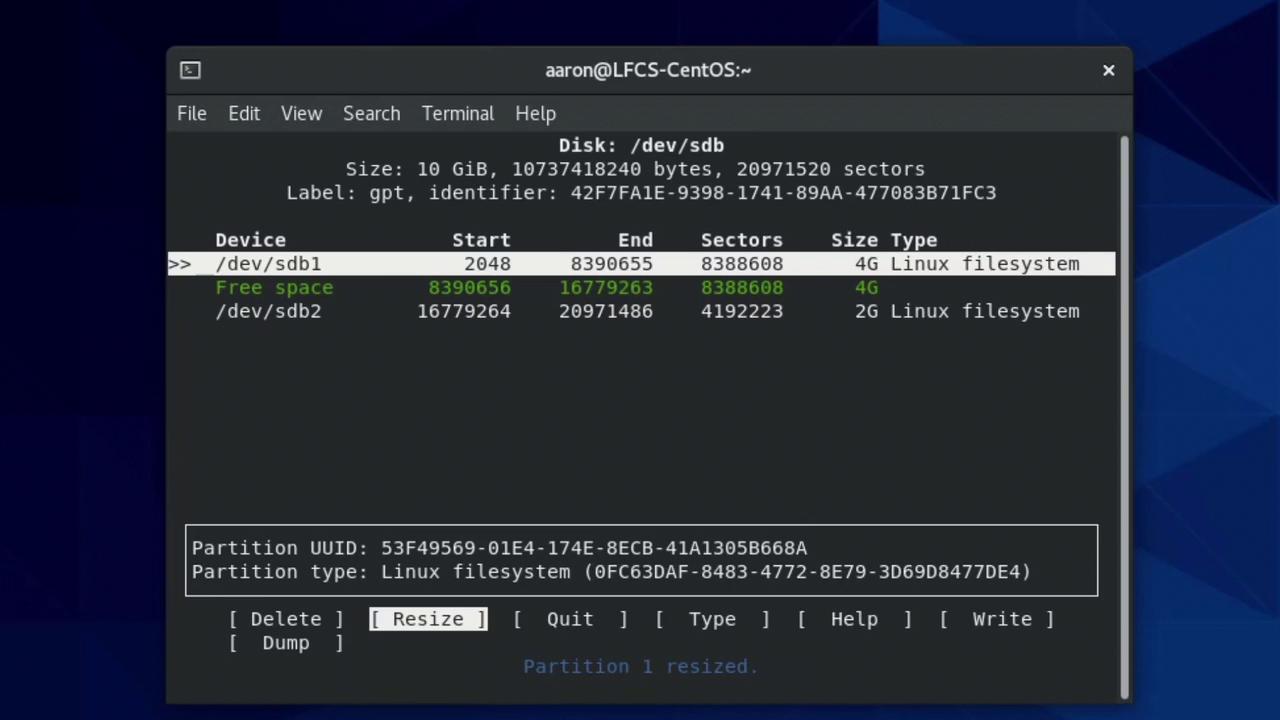
Disk: /dev/sdb
Size: 10 GiB, 10737418240 bytes, 20971520 sectors
Label: gpt, identifier: 42F7FA1E-9398-1741-89AA-477083B71FC3
Device Start End Sectors Size Type
/dev/sdb1 2048 8390655 8388608 4G Linux filesystem
/dev/sdb2 8390656 16779263 8388608 4G Linux filesystem
/dev/sdb3 16779264 20971486 4192223 2G Linux filesystem
3.1 Setting a Partition Type
The default type is “Linux filesystem.” To mark /dev/sdb3 as swap:
- Highlight sdb3 → Type → select Linux swap → Enter.
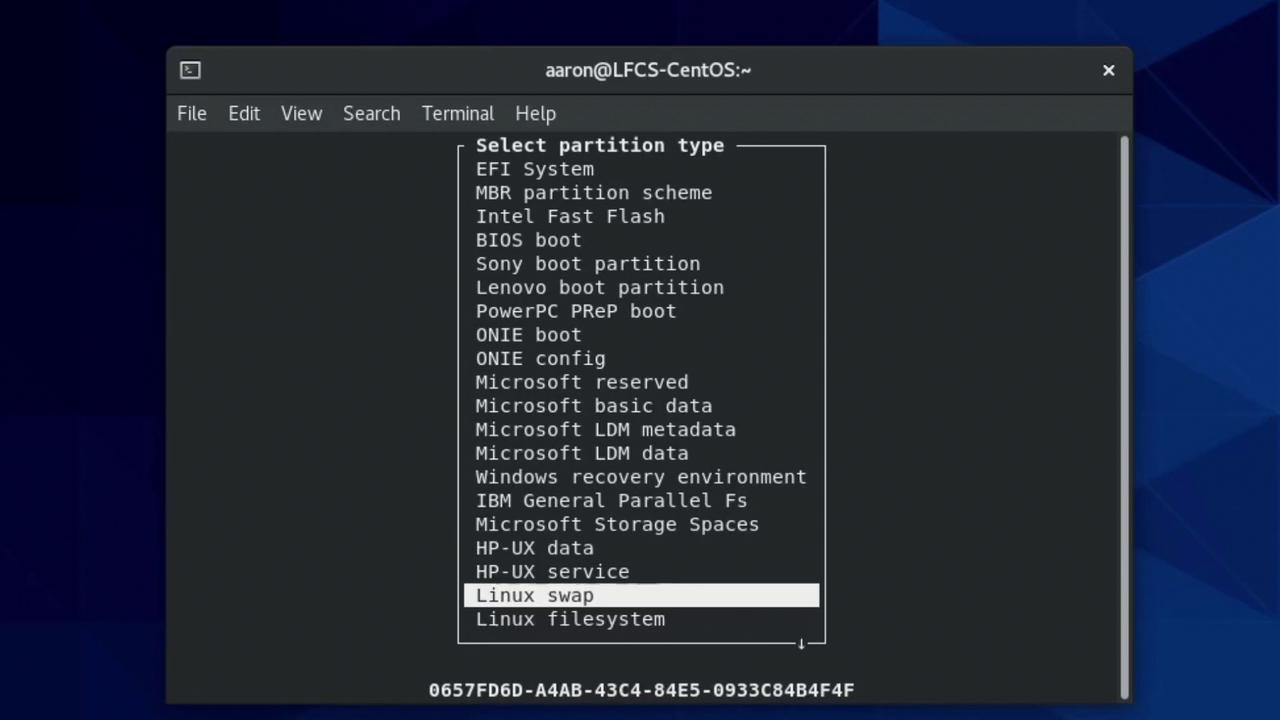
You can also choose types like EFI System for UEFI boot partitions or Microsoft reserved for Windows.

Warning
When you Write changes in cfdisk, all partition modifications become permanent. Double-check before confirming.
3.2 Writing and Quitting
- Select Write, type
yes, and press Enter. - Select Quit to exit
cfdisk.
4. Verifying the New Partitions
Back in the shell, confirm with lsblk:
lsblk
NAME MAJ:MIN RM SIZE RO TYPE MOUNTPOINT
sda 8:0 0 20G 0 disk
├─sda1 8:1 0 1G 0 part /boot
├─sda2 8:2 0 19G 0 part
│ ├─cs-root 253:0 0 17G 0 lvm /
│ └─cs-swap 253:1 0 2G 0 lvm [SWAP]
sdb 8:16 0 10G 0 disk
├─sdb1 8:17 0 4G 0 part
├─sdb2 8:18 0 4G 0 part
└─sdb3 8:19 0 2G 0 part
sr0 11:0 1 1024M 0 rom
Now /dev/sdb has three partitions: two 4 GiB data partitions and one 2 GiB swap.
Summary of Common Commands
| Command | Purpose | Example |
|---|---|---|
| lsblk | List block devices and partitions | lsblk |
| sudo fdisk --list /dev/sdX | Show partition table | sudo fdisk -l /dev/sda |
| sudo cfdisk /dev/sdX | Interactive disk partitioning | sudo cfdisk /dev/sdb |
Links and References
- lsblk(8) — list block devices
- fdisk(8) — partition table manipulator
- cfdisk(8) — curses-based partition editor
- GPT vs. MBR Partition Tables
Watch Video
Watch video content