Linux Professional Institute LPIC-1 Exam 101
GNU and Unix Commands
Work on the Command Line Part 1 Single shell commands and one line command sequences
In this guide, you’ll master four primary Linux login methods—both local and remote, text-based and graphical-mode. We’ll begin with a high-level overview, then dive into each approach with hands-on examples and best practices. This structured, practical walkthrough is perfect for sysadmins, DevOps engineers, and Linux enthusiasts.
Four Primary Linux Login Methods
| Login Method | Description | Use Case |
|---|---|---|
| Local text-mode console | Direct tty login via Ctrl+Alt+Fn | Servers without X11/Wayland |
| Local graphical-mode console | GUI login manager (GDM, LightDM, SDDM) | Workstations and desktops |
| Remote text-mode via SSH | Secure Shell connection | Headless servers, automation scripts |
| Remote graphical-mode via VNC or RDP | Remote Desktop Protocol (RDP/VNC clients) | Remote GUI access, support, demos |
![]()
Consoles vs. Terminal Emulators
A console historically meant a physical keyboard and monitor connected to a host. Today it usually refers to virtual terminals (VTs) that display boot messages or provide text logins. A terminal emulator is a GUI application (GNOME Terminal, Konsole, xterm) that mimics a console within your desktop.
[ OK ] Mounted Mount unit for snapd, revision 13270.
[ OK ] Finished Tell Plymouth To Write Out Runtime Data...
[ OK ] Starting Network Time Synchronization...
[ OK ] Reached target Network Name Lookups.
After boot, switch to VT2 with:
Ctrl + Alt + F2
Use Ctrl + Alt + F1 (or F7) to return to your GUI session.
Note
Virtual terminals let you run multiple independent login sessions in text mode.
Use chvt N as root to switch from the shell.
Local Text-Mode Login
On a headless server or in a VM without X11/Wayland, you log in at the console:
CentOS Stream 8
Kernel 4.18.0-338.el8.x86_64 on an x86_64
LFCS-CentOS login: aaron
Password:
- Type your username at the
login:prompt and press Enter. - Enter your password (no characters appear on screen).
- To end the session, type:
exit
Note
Passwords aren’t echoed for security. If you mistype, press Enter and retry.
Local Graphical-Mode Login
Graphical login managers (GDM, LightDM, SDDM) present a friendly GUI:
- Select or type your username.
- Enter your password in the input field.
- Press Enter or click Sign In.
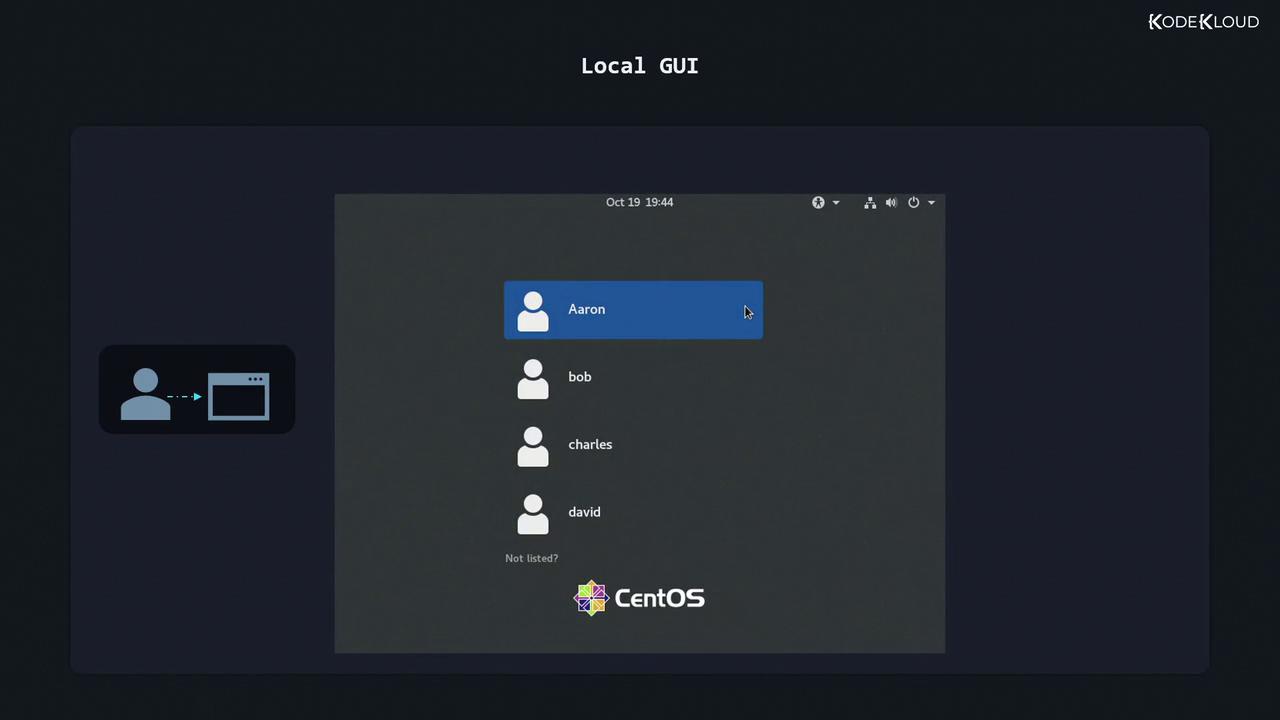
Warning
Always log out or lock your session when leaving your workstation unattended.
Remote Text-Mode Login via SSH
SSH (Secure Shell) is the industry standard for encrypted text-mode logins. Telnet is deprecated because it transmits credentials in plain text.
| Protocol | Security | Port | Example Client |
|---|---|---|---|
| SSH | Encrypted | 22 | ssh, PuTTY |
| Telnet | Plain text | 23 | telnet (discouraged) |
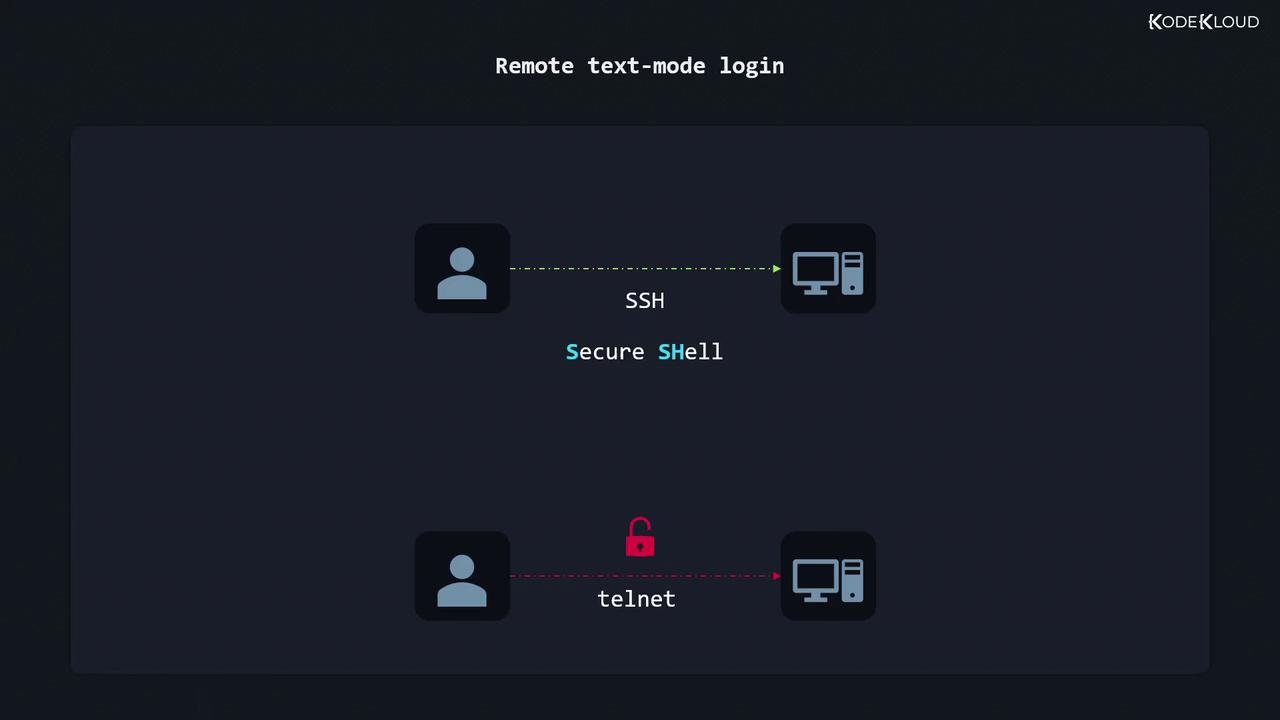
- Find the server’s IP address:
ip addr show
- Look for a line like
inet 192.168.0.17/24. - Connect via SSH:
ssh [email protected]
- Enter your password when prompted. Once authenticated, you’re at the remote shell:
[aaron@LFCS-CentOS ~]$
Note
You can also use SSH keys for passwordless login:ssh-keygen → ssh-copy-id [email protected].
Remote Graphical-Mode Login (VNC / RDP)
For full desktop access over the network:
- Install or enable a VNC/RDP server on the host:
- VNC: TigerVNC, RealVNC
- RDP: xrdp
- On your client, open the matching viewer (RealVNC Viewer, Microsoft Remote Desktop).
- Enter the server’s IP and port (e.g.,
192.168.0.17:1for VNC). - Authenticate with your Linux credentials.
Note
Performance and encryption depend on your server’s configuration. For secure tunnels, combine VNC with SSH port forwarding:
ssh -L 5901:localhost:5901 [email protected]
Then point your VNC client at localhost:5901.
Further Reading & References
- OpenSSH Official Documentation
- Linux Virtual Consoles & Terminal Tutorial
- TigerVNC User Guide
- xrdp GitHub Repository
Watch Video
Watch video content