Linux Professional Institute LPIC-1 Exam 101
Linux Installation and Package Management
Design Hard Disk Layout Manage Swap Space
In this lesson we’ll explore how to configure and manage swap space in Linux. Swap is a dedicated area on disk where the kernel moves inactive pages from RAM when physical memory is exhausted. We’ll cover both swap partitions and swap files, with step-by-step examples.
Understanding Swap with a Simple Scenario
Imagine a system with 4 GiB of RAM:
- A video editor consumes 2 GiB.
- An audio editor consumes another 2 GiB.
At this point, RAM is full. With a 2 GiB swap partition, Linux can relocate the idle video editor’s memory pages to swap, freeing up 2 GiB of RAM for a new application such as Chrome.
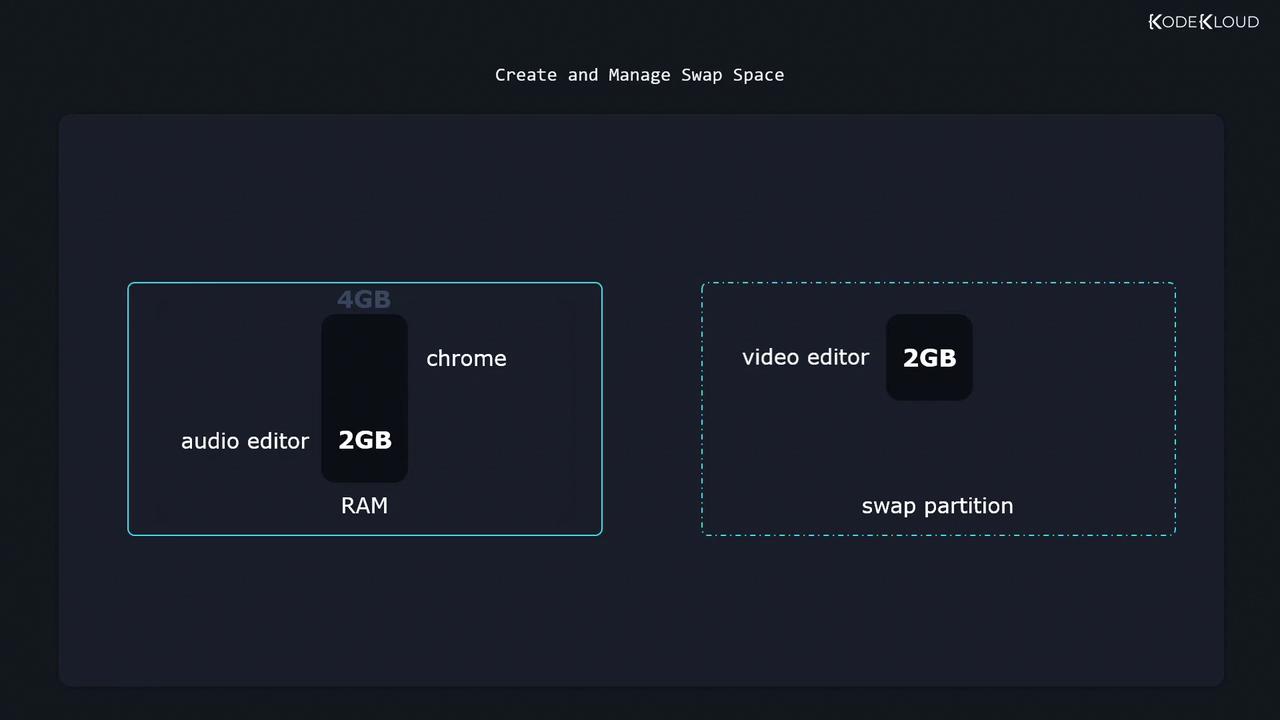
Note
Swap space is much slower than RAM. Use it as overflow memory, not as a substitute for adequate physical RAM.
Checking Existing Swap
List active swap areas:
swapon --show
Inspect block devices and partitions:
lsblk
Example output:
NAME MAJ:MIN RM SIZE RO TYPE MOUNTPOINT
vda 8:0 0 20G 0 disk
├─vda1 8:1 0 1G 0 part /boot
├─vda2 8:2 0 19G 0 part
│ ├─cs-root 253:0 0 17G 0 lvm /
│ └─cs-swap 253:1 0 2G 0 lvm [SWAP]
vdb 8:16 0 10G 0 disk
├─vdb1 8:17 0 1G 0 part
├─vdb2 8:18 0 4G 0 part
└─vdb3 8:19 0 2G 0 part
In this example, /dev/vdb3 is reserved for swap but not yet active.
Command Reference
| Task | Command |
|---|---|
| List active swap | swapon --show |
| List block devices | lsblk |
| Format a swap partition | sudo mkswap /dev/vdb3 |
| Enable a swap area | sudo swapon --verbose /dev/vdb3 |
| Disable a swap area | sudo swapoff /dev/vdb3 |
| Create a swap file (2 GiB) | sudo dd if=/dev/zero of=/swap bs=1M count=2048 |
| Secure swap file permissions | sudo chmod 600 /swap |
| Format a swap file | sudo mkswap /swap |
| Enable swap file | sudo swapon --verbose /swap |
Creating and Enabling a Swap Partition
Format the partition:
sudo mkswap /dev/vdb3Activate it immediately:
sudo swapon --verbose /dev/vdb3Verify it’s active:
swapon --showMake it persistent by adding to
/etc/fstab:/dev/vdb3 none swap sw 0 0
Disabling Swap
To turn off a swap partition or file:
sudo swapoff /dev/vdb3
Creating and Using a Swap File
If you cannot repartition the disk, create a swap file instead:
Create a zero-filled file (2 GiB):
sudo dd if=/dev/zero of=/swap bs=1M count=2048 status=progressRestrict permissions:
sudo chmod 600 /swapFormat the file as swap:
sudo mkswap /swapEnable the swap file:
sudo swapon --verbose /swapPersist across reboots by adding to
/etc/fstab:/swap none swap sw 0 0
Warning
Excessive swapping (thrashing) can severely degrade performance. Monitor swap usage with free -h, vmstat, or htop.
Links and References
Practice these commands to master swap space management on Linux.
Watch Video
Watch video content