Microsoft Azure Security Technologies (AZ-500)
Enterprise Governance
Configure Azure Initiatives
In this lesson, you will learn how to group multiple Azure policies into a single initiative, making it easier to manage and assign a set of policies across your environment. The initiative in this lesson includes requirements such as enforcing required tags, allowing only specific virtual machine SKUs, limiting resource group locations, restricting allowed resource types, and automatically inheriting tags from resource groups.
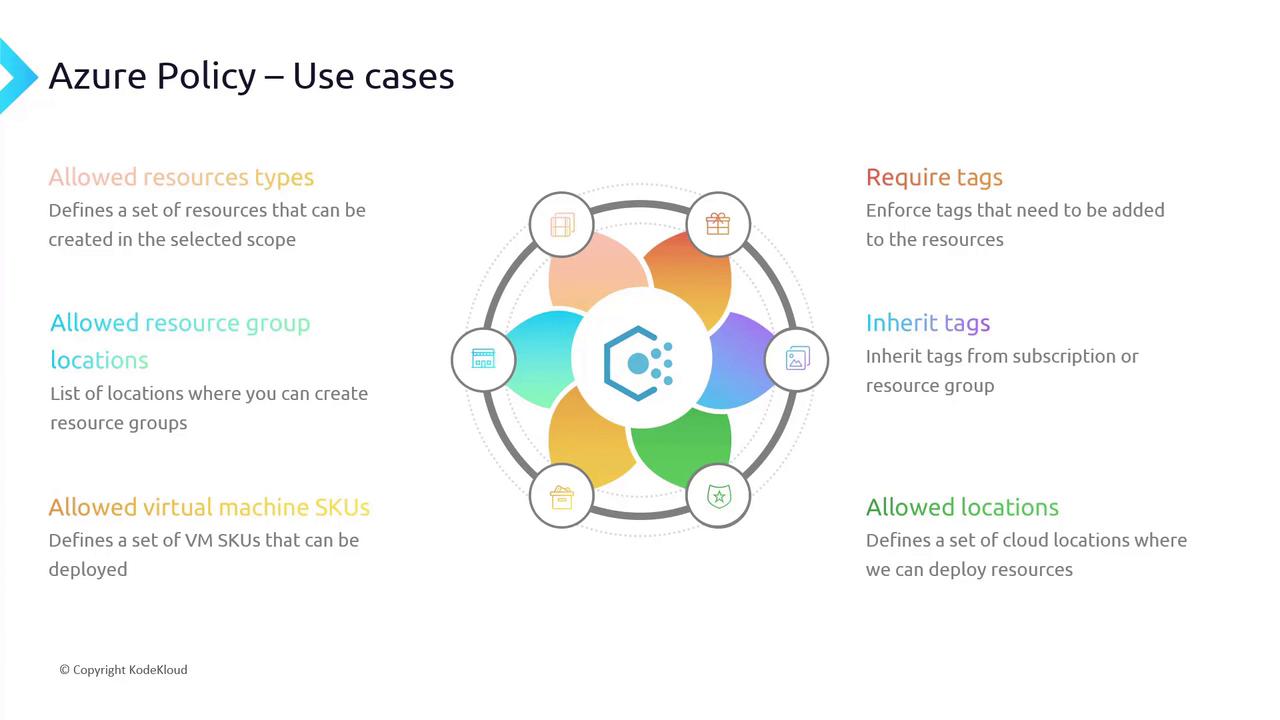
Overview
Grouping policies into an initiative simplifies policy management and enforcement while ensuring consistency across your resources.
Creating an Initiative in the Azure Portal
Open the Azure Portal:
- Navigate to Policy Definitions.
- Create a new initiative definition. For this example, set the location to IT and name it KodeKloud Standard Policies. This initiative represents a collection of policies your organization mandates.
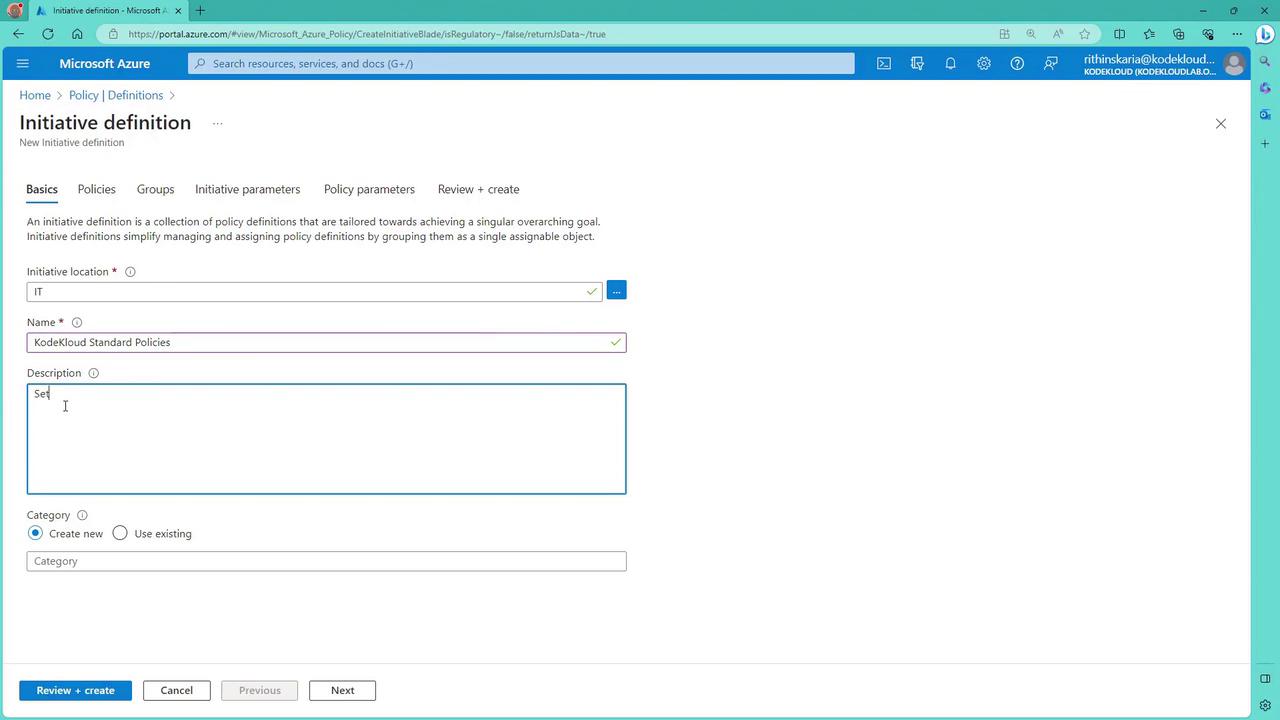
Select a Category:
- You can create a new category or use an existing one (e.g., “KodeKloud”) to group policies.
Add Policy Definitions:
- Begin by adding policies. For instance, include the policy that requires a tag and its value on resource groups.

Include Additional Policies:
- Add policies for allowed virtual machine SKUs, allowed resource types, and a policy for inherited tags (which ensures resources inherit a tag from the resource group).
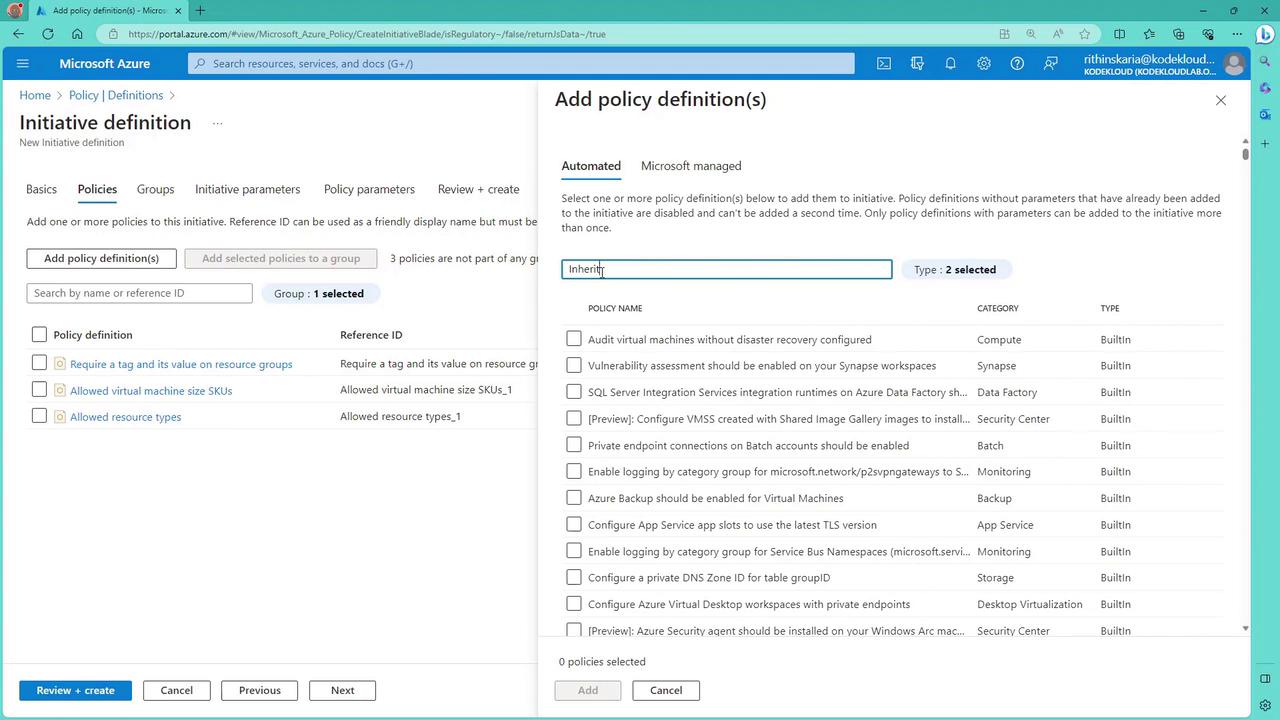
Organize Policies Using Groups (Optional):
- For better organization, group policies into related categories. For example, create a Tags group for tagging policies and a Resource Types group for policies related to allowed resources.
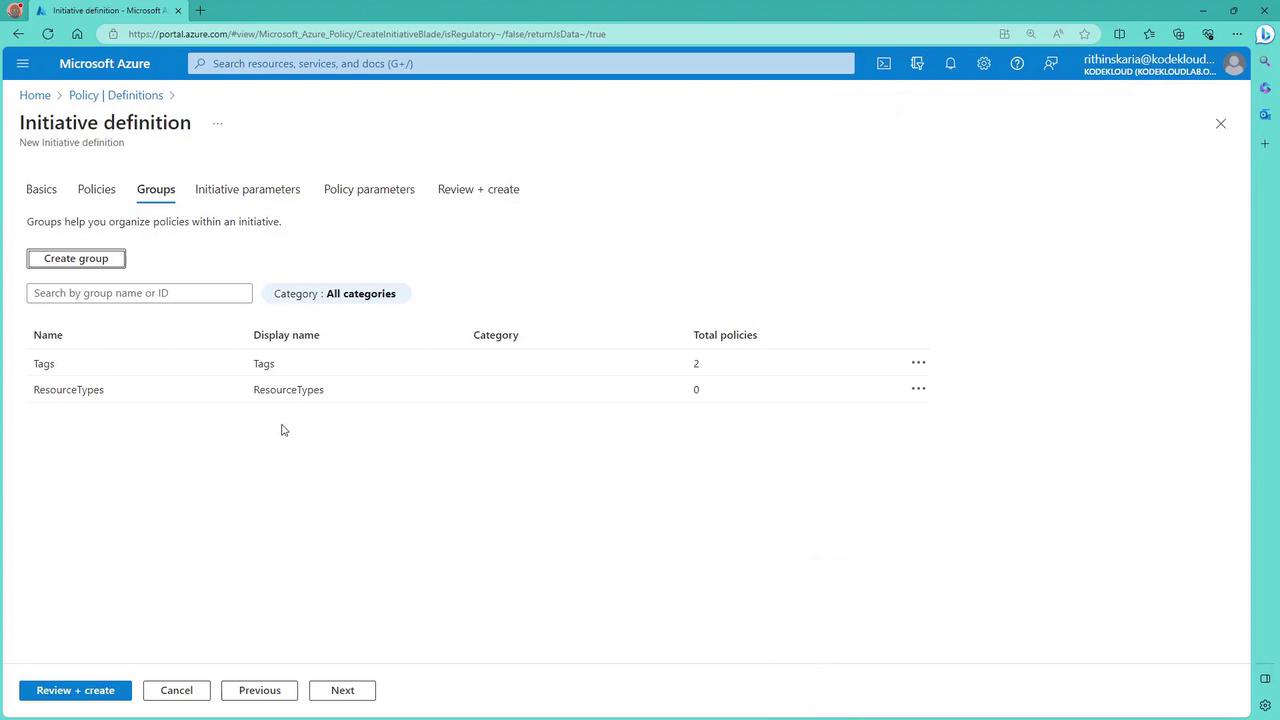
Configuring Initiative Parameters
At the initiative level, no parameters need to be defined. However, individual policies within the initiative might require parameters. For example, the policy enforcing a tag requires:
- A tag name and value (e.g., the tag must be Environment with the value POC).
- Specific sets of allowable values for virtual machine SKUs and resource types.
Set the initiative parameter (in this case, environment) to POC.
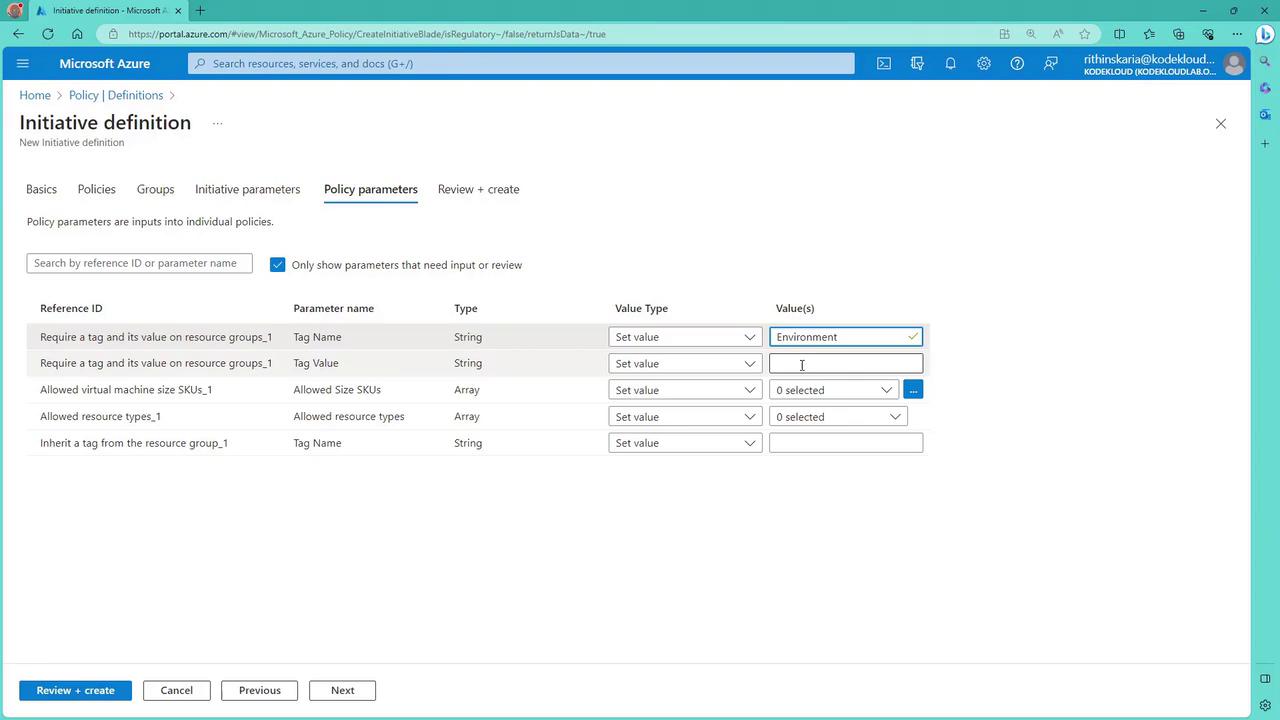
For virtual machines, restrict sizes to Standard_B family options (e.g., B1S and B1MS). For resource types, restrict to virtual machines (Microsoft.Compute) and storage accounts (Microsoft.Storage). Ensure that the inherited tag policy confirms the Environment tag is required.
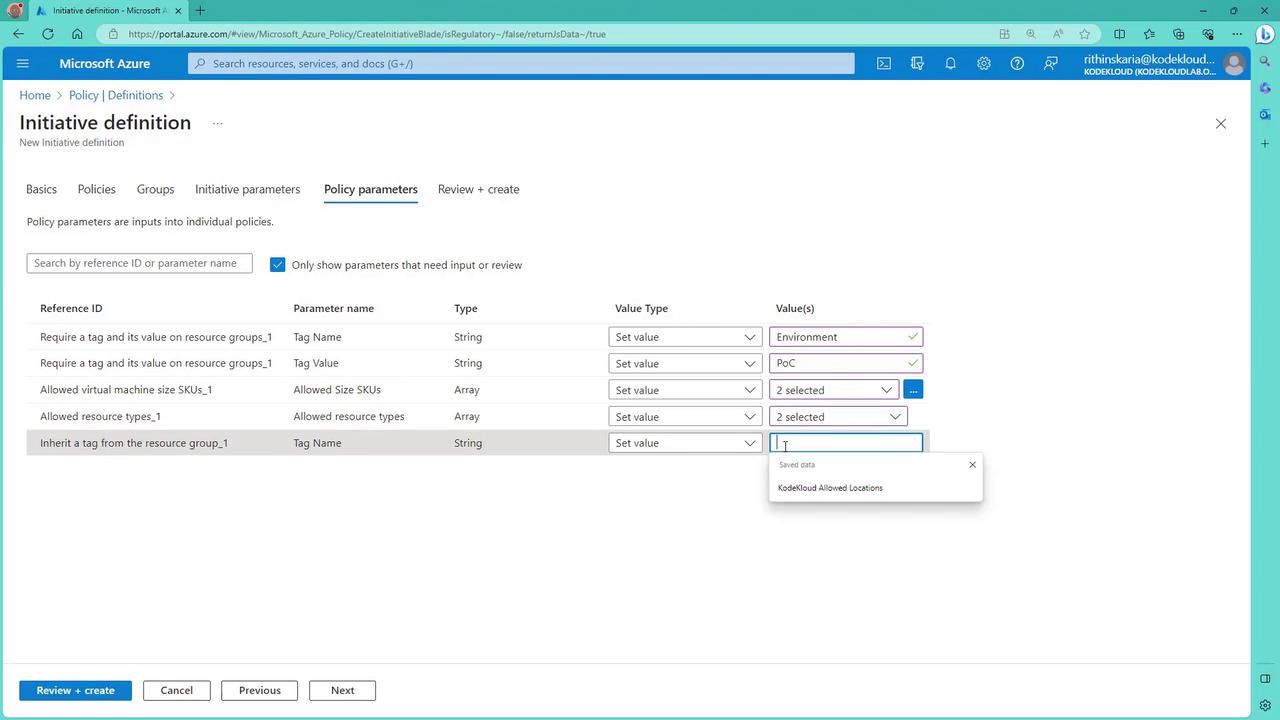
After reviewing the settings, create the initiative definition. Remember, this step only defines the initiative; you must assign it to the appropriate scope later.
Assigning the Initiative
Once the initiative definition is created, assign it to the scope where the policies should take effect. The scope defines the resources the initiative targets. In this example, the scope has been set to IT—meaning only resources within IT (or its sub-hierarchy) are targeted.
If you need the initiative to apply across subscriptions, consider defining it at the tenant root level.
For example, if your POC2 subscription is not under IT, it will not appear during assignment. One solution is to move the POC2 subscription under IT using management groups.
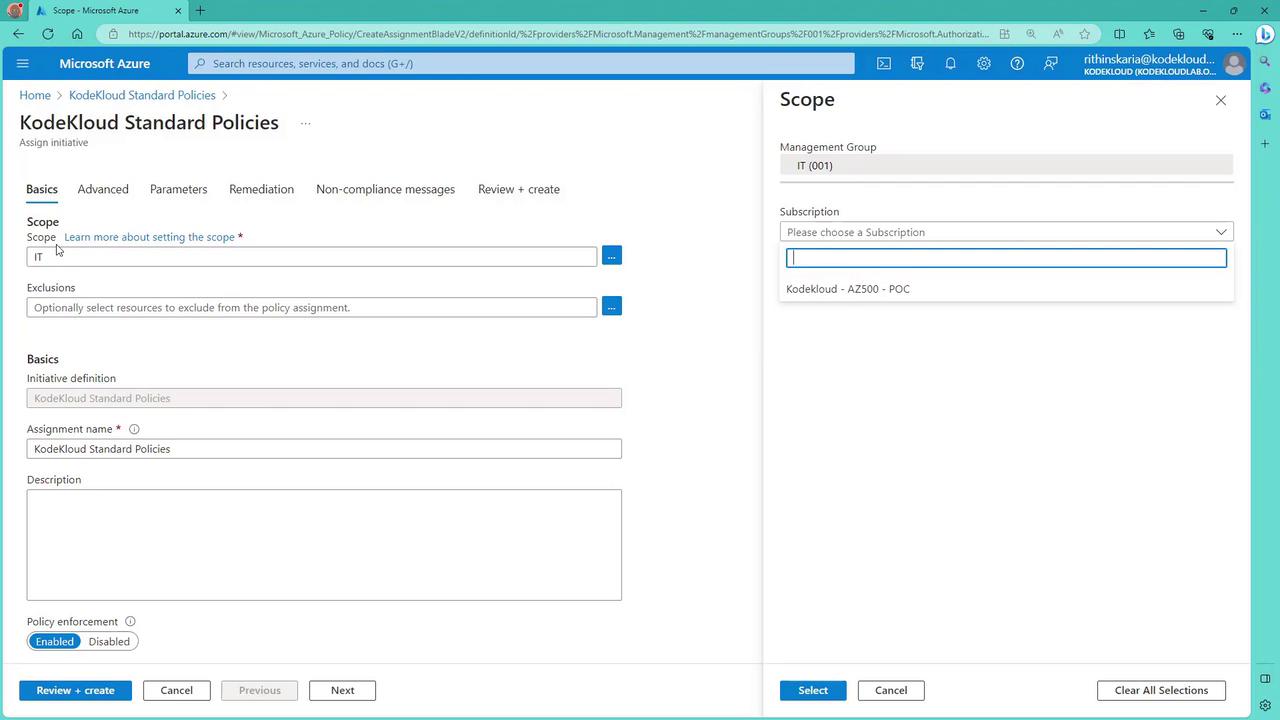
After selecting the appropriate subscription (e.g., POC2) and optionally leaving the resource group selection empty, review and create the assignment. The process may take some time, and progress can be monitored on the initiative dashboard. Role assignments, such as the Tags Contributor role, will be automatically created to support policies like "inherit tags from resource group."
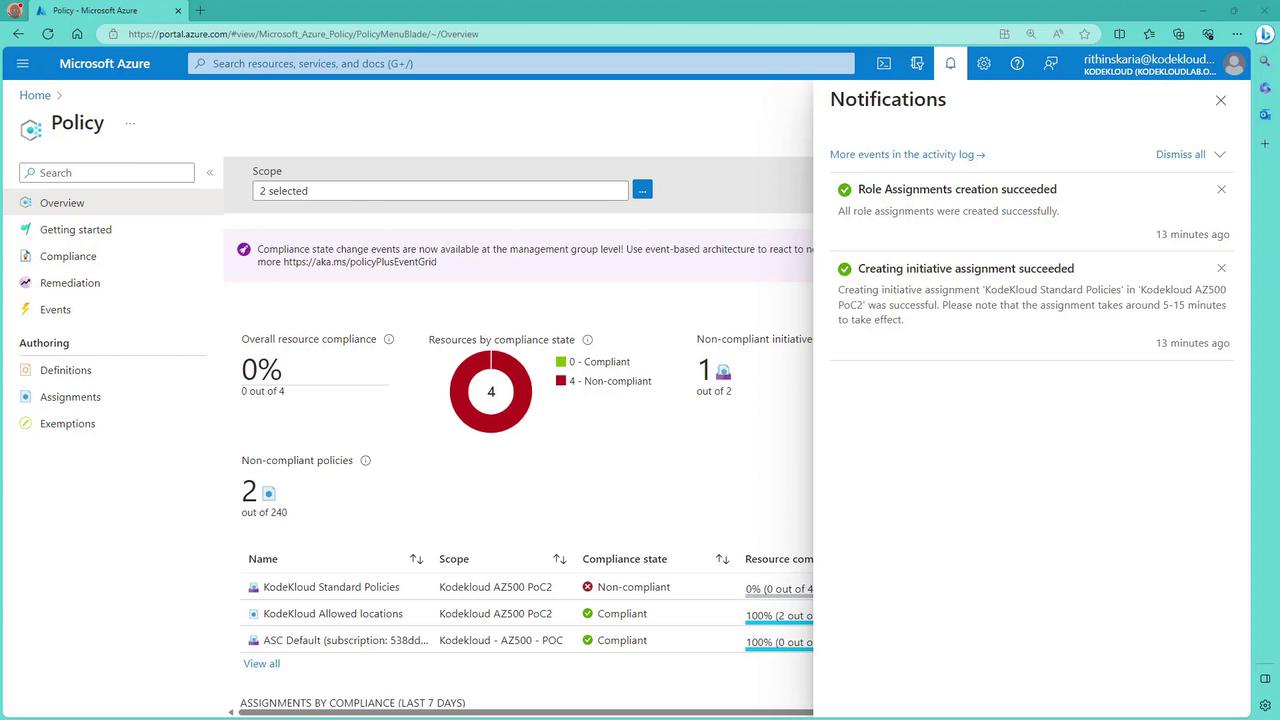
Attention
Ensure that the proper role assignments are in place, as some policies (e.g., inherited tag policies) require the system to have sufficient permissions (like Tags Contributor) to automatically apply tag updates.
Validating Policy Compliance
The initiative includes the following policies:
- Allowed Resource Types: Only virtual machines and storage accounts are permitted.
- Required Tag on Resource Groups: Each resource group must include the tag Environment with the value POC.
- Inherited Tag Policy: Resources must inherit the Environment tag from their resource group.
- Allowed Virtual Machine Sizes: Only the VM sizes B1S and B1MS are allowed.
Testing the "Require a Tag" Policy
Navigate to Resource Groups and attempt to create a new resource group without including any tags.
- For example, name it AC Policy Test and choose an approved location (e.g., East US).
Leave the tags section empty and click Review and Create.
The creation process should fail with an error message similar to:
"Resource ACL policy check RG was disallowed by policy. The policy definition requires a tag named Environment with the value POC."
Below is an example JSON snippet that displays details of the policy violation when the required tag is missing or incorrect:
{
"additionalInfo": [
{
"type": "PolicyViolation",
"info": {
"evaluationDetails": {
"evaluatedExpressions": [
{
"result": "True",
"expressionKind": "Field",
"expression": "type",
"path": "type",
"expressionValue": "Microsoft.Resources/subscriptions/resourceGroups"
},
{
"result": "True",
"expressionKind": "Field",
"expression": "tags[Environment]",
"path": "tags[Environment]",
"targetValue": "POC",
"operator": "NotEquals"
}
]
}
}
}
],
"policyDefinitionId": "/providers/Microsoft.Authorization/policyDefinitions/8c3da23-7156-49ed-b145-24f95f9dcbd6",
"policySetDefinitionId": "/providers/Microsoft.Authorization/policySetDefinitions/b54394e980747e8983764e"
}
The policy requires the tag Environment to always have the value POC. Attempting to use any other value (e.g., "prod") results in immediate failure. Correcting the tag value to POC will allow the resource group creation to pass the policy check.
Testing the "Allowed Resource Types" Policy
- Within the resource group that passed the required tag policy, attempt to create a virtual network.
- Although the selected location (e.g., East US) is approved, the creation will fail because the initiative restricts allowed resource types to virtual machines and storage accounts.
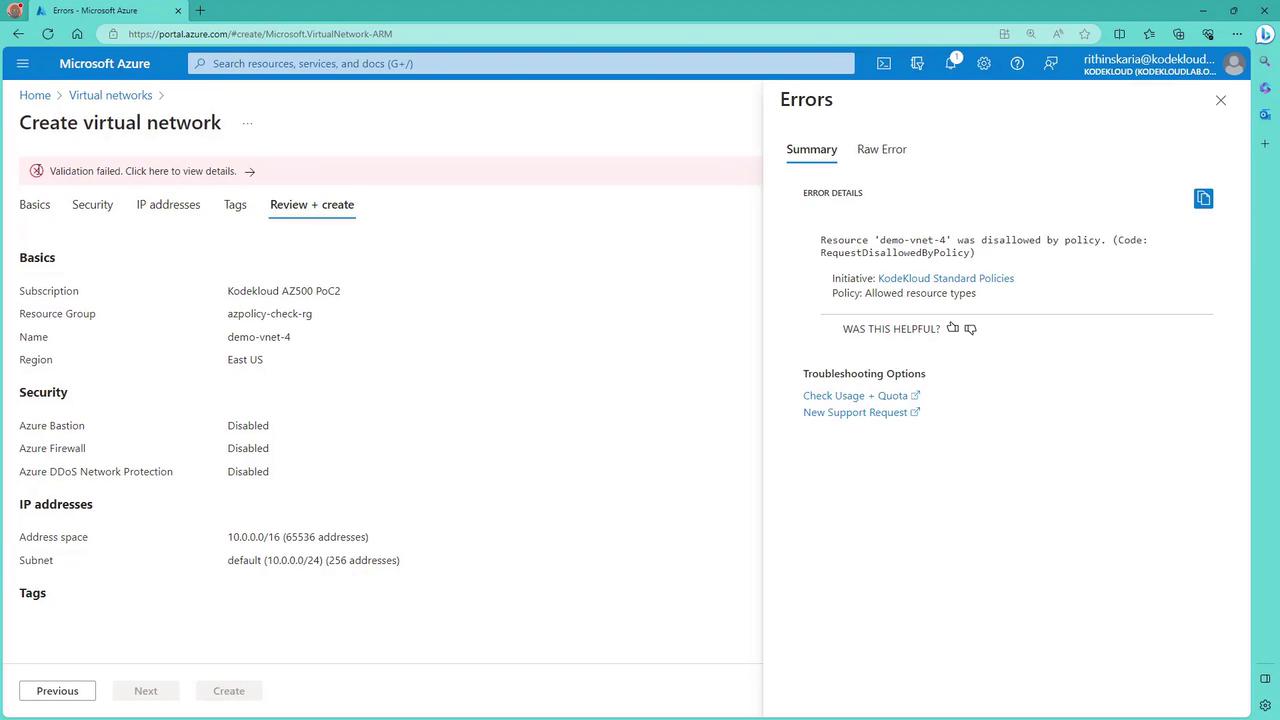
The error confirms that virtual networks are not approved under the current initiative.
Testing the "Allowed Virtual Machine Sizes" Policy
- Create a new virtual machine in the same resource group.
- Select an approved location (e.g., East US) and name the VM (for example, Demo VM).
- Upon selecting the VM size, the dropdown should only display B1S and B1MS as available options—other sizes are restricted by policy.
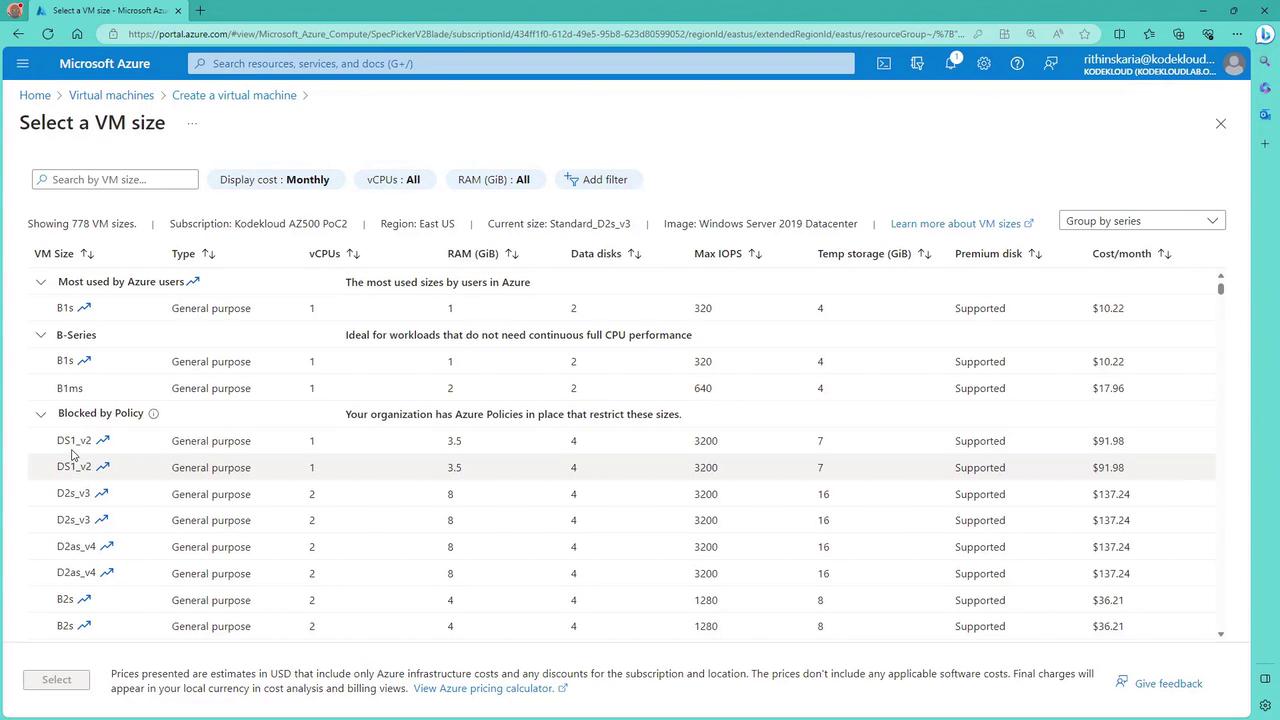
Selecting one of the allowed sizes confirms that the policy is working as intended.
Testing the "Allowed Storage Account" and "Inherited Tag" Policies
- Create a new storage account—use a resource group that has passed the required tag policy (e.g., Azure Policy Check).
- Choose an approved location, use a random name, and select an appropriate SKU (e.g., LRS for cost efficiency).
- After deployment, verify that the storage account automatically inherits the Environment POC tag from its parent resource group.
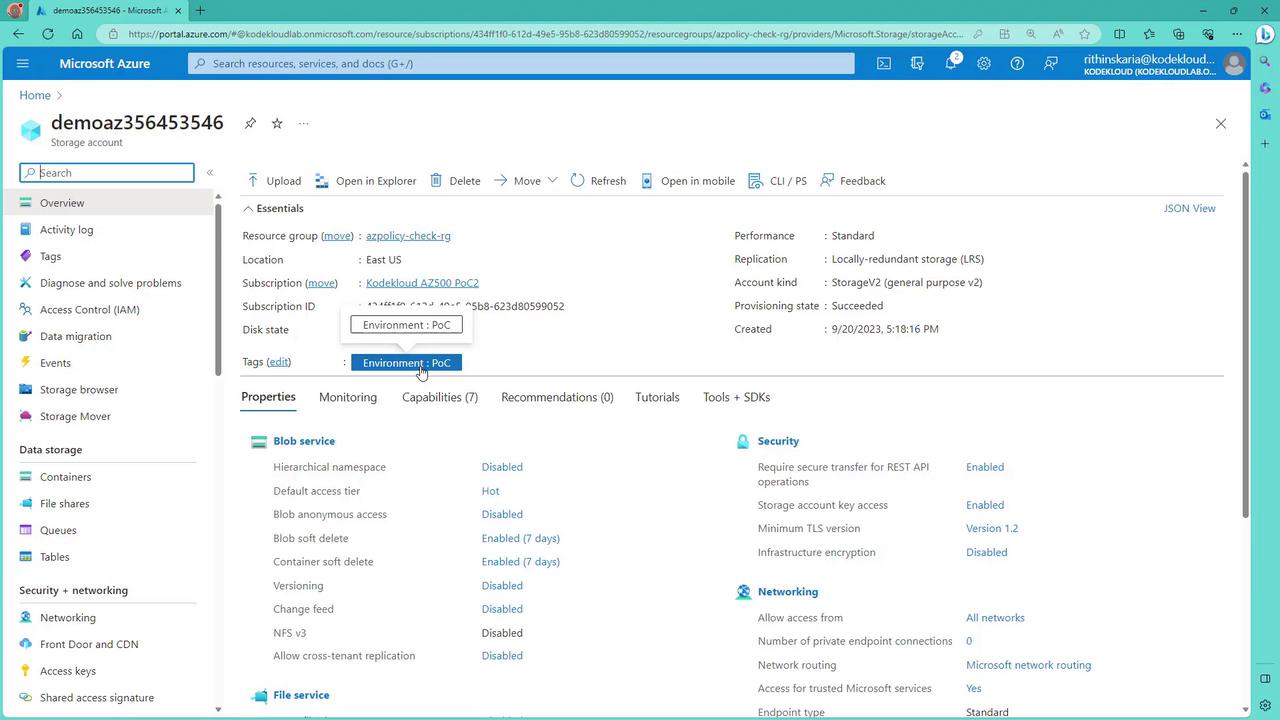
This confirms that both the allowed storage account and inherited tag policies are effective.
Conclusion
By grouping your policies into an initiative, you streamline policy management and ensure consistent enforcement across your Azure environment. In this lesson, you learned how to define an initiative that:
- Enforces required tags on resource groups,
- Restricts allowed resource types,
- Limits virtual machine sizes, and
- Automatically inherits tags to resources.
A common question is: What is the difference between policy and RBAC? While both are essential for governance, RBAC controls who can perform actions on resources, whereas policies enforce specific rules on resource configurations. We'll explore RBAC in further detail in the next lesson.
Happy learning!
Watch Video
Watch video content