Microsoft Azure Security Technologies (AZ-500)
Hybrid Identity
Deploy Azure AD connect
In this article, we explore the architecture and key features of Azure AD Connect. Rather than focusing on an immediate deployment, our goal is to provide you with the necessary background on synchronization methods, password write-back, and overall design to help you deploy confidently when you're ready.
Overview
Azure AD Connect synchronizes your on-premises Active Directory with Azure Active Directory, replicating users, groups, and related attributes to the cloud. Although it is possible to install Azure AD Connect on a domain controller, best practices recommend deploying it on a separate, domain-joined server in production environments. In lab settings, installing it on a domain controller may be acceptable.
When you configure Azure AD Connect using your preferred synchronization method—be it password hash synchronization, pass-through authentication, or federation—you will provide both your on-premises domain and Azure credentials. Once authenticated, on-premises users and groups are synchronized to Azure AD as directory-synchronized accounts.
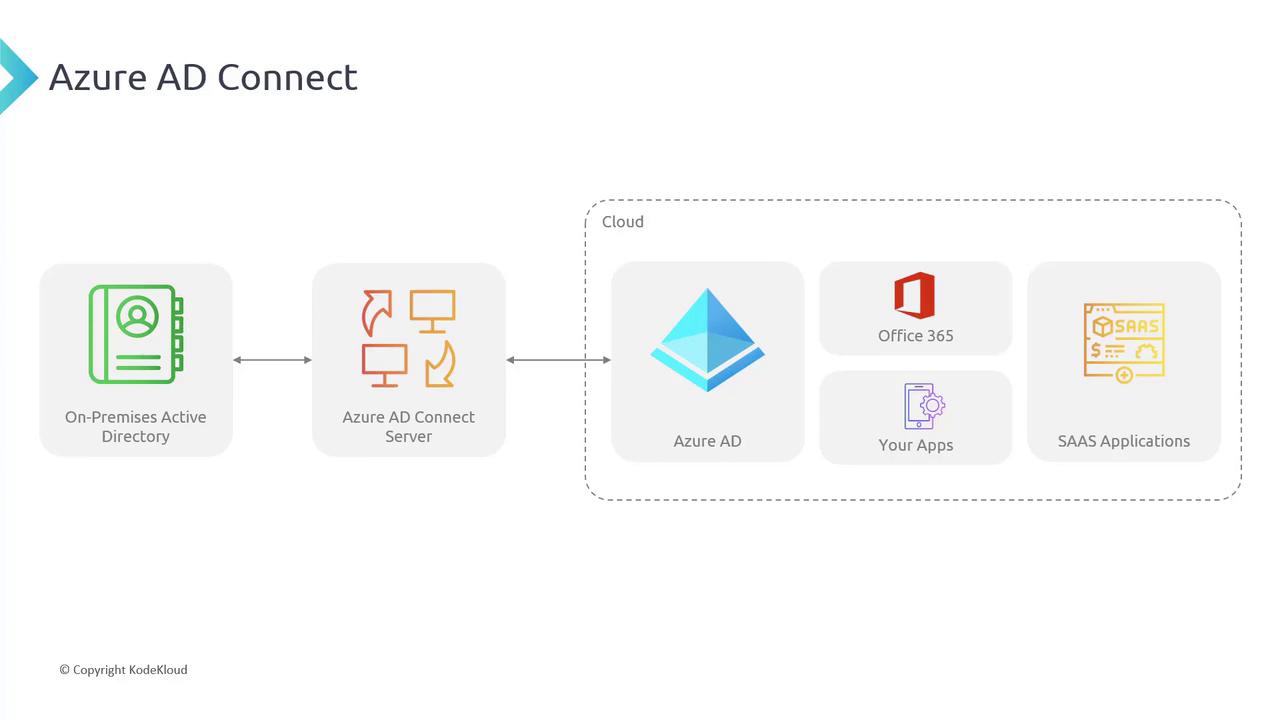
Key Advantages and Features
Single Identity Solution
Azure AD Connect offers a unified identity solution by synchronizing on-premises user and group accounts to the cloud. This setup empowers users to access both on-premises and cloud resources with a single set of credentials. For instance, with password hash synchronization, all authentication processes are handled in the cloud while maintaining user records locally.
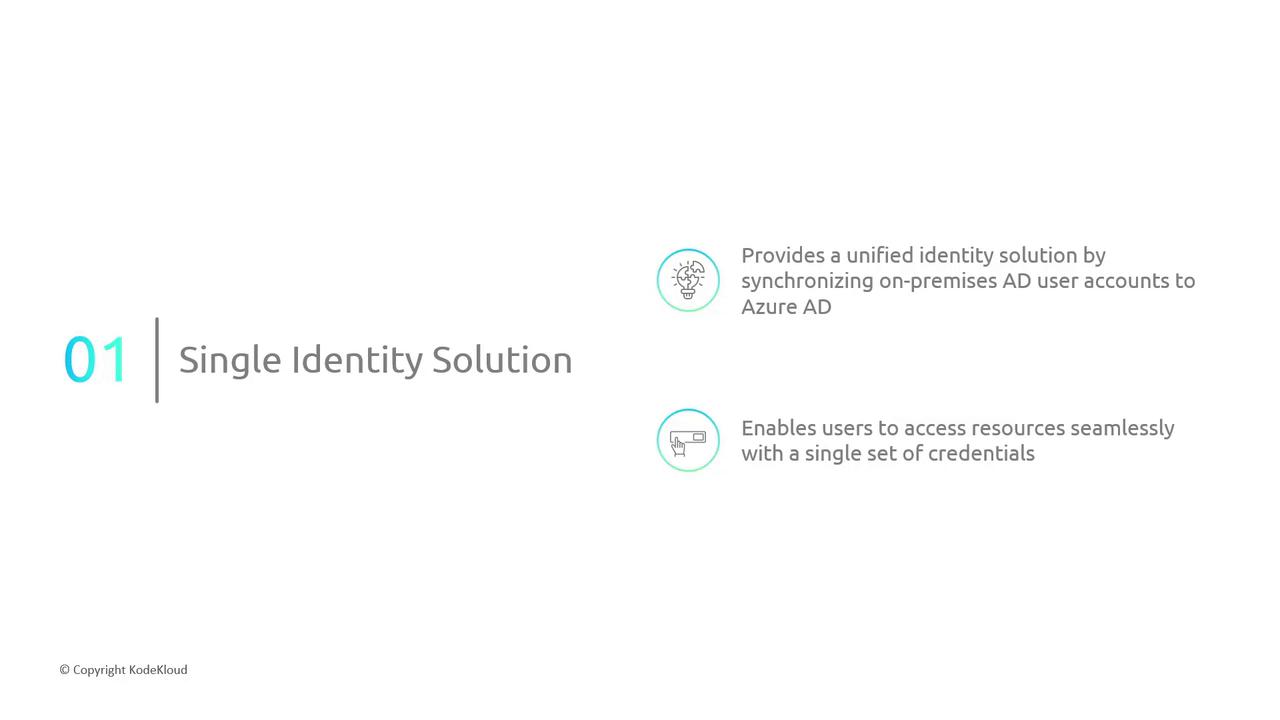
Password Synchronization
Password synchronization allows users to streamline their login experience by using the same password for both on-premises Active Directory and Azure AD. This approach reduces password fatigue and eliminates the need for multiple credentials.
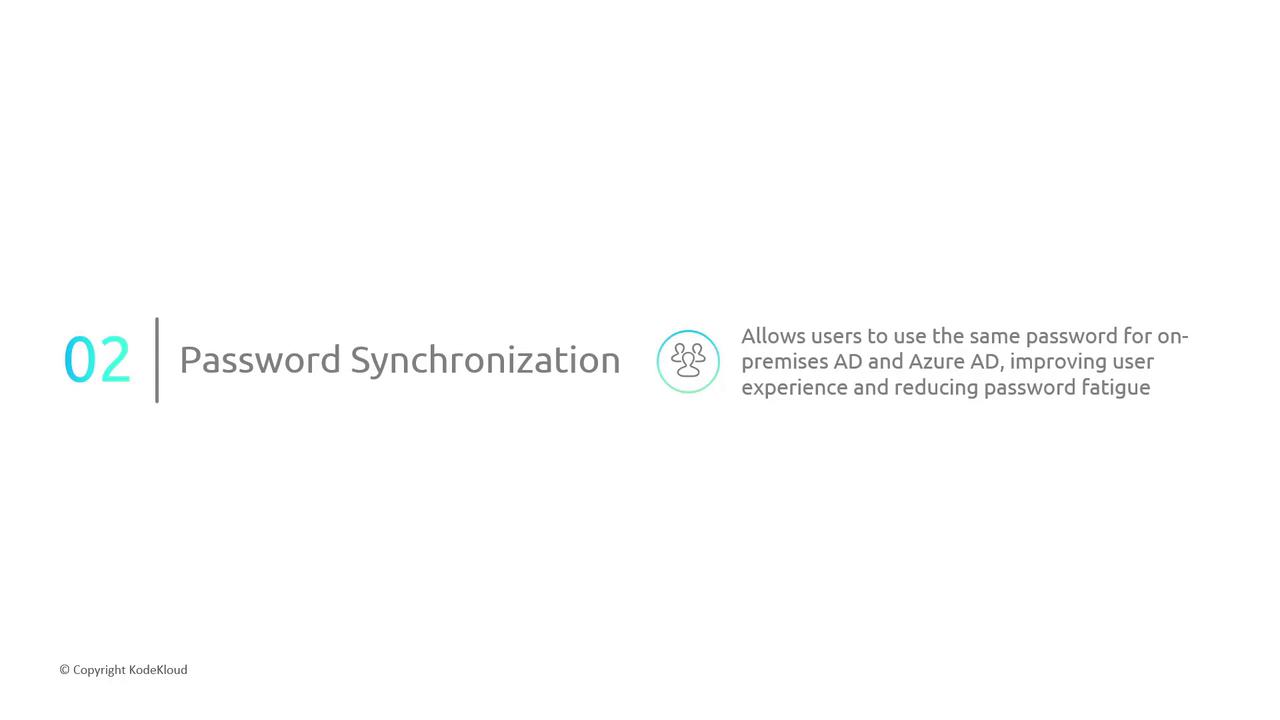
Seamless Hybrid Identity
Maintaining your on-premises Active Directory infrastructure while leveraging cloud services is made simple with Azure AD Connect. This hybrid identity approach extends your existing capabilities to the cloud without the need to decommission current infrastructure. Synchronized accounts mean that users can log in with a single identity across both environments.
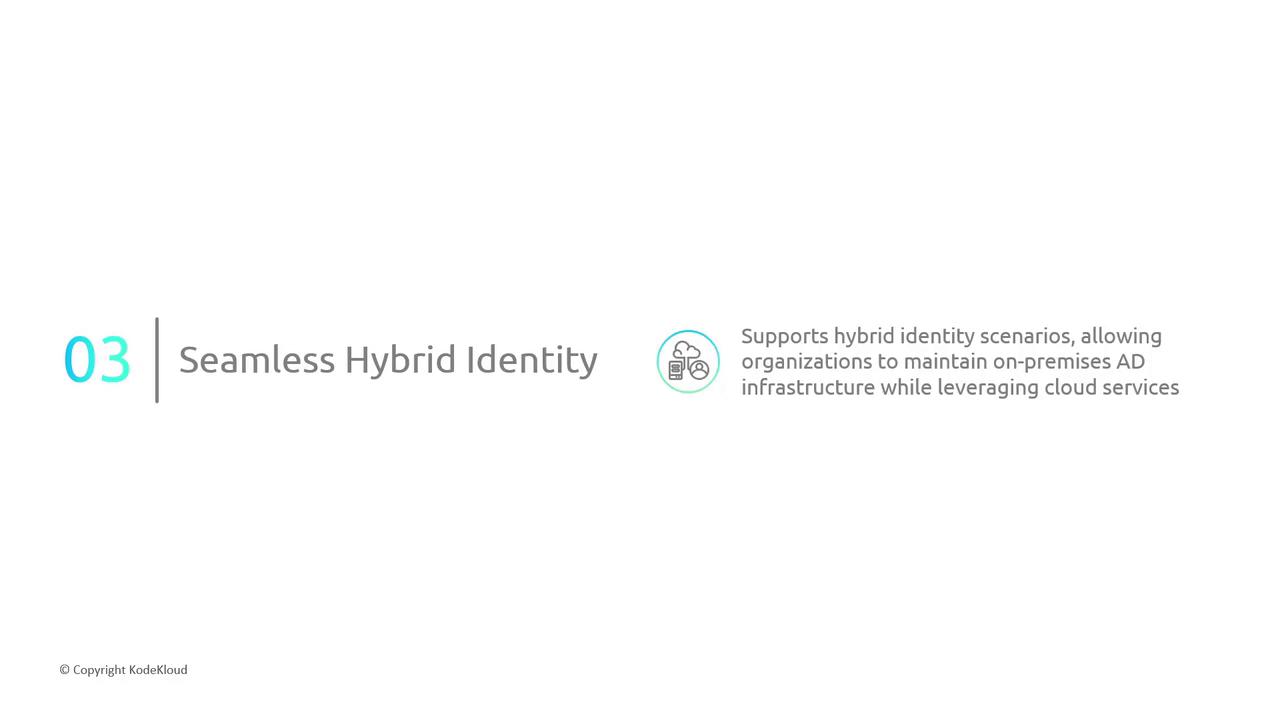
Synchronization Options
Azure AD Connect provides three primary synchronization options:
- Password Hash Synchronization (PHS)
- Pass-Through Authentication (PTA)
- Federation
Each option offers unique workflows and authentication mechanisms, allowing organizations to select the method that aligns with their security requirements. The following slide presents a detailed flowchart that outlines the differences between these methods.
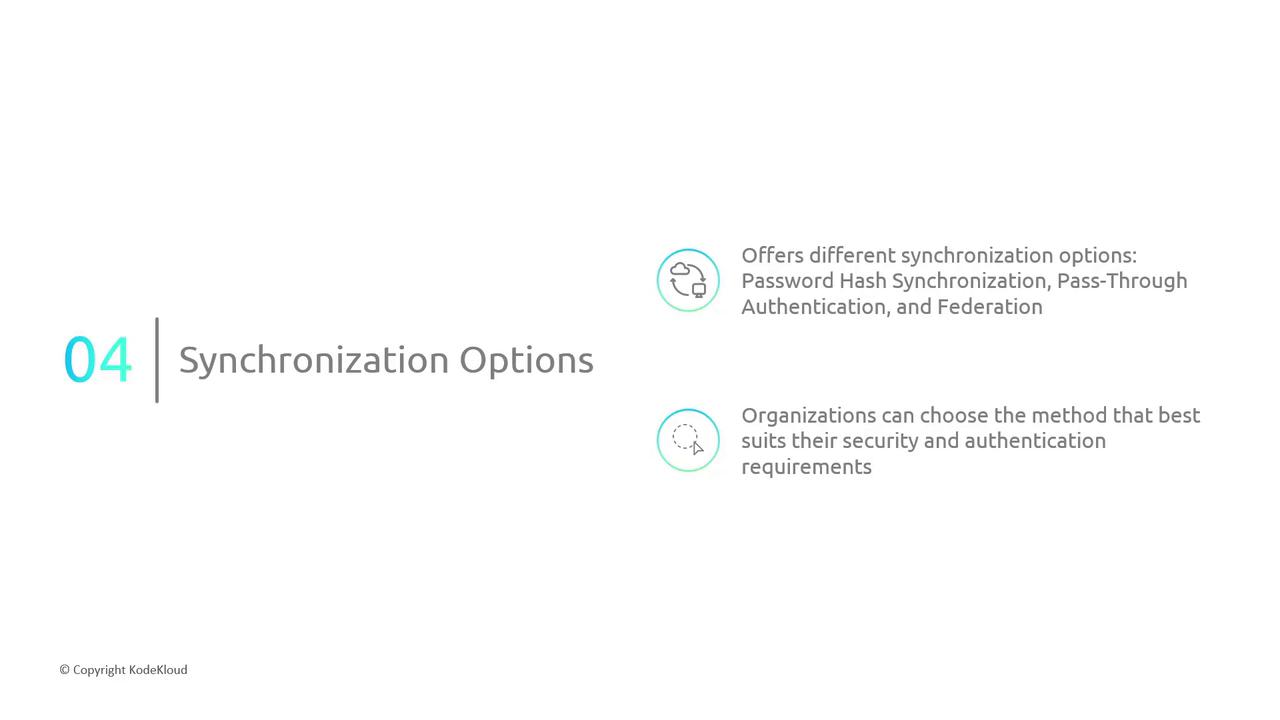
User and Group Synchronization
Beyond synchronizing user identities, Azure AD Connect also carries over group memberships and associated attributes from your on-premises Active Directory. This ensures that users' attributes and permissions remain consistent between your local environment and Azure AD. Extensions and custom attributes are also included in the synchronization process.
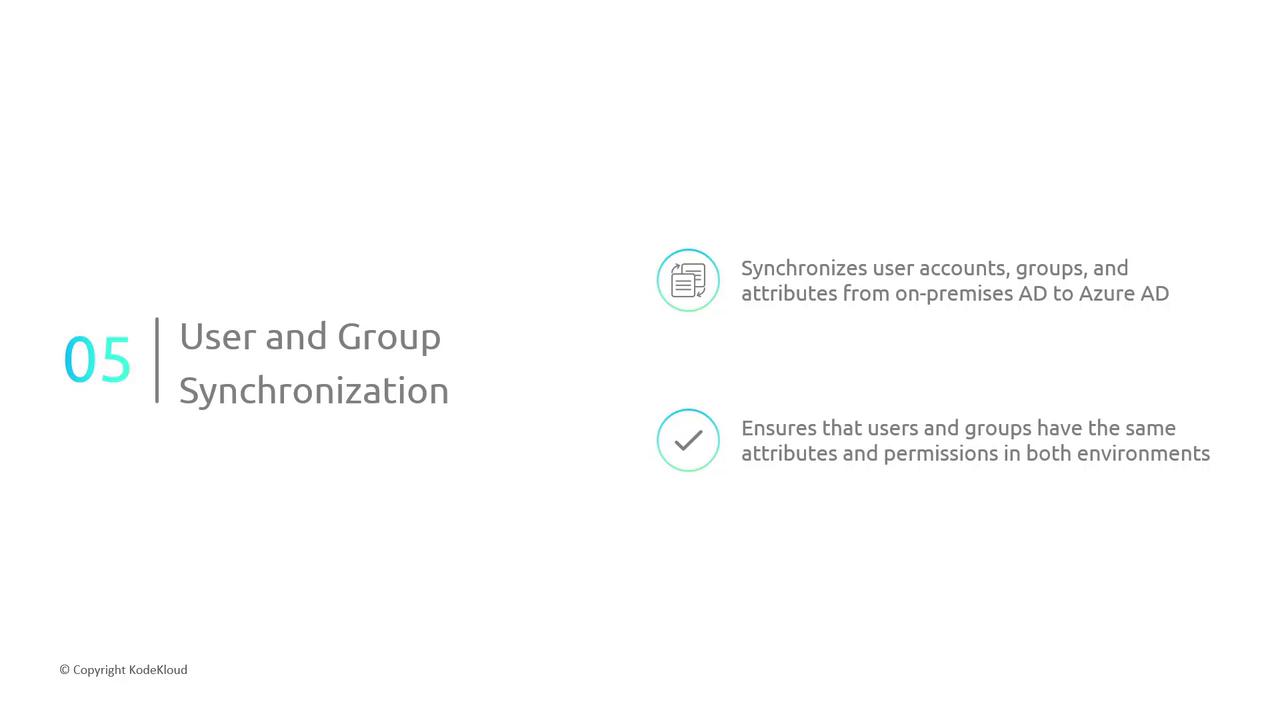
Centralized Administration
Managing identities across on-premises and cloud environments is simplified through centralized administration. Azure AD Connect enables features like password write-back, allowing users or administrators to reset passwords in the cloud while the changes are reflected in the on-premises Active Directory. This unified management approach significantly improves the overall user experience.
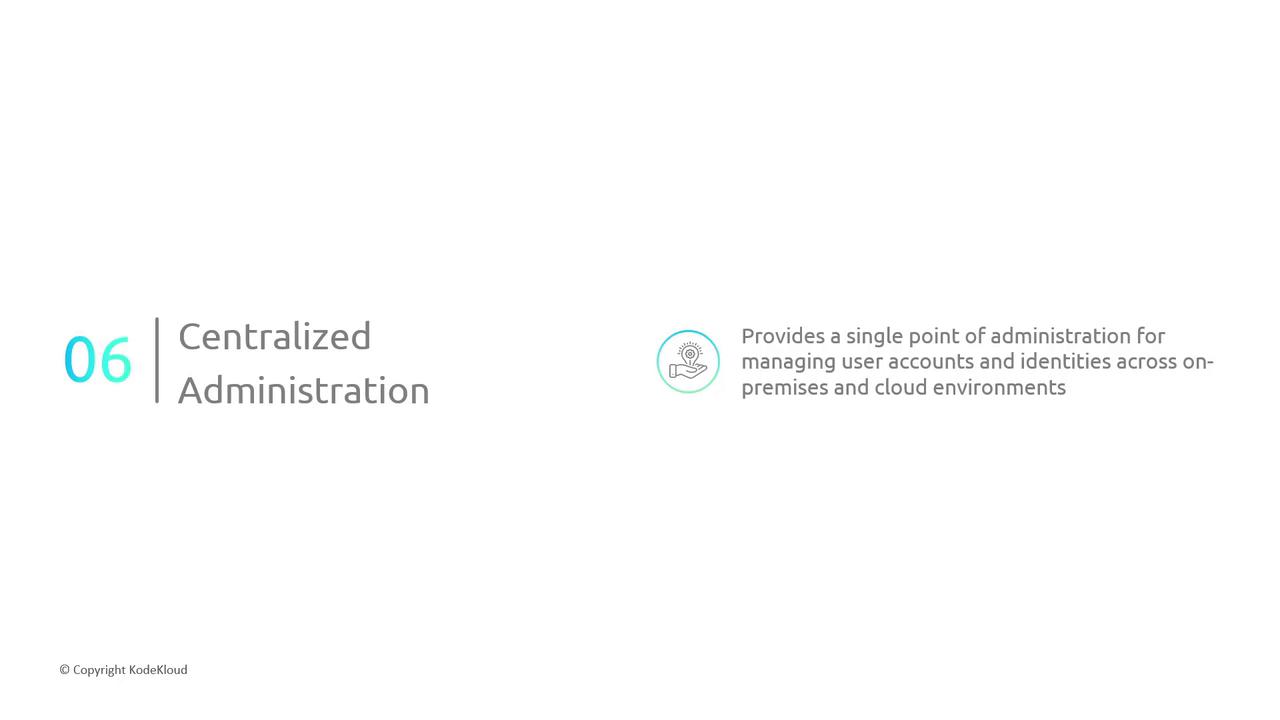
Note
Keep in mind that while centralized administration streamlines identity management, it is essential to follow security best practices and regularly review access controls in both environments.
Seamless Application Access
By offering a unified identity, Azure AD Connect allows users to access both on-premises and cloud-based applications with the same credentials. This seamless login experience eliminates the hassle of managing multiple accounts, making it easier for users to engage with the resources they need.
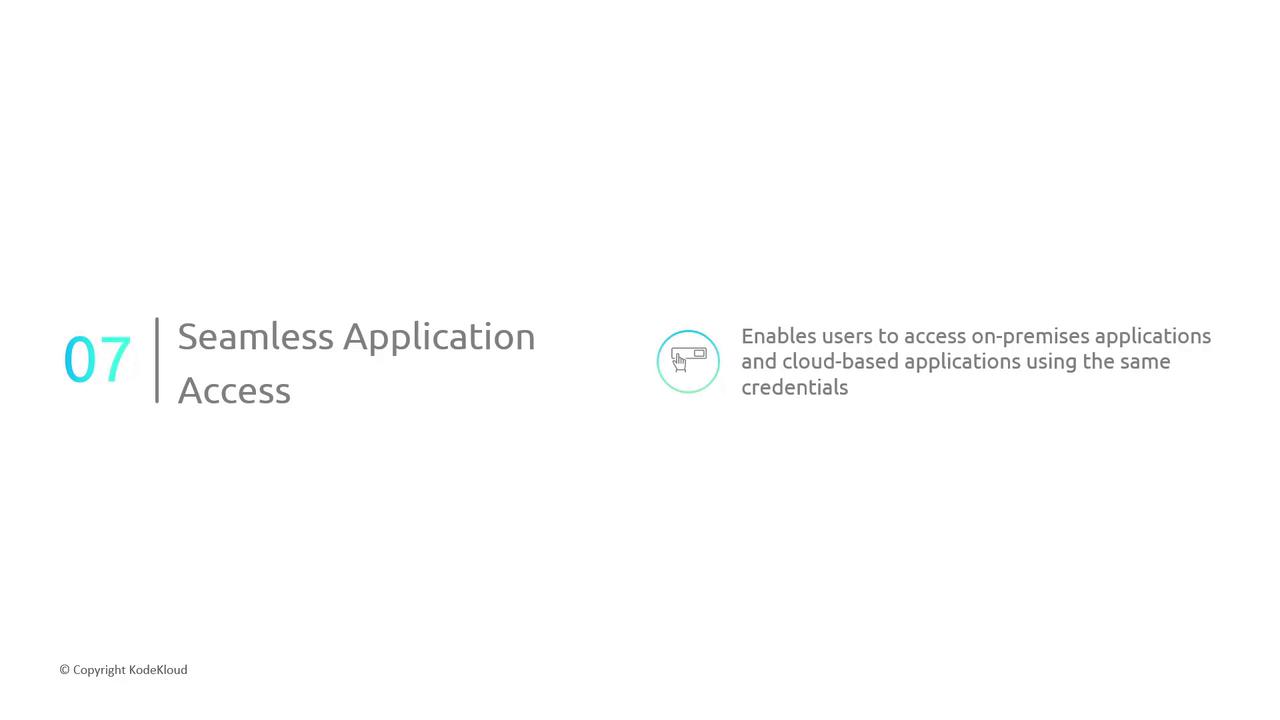
Next Steps
With a comprehensive understanding of the Azure AD Connect architecture and its key features, consider delving deeper into the various authentication options and decision trees that influence its configuration. This foundational knowledge is critical for deploying Azure AD Connect confidently in your lab or production environment.
Further Reading
For more detailed guidance, explore Azure AD Connect Documentation and other related resources.
Thank you for taking the time to explore these concepts—we look forward to sharing more insights with you soon.
Watch Video
Watch video content