OpenTofu: A Beginners Guide to a Terraform Fork Including Migration From Terraform
OpenTofu Provisioners
Demo AWS EC2 and Provisioners
Welcome to this hands-on tutorial on provisioning an AWS EC2 instance using OpenTofu (a community-driven fork of Terraform). You’ll learn how to:
- Create and configure an EC2 instance
- Manage SSH keys
- Apply user data scripts
- Use provisioners for automation
- Allocate and associate an Elastic IP
- Understand Terraform’s dependency graph
This guide assumes you have AWS credentials configured and the OpenTofu CLI installed.
Prerequisites
- OpenTofu CLI installed (
tofu version) - AWS CLI configured (
aws configure) - An SSH key pair (we’ll generate one in step 2)
1. Provision a Simple EC2 Instance
Change to your project directory and open
main.tf:cd /root/OpenTofu/projects/project-cerberus/ touch main.tfDefine the EC2 resource and variables:
resource "aws_instance" "cerberus" { ami = var.ami instance_type = var.instance_type } variable "ami" { default = "ami-06178c7f087598769c" } variable "region" { default = "eu-west-2" } variable "instance_type" { default = "m5.large" }Initialize and apply:
tofu init tofu applyExample output:
Plan: 1 to add, 0 to change, 0 to destroy. aws_instance.cerberus: Creating... aws_instance.cerberus: Creation complete after 12s [id=i-3f85199c9711d152f] Apply complete! Resources: 1 added, 0 changed, 0 destroyed.
Inspect your instance attributes:
tofu show
2. Create an SSH Key Pair
Generate an SSH key pair on your local machine:
ssh-keygen -t rsa -b 4096 -f ~/.ssh/cerberus -N ""
Then add this to main.tf:
resource "aws_key_pair" "cerberus_key" {
key_name = "cerberus"
public_key = file("~/.ssh/cerberus.pub")
}
Apply the change:
tofu init
tofu apply
You should see:
aws_key_pair.cerberus_key: Creating...
aws_key_pair.cerberus_key: Creation complete after 0s [id=cerberus]
Apply complete! Resources: 1 added, 0 changed, 0 destroyed.
3. Attach the Key to the EC2 Instance
Update the aws_instance block to reference the key:
resource "aws_instance" "cerberus" {
ami = var.ami
instance_type = var.instance_type
key_name = "cerberus"
}
Re-apply:
tofu apply
aws_instance.cerberus: Modifying... [id=i-3f85199c9711d152f]
aws_instance.cerberus: Destruction complete after 10s
aws_instance.cerberus: Creation complete after 11s [id=i-2386285c5705afa5071]
Apply complete! Resources: 1 added, 0 changed, 1 destroyed.
4. Install Nginx via User Data
Provision your instance to install Nginx at launch:
Create
install-nginx.sh:#!/bin/bash apt-get update apt-get install -y nginxReference it in your EC2 resource:
resource "aws_instance" "cerberus" { ami = var.ami instance_type = var.instance_type key_name = "cerberus" user_data = file("./install-nginx.sh") }
Note
User data scripts run only on the first instance launch. Future tofu apply runs will not re-execute user_data.
Attempt to apply:
tofu apply
You’ll see no changes if the instance already exists.
5. Provisioners and Connection Blocks
Terraform supports three built-in provisioners. Only local-exec does not require a connection block.
| Provisioner | Connection Required? | Use Case |
|---|---|---|
| local-exec | No | Run commands on the machine executing OpenTofu |
| remote-exec | Yes | Execute SSH/WinRM commands on the remote host |
| file | Yes | Upload/download files to/from the resource |
Remember: provisioners must be nested inside the resource block they target.
6. Retrieve the Public IPv4 Address
After creating your EC2 instance, run:
tofu show aws_instance.cerberus
Look for the public_ip attribute (for example, 54.214.169.15).
7. Reserve and Associate an Elastic IP
An Elastic IP (EIP) is a static public IPv4 address. Add this resource:
resource "aws_eip" "eip" {
vpc = true
instance = aws_instance.cerberus.id
}
To save the public DNS to a file, use a local-exec provisioner:
resource "aws_eip" "eip" {
vpc = true
instance = aws_instance.cerberus.id
provisioner "local-exec" {
command = <<EOT
echo "${self.public_dns}" > /root/serverless_publicDNS.txt
EOT
}
}
Note
This block allocates and associates an Elastic IP, then writes the instance’s public DNS to /root/serverless_publicDNS.txt.
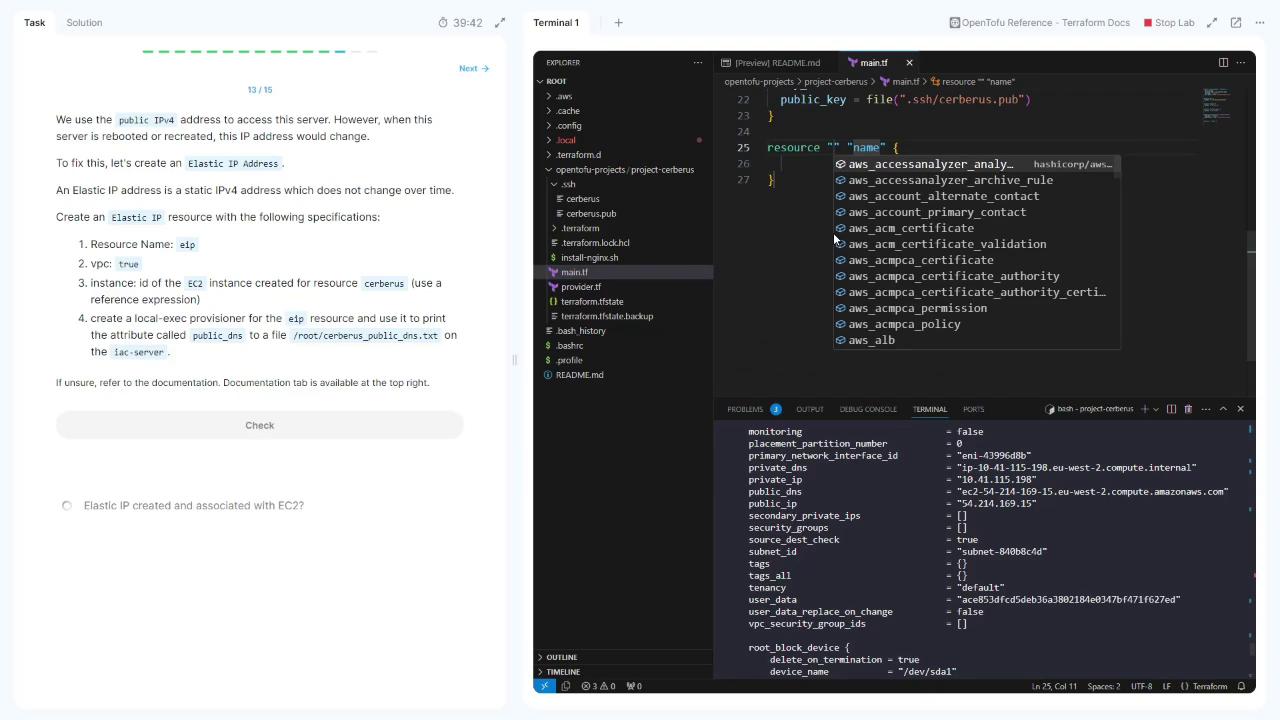
Apply your changes:
tofu apply
Inspect the EIP:
tofu show aws_eip.eip
Note the public_ip (e.g., 52.47.169.195).
8. Understanding Dependency Direction
Because aws_eip.eip references aws_instance.cerberus.id, Terraform automatically creates the EC2 instance before allocating the EIP. There’s no reverse dependency.
Note
Terraform’s graph engine infers resource creation order by scanning references. No explicit depends_on is needed here.
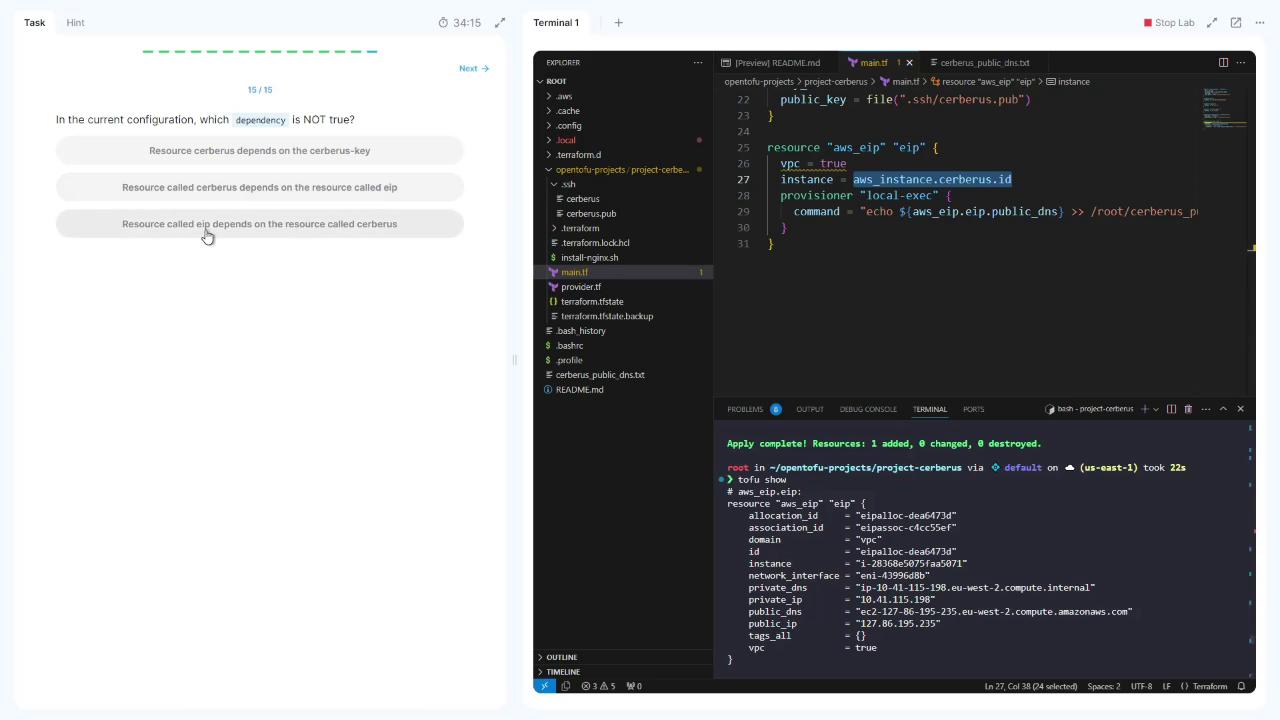
That completes this lab. Thank you for following along!
Links and References
Watch Video
Watch video content
Practice Lab
Practice lab