PCAP - Python Certification Course
Module Packages and PIP
User Defined Modules
In this article, you'll learn how to create and use your own Python modules in addition to the built-in ones. A module in Python is a container for functions, variables, and other code that you can reuse across your projects. When you have multiple modules, you can group them into a package for better organization.
Creating a Simple Module
Begin by creating a file named module.py with the following content:
# module.py
print("I like to be a module")
When you import this module in your main.py file, the print statement in module.py executes immediately:
# main.py
import module
The output will be:
I like to be a module
This behavior occurs because Python executes the module’s code during the import process. Module initialization happens only once—even if multiple modules import the same module, Python initializes it just once.
The name Variable
Every Python module comes with an extra variable called __name__ that indicates how the module is being used. If you run module.py directly, __name__ is set to "__main__". However, when you import module.py from another file (like main.py), __name__ retains the module's file name (e.g., "module").
Consider the following example:
# module2.py
print(__name__)
if __name__ == "__main__":
print("I am not in a module")
When executed directly:
$ python module2.py
__main__
I am not in a module
When imported from another file:
$ python main.py
module2
This mechanism allows you to write test code inside the module (protected by an if __name__ == "__main__": block) that only runs when executed directly, and not when imported.
Creating a More Functional Module
Let’s enhance module.py by adding a variable and a function. This example illustrates how to define a variable named counter accessible via dot notation when the module is imported, and also how to designate private variables by prefixing names with an underscore.
Below is an updated version of module.py:
#!/usr/bin/env python3
''' module.py - an example of a Python module '''
__counter = 0
def get_sum(numbers):
global __counter
total = 0
for element in numbers:
__counter += 1
total += element
return total
if __name__ == "__main__":
print("I prefer to be a module, but I can do some tests for you.")
nums = [i + 1 for i in range(5)]
print(get_sum(nums) == 15)
Note
The shebang (#!/usr/bin/env python3) ensures compatibility on Unix-like systems. The if __name__ == "__main__": block runs test code only when the module is executed as a standalone script.
To use this module in your main application, you can write:
#!/usr/bin/env python3
from module import get_sum
zeroes = [0 for _ in range(5)]
ones = [1 for _ in range(5)]
print(get_sum(zeroes))
print(get_sum(ones))
The expected output is:
0
5
Understanding Module Search Paths
When you import a module, Python looks for it in a list of predefined directories stored in sys.path. This list includes the current working directory, site-packages, and other Python-specific paths.
You can inspect the module search path with this code:
#!/usr/bin/env python3
import sys
for p in sys.path:
print(p)
For example, the output may resemble:
/home/runner/PeachpuffAmusedLoaderpi
/opt/virtualenvs/python3/lib/python3.8/site-packages
/usr/lib/python3.8.zip
/usr/lib/python3.8
/usr/lib/python3.8/lib-dynload
Python also supports importing modules from zip files, treating them like directories.
Importing Modules from a Custom Directory
Suppose you have a directory named ownModules that contains a module called module1.py with the following content:
I am in module 1
Note: Although many development environments show a file explorer with project files like module1.py, the functionality of module importation does not depend on the visual layout of your project.
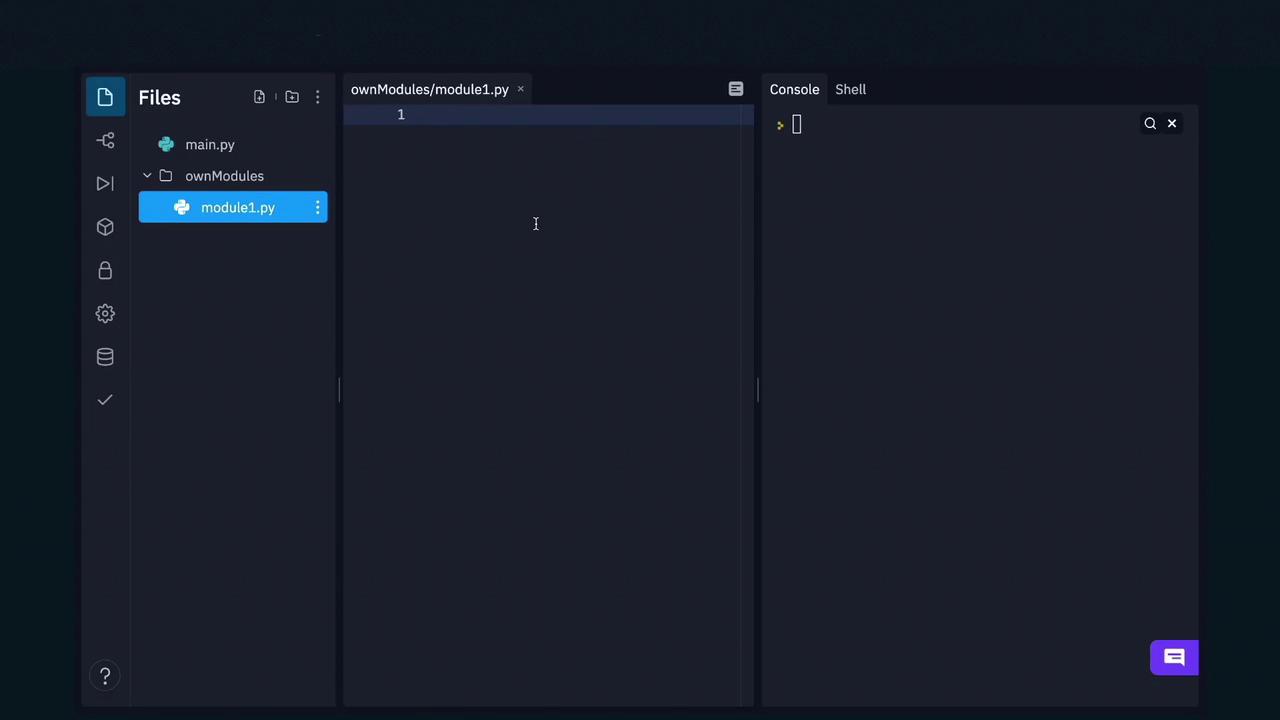
To instruct Python to look in this directory, append its path to sys.path:
#!/usr/bin/env python3
from sys import path
path.append('ownModules')
from ownModules import module1
Executing the code above will produce:
I am in module 1
Creating and Using Packages
As your application grows, it’s beneficial to organize related modules into packages. A package is a directory hierarchy containing modules, where the __init__.py file is executed when a module from the package is imported. This can be used to initialize package-level variables or to automatically import submodules.
For instance, consider a package with a submodule for basic arithmetic operations. You can import a function from a submodule using its fully qualified name:
#!/usr/bin/env python3
from sys import path
path.append('packages')
from science.basic.methods import add
print(add(1, 2))
The output will be:
3
Alternatively, if your package is distributed as a zip file, you can include it in the module search path like this:
#!/usr/bin/env python3
from sys import path
path.append('packages/science.zip')
from science.basic.methods import add
print(add(1, 2))
Conclusion
This article has covered the essentials of creating user-defined modules and packages in Python. You now understand how to:
- Create a simple module and observe its execution during import.
- Use the
__name__variable to control code execution. - Enhance modules by adding functions and encapsulated variables.
- Inspect and manipulate the module search path.
- Organize modules into packages for a scalable project structure.
Happy Coding!
To further solidify your understanding, experiment with these examples and consider integrating them into your own projects.
Watch Video
Watch video content
Practice Lab
Practice lab