Prometheus Certified Associate (PCA)
PromQL
Functions
PromQL offers a variety of functions to manipulate and analyze metrics. These functions are ideal for tasks like sorting results, performing mathematical operations (e.g., rounding), transforming labels, and other metric manipulations.
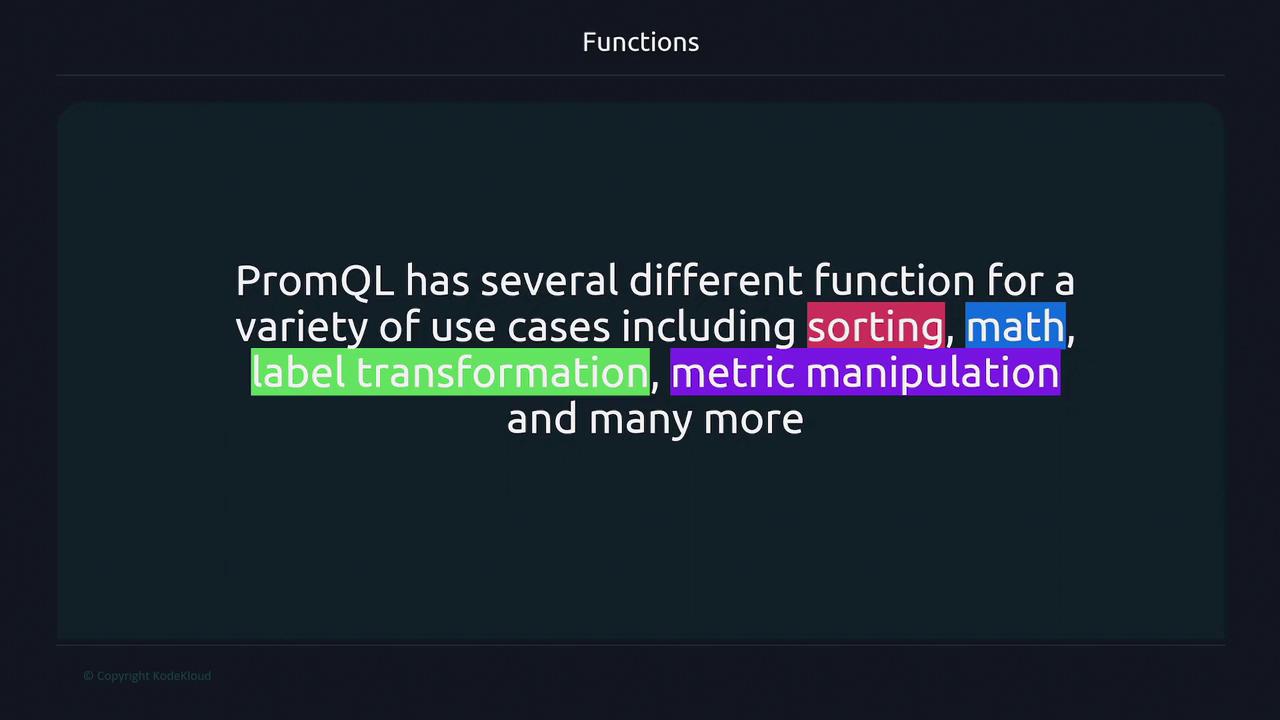
Below, we explore some math-based functions using the node CPU seconds total metric as an example.
Math Functions
To round up values, use the ceil function which rounds to the nearest higher integer. In contrast, the floor function rounds down. The abs function returns the absolute value, which is useful for converting any negative numbers. Consider the following examples:
$ node_cpu_seconds_total
{cpu="0", mode="idle"} 115.12
{cpu="0", mode="irq"} 87.4482
{cpu="0", mode="steal"} 44.245
$ ceil(node_cpu_seconds_total)
{cpu="0", mode="idle"} 116
{cpu="0", mode="irq"} 88
{cpu="0", mode="steal"} 45
$ floor(node_cpu_seconds_total)
{cpu="0", mode="idle"} 115
{cpu="0", mode="irq"} 87
{cpu="0", mode="steal"} 44
$ abs(1 - node_cpu_seconds_total)
{cpu="0", mode="idle"} 115.12
{cpu="0", mode="irq"} 87.4482
{cpu="0", mode="steal"} 44.245
Date and Time Functions
PromQL provides functions to work with dates and times, such as the time() function, which returns the current Unix timestamp. This can be especially useful for calculating the duration of a process by subtracting its start time.
$ time()
1663872361.957
$ time() - process_start_time_seconds
process_start_time_seconds{instance="node"} 1109175.01
Additionally, you can extract specific components from a timestamp. For example, when you wish to extract the minute, hour, day-of-week, and other parts from a specific timestamp, you can use the following functions:
| Expression | Result |
|---|---|
| Minute() | 07 |
| Hour() | 15 |
| Day_of_week() | 4 |
| Day_of_month() | 22 |
| Days_in_month() | 30 |
| Month() | 09 |
| Year() | 2022 |
Each of these functions extracts the corresponding component from the provided timestamp.
Scalar and Vector Conversions
PromQL allows conversion between scalars and vectors during metric operations. Sometimes you might need to convert a scalar to an instant vector for compatibility with vector operations. Conversely, the scalar() function converts an instant vector into a scalar. For example, consider the process_start_time_seconds metric:
$ process_start_time_seconds
process_start_time_seconds{instance="node1"} 1662763800
$ scalar(process_start_time_seconds)
scalar 1662763800
Note
If the instant vector contains more than one sample, the scalar() function will return NaN (Not a Number).
Sorting Functions
PromQL also features sorting functions. By default, the sort function orders metric data in ascending order, while sort_desc arranges data in descending order. As an example, consider sorting available filesystem bytes:
$ sort(node_filesystem_avail_bytes)
node_filesystem_avail_bytes{device="gvfsd-fuse", fstype="fuse.gvfsd-fuse", instance="node1"} 0
node_filesystem_avail_bytes{device="tmpfs", fstype="tmpfs", instance="node1"} 5238784
node_filesystem_avail_bytes{device="/dev/sda2", fstype="vfat", instance="node1"} 531341312
node_filesystem_avail_bytes{device="tmpfs", fstype="tmpfs", instance="node1"} 725422080
node_filesystem_avail_bytes{device="tmpfs", fstype="tmpfs", instance="node1"} 726319104
node_filesystem_avail_bytes{device="tmpfs", fstype="tmpfs", instance="node1"} 726319104
node_filesystem_avail_bytes{device="/dev/sda3", fstype="ext4", instance="node1"} 1784819712
$ sort_desc(node_file)
Rate and Instant Rate Functions
When plotting counter metrics over time, such as total HTTP requests, a simple plot of the counter might not reveal useful insights because counters continuously increase. Instead, you often need the rate at which the counter values are increasing. PromQL provides two key functions for this purpose: rate and irate.
Using rate()
The rate() function calculates the per-second average increase over a specified time range. Consider tracking HTTP errors over a 1-minute period:
$ rate(http_errors[1m])
With a default scrape interval of 15 seconds, a 1-minute window holds four samples. The function aggregates these samples by subtracting the first sample from the last and then dividing by the duration (60 seconds). For example, given data points 1.2, 2.3, 3.1, and 3.3, the computation would be:
- Difference: 3.3 - 1.2 = 2.1
- Rate: 2.1 / 60 = 0.035
This result reflects the average per-second increase over the 1-minute period.
Using irate()
In contrast, the irate() function considers only the last two data points in the selected time range, providing a more instantaneous rate. For the same HTTP errors metric with a 1-minute window:
$ irate(http_errors[1m])
Assuming the last two samples are 10.3 and 8.9, the calculation is:
- Difference: 10.3 - 8.9 = 1.4
- Rate: 1.4 / 15 ≈ 0.0933
Best Practice
Use rate() for slowly changing counters (especially in alerting rules) and irate() for graphing more volatile metrics to capture a near-instantaneous rate.
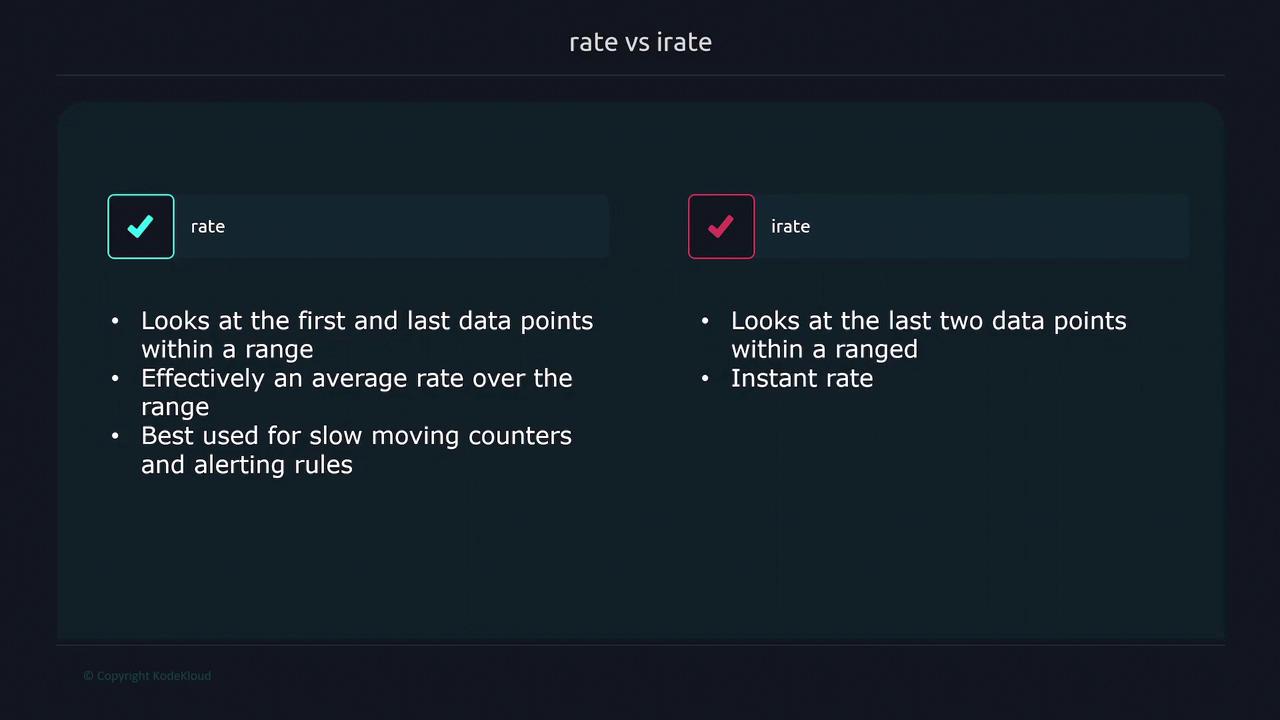
When working with these functions, ensure that the time range includes at least four samples (with a 15-second scrape interval, a minimum window of 60 seconds is recommended). Moreover, if you are combining the rate() function with an aggregation operator, apply rate() before the aggregation to manage counter resets effectively.
For example, consider the node_network_transmit_bytes_total counter, which displays cumulative transmitted bytes per network interface. While the raw metric steadily increases, applying the rate() function over a 1-minute window provides a clearer picture of the current rate of network traffic:
$ rate(node_network_transmit_bytes_total[1m])
This transformation enables more meaningful visualizations when monitoring network traffic with graphs.

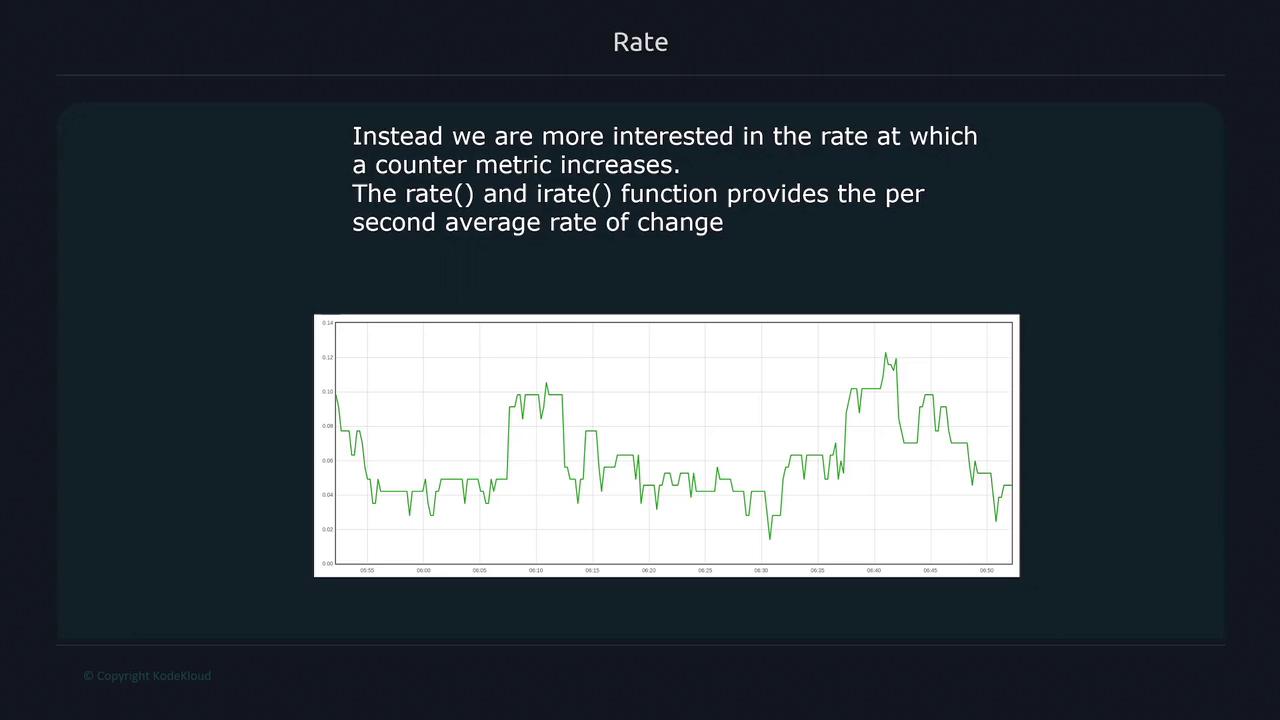
Finally, keep in mind the importance of applying these functions correctly—choosing the appropriate grouping interval and order of operations—to ensure accurate monitoring and alerting.
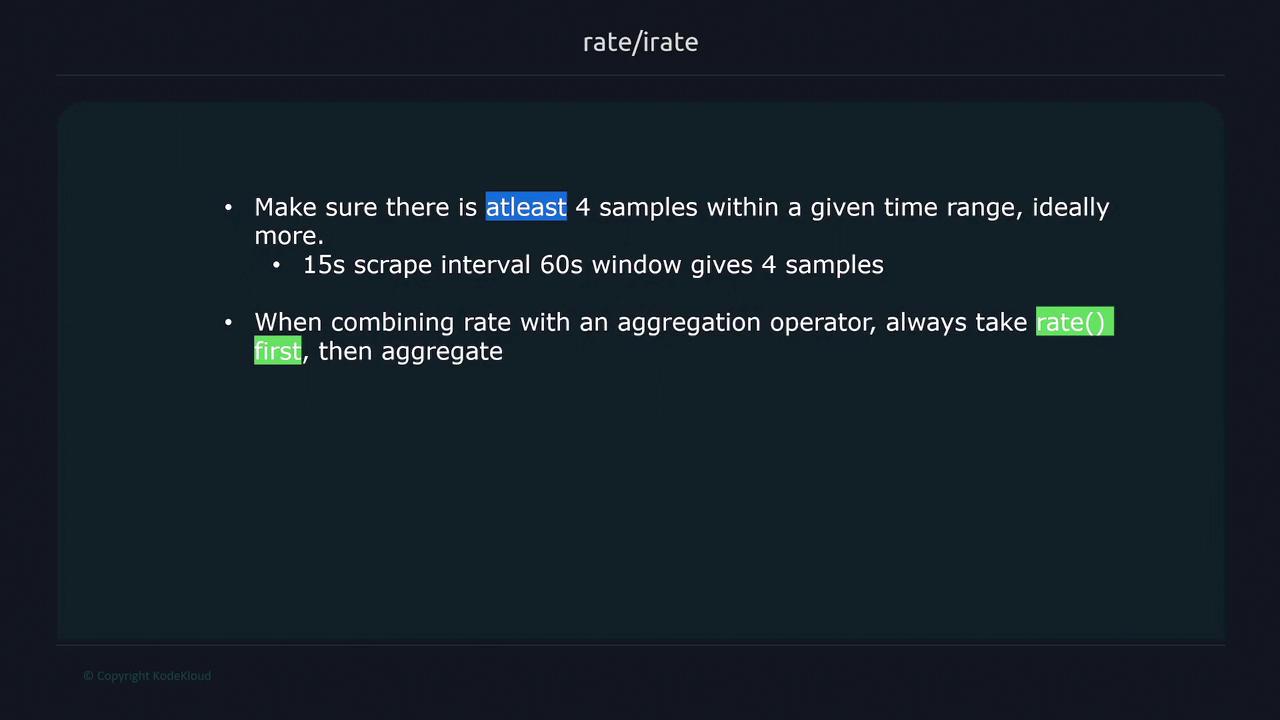
This lesson covers the fundamental functions in PromQL. While many additional functions exist, they generally operate on the same key principles discussed above.
Watch Video
Watch video content