Terraform Basics Training Course
Getting Started with Terraform
HashiCorp Configuration Language HCL Basics
In this article, you'll learn the fundamentals of HCL—the language used to define infrastructure with Terraform. We demonstrate HCL syntax, create a simple local file resource, and walk through essential Terraform commands to initialize, plan, and apply configurations.
Understanding HCL Syntax
HCL files consist of blocks and arguments. Blocks are defined using curly braces and contain key-value pair arguments that represent configuration data. In Terraform, each block describes a specific aspect of your infrastructure and lists the resources you wish to create. For instance, you might want to create a file on the local system where Terraform is installed.
First, create a directory for your configuration file in the /root directory:
$ mkdir /root/terraform-local-file
$ cd /root/terraform-local-file
Within this directory, create a configuration file (e.g., local.tf) and define a generic block structure:
<block> <parameters> {
key1 = value1
key2 = value2
}
Creating a Local File Resource
Next, define a resource block in local.tf to create a local file. Inside the block, specify the file name and content using block arguments:
resource "local_file" "pet" {
filename = "/root/pets.txt"
content = "We love pets!"
}
Breaking Down the Configuration
Block Identification
The block starts with theresourcekeyword and is identified by curly braces. It consists of three parts:Resource Type:
local_fileindicates that the local provider is used.Resource Name:
The logical namepetuniquely identifies this resource.Block Arguments:
These key-value pairs specify resource parameters. For example:filenamesets the absolute path/root/pets.txtwhere the file is created.contentprovides the text content for the file.
Resource Type Requirements
Thelocal_fileresource requires the argumentsfilenameandcontent. When working with other providers such as AWS, Azure, or GCP, different resource types may require a different set of arguments. Consult Terraform's documentation for details on the necessary arguments for each resource type.
Below are additional examples for other providers:
AWS EC2 Instance Example
resource "aws_instance" "webserver" {
ami = "ami-0c2f25c1f66a1ff4d"
instance_type = "t2.micro"
}
AWS S3 Bucket Example
resource "aws_s3_bucket" "data" {
bucket = "webserver-bucket-org-2207"
acl = "private"
}
Terraform Workflow
A typical Terraform workflow involves the following steps:
Write the Configuration File:
Create and edit your Terraform configuration file (e.g.,local.tf).Initialize the Working Directory:
This step checks your configuration file and downloads the necessary provider plugins.$ terraform initInitialization Details
When running
terraform init, Terraform identifies the use of the local provider based on your resource configuration.Example output:
Initializing the backend... Initializing provider plugins... - Finding latest version of hashicorp/local... - Installing hashicorp/local v1.4.0... - Installed hashicorp/local v1.4.0 (signed by HashiCorp) The following providers do not have any version constraints in configuration, so the latest version was installed. To prevent automatic upgrades to new major versions that may contain breaking changes, we recommend adding version constraints in a required_providers block in your configuration, with the constraint strings suggested below. * hashicorp/local: version = "~> 1.4.0" Terraform has been successfully initialized!Review the Execution Plan:
Use theterraform plancommand to see the proposed actions before applying changes.$ terraform planThe output provides a diff-like summary showing what will be created, modified, or destroyed. For example, a plus symbol (
+) next to thelocal_file.petresource indicates that it will be created.Example excerpt:
An execution plan has been generated and is shown below. Resource actions are indicated with the following symbols: + create Terraform will perform the following actions: # local_file.pet will be created + resource "local_file" "pet" { + content = "We love pets!" + directory_permission = "0777" + file_permission = "0777" + filename = "/root/pets.txt" + id = (known after apply) } Plan: 1 to add, 0 to change, 0 to destroy.Apply the Configuration:
Execute the following command to apply the configuration and create the resource:$ terraform applyConfirm the execution by typing
yeswhen prompted.Example output:
An execution plan has been generated and is shown below. Resource actions are indicated with the following symbols: + create Terraform will perform the following actions: # local_file.pet will be created + resource "local_file" "pet" { + content = "We love pets!" + directory_permission = "0777" + file_permission = "0777" + filename = "/root/pets.txt" + id = (known after apply) } Plan: 1 to add, 0 to change, 0 to destroy. Do you want to perform these actions? Terraform will perform the actions described above. Only 'yes' will be accepted to approve. Enter a value: yes local_file.pet: Creating... local_file.pet: Creation complete after 0s [id=521c5c732c78cb42cc9531ecc7c0638c4a115b55] Apply complete! Resources: 1 added, 0 changed, 0 destroyed.
After applying the configuration, verify the creation of the file using the cat command or inspect the resource details with:
$ terraform show
Example terraform show output:
# local_file.pet:
resource "local_file" "pet" {
content = "We love pets!"
directory_permission = "0777"
file_permission = "0777"
filename = "/root/pets.txt"
id = "cba595b7d9f94ba1107a46f3f731912d95fb3d2c"
}
Reviewing the Configuration
Let's recap the key components of the local.tf file:
- Resource Block: Uses the
local_fileresource type (local provider) to create a file. - Required Arguments: The
filenameandcontentarguments are mandatory. - Optional Arguments: Directory and file permissions can also be specified and are evident during the plan stage.
For additional resource types and their required arguments, refer to the Terraform documentation.
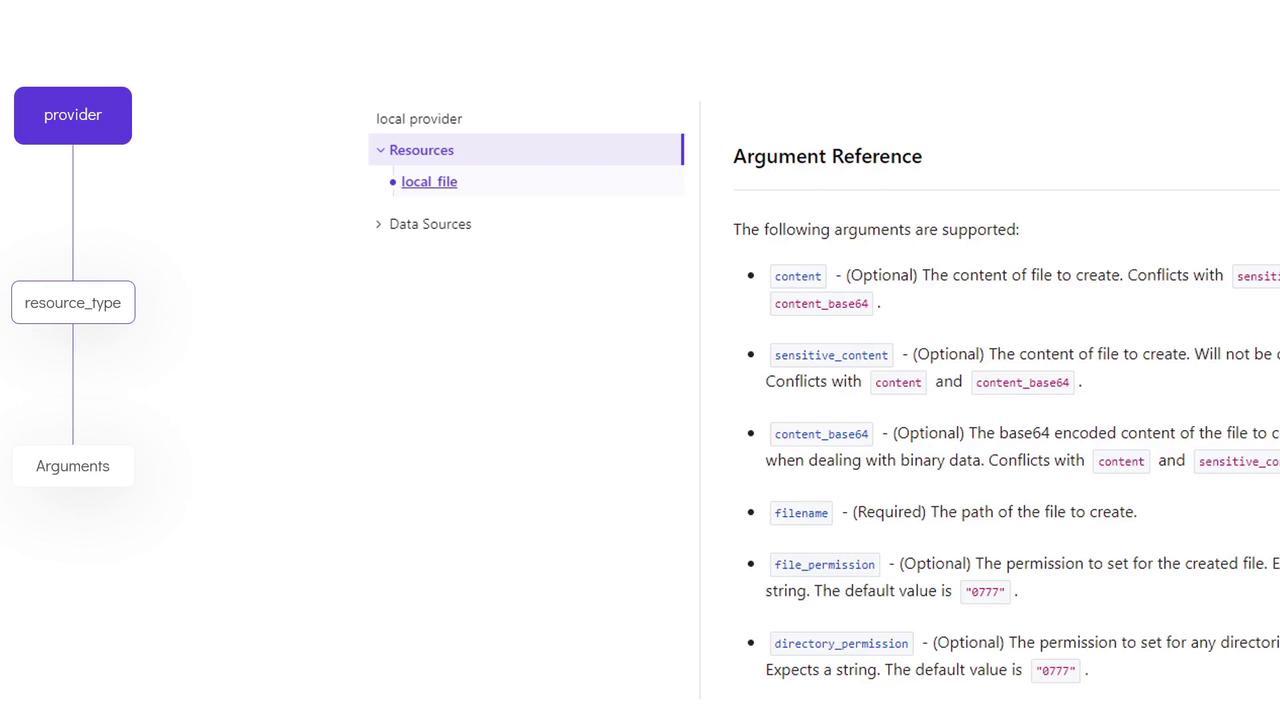
Conclusion
In this article, we explored the basics of HCL by creating our first Terraform resource. We discussed HCL syntax, detailed the configuration for a local file resource, and walked through the Terraform workflow—from initialization and planning to applying changes. Now it's time to dive into hands-on labs and further your understanding of HCL and Terraform.
Happy coding!
Watch Video
Watch video content