Terraform Basics Training Course
Terraform State
Purpose of State
In this article, we explore the role of the state file in Terraform and understand how it maps your resource configuration to real-world infrastructure.
Terraform maintains this mapping in a state file, which serves as a blueprint for all the resources it manages. Whether it's a local file, a generated name from a random pet resource, or a cloud resource, every resource's unique identity and metadata (including dependencies) is recorded in this file. This record is crucial for generating accurate execution plans when any drift between your configuration and the actual state is detected.
Managing Resource Dependencies
Terraform supports two types of dependencies: implicit and explicit. Consider the following example configuration that provisions three resources:
resource "local_file" "pet" {
filename = "/root/pet.txt"
content = "My favorite pet is ${random_pet.my-pet.id}!"
}
resource "random_pet" "my-pet" {
length = 1
}
resource "local_file" "cat" {
filename = "/root/cat.txt"
content = "I like cats too!"
}
In the configuration above, the local_file.pet resource depends on the random_pet.my-pet resource through its content definition, while the local_file.cat resource is independent. When applying this configuration, Terraform creates the resources in the following order:
random_pet.my-petandlocal_file.catare created in parallel.- Once the above resources are successfully provisioned, Terraform creates the dependent
local_file.petresource.
The provisioning flow is illustrated in the output below:
$ terraform apply
...
Plan: 3 to add, 0 to change, 0 to destroy.
Do you want to perform these actions?
Terraform will perform the actions described above.
Only 'yes' will be accepted to approve.
Enter a value: yes
local_file.cat: Creating...
random_pet.my-pet: Creating...
local_file.cat: Creation complete after 0s [id=fe448888891fc40342313bc44a1fa18986520c89]
random_pet.my-pet: Creation complete after 0s [id=yak]
local_file.pet: Creating...
local_file.pet: Creation complete after 0s [id=28b373c6c1fa3fce132a518ead0175c98f37f20]
Apply complete! Resources: 3 added, 0 changed, 0 destroyed.
When resources are removed from a configuration, the state file plays a critical role by retaining dependency metadata. For example, even if the configuration no longer shows that local_file.pet depends on random_pet.my-pet, the state file ensures that Terraform deletes local_file.pet first, followed by random_pet.my-pet.
Below is an excerpt from a state file that shows the metadata for the local_file.pet resource:
$ cat terraform.tfstate
{
"mode": "managed",
"type": "local_file",
"name": "pet",
"instances": [
{
"schema_version": 0,
"attributes": {
"content": "My favorite pet is yak!"
},
...
"private": "bnVsA==",
"dependencies": [
"random_pet.my-pet"
]
}
]
}
Performance Gains with State Caching
For small infrastructures, Terraform actively reconciles state with the real infrastructure on every command, such as plan or apply. However, in production environments where you might manage hundreds or thousands of resources, constantly fetching the state from providers would lead to delays.
Terraform overcomes this challenge by caching resource attribute values in the state file. By running Terraform with the --refresh=false flag, you instruct it to rely on the cached state, thereby speeding up operations.
Consider the following JSON snippet representing a sample state:
{
"version": 4,
"terraform_version": "0.13.0",
"serial": 4,
"lineage": "e35dde72-a943-de50-3c8b-1df8986e5a31",
"outputs": {},
"resources": [
{
"mode": "managed",
"type": "local_file",
"name": "pet",
"instances": [
{
"schema_version": 0,
"attributes": {
"content": "We love pets!",
"content_base64": null,
"directory_permission": "0777"
}
}
]
}
]
}
When running a plan with the cached state:
$ terraform plan --refresh=false
An execution plan has been generated and is shown below.
Resource actions are indicated with the following symbols:
-/+ destroy and then create replacement
Terraform will perform the following actions:
# local_file.cat must be replaced
-/+ resource "local_file" "cat" {
~ content = "I like cats too!" -> "Dogs are awesome!" # forces replacement
directory_permission = "0777"
filename = "/root/pets.txt"
id = "cba595b7d9f94ba1107a46f3f731912d95fb3d2c" -> (known after apply)
}
Plan: 1 to add, 0 to change, 1 to destroy.
Note
Using --refresh=false can accelerate Terraform operations by using cached state data, but ensure that the cached state is still valid and accurate.
Enhancing Team Collaboration with Remote State Storage
For individual projects, storing the terraform.tfstate file locally works well. However, in team environments, having an up-to-date and consistent state file is critical to avoid unpredictable errors. A remote backend—such as AWS S3, Terraform Cloud, or HashiCorp’s Console—ensures that every team member accesses the latest state.
A typical project directory might resemble the following:
$ ls
main.tf variables.tf terraform.tfstate
Storing the state remotely prevents discrepancies and significantly enhances team collaboration.
Below is an example snippet of a state file you may encounter:
{
"version": 4,
"terraform_version": "0.13.0",
"serial": 4,
"lineage": "e35dde72-a943-de50-3c8b-1df8986e5a31",
"outputs": {},
"resources": [
{
"mode": "managed",
"type": "local_file",
"name": "pet",
"instances": [
{
"schema_version": 0,
"attributes": {
"content": "We love pets!",
"content_base64": null,
"directory_permission": "0777"
}
}
]
}
]
}
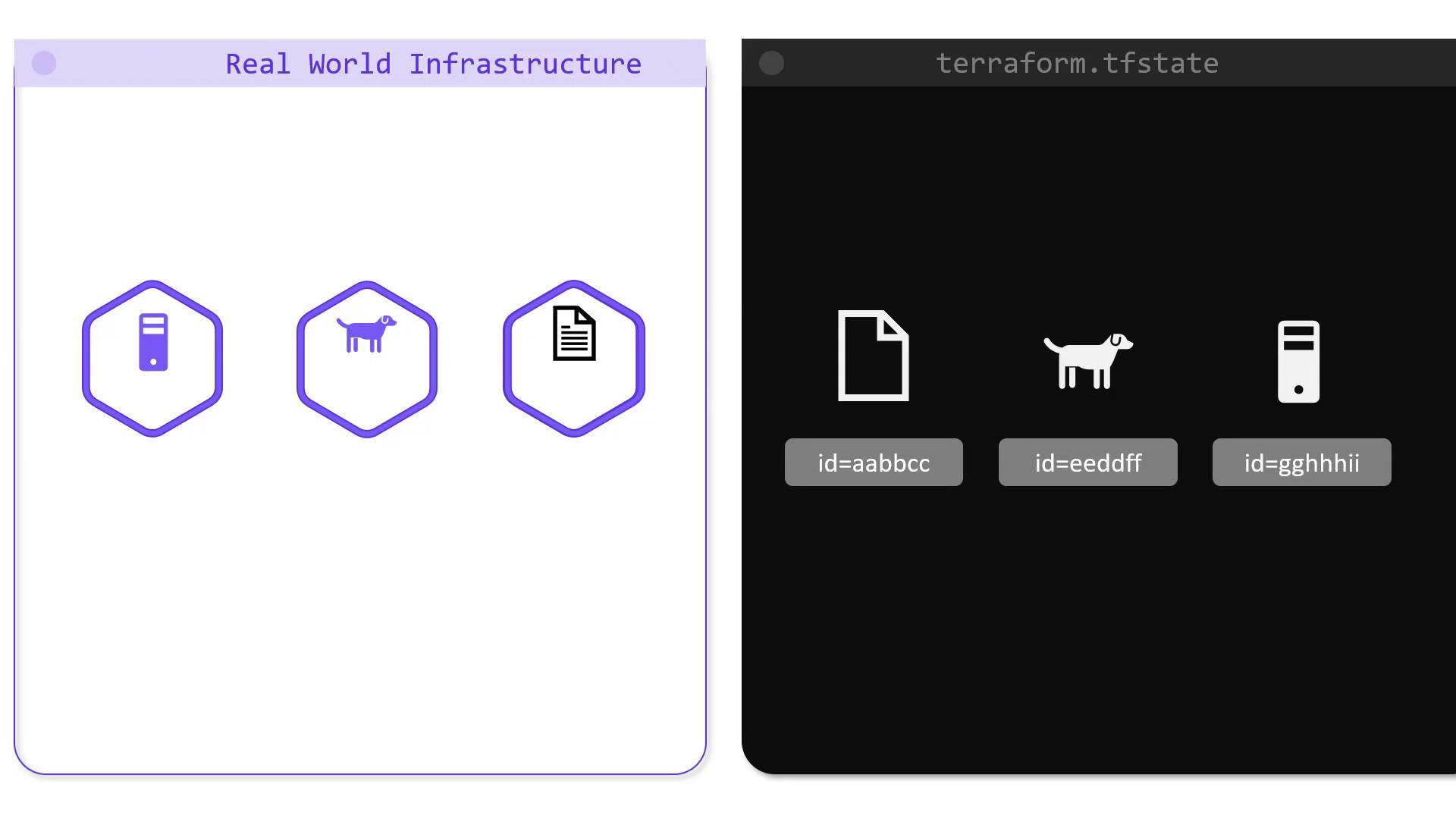
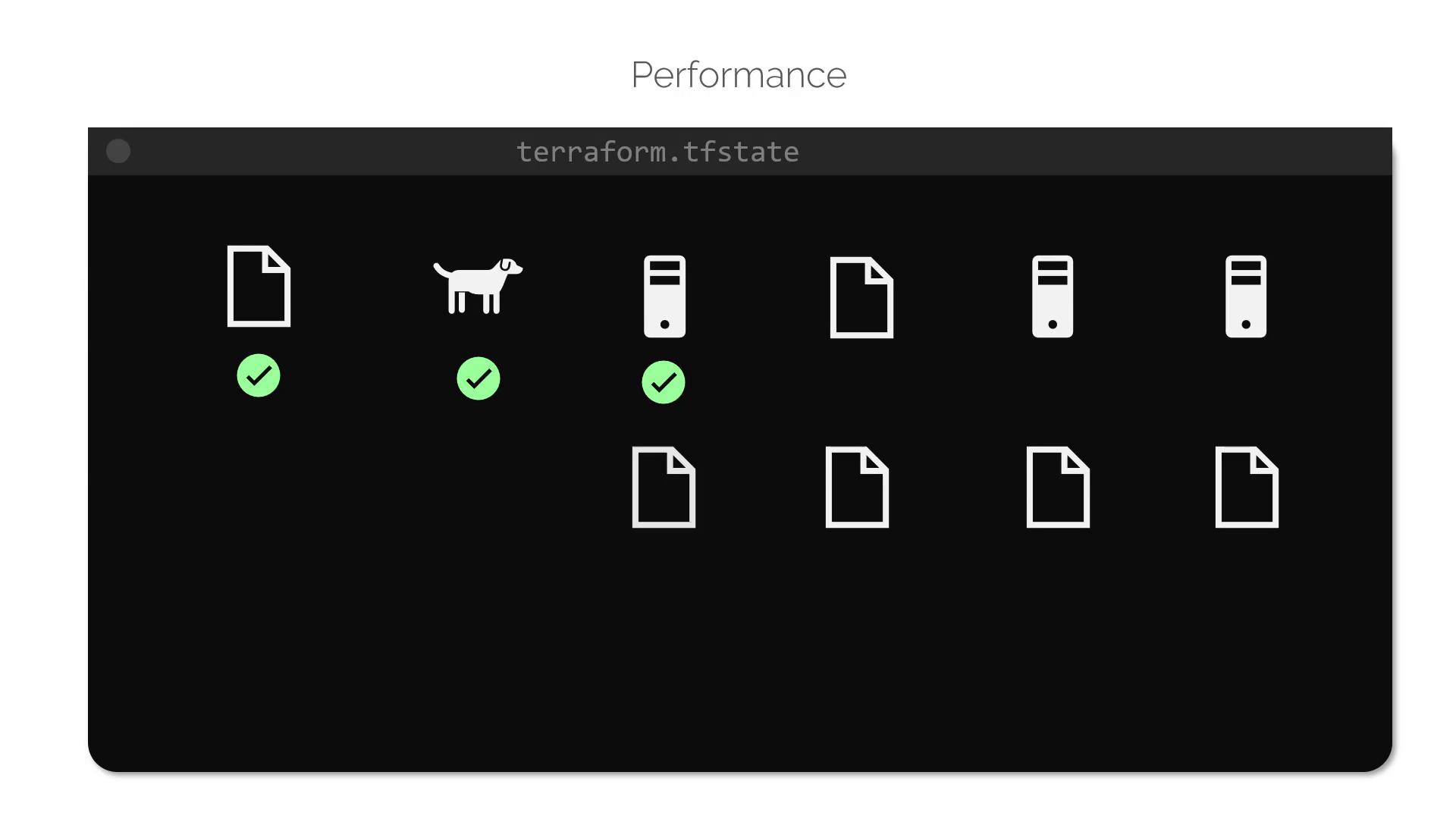
In the upcoming exercises, you will have the opportunity to work directly with Terraform state and see these concepts in action.
Watch Video
Watch video content
Practice Lab
Practice lab