Terragrunt for Beginners
Terragrunt Blocks
Demo of Lab 3
Welcome to Lab Three! In this session, you'll learn how to structure Terragrunt configurations for a multi-module AWS deployment. Follow these steps to provision a VPC, EC2 instances, and manage remote state with Terraform and Terragrunt.
If you ever need to retrieve your AWS credentials during the lesson, run:
show creds
You can also open the VS Code IDE in a new browser tab to copy and paste commands.
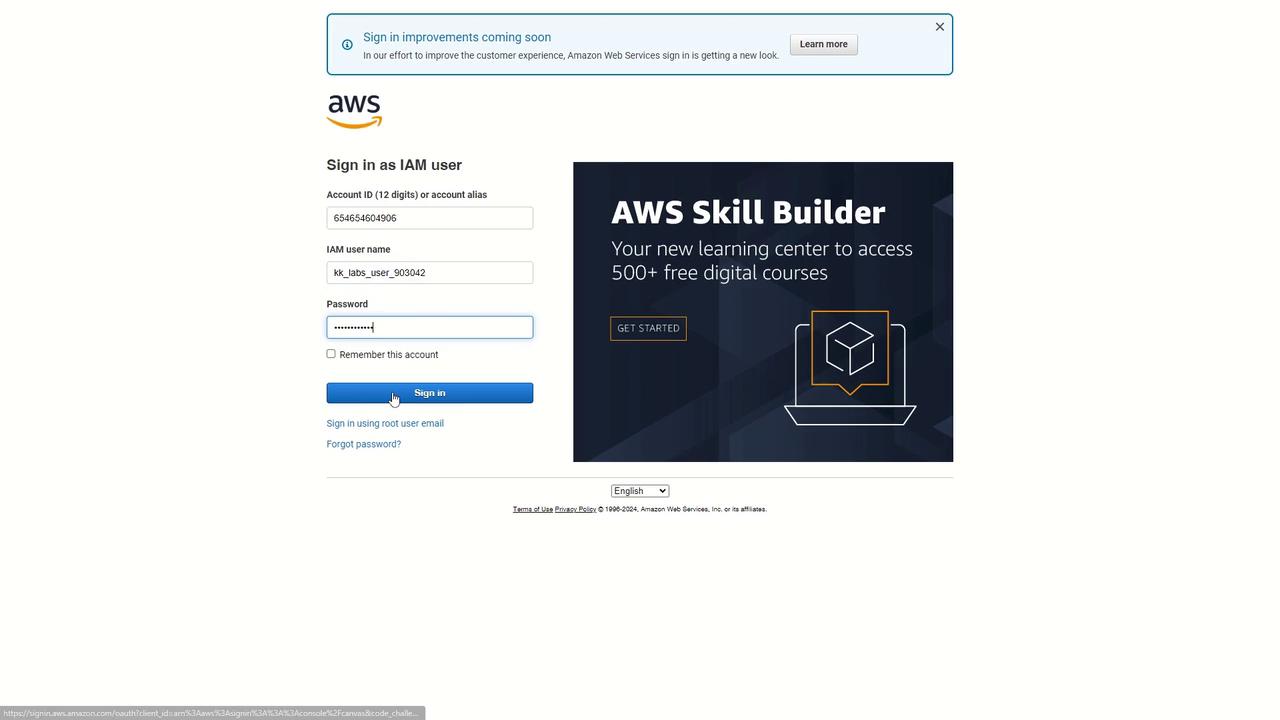
Terraform Modules Overview
| Module | Source | Purpose |
|---|---|---|
| VPC | terraform-aws-modules/vpc/aws//?version=5.8.1 | Create a scalable VPC with public & private subnets |
| EC2 Web | terraform-aws-modules/ec2-instance/aws//?version=2.0.0 | Launch a web server in the public subnet |
| EC2 Database | (Your custom module) | Deploy a database instance in a private subnet |
1. Define the VPC Module
Create a Terragrunt configuration under Terraform stack/vpc/terragrunt.hcl:
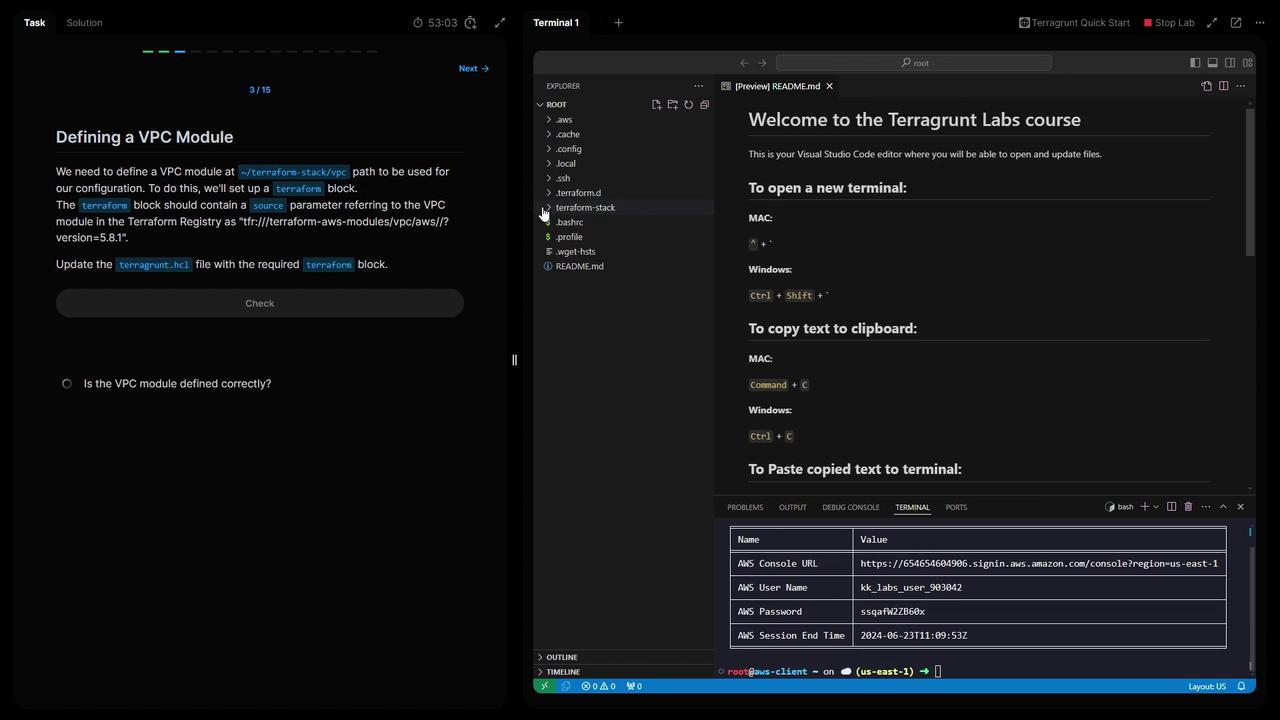
terraform {
source = "terraform-aws-modules/vpc/aws//?version=5.8.1"
}
inputs = {
name = "vpc"
cidr = "10.0.0.0/16"
azs = ["us-east-1a", "us-east-1b", "us-east-1c"]
public_subnets = ["10.0.101.0/24", "10.0.102.0/24", "10.0.103.0/24"]
private_subnets = ["10.0.201.0/24", "10.0.202.0/24"]
enable_nat_gateway = true
single_nat_gateway = true
}
Save the file and validate the configuration:
terragrunt validate
2. Configure Remote State in the Root
What is path_relative_to_include()?
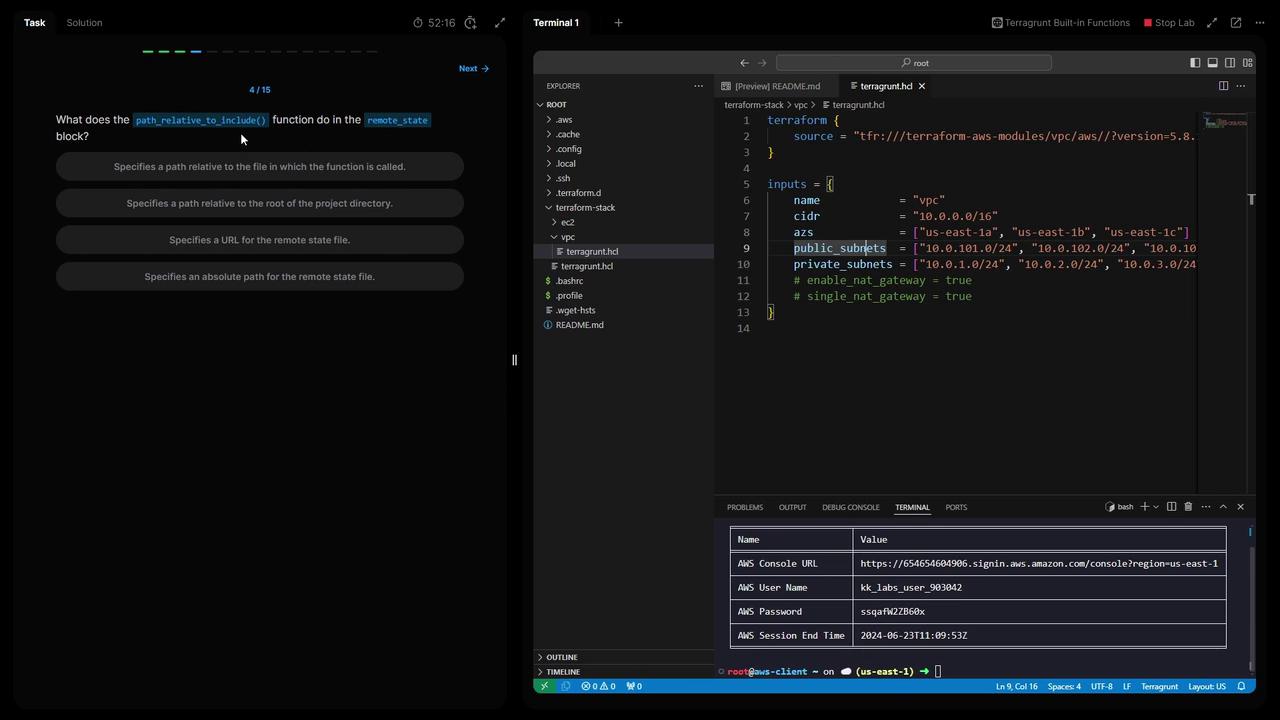
Note
The path_relative_to_include() function computes the relative path from the current terragrunt.hcl to the included parent. This ensures each module’s state key is unique in S3.
In your root Terraform stack/terragrunt.hcl, add:
remote_state {
backend = "s3"
config = {
encrypt = true
bucket = "kk-tf-state-314"
key = "${path_relative_to_include()}/terraform.tfstate"
region = "us-east-1"
}
generate = {
path = "backend.tf"
if_exists = "overwrite_terragrunt"
}
}
- List your S3 buckets to find the Terraform state bucket:
aws s3 ls | grep "kk-tf-state-" - Reinitialize Terragrunt and confirm updating the backend:
terragrunt init # Type "yes" when prompted
3. Define Common Locals
To DRY out your configuration, define shared values at the root:
locals {
project = "kodeloud-labs"
ami = "ami-0f2a1bb3c24f7285"
instance_type = "t2.micro"
}
Validate once more:
terragrunt validate
4. Generate Provider and Terraform Version Files
Leverage Terragrunt’s generate blocks to auto-create providers.tf and a Terraform version override:
generate "provider" {
path = "providers.tf"
if_exists = "overwrite_terragrunt"
contents = <<EOF
provider "aws" {
region = "us-east-1"
}
EOF
}
generate "provider_version" {
path = "provider_version_override.tf"
if_exists = "overwrite_terragrunt"
contents = <<EOF
terraform {
required_providers {
aws = {
source = "hashicorp/aws"
version = "~> 5.0"
}
}
}
EOF
}
Re-run initialization:
terragrunt init
5. Include Root Configuration in the VPC Module
In Terraform stack/vpc/terragrunt.hcl, inherit root settings:
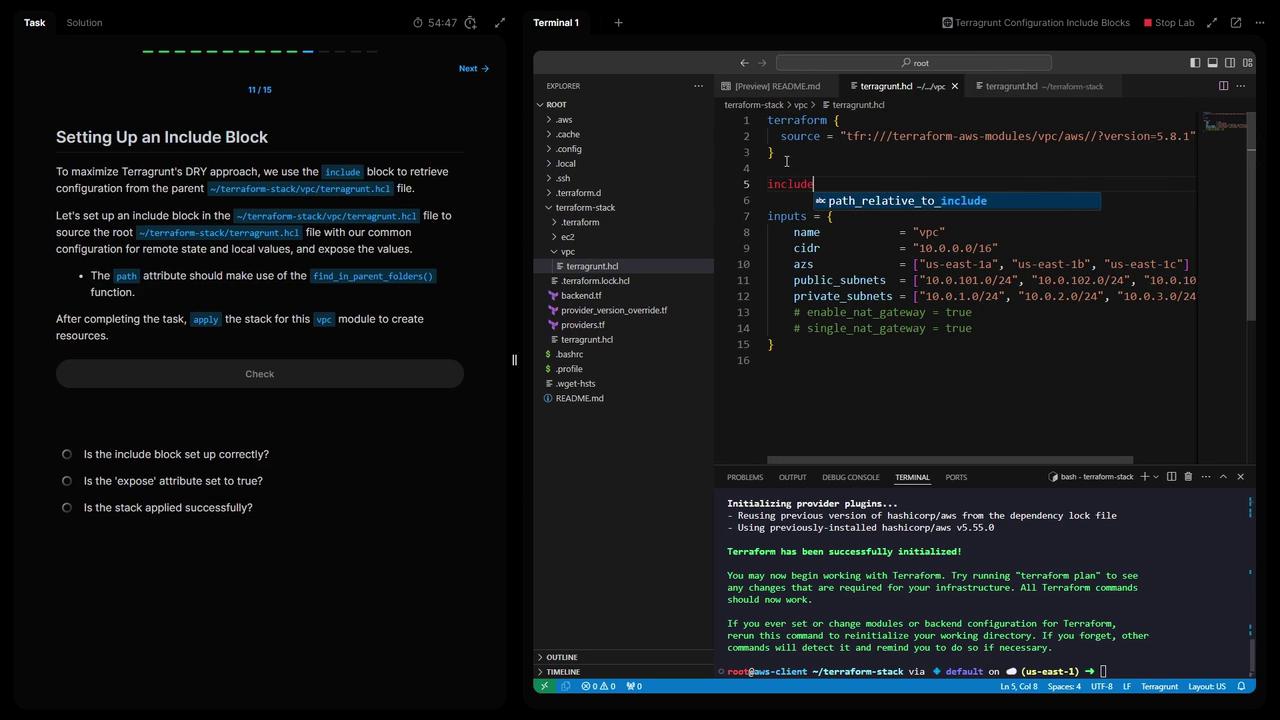
terraform {
source = "terraform-aws-modules/vpc/aws//?version=5.8.1"
}
include "root" {
path = find_in_parent_folders()
expose = true
}
inputs = {
name = "vpc"
cidr = "10.0.0.0/16"
azs = ["us-east-1a", "us-east-1b", "us-east-1c"]
public_subnets = ["10.0.101.0/24", "10.0.102.0/24", "10.0.103.0/24"]
private_subnets = ["10.0.201.0/24", "10.0.202.0/24"]
enable_nat_gateway = true
single_nat_gateway = true
}
Apply the VPC module:
cd "Terraform stack/vpc"
terragrunt init
terragrunt apply
# Type "yes" to confirm
Verify the new VPC in the AWS Console.
6. Deploy EC2 Web Module with VPC Dependency
Create Terraform stack/ec2-web/terragrunt.hcl and reference the VPC outputs:
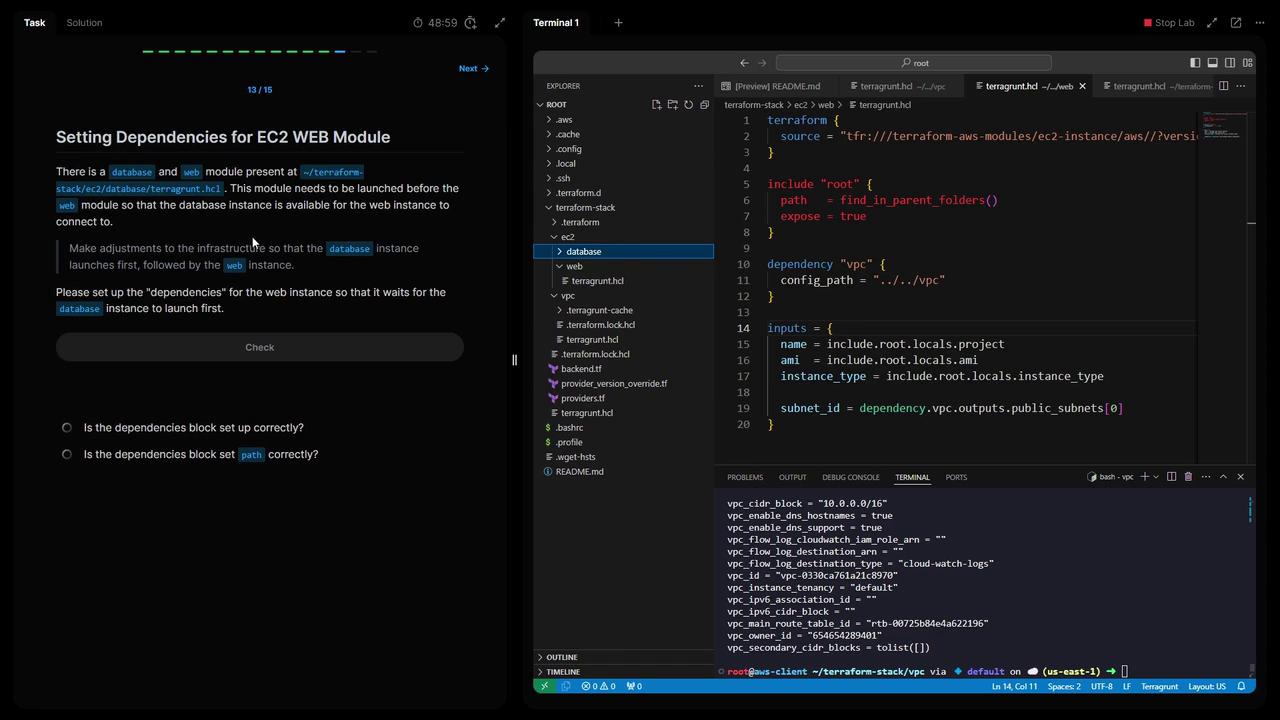
terraform {
source = "terraform-aws-modules/ec2-instance/aws//?version=2.0.0"
}
include "root" {
path = find_in_parent_folders()
expose = true
}
dependency "vpc" {
config_path = "../../vpc"
}
inputs = {
name = include.root.locals.project
ami = include.root.locals.ami
instance_type = include.root.locals.instance_type
subnet_id = dependency.vpc.outputs.public_subnets[0]
}
Initialize and apply:
cd "Terraform stack/ec2-web"
terragrunt init
terragrunt apply
# Type "yes" to confirm
7. Add Database Dependency to the Web Module
If you have a database module under Terraform stack/ec2-database, ensure it deploys before the web server:
dependencies {
paths = ["../ec2-database"]
}
Re-run in ec2-web:
terragrunt init
terragrunt apply
Terragrunt will sequence: VPC → Database → Web.
8. Deploy All Modules Simultaneously
From the root of Terraform stack, run:
terragrunt run-all apply
This command orchestrates every module in dependency order.
9. Verify Remote State Files in S3
Check that each module has its own state file:
BUCKET=$(aws s3 ls | grep kk-tf-state | awk '{print $3}' | head -n1)
aws s3 ls "s3://$BUCKET" --recursive
Expected output:
2024-06-23 09:14:06 180 0/terraform.tfstate
2024-06-23 09:14:06 9575 0/database/terraform.tfstate
2024-06-23 09:14:09 39803 0/web/terraform.tfstate
10. Why Generate at the Root
By generating the backend, provider, and Terraform-version files at the project root, you:
- Centralize configuration for consistency
- Avoid duplication in child modules
- Simplify maintenance as your infrastructure grows
Thank you for completing Lab Three! You now have a reusable Terragrunt setup for AWS VPC, EC2, and remote state management. See you in the next lab!
Watch Video
Watch video content
Practice Lab
Practice lab