AI-900: Microsoft Certified Azure AI Fundamentals
Azure NLP Services
Text Analysis
Explore how Azure’s Text Analytics service leverages advanced natural language processing to extract actionable insights from text data. This guide explains the major features, usage scenarios, and step-by-step instructions to get started with text analysis using Azure.
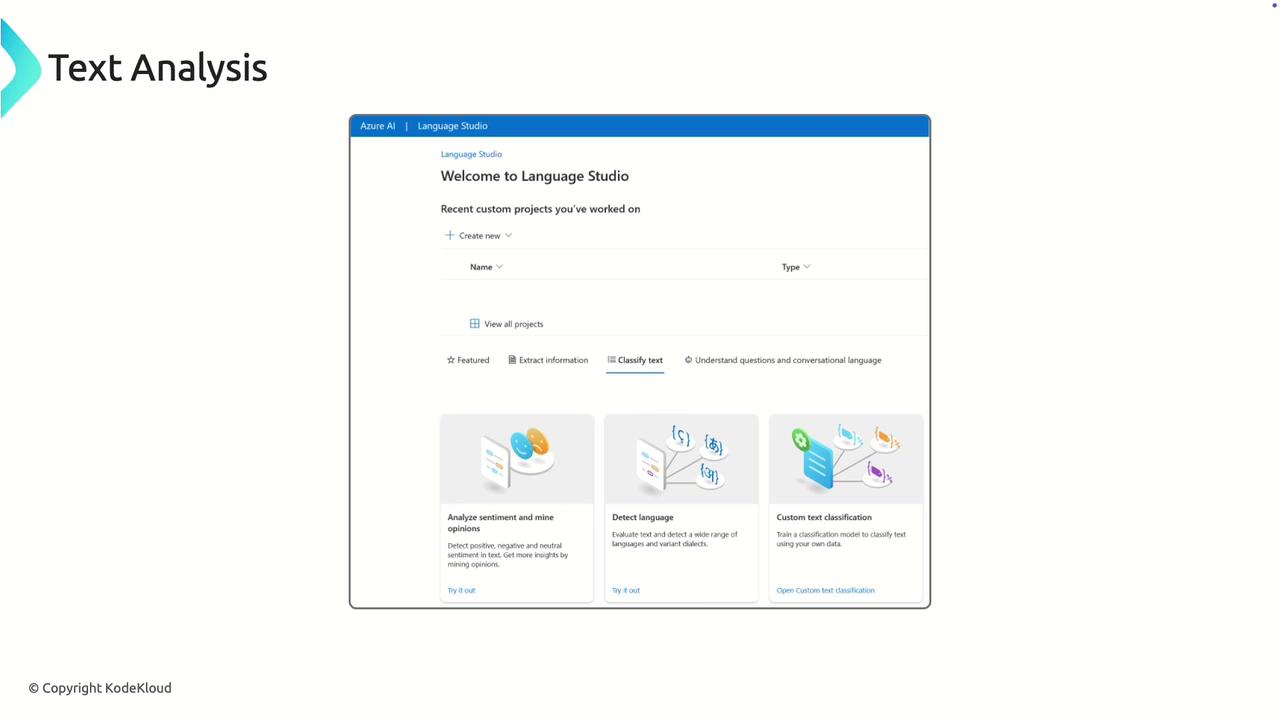
Text analysis involves processing and interpreting text to uncover insights such as language detection, sentiment evaluation, key phrase extraction, and entity recognition. Azure’s Text Analytics service is designed to simplify these tasks for a wide range of applications—from customer feedback evaluation to trend monitoring.
Key Features of Azure Text Analytics
Language Detection
Automatically determine the language of the input text. This feature is essential when working with multilingual datasets as it helps select the appropriate processing model for further analysis.Sentiment Analysis
Compute sentiment scores to assess the emotional tone of text. This feature is extremely useful for quickly understanding customer feedback across various platforms, by categorizing it as positive, negative, or neutral.Key Phrase Extraction
Extract key phrases that summarize the main topics or themes within the text. This helps in identifying customer interests and highlights frequently mentioned features or products.Entity Recognition
Automatically detect and classify entities such as locations, dates, products, and more. This process enables better data organization by tagging specified names and terms.
For example, consider the sentence:
"This is a sentence, and the predominant language is English. The sentiment here is positive because it says, 'I enjoy it.' The key phrase detected is 'a great meal,' and the entity recognized is Italy."
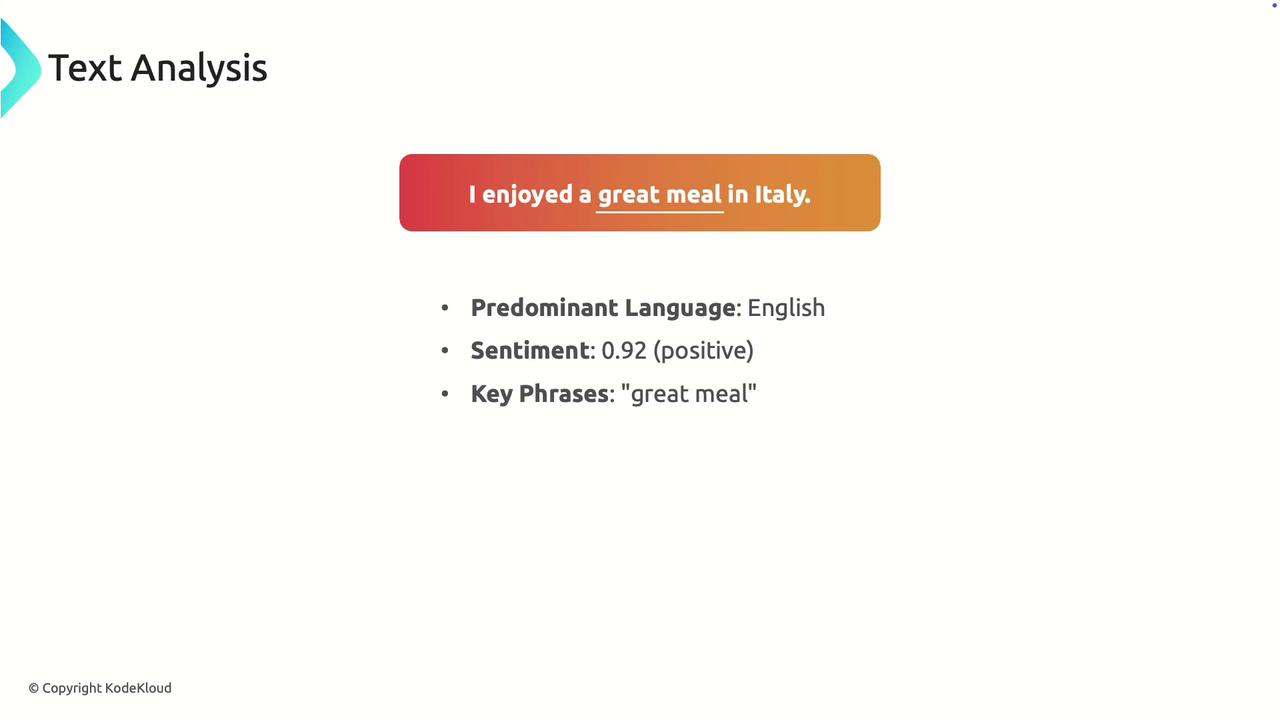
Insightful Overview
Azure's Text Analytics service provides a comprehensive suite of features that make it ideal for processing large volumes of text data, including customer reviews and social media mentions.

Accessing Text Analysis via Azure Language Studio
To begin using Azure Text Analytics, follow these steps:
- Navigate to Azure AI Services and create a new language resource.
- Select additional features such as custom question answering, sentiment analysis, key phrase extraction, conversational language, entity recognition, summarization, and analytics if needed.
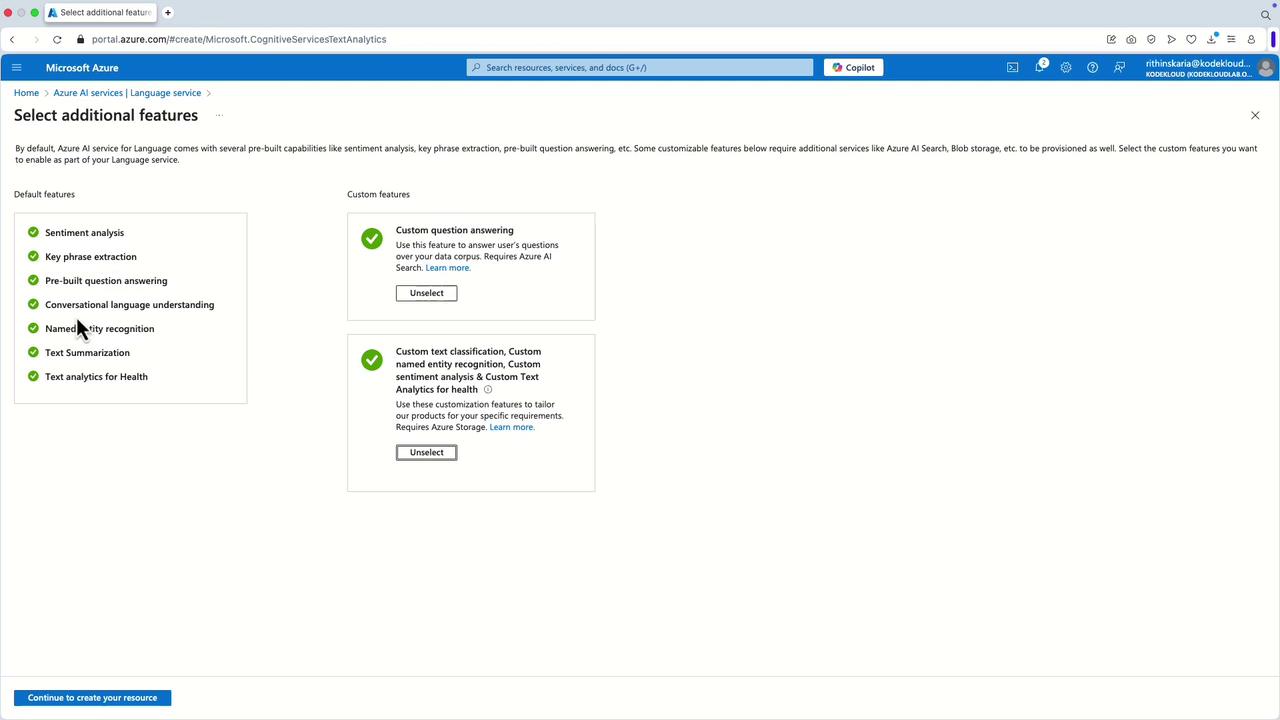
- Assign a unique name to your resource to facilitate endpoint creation during deployment.
- Choose the appropriate pricing tier (for example, the Free Tier) and create a new resource group if required.
- Specify a storage account or select an existing one, then click "Create" to deploy the language resource.
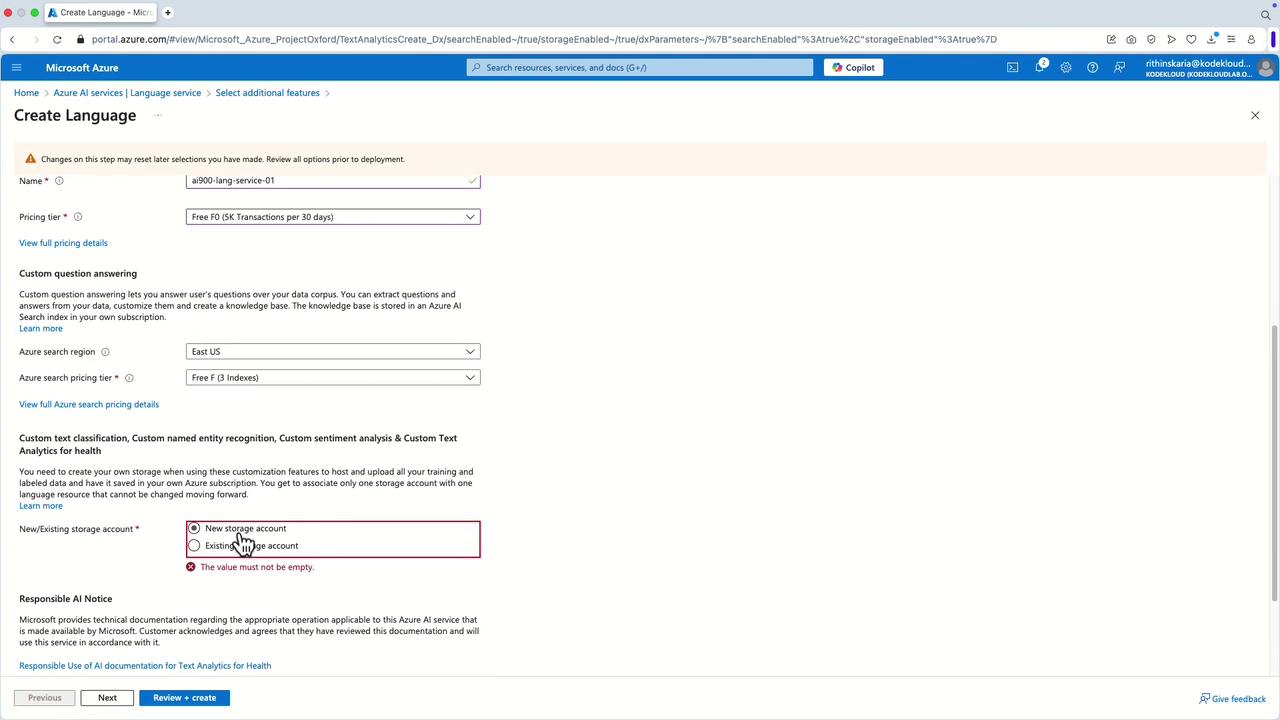
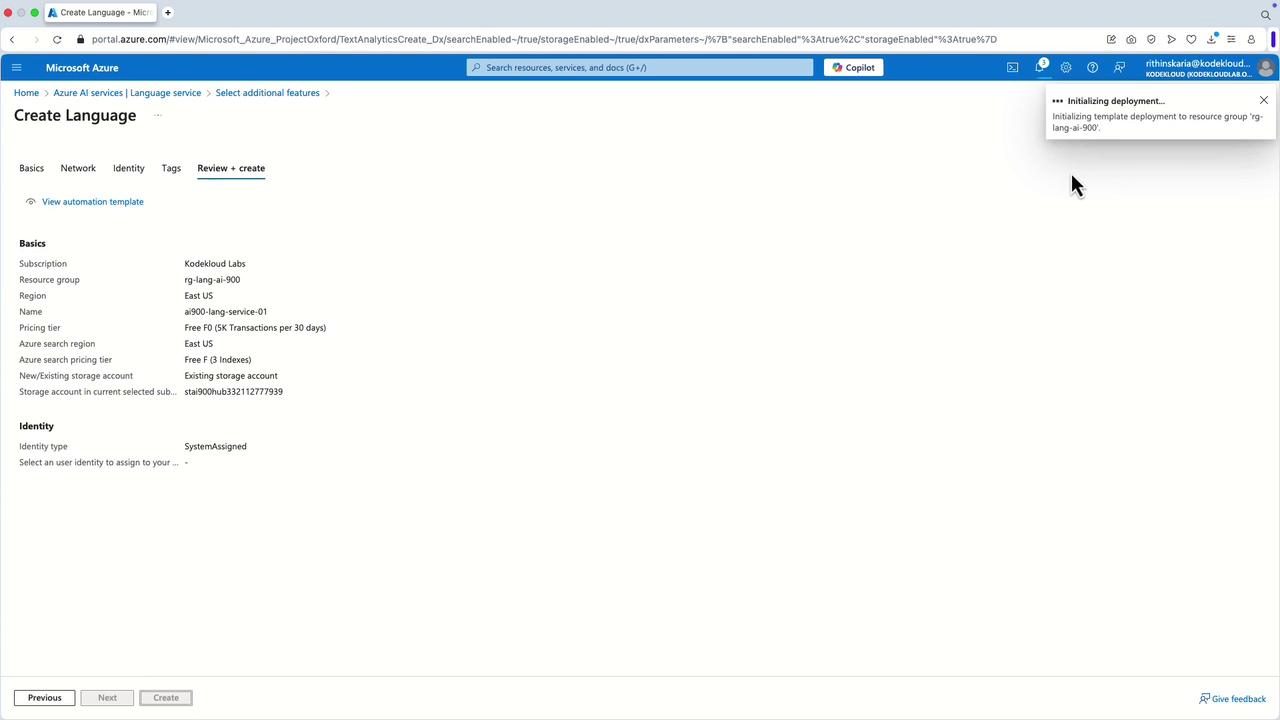
Once deployed, sign in to Language Studio and connect to your newly created language service. You will see your service name displayed at the top of the interface.
Running Text Analysis in Language Studio
Within Language Studio, select the "Classify Text" option to begin your text analysis tasks. Here’s how to evaluate different sentiments:
- Input a sentence with negative sentiment such as "I'm really disappointed with the product."
The service returns a 100% negative sentiment, since the term "disappointment" strongly emphasizes negative feedback.

Next, try a sentence with positive feedback like "It was a wonderful experience."
The analysis will show a 100% positive sentiment.For a neutral expression such as "I visited the store today," the analysis might return a result with mixed sentiment scores (e.g., 95% neutral, 3% positive, 2% negative), reflecting an overall neutral tone.
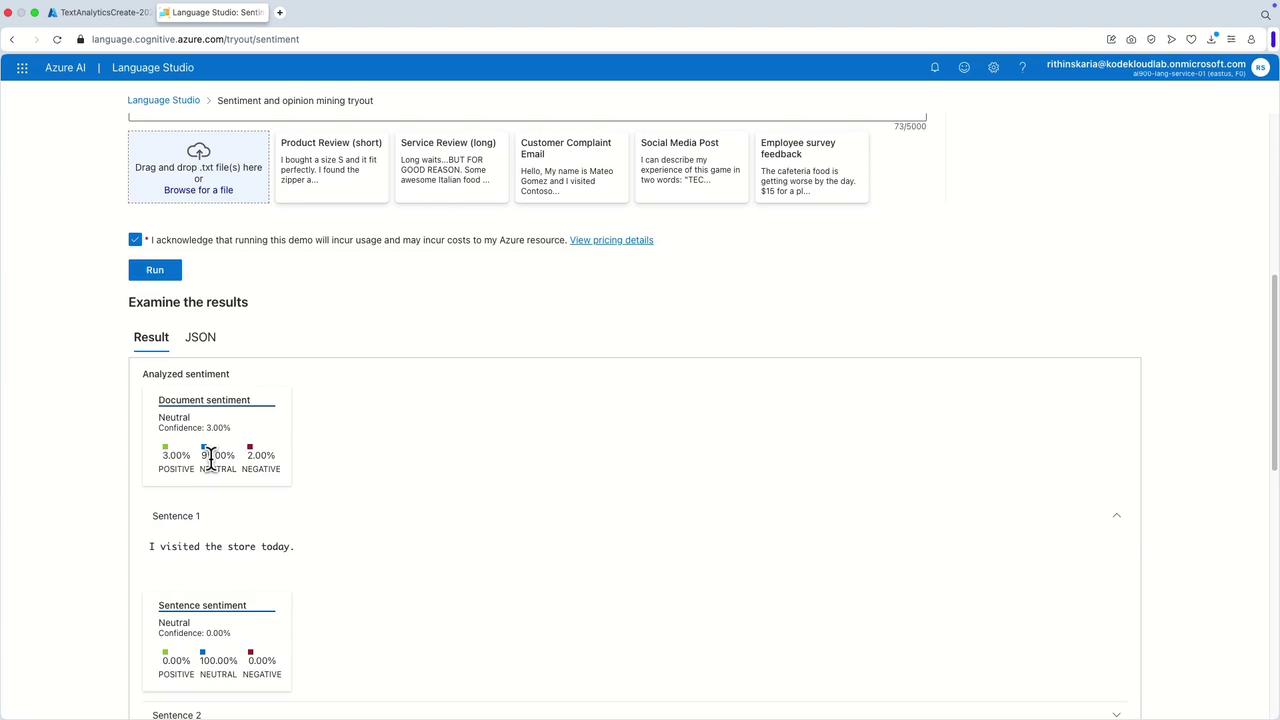
The service not only provides sentiment insights but also reliably detects text language, making it suitable for multilingual applications.
Additional Capabilities and Custom Models
Azure Text Analytics also supports training custom models for text classification and sentiment analysis specific to your data. For example, you can extract key phrases from customer reviews to efficiently tag and categorize feedback. Consider a review mentioning "a bad experience," "the restaurant," "the food," and "the staff"—Azure will extract these key phrases for better organization.
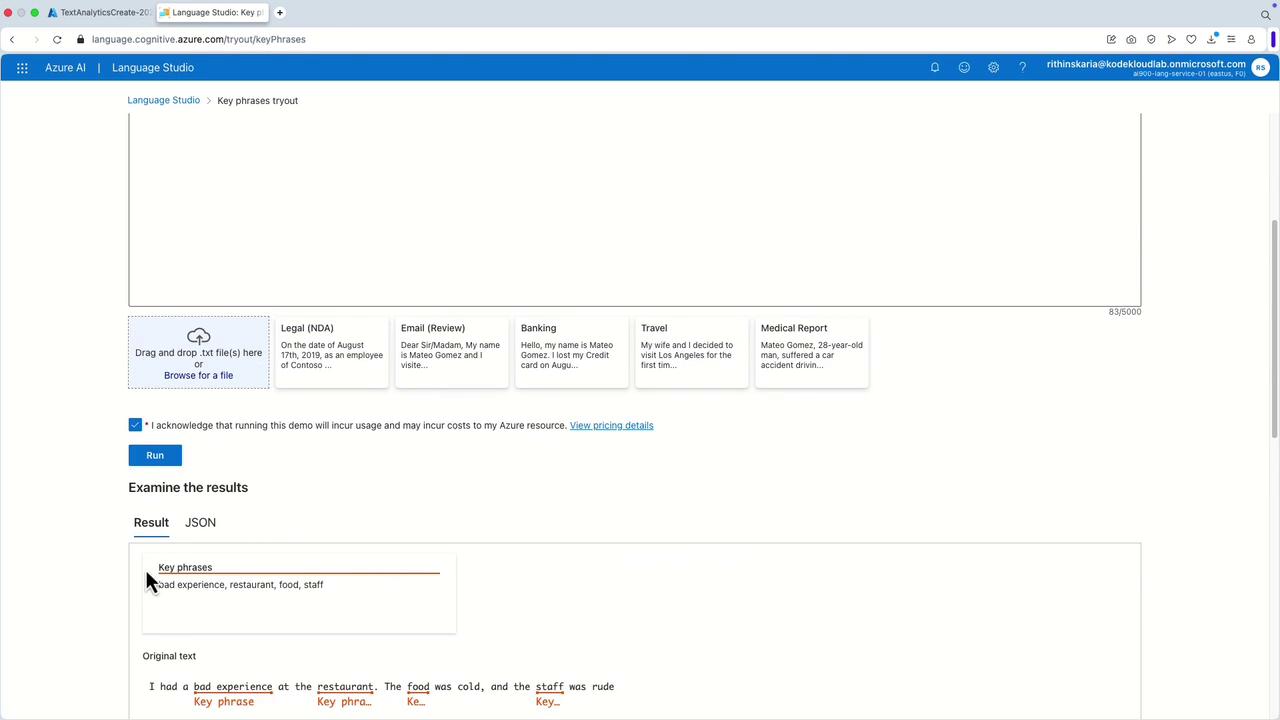
Enhance Your Insights
Custom models empower you to tailor text analysis to your unique business requirements, such as identifying product-specific sentiment or categorizing niche topics.
By exploring these capabilities in Language Studio, you gain not only the ability to analyze text for sentiment, language, and key phrases, but also the opportunity to extract deeper insights through custom configurations and question answering features.
Enhance your business intelligence and decision-making processes by integrating Azure Text Analytics into your workflow. For further reading and updates, consider visiting Azure Cognitive Services Documentation.
Watch Video
Watch video content