AWS Certified Developer - Associate
Identity and Access Management IAM
IAM Overview
When you create an AWS account, you are required to provide two essential pieces of information: a unique email address and a valid credit card for billing. Once your account is set up, an initial user—the root user—is automatically created. This root user has unrestricted access to your account, enabling actions such as resource creation or deletion, billing modifications, and full control over AWS services. Because of these extensive privileges, it is strongly recommended to limit the root user’s activity strictly to critical administrative operations like billing changes.
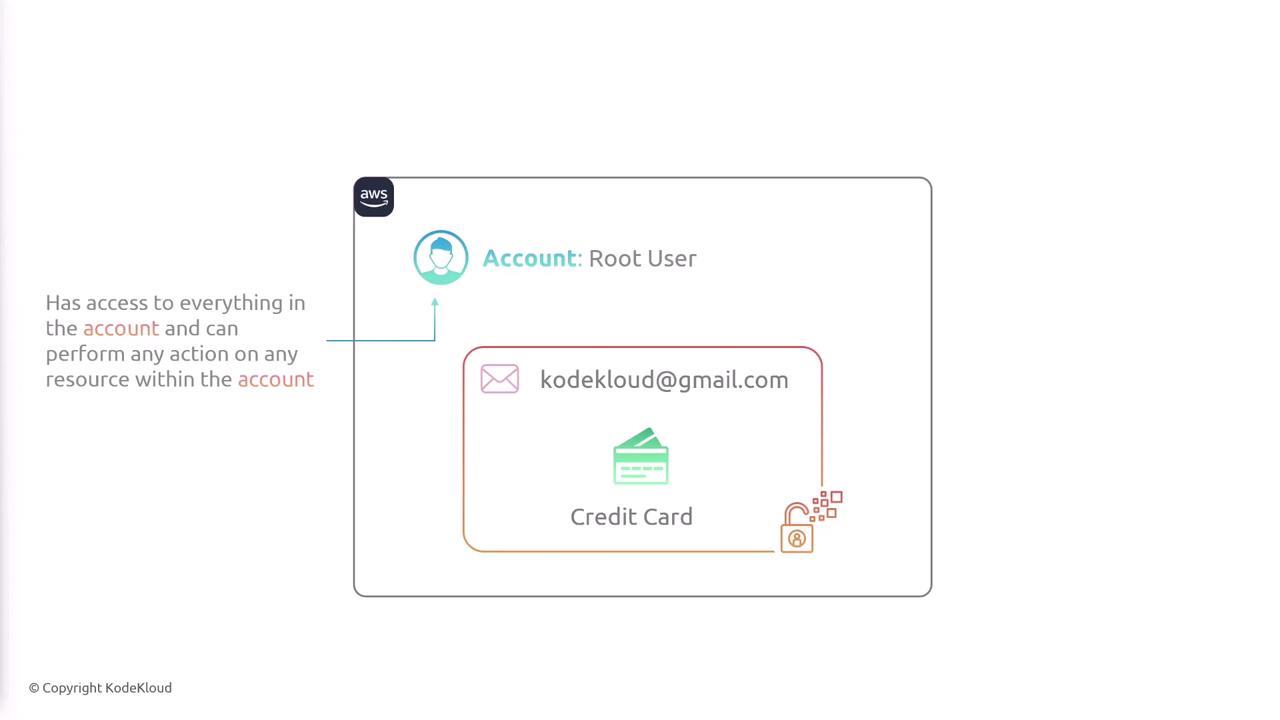
To enhance security, always create non-root IAM users for day-to-day operations. For instance, when onboarding a new employee, avoid sharing the root credentials. Instead, provide the employee with a unique IAM user account with permissions tailored to their role. By default, a new IAM user has no permissions until you explicitly assign the necessary access, such as permissions for Amazon EC2 and Amazon S3 while restricting access to other services like Amazon RDS. This level of control is managed via the Identity and Access Management (IAM) service.
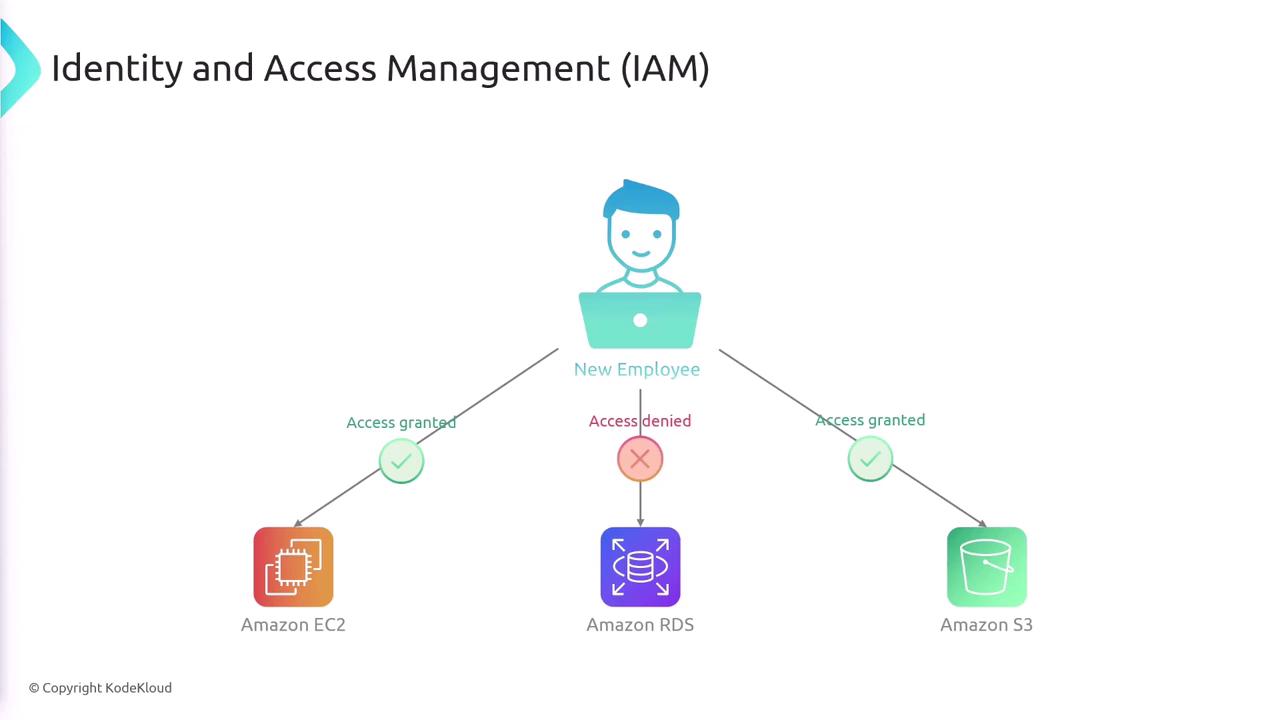
IAM is a global service designed to manage both authentication ("Are you who you say you are?") and authorization ("What actions are you allowed to perform?"). You can assign specific permissions to users, groups, and roles to ensure that each entity has access only to the resources necessary for their tasks.
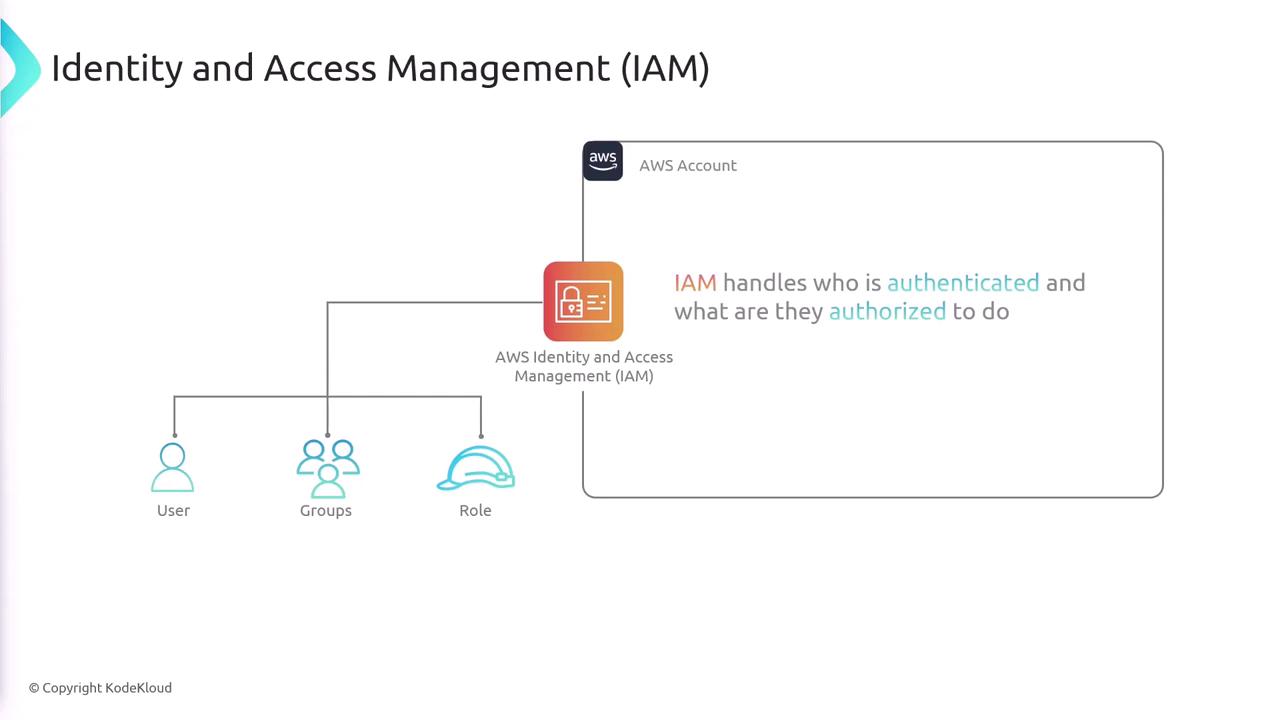
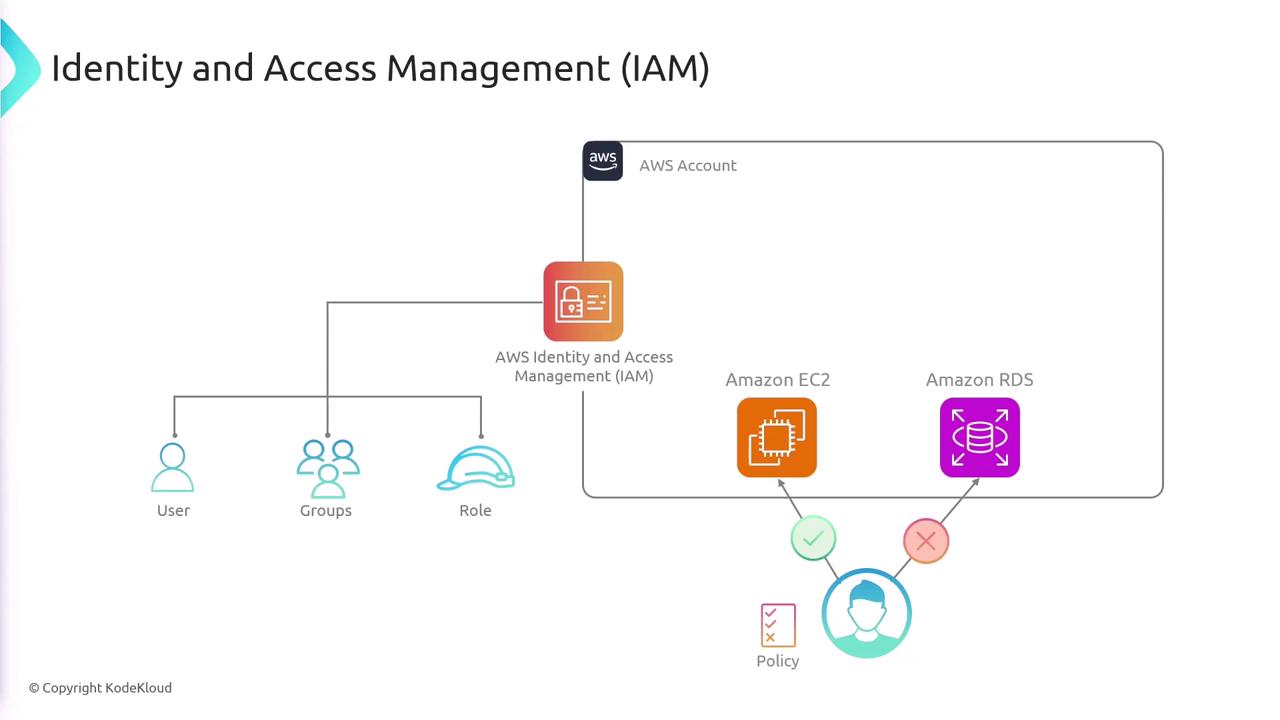
IAM Users and Policies
An IAM user represents a person or an application that requires access to AWS resources. When you create an IAM user, they start with a default "deny-all" permission policy. To grant specific access, you explicitly attach IAM policies to that user. Policies are written in JSON and detail which actions are allowed or denied on which resources.
For example, consider the following JSON policy:
{
"Version": "2012-10-17",
"Statement": [
{
"Sid": "SecondStatement",
"Effect": "Allow",
"Action": "ec2:*",
"Resource": "*"
},
{
"Sid": "ThirdStatement",
"Effect": "Allow",
"Action": [
"s3:List*",
"s3:Get*"
],
"Resource": [
"arn:aws:s3:::bucket1",
"arn:aws:s3:::bucket1/*"
]
}
]
}
In this example:
- SecondStatement: Grants permission for all actions on EC2 services across all resources.
- ThirdStatement: Grants permission only to list and retrieve objects from a specific S3 bucket (
bucket1).
By assigning such a policy to a user, you ensure they have the necessary EC2 access and controlled S3 access needed for their role. This approach allows you to apply granular control over the resources each user can access.
Using Groups for Simplified Management
Managing individual permissions for multiple IAM users can be complex. To streamline this process, you can create groups that aggregate users and assign them policies collectively. For example, you might create separate groups for HR, Finance, and IT, each with its own tailored permissions. When a user is added to a group, they automatically inherit the group's permissions, reducing administrative overhead.
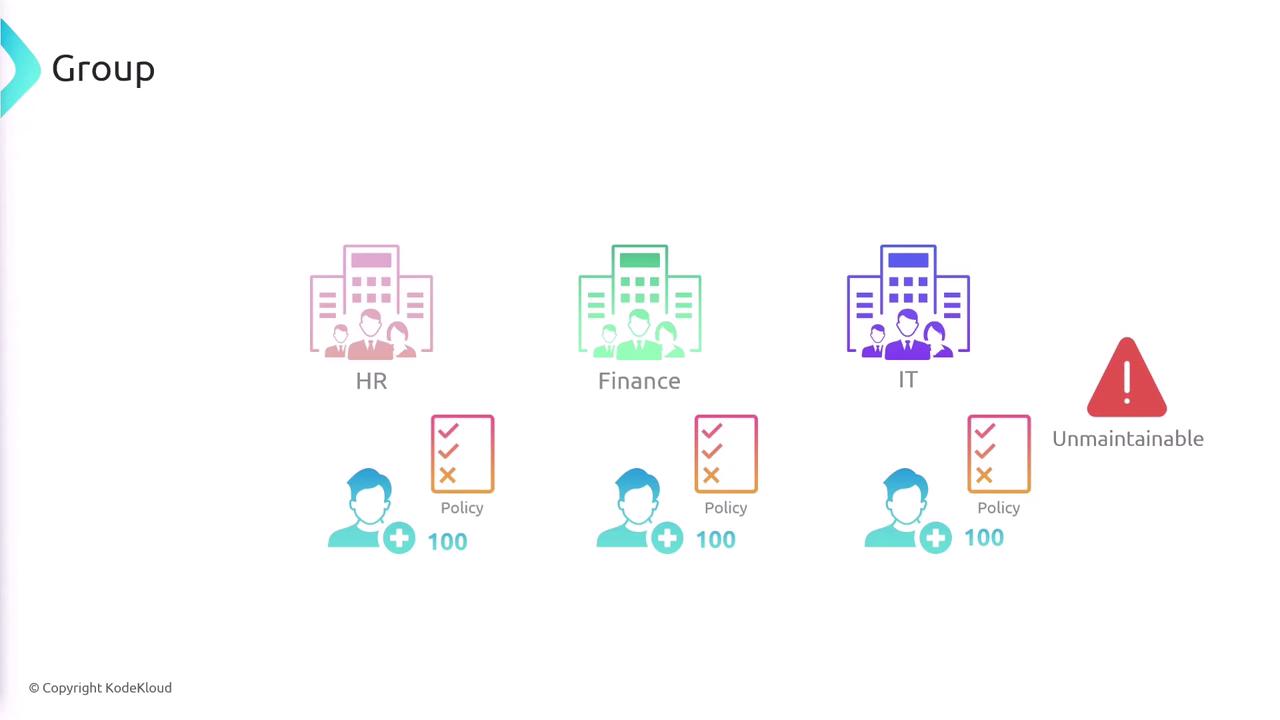
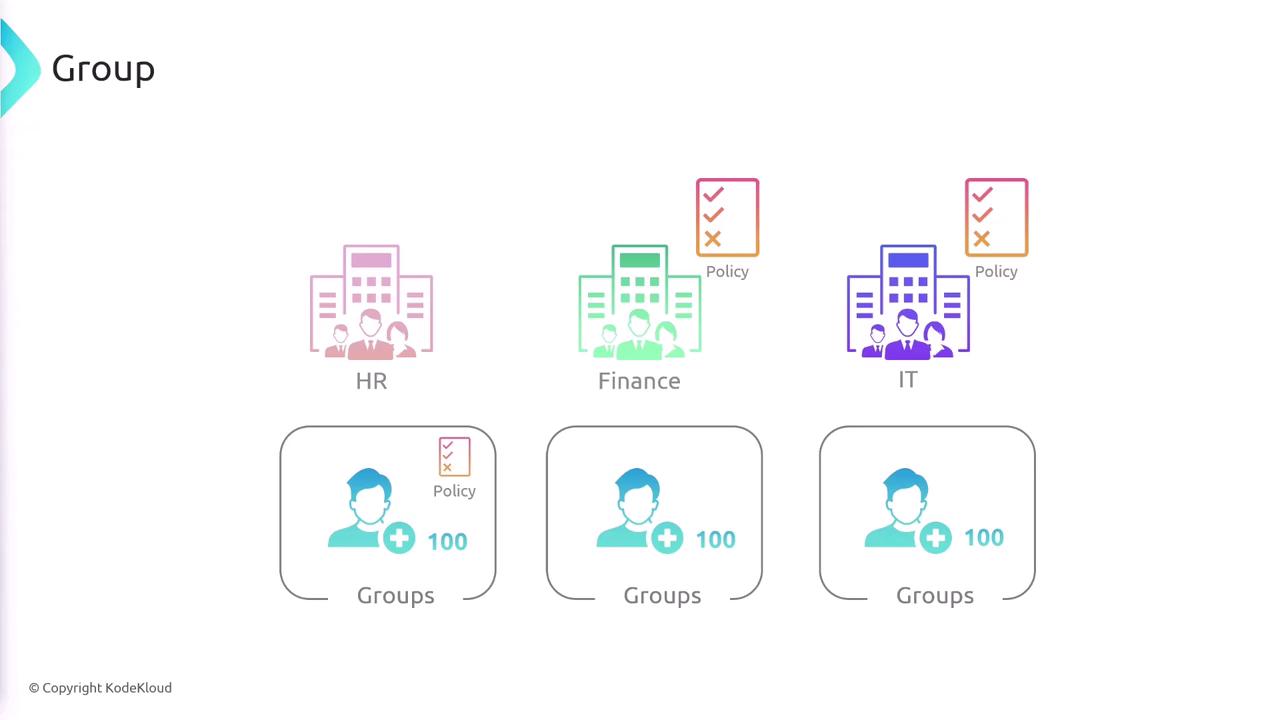
IAM Roles
IAM roles allow you to grant temporary access to AWS resources. Unlike IAM users, roles come with temporary credentials that can be assumed by users, applications, or services when needed. For example, an application running on an EC2 instance might assume a role that permits access to an S3 bucket, or a Lambda function might assume a role to process messages from a queue. Roles are also essential for enabling cross-account resource interactions.
A role must be paired with a trust policy to define which entities can assume it. Consider the following trust policy example:
{
"Version": "2012-10-17",
"Statement": [
{
"Effect": "Allow",
"Principal": {
"AWS": "arn:aws:iam::xxxxxx:user/UserA"
},
"Action": "sts:AssumeRole"
}
]
}
When a user assumes a role, they temporarily gain the role's permissions until the session expires, at which point they revert to their original permissions.
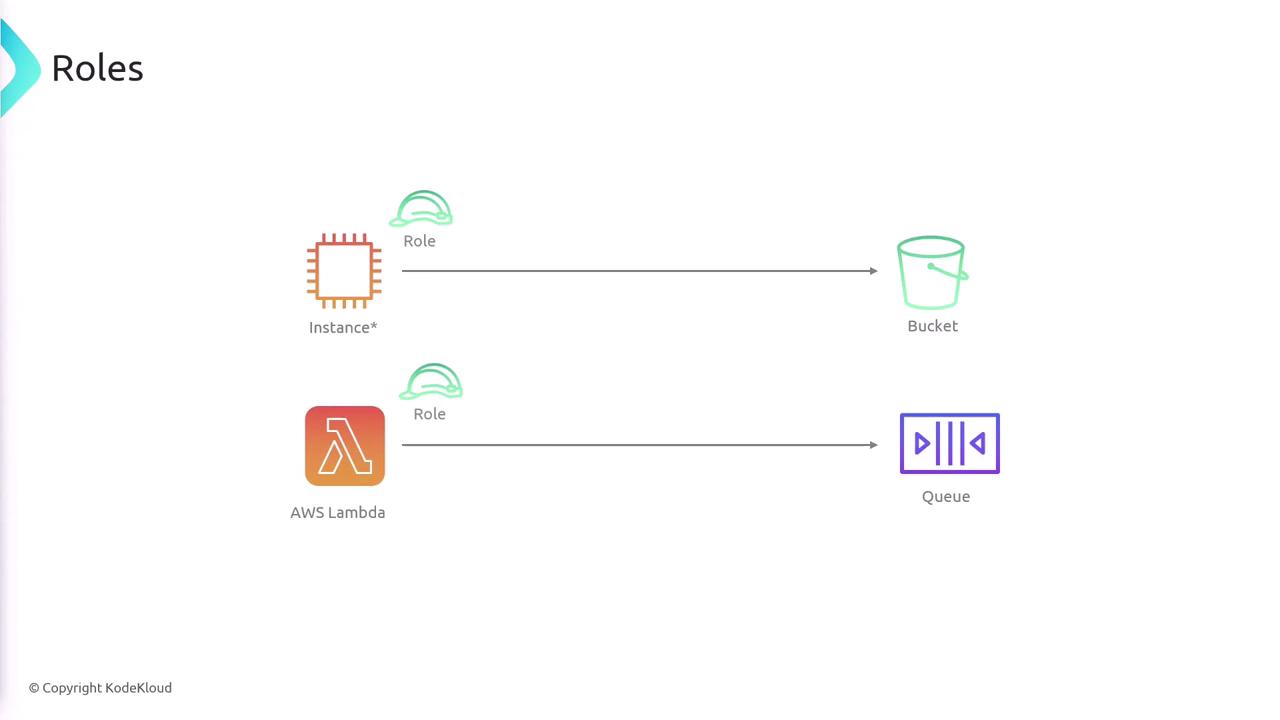
Least Privilege and Multi-Factor Authentication
A key security principle embodied by IAM is the principle of least privilege. This means granting users only the permissions they absolutely need to perform their tasks. For instance, if a user does not require access to EC2, do not include EC2 permissions in their policy.
Note
It is best practice to continuously review and update IAM policies to adhere to the principle of least privilege.
Additionally, implementing multi-factor authentication (MFA) adds an extra seat of security. MFA requires users to provide a dynamically generated code—often from an authentication app like Google Authenticator or Authy—in addition to their username and password. This extra layer significantly reduces the risk of unauthorized access, even if credentials are compromised.
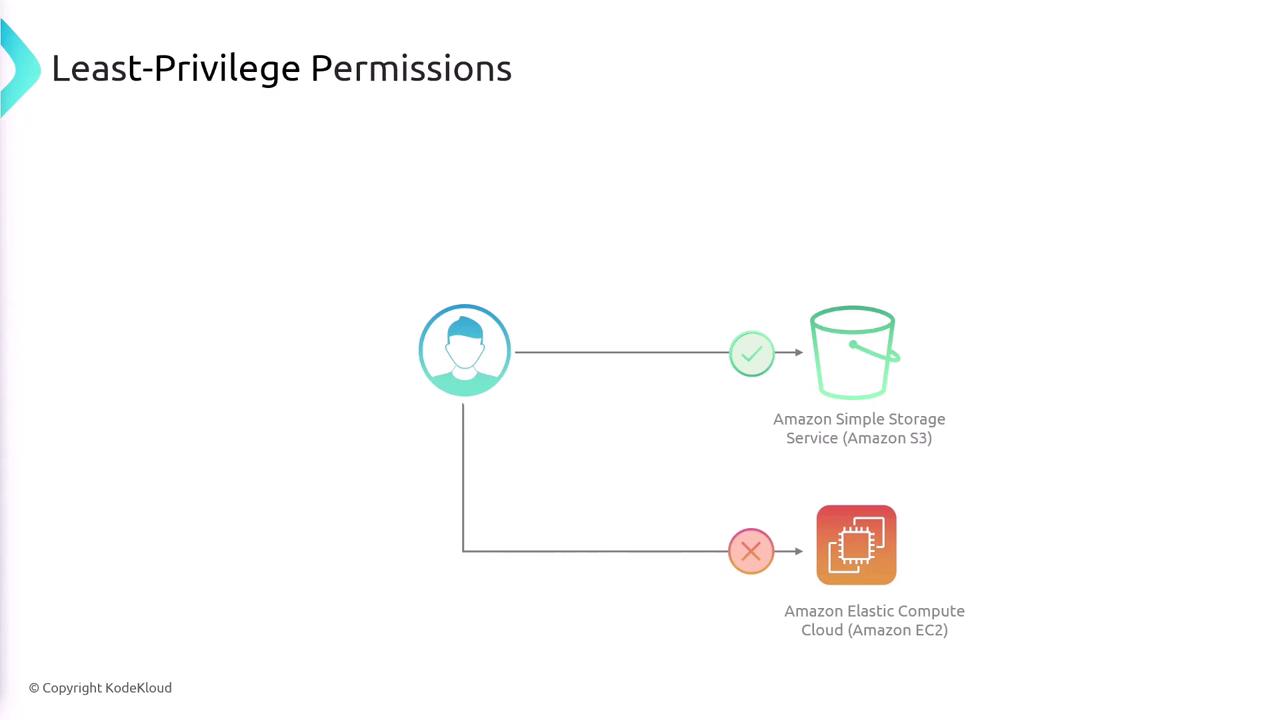
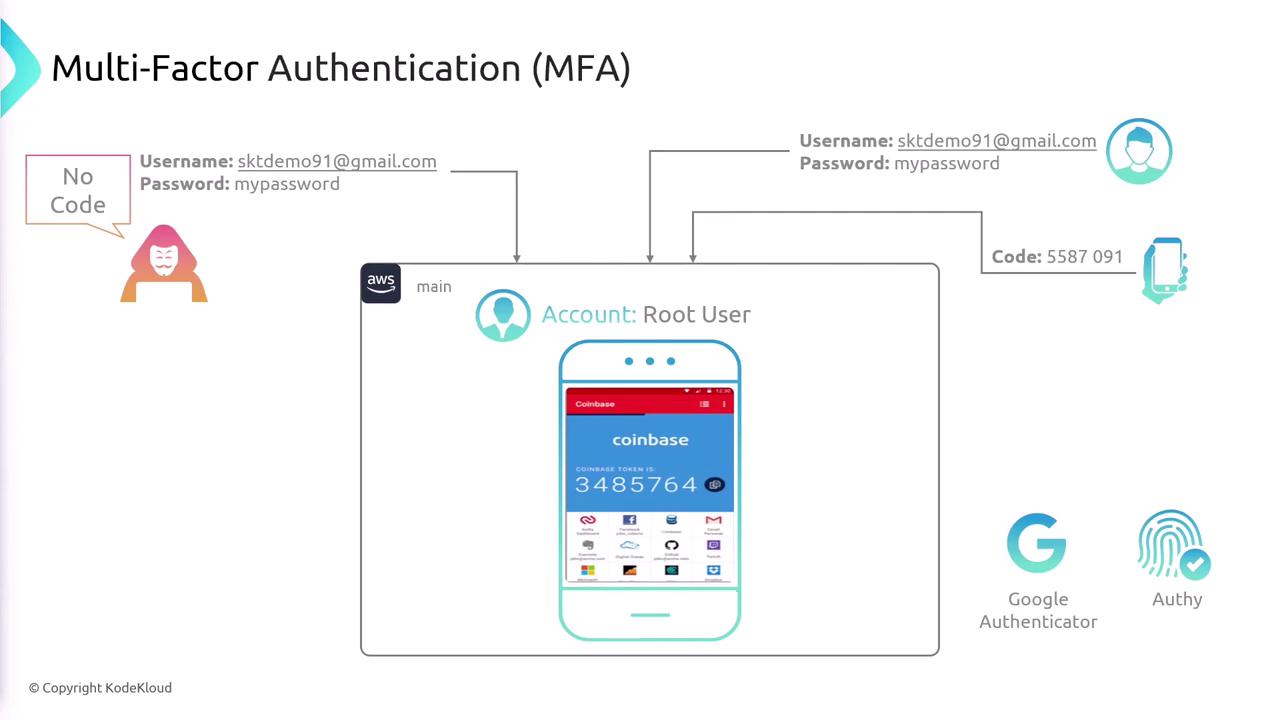
Keep in mind that MFA is an optional feature in AWS, but it is highly recommended—especially for the root user—to add an extra layer of protection to your account.
Summary
When you create an AWS account, the root user is automatically provisioned and possesses unrestricted access. For routine activities, create individual IAM users and assign them specifically tailored policies that restrict their actions to only what is necessary. Simplify permission management using groups that allow collective policy assignment, and use IAM roles for granting temporary credentials for applications or cross-account scenarios.
IAM policies, defined as JSON documents, allow you to specify allowed and denied actions on a per-resource basis. By combining dedicated users, groups, and roles with the principle of least privilege and enhanced security features like MFA, you can effectively secure and manage access to your AWS resources.

Watch Video
Watch video content