AWS CloudWatch
CloudWatch Events EventBridge Event Buses
Demo Hands on with AWS Eventbridge schedulers
In this guide, you’ll learn how to use AWS EventBridge to schedule AWS Lambda function invocations. We’ll walk through creating a simple “Hello World” Lambda, setting up a recurring schedule in EventBridge, monitoring invocations, and exploring real-world scenarios.
Note
Scheduling functions with EventBridge may incur additional charges. Check the EventBridge pricing before you begin.
Prerequisites
- An AWS account with permissions for Lambda and EventBridge
- Basic familiarity with the AWS Management Console
Step 1: Create a Lambda Function
- Sign in to the AWS Management Console.
- Navigate to AWS Lambda > Functions > Create function.
- Choose Blueprint, search for “Hello World,” and select it.
- Enter a name, e.g.,
my_lambda. - Select Node.js 18.x (or Python 3.x if you prefer).
- Keep all other settings as default and click Create function.
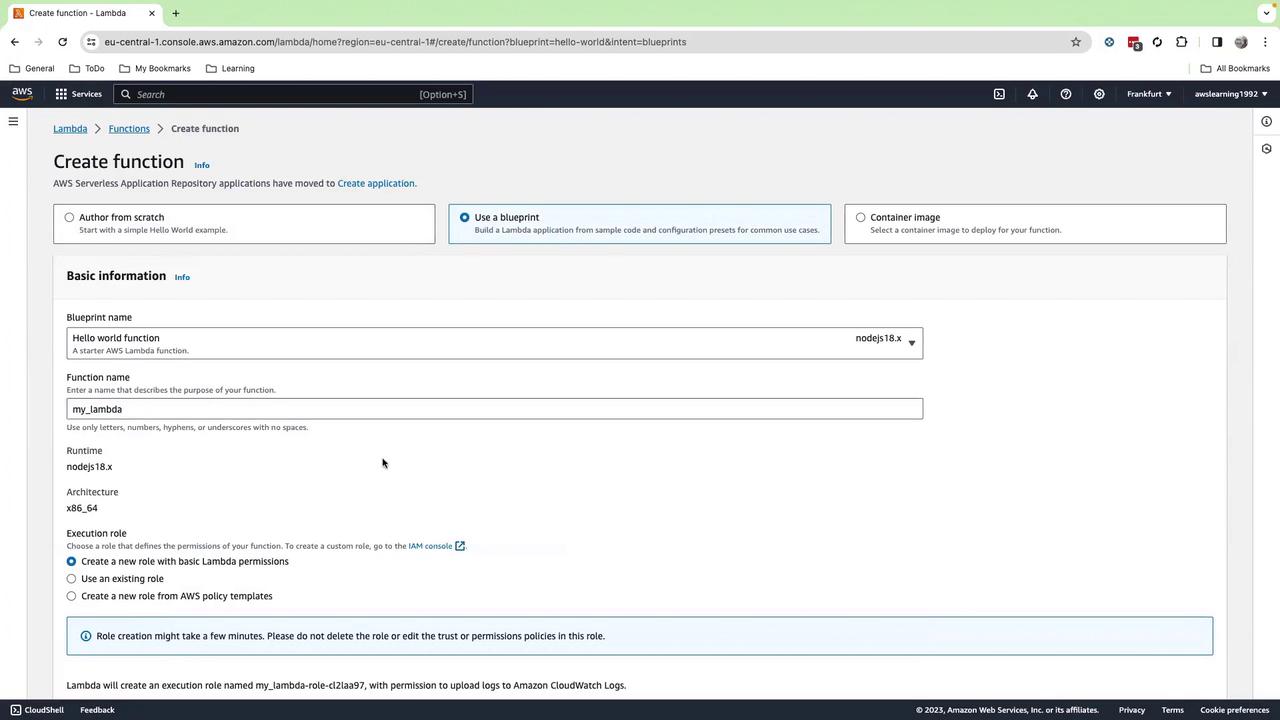
Step 2: Add the Function Code
- In the inline editor, replace the default handler with the following Python code:
import json
def lambda_handler(event, context):
print("loading function")
return json.dumps(event, indent=2)
- Click Deploy.
By default, there is no trigger attached. Next, we’ll configure EventBridge.
Step 3: Create an EventBridge Schedule
- Open the Amazon EventBridge console.
- In the left pane, choose Schedules > Create schedule.
- Enter a name (e.g.,
every-2-minutes) and select Recurring schedule. - Under Schedule type, pick Rate-based and set it to Every 2 minutes.
- You can also use a cron expression under Cron-based if needed.
- Click Next, disable Enabled, and click Next again.
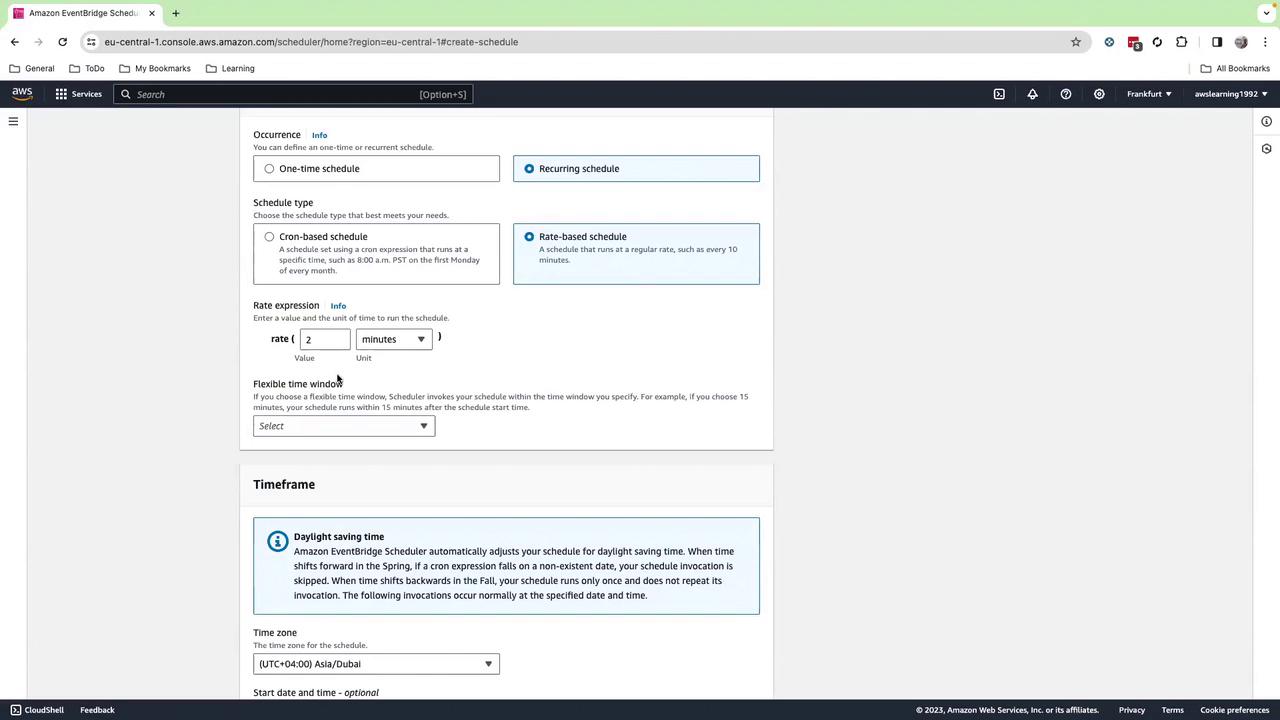
Step 4: Configure the Schedule Target
- For Target, choose AWS service > Lambda function.
- Select your
my_lambdafunction from the dropdown (hit the refresh icon if it doesn’t appear). - (Optional) Add a custom JSON payload in the Input section.
- Click Next, then Create schedule.
- Finally, enable the schedule to start invoking your function every 2 minutes.
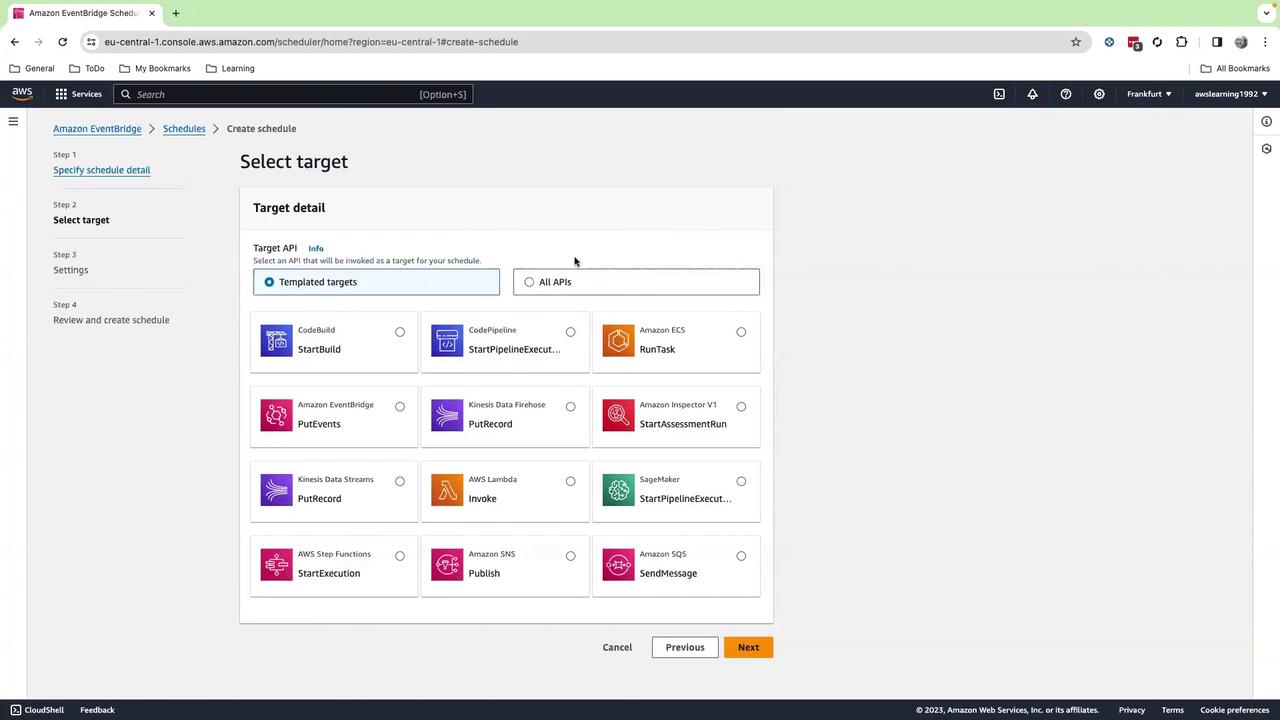

Step 5: Monitor Invocations
- Go back to the Lambda console and open your
my_lambdafunction. - Select the Monitor tab.
- Adjust the time range to Last 30 minutes (or 15 minutes).
- You should see invocations every 2 minutes along with logs and metrics.
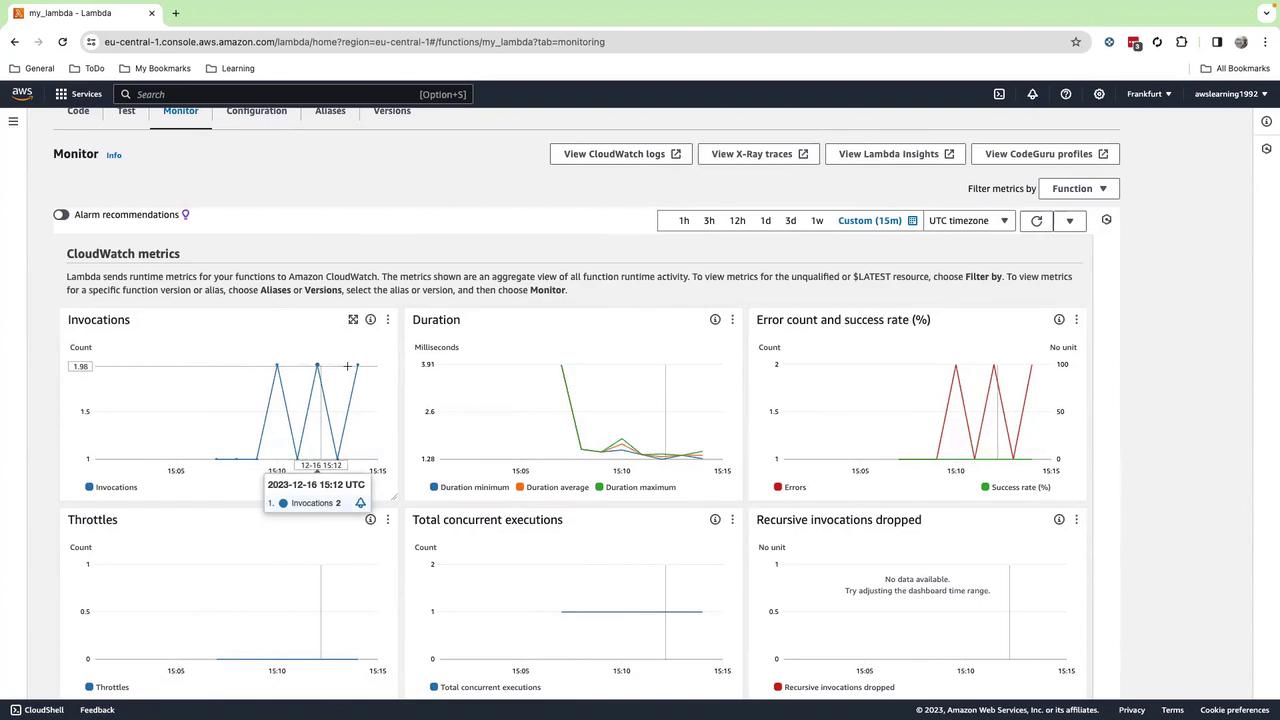
Scroll down to view individual invocation timestamps and durations.
Common Use Cases
| Use Case | Description | Example |
|---|---|---|
| Periodic Health Checks | Run database or API checks at regular intervals | Lambda polls an RDS instance, logs health status |
| Scheduled Notifications | Send reminders or alerts via SNS | Lambda composes a message and publishes to an SNS topic |
| Automated Reports | Generate and distribute reports to stakeholders | Lambda fetches data from S3, formats a PDF, emails via SNS |
For instance, you could have EventBridge trigger a Lambda that loads a PDF of DevOps headlines from S3 and pushes it to an SNS topic for subscriber email delivery.
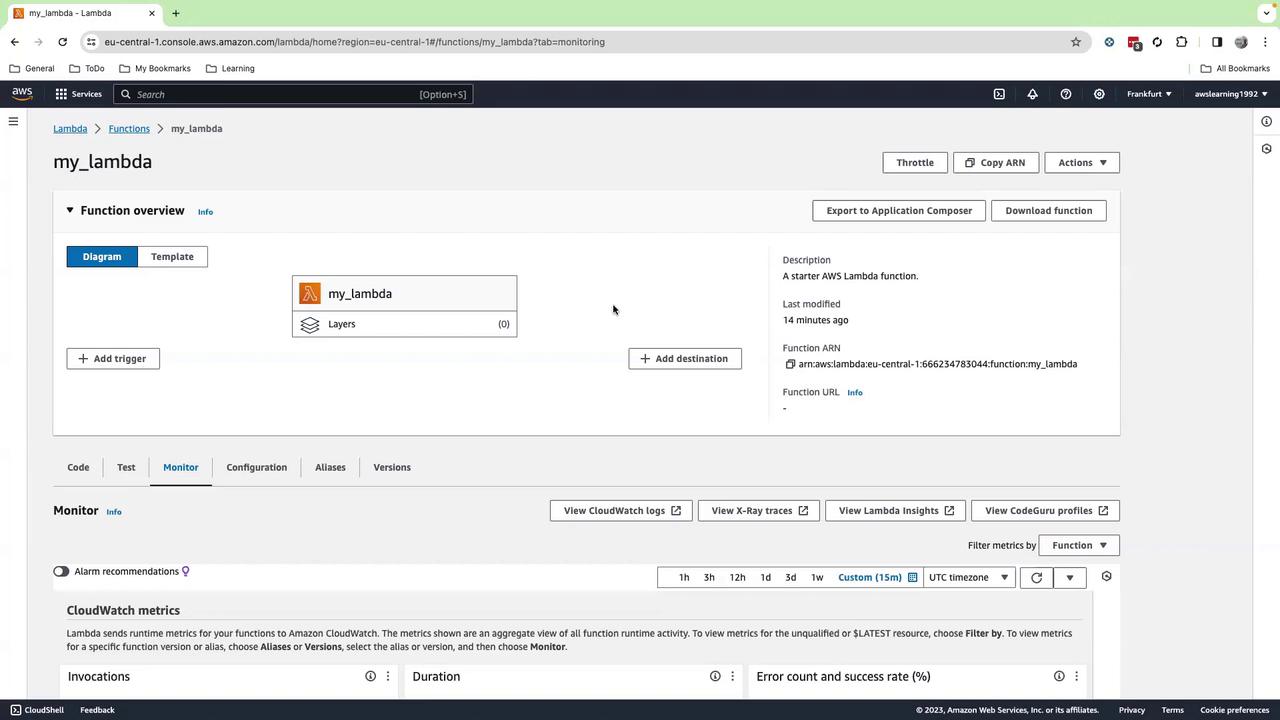
Cleanup
To avoid ongoing charges:
- Delete the
my_lambdafunction in AWS Lambda. - Remove your schedule under EventBridge > Schedules.
Warning
Be sure to clean up both Lambda functions and EventBridge schedules to prevent unexpected costs.
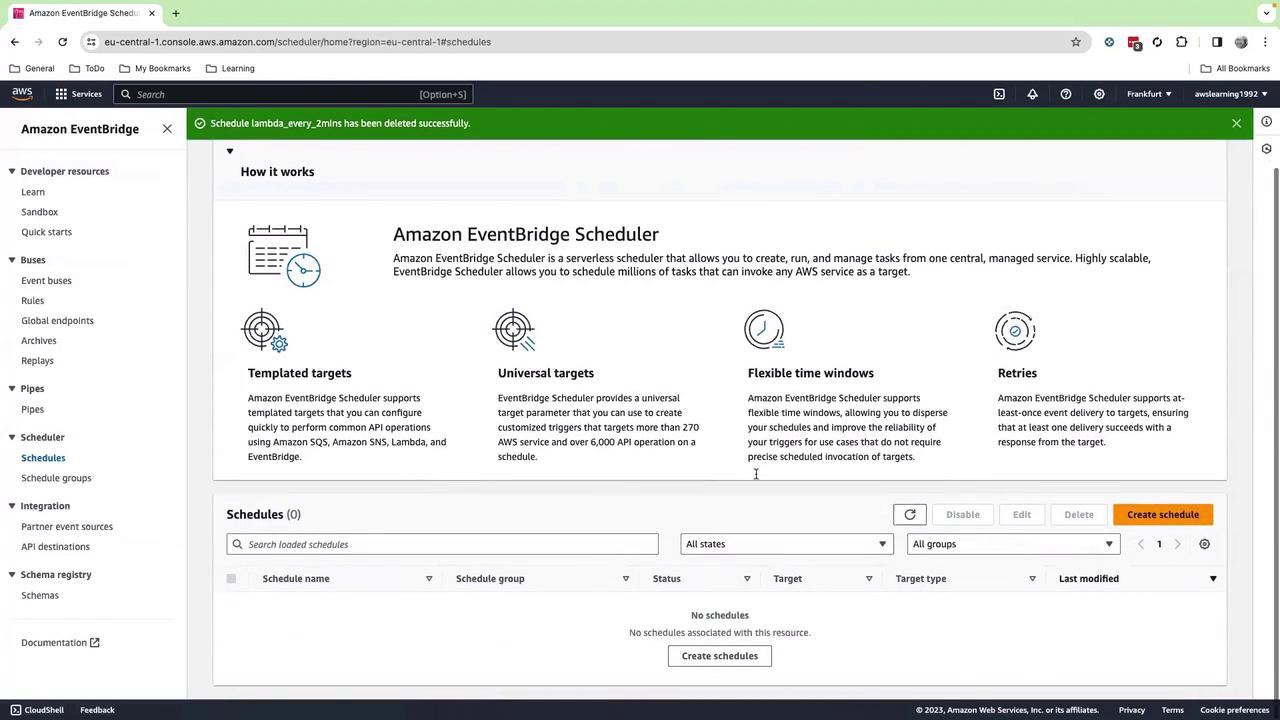
Links and References
Watch Video
Watch video content