AWS - IAM
Configure AWS IAM at Scale
Demo IAM Identity Center
In this guide, you’ll learn how to enable and use AWS IAM Identity Center to centrally manage user and group access across multiple AWS accounts and cloud applications.
Prerequisites
- An AWS Organizations management account
- Permissions to manage IAM Identity Center and AWS Organizations
Note
IAM Identity Center can only be enabled from your organization’s management account. Member accounts cannot enable or configure it.
Enabling IAM Identity Center
Sign in to the AWS Management Console with your management account.
In the top search bar, type IAM Identity Center and select it:
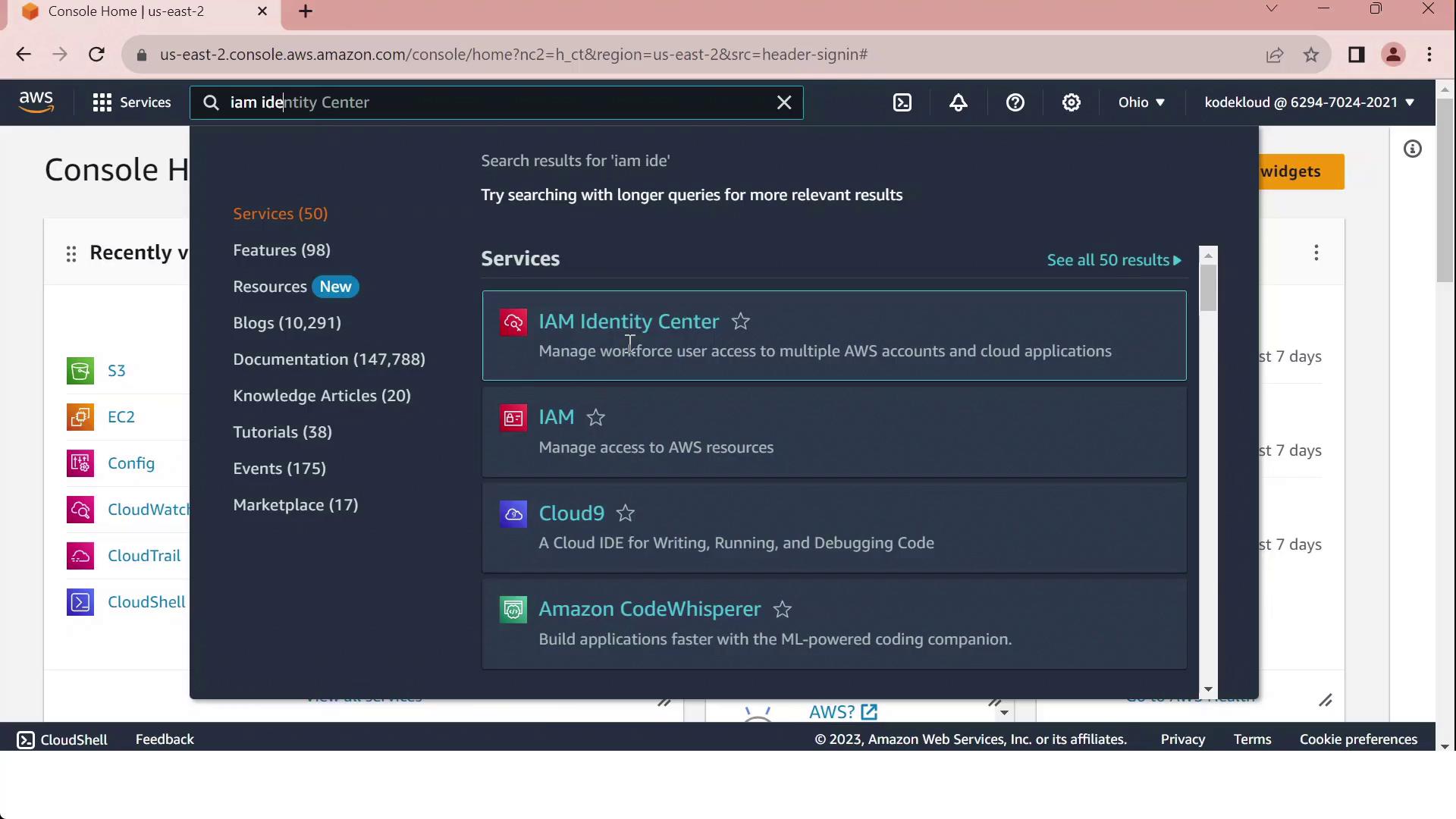
Click Enable.
Choose your identity source:
- Connect an existing directory (AWS Managed Microsoft AD, AD Connector, or external IdP)
- Use the built-in Identity Center directory
After activation, create users and groups (if using the built-in directory), then assign permission sets to your AWS accounts or cloud applications.
IAM vs. IAM Identity Center
When you go to the IAM console and click Create user, selecting Provide console access will direct you to specify an Identity Center user:
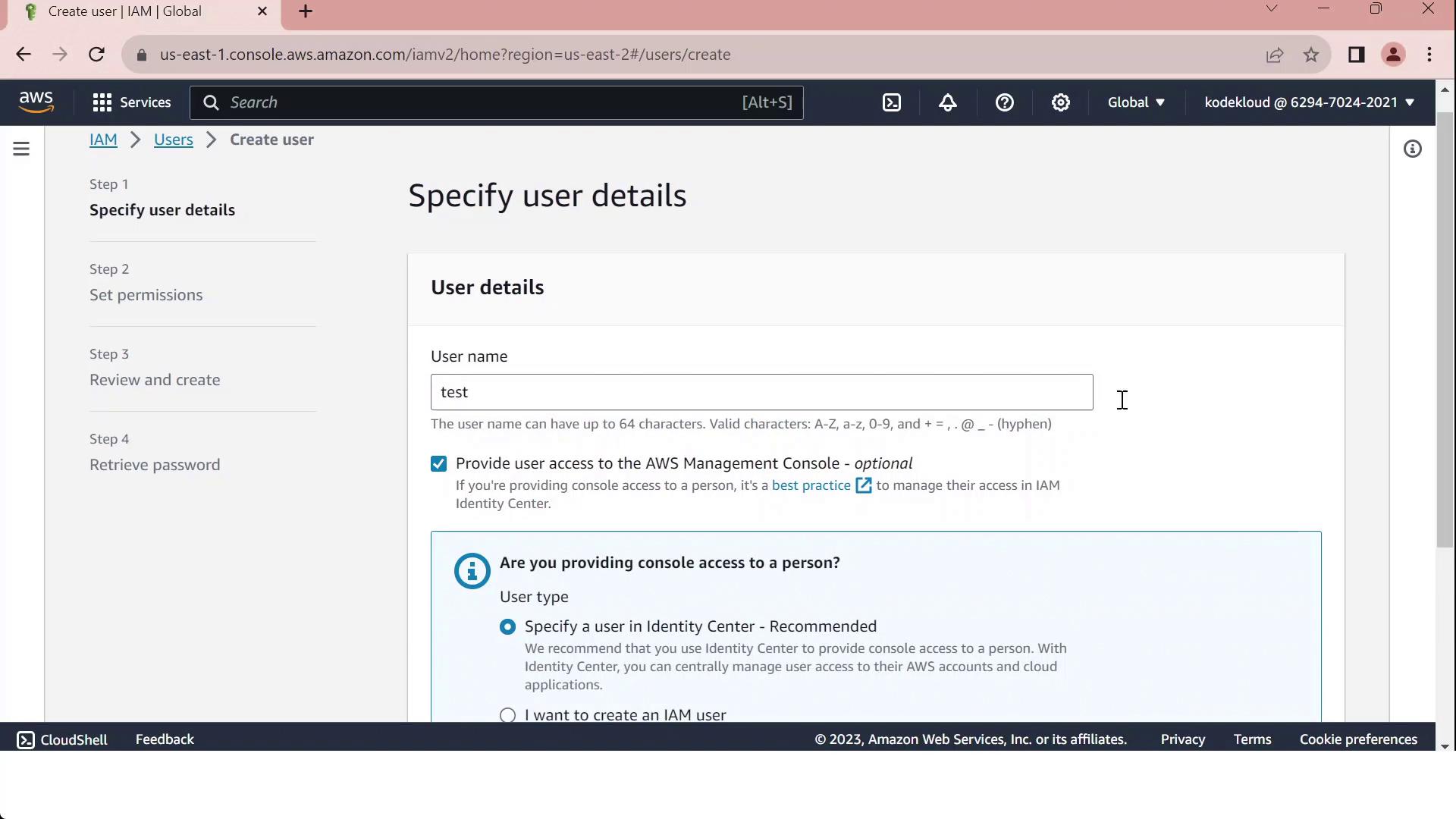
Use the following table to decide between IAM users and IAM Identity Center:
| Capability | IAM User | IAM Identity Center |
|---|---|---|
| Console access across accounts | Manual per account | Centralized via permission sets |
| Programmatic access (access keys) | Yes | No (create separate IAM users) |
| Service-specific credentials | Yes | No |
| External identity federation | Limited | Built-in SAML and OIDC support |
| Multi-account role assignments | Manual | Automated through a single portal |
Warning
Reserve IAM users for programmatic or service-specific credentials. For scalable, centralized console access across multiple accounts, adopt IAM Identity Center.
References
Watch Video
Watch video content