AWS - IAM
IAM Policies Federation STS and MFA
Inline vs Managed Policy
AWS Identity and Access Management (IAM) offers flexible controls to secure resources. In this guide, we explore the differences between AWS managed policies, customer managed policies, and inline policies. You'll learn when to use each type and see a hands-on demo for granting temporary S3 access.
Scenario: Organizing Roles and Permissions
Sarah must implement access controls across multiple departments. Her workflow includes:
- Mapping each department and listing team members’ responsibilities (e.g., John in HR handles onboarding).
- Identifying required AWS resources and permission levels for every user.
- Crafting IAM policies—collections of permissions tied to resources.
- Creating IAM groups for teams with similar roles and attaching the appropriate policies.
- Attaching inline policies to users, groups, or roles for unique scenarios.
- Applying resource-based policies (e.g., for S3 buckets) where needed.
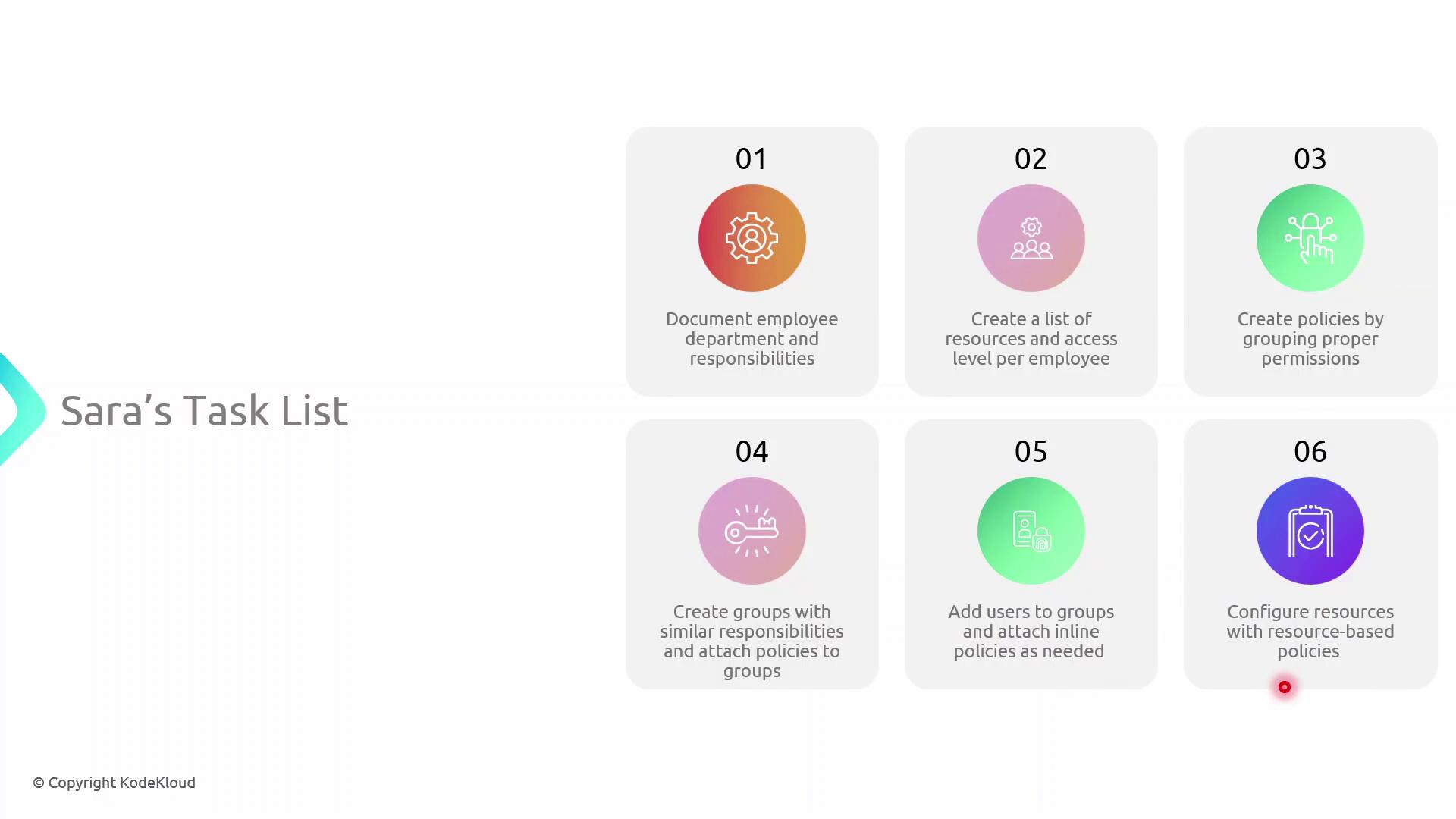
Her manager has also requested a consolidated access control plan spanning Finance, Marketing, and IT:
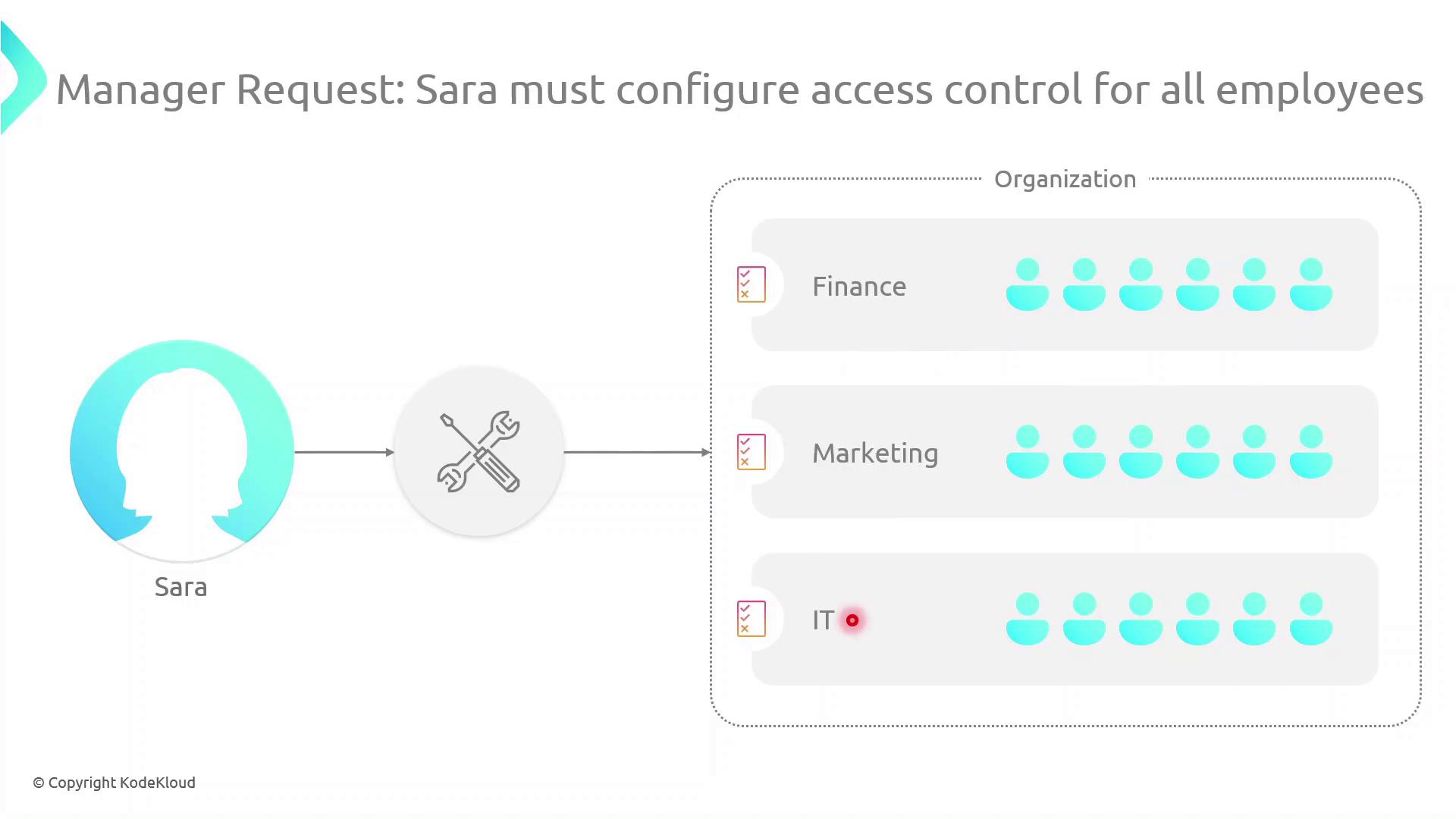
Types of Identity-Based Policies
AWS IAM supports three identity-based policy types:
- AWS Managed Policies: Predefined and maintained by AWS.
- Customer Managed Policies: Custom, reusable policies you create and maintain.
- Inline Policies: Embedded within a single user, group, or role; not reusable.
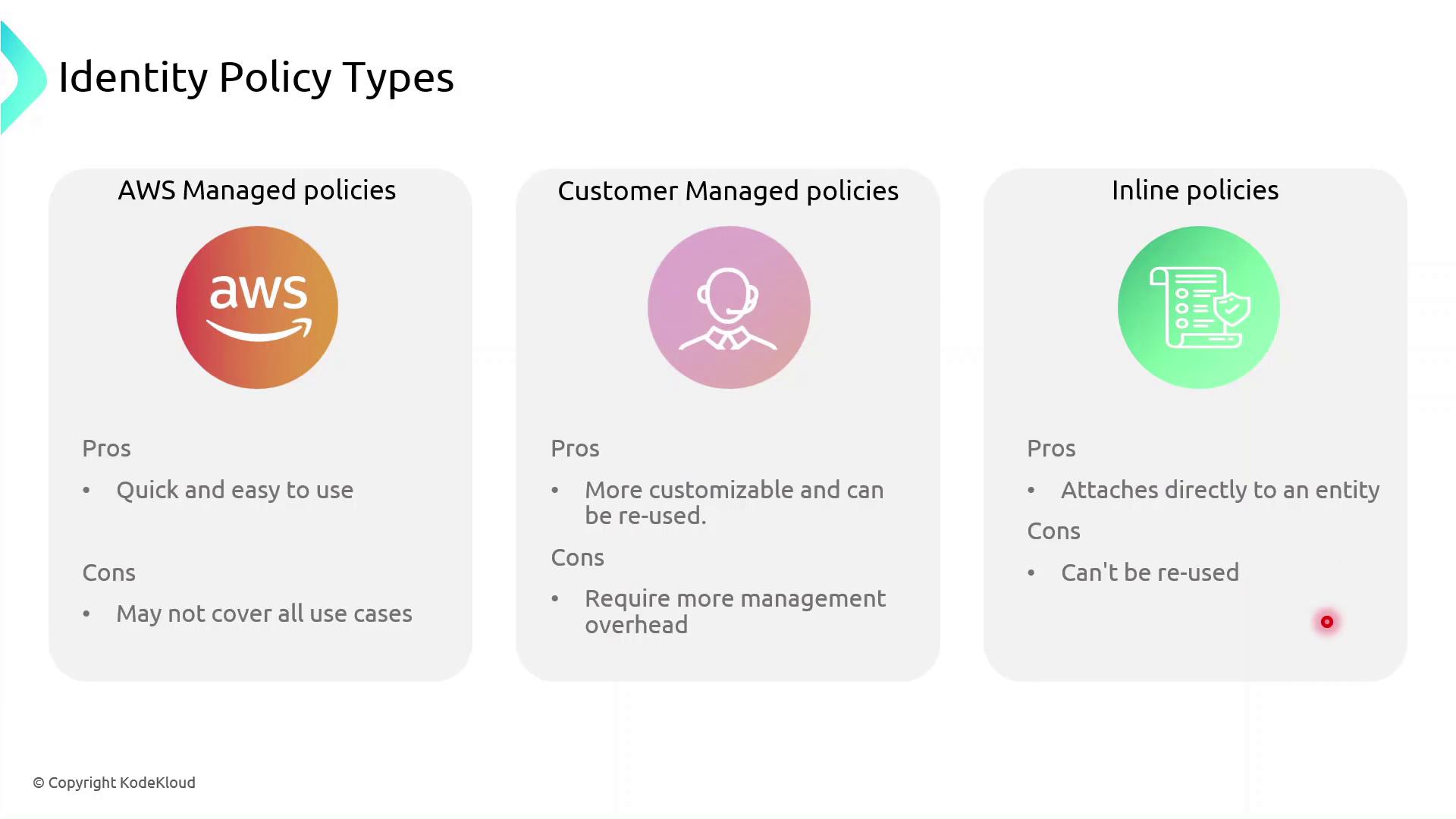
Policy Comparison Table
| Policy Type | Maintenance | Reuse | Best For |
|---|---|---|---|
| AWS Managed Policy | AWS-maintained | High | Common permissions across multiple accounts |
| Customer Managed Policy | Customer-maintained | Medium | Tailored permissions shared across teams or projects |
| Inline Policy | Entity-specific | None | One-off exceptions and tightly scoped use cases |
Choosing the Right Policy
AWS managed policies simplify administration, but they may not cover every custom scenario. Use customer managed policies for greater control, and reserve inline policies for exceptional cases.
Inline vs Managed: Key Differences
- Inline Policies attach directly to a single IAM entity (user, group, or role).
- AWS Managed Policies exist as separate objects and can be attached to multiple entities, even across AWS accounts, reducing duplication.
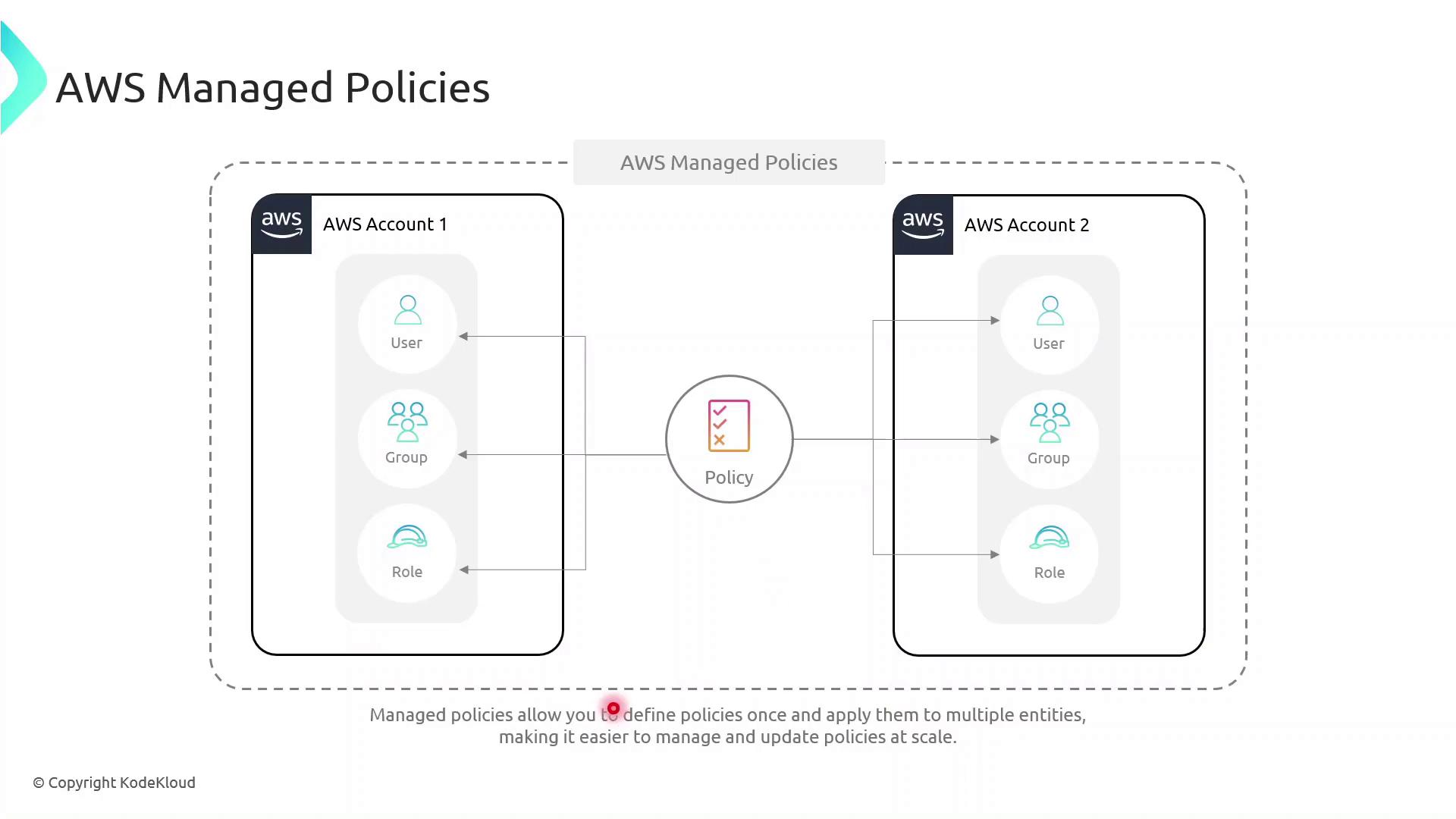
Demo: Granting Temporary S3 Access
In this example, we give the DevOps engineer, Alice, limited S3 access until year-end using a customer managed policy with a date-based condition.
Create the JSON policy document temporary_s3_access_policy.json:
{
"Version": "2012-10-17",
"Statement": [
{
"Sid": "TemporaryS3Access",
"Effect": "Allow",
"Action": [
"s3:GetObject",
"s3:ListBucket"
],
"Resource": [
"arn:aws:s3:::example-bucket",
"arn:aws:s3:::example-bucket/*"
],
"Condition": {
"DateLessThanEquals": {
"aws:CurrentTime": "2023-12-31T23:59:59Z"
}
}
}
]
}
Then use the AWS CLI to create and attach the policy:
aws iam create-policy \
--policy-name TemporaryS3AccessPolicy \
--policy-document file://temporary_s3_access_policy.json
aws iam attach-user-policy \
--user-name Alice \
--policy-arn arn:aws:iam::123456789012:policy/TemporaryS3AccessPolicy
Update the AWS Account ID
Replace 123456789012 with your actual AWS account ID before running these commands.
Next Steps
- Explore multi-factor authentication (MFA) to add an extra layer of security.
- Learn about identity federation and STS for single sign-on.
- Configure AWS Resource Access Manager to share resources across accounts.
- Set up VPC endpoints to control network traffic to AWS services.
Links and References
Watch Video
Watch video content