AWS - IAM
Introduction to AWS Identity and Access Management
Demo Create IAM User
In this tutorial, you’ll learn how to create a new IAM user in AWS, verify console access, and configure AWS CLI credentials using AWS CloudShell. We’ll use john as our example user.
Prerequisites
You must be signed in to the AWS Management Console with an account or IAM user that has administrator privileges.
1. Access the IAM Console
- Sign in to the AWS Management Console.
- In the search bar, type IAM and select Identity and Access Management.
- On the IAM dashboard, review any security recommendations (e.g., enabling MFA).
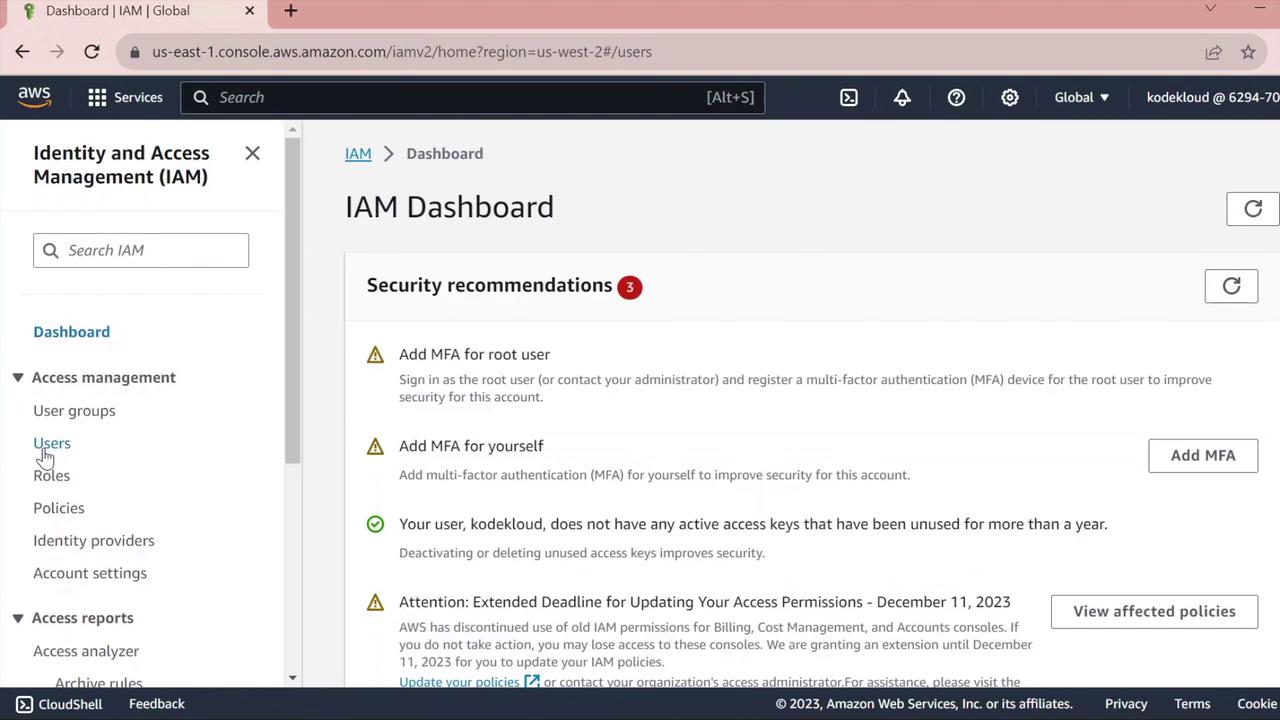
- In the left navigation pane, click Users to view existing IAM users.
2. Create a New IAM User
- Click Add users.
- Enter john as the User name.
- Under Select AWS access type, choose one or both of the following:
| Access Type | Description |
|---|---|
| AWS Management Console access | Enables web console sign-in |
| Programmatic access | Generates access keys for CLI/SDK interaction |
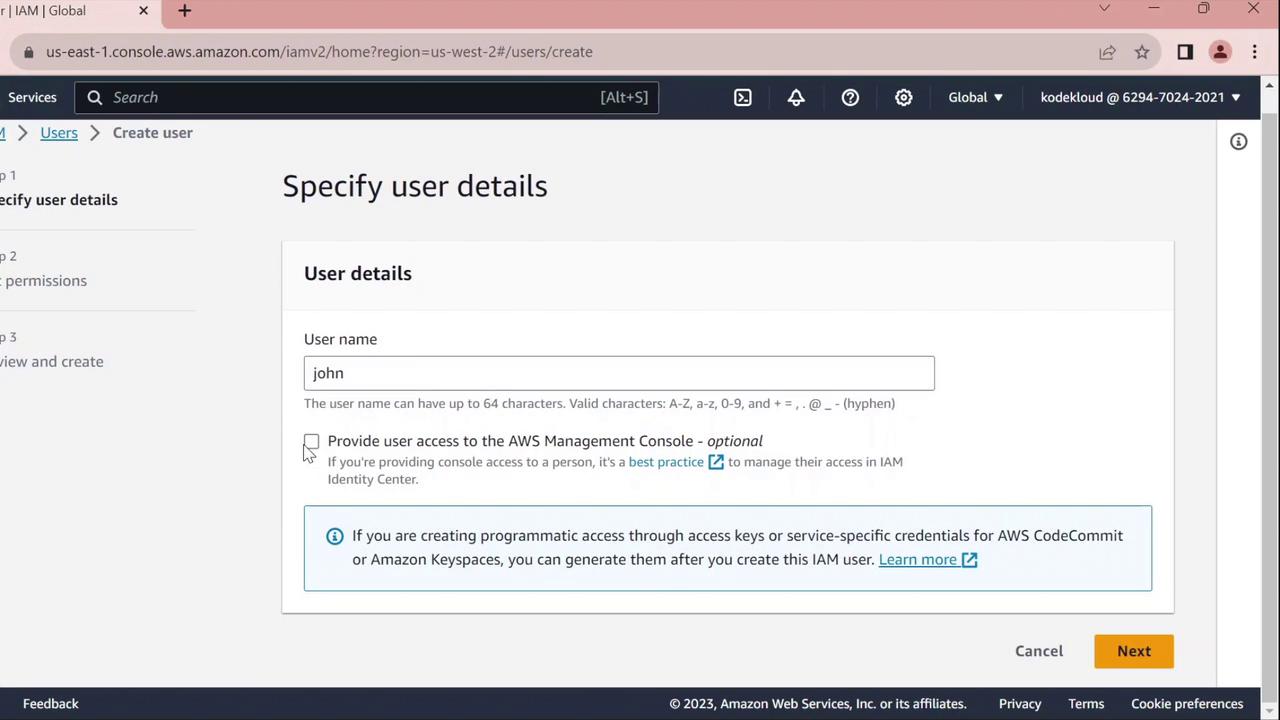
- For Console password, select Custom password and enter your desired password.
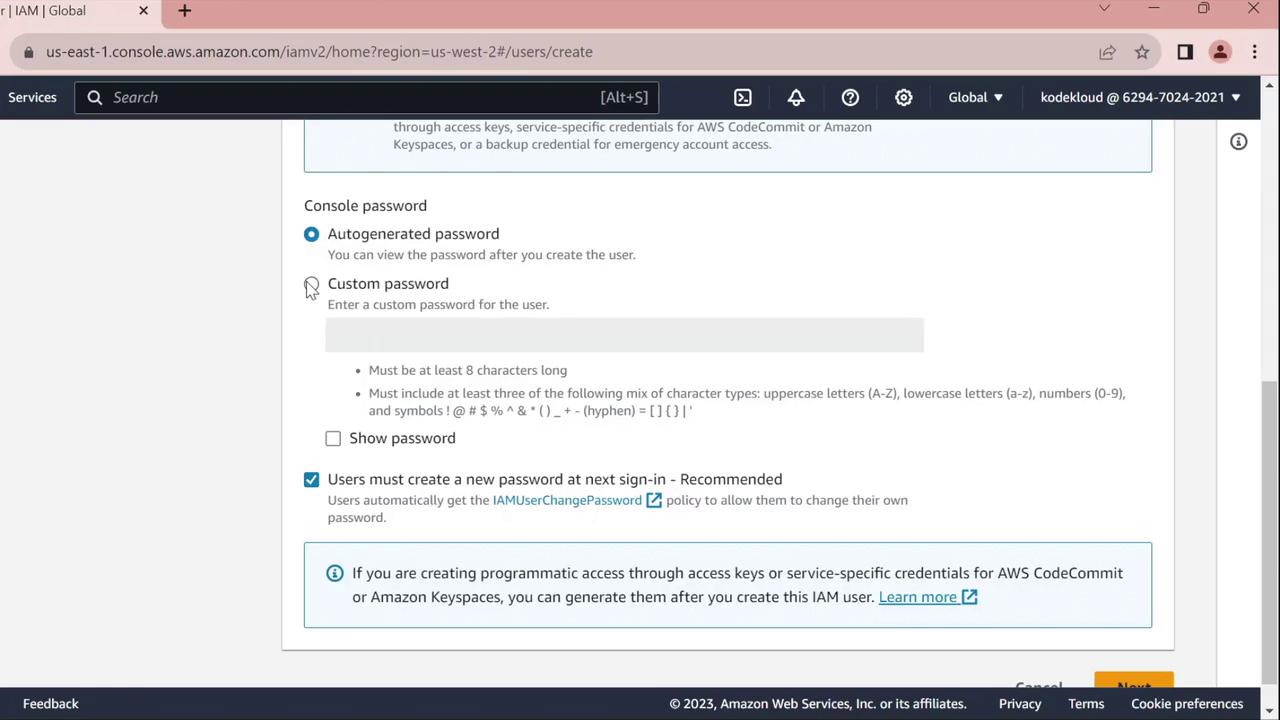
- Enable Require password reset to force
johnto set a new password at first sign-in.
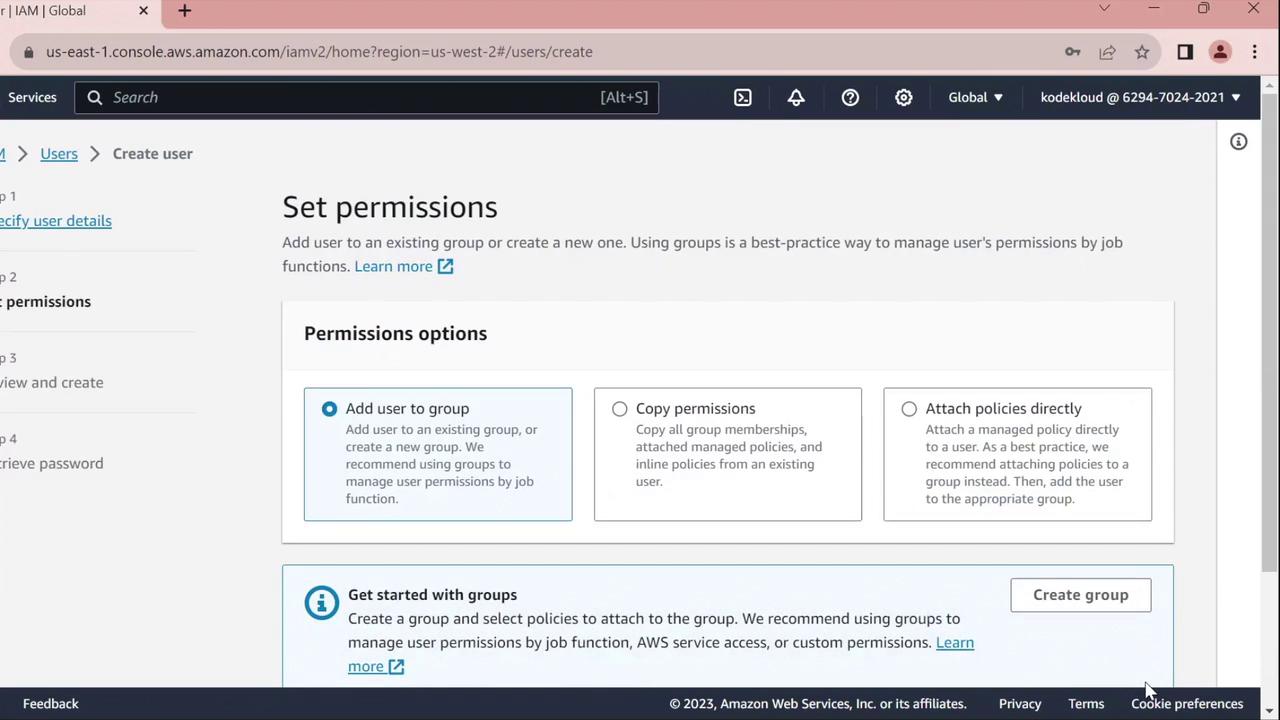
- On the Set permissions page, assign policies or skip this step to configure permissions later.
- Click Next until you reach the Review page, verify all settings, then click Create user.
- Choose Return to users.
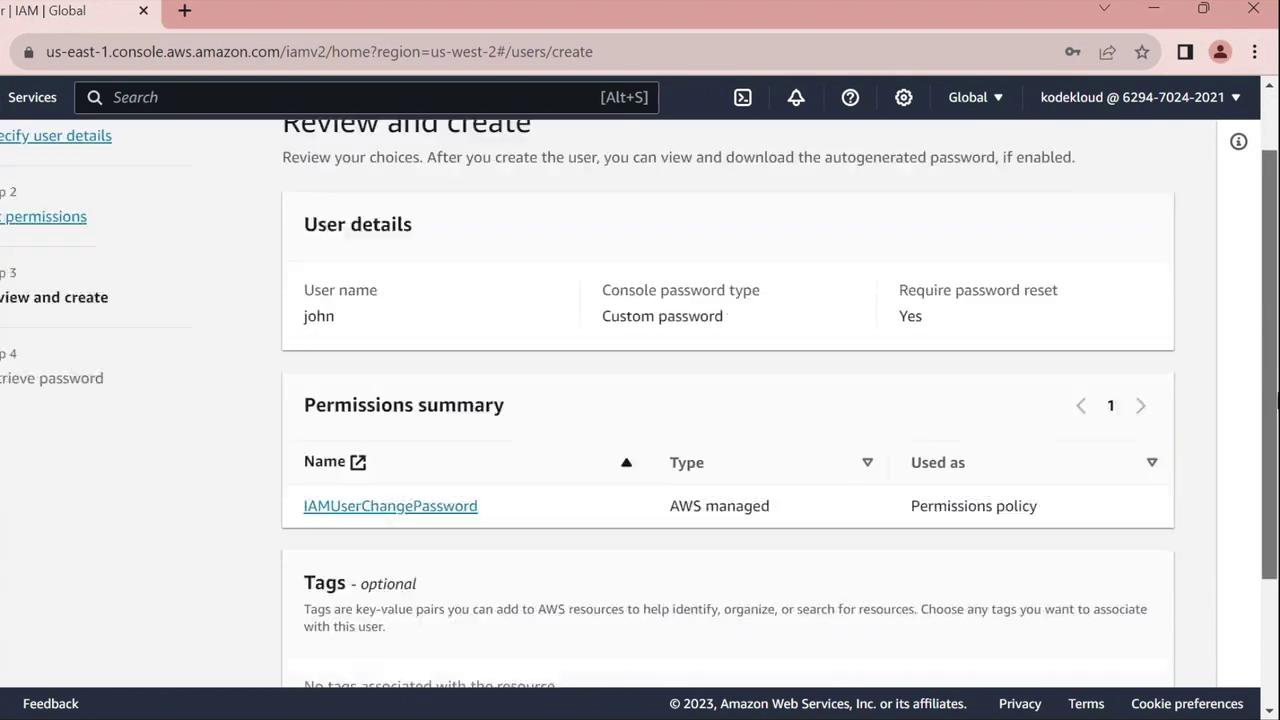
3. Test the Console Sign-In
- Open a private/incognito browser window.
- Navigate to https://aws.amazon.com and click Sign In.
- Select IAM user, enter your AWS account ID, then click Next.
- Provide Username:
johnand the initial password you set.
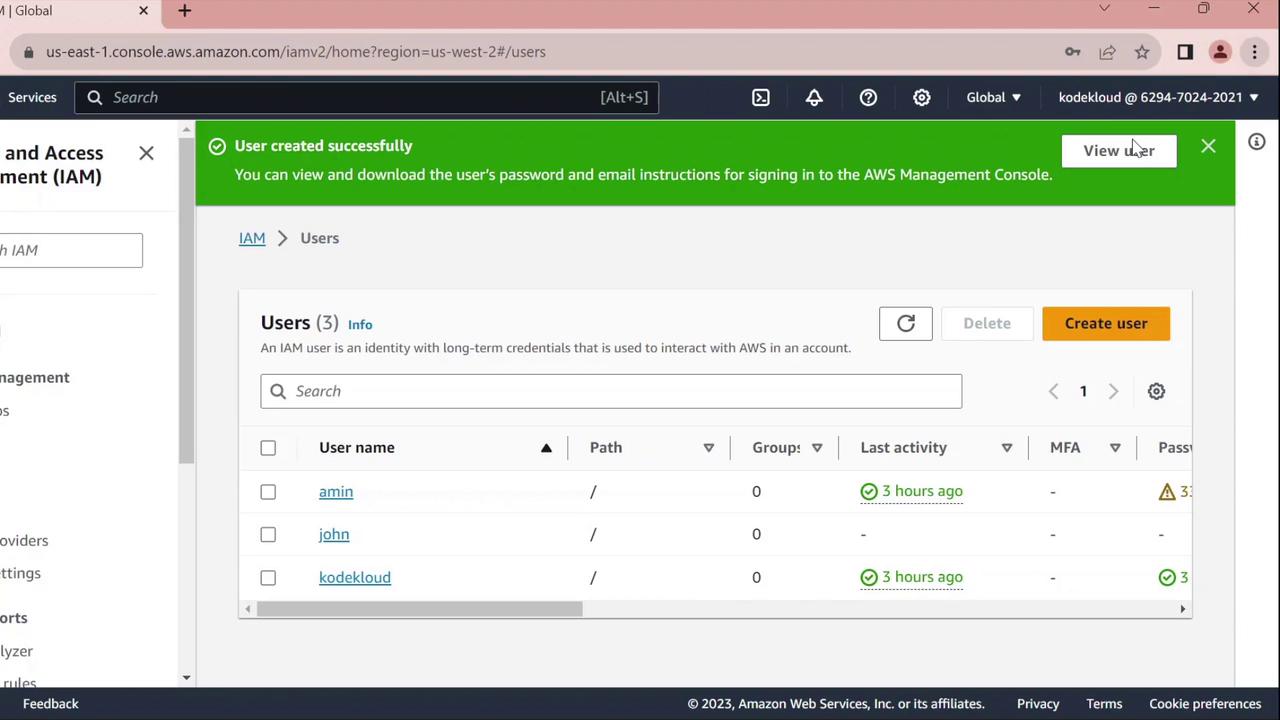
- You’ll be prompted to change the password:
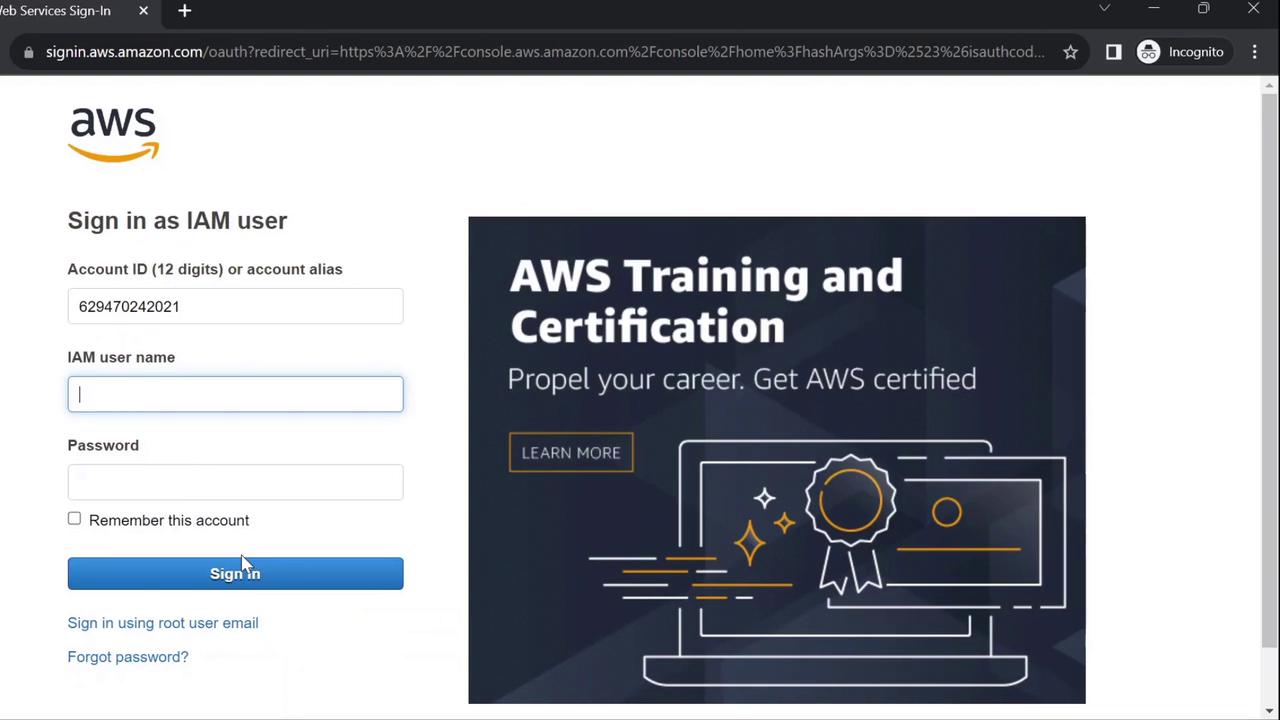
- Enter the old password, choose a new one, and confirm.

After confirmation, you will be signed in as john.
4. Configure AWS CLI for the New User
Next, we’ll set up AWS CLI credentials in CloudShell for the john profile.
- From the AWS Console, open CloudShell.
- Verify your current identity (should show your admin user, e.g.,
kodekloud):
aws sts get-caller-identity
{
"UserId": "AIDAZFD2ZUTSVCJWCHYKF",
"Account": "629470240221",
"Arn": "arn:aws:iam::629470240221:user/kodekloud"
}
- Create access keys for
john:- In IAM Console, go to Users > john.
- Select the Security credentials tab.
- Under Access keys, click Create access key.
- For Use case, pick Command line interface and proceed.
- Copy the Access key ID and Secret access key.
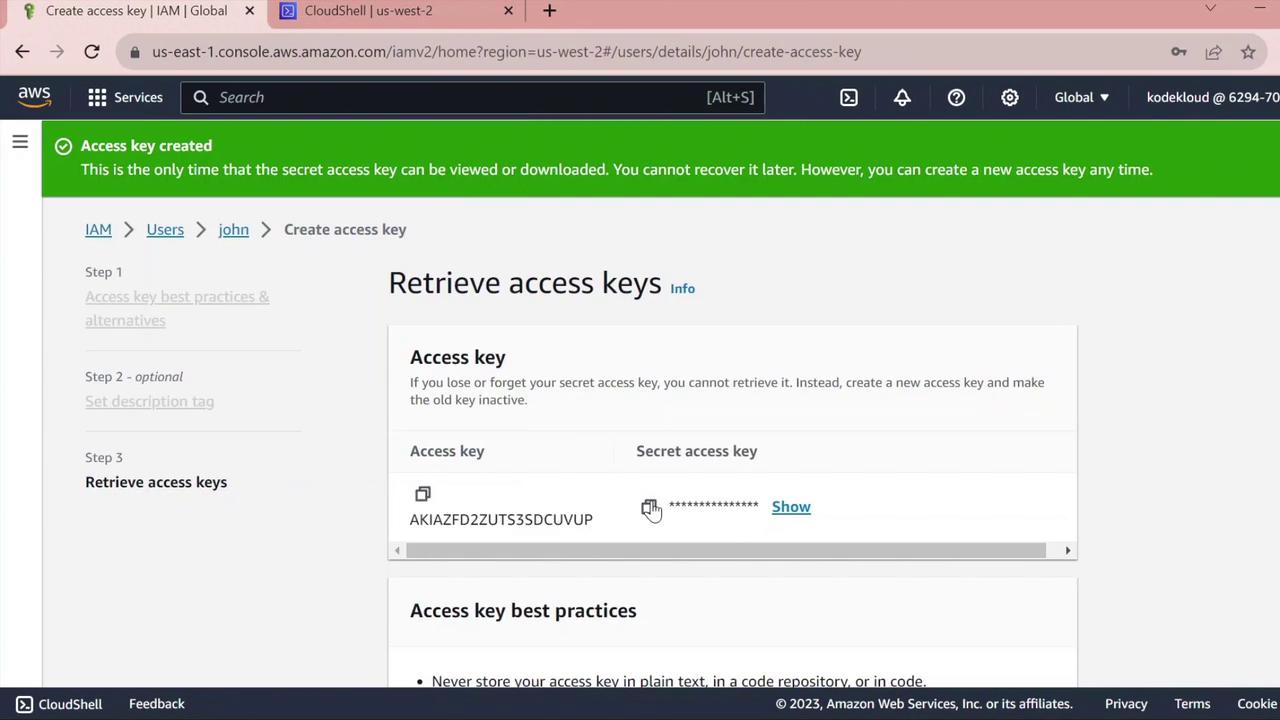
Warning
Keep the secret access key confidential. Do not commit it to version control or share it.
- Back in CloudShell, configure a dedicated profile:
aws configure --profile john
When prompted, enter:
- AWS Access Key ID:
<paste access key ID> - AWS Secret Access Key:
<paste secret key> - Default region name:
us-west-2(or your preferred region) - Default output format: (leave blank or choose
json)
- Validate the
johnprofile:
aws sts get-caller-identity --profile john
{
"UserId": "AIDAZFD2ZUTS3DCUVP",
"Account": "629470240221",
"Arn": "arn:aws:iam::629470240221:user/john"
}
You have now successfully created an IAM user, tested console sign-in, and configured AWS CLI access for john.
Links and References
Watch Video
Watch video content