AWS Networking Fundamentals
Core Networking Services
DNS VPC Demo
In this guide, we’ll explore the two DNS settings available on an AWS Virtual Private Cloud (VPC)—Enable DNS resolution and Enable DNS hostnames—and demonstrate their effects on EC2 instances.
Overview of VPC DNS Settings
When you create a custom VPC without modifying defaults, the VPC DNS settings look like this (an Internet Gateway is also attached by default):
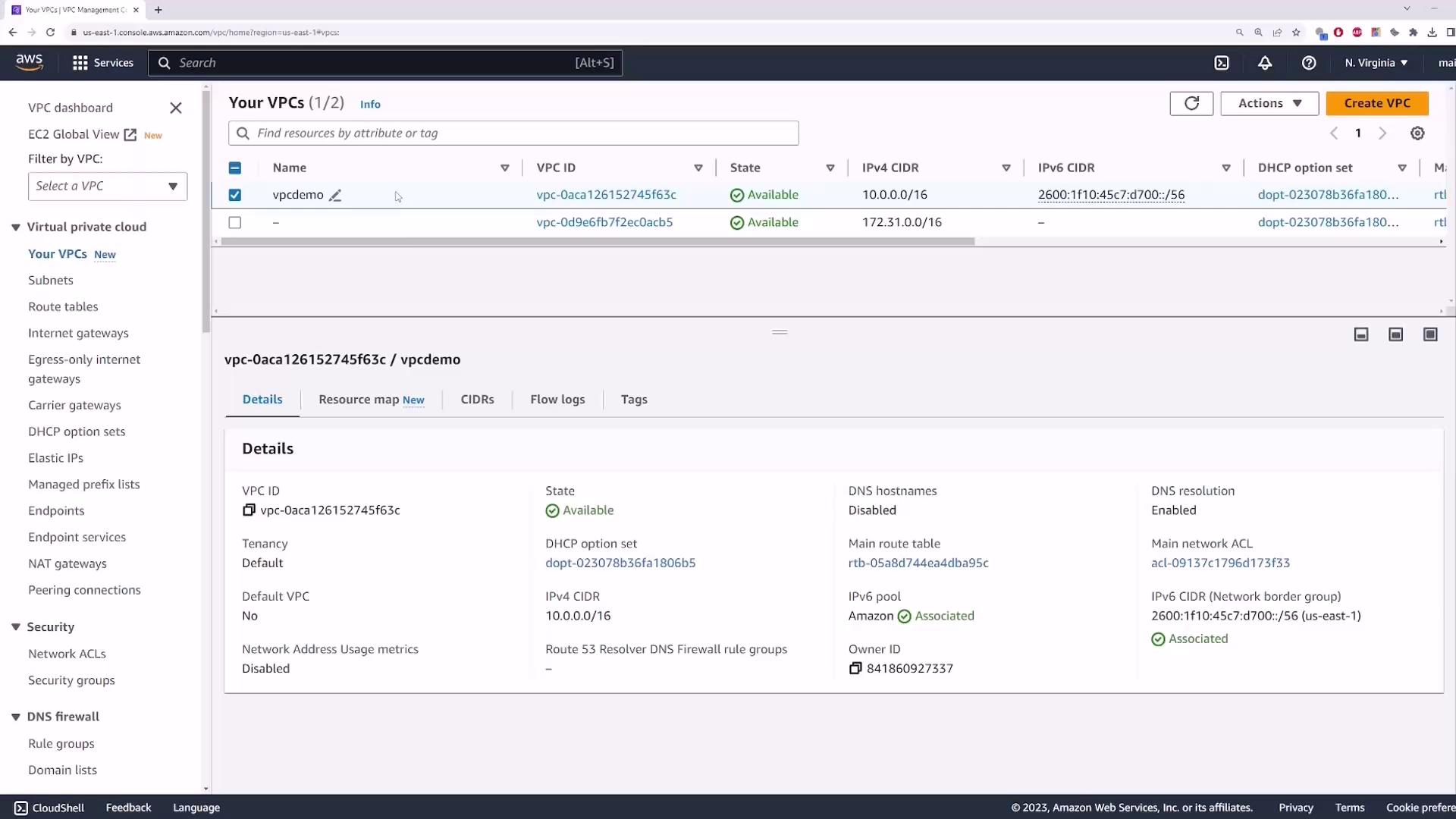
| Setting | Description | Default | Use Case |
|---|---|---|---|
| Enable DNS resolution | Allows instances to forward hostname lookups to the Amazon‐provided DNS server (10.0.0.2). | true | Required for any DNS-based name resolution inside the VPC. |
| Enable DNS hostnames | Assigns a public DNS hostname to instances that have a public IPv4 address. | false | Useful for mapping public IPs to friendly DNS names. |
Note
The Amazon‐provided DNS server is always at the second IP address in the VPC CIDR block (for example, 10.0.0.2 in a 10.0.0.0/16 VPC).
1. Enable DNS Hostnames
By default, Enable DNS hostnames is disabled. Launch an EC2 instance in this VPC with these settings:
- AMI: Amazon Linux 2
- Instance type: t2.micro
- Key pair: your existing key
- Network: vpcdemo
- Auto-assign Public IP: Enabled
- Security group: allow SSH (port 22) and ICMP (All ICMP) from 0.0.0.0/0
Once it’s running, you’ll see only the private DNS name:
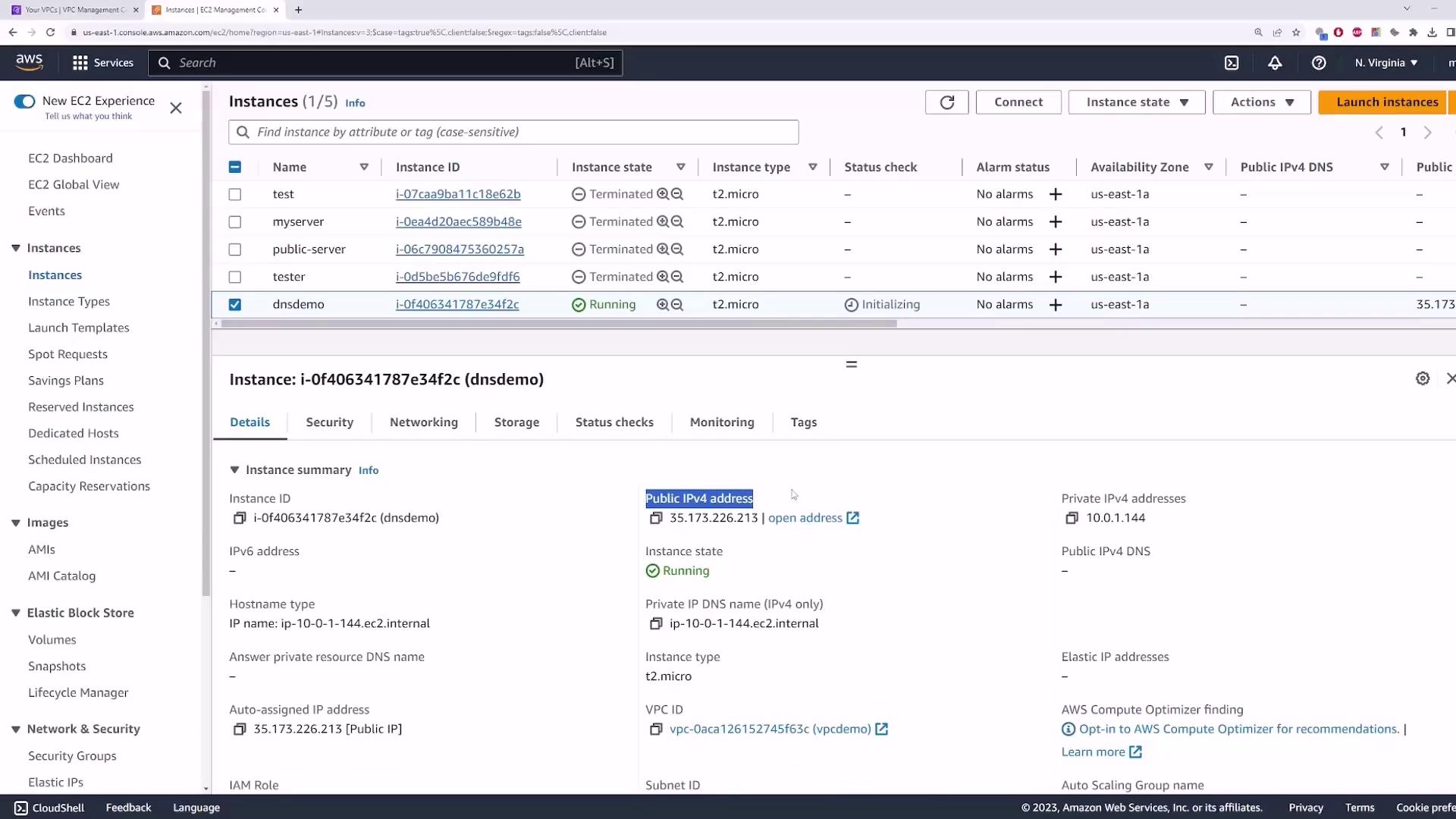
- Go to Actions → Edit VPC settings.
- Check Enable DNS hostnames and click Save.
- Refresh the EC2 Instances view.
The Public DNS (IPv4) column is now populated:
$ ping ec2-35-173-226-213.compute-1.amazonaws.com
PING ec2-35-173-226-213.compute-1.amazonaws.com (35.173.226.213): 56 data bytes
64 bytes from 35.173.226.213: icmp_seq=0 ttl=54 time=35.1 ms
2. Enable DNS Resolution
Next, verify Enable DNS resolution. SSH into your instance:
$ ssh -i path/to/key.pem [email protected]
Return to the VPC console to confirm the CIDR block:
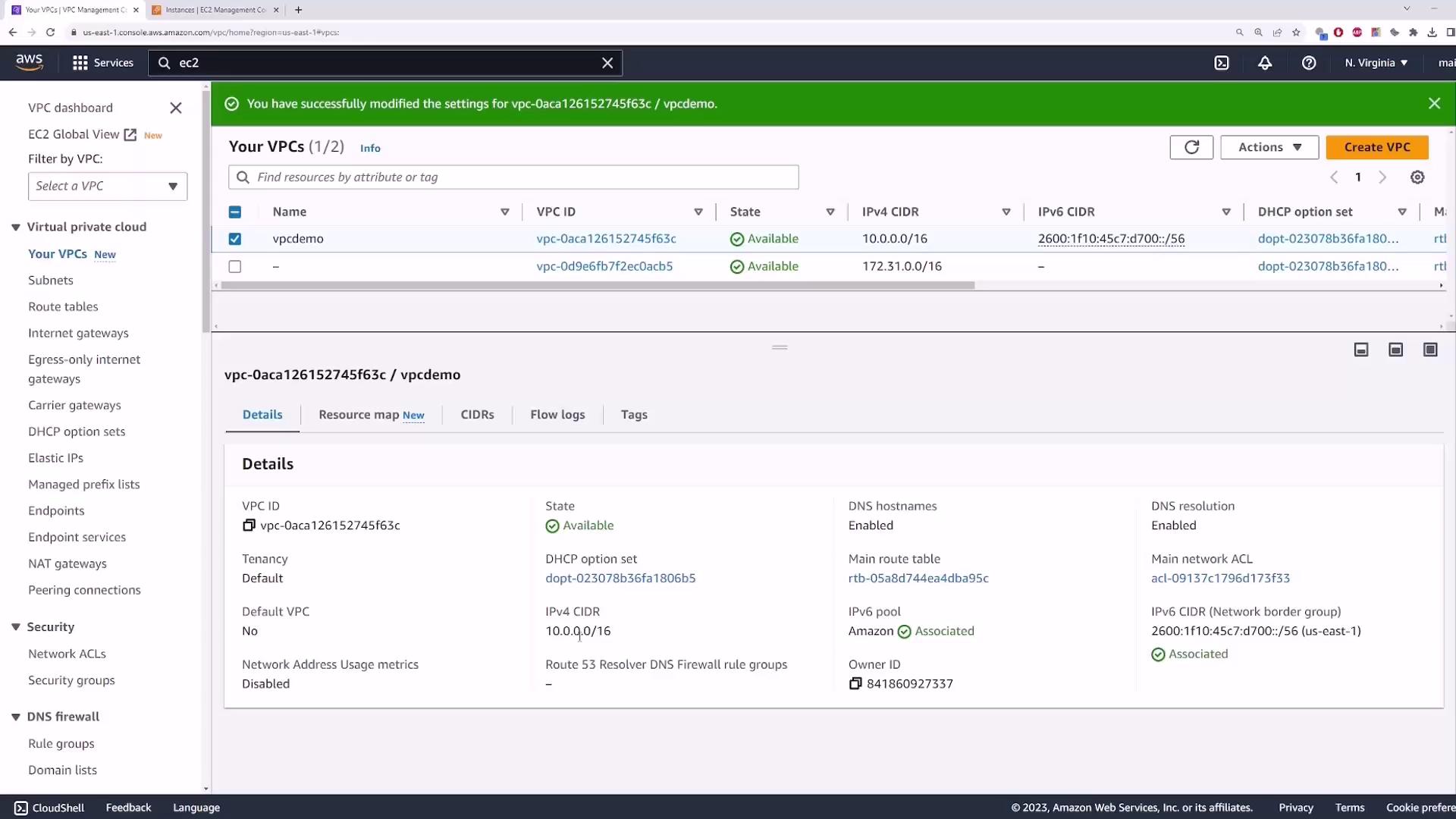
On the instance, inspect /etc/resolv.conf:
[ec2-user@ip-10-0-1-144 ~]$ cat /etc/resolv.conf
nameserver 10.0.0.2
search ec2.internal
Perform a DNS lookup:
[ec2-user@ip-10-0-1-144 ~]$ nslookup google.com
Server: 10.0.0.2
Address: 10.0.0.2#53
Non-authoritative answer:
Name: google.com
Address: 142.251.163.100
Because Enable DNS resolution is turned on, lookups succeed. To see what happens when you disable it:
- In the VPC console, choose Actions → Edit VPC settings.
- Uncheck Enable DNS resolution and click Save.
- Back on your instance, try:
[ec2-user@ip-10-0-1-144 ~]$ nslookup youtube.com
;; connection timed out; no servers could be reached
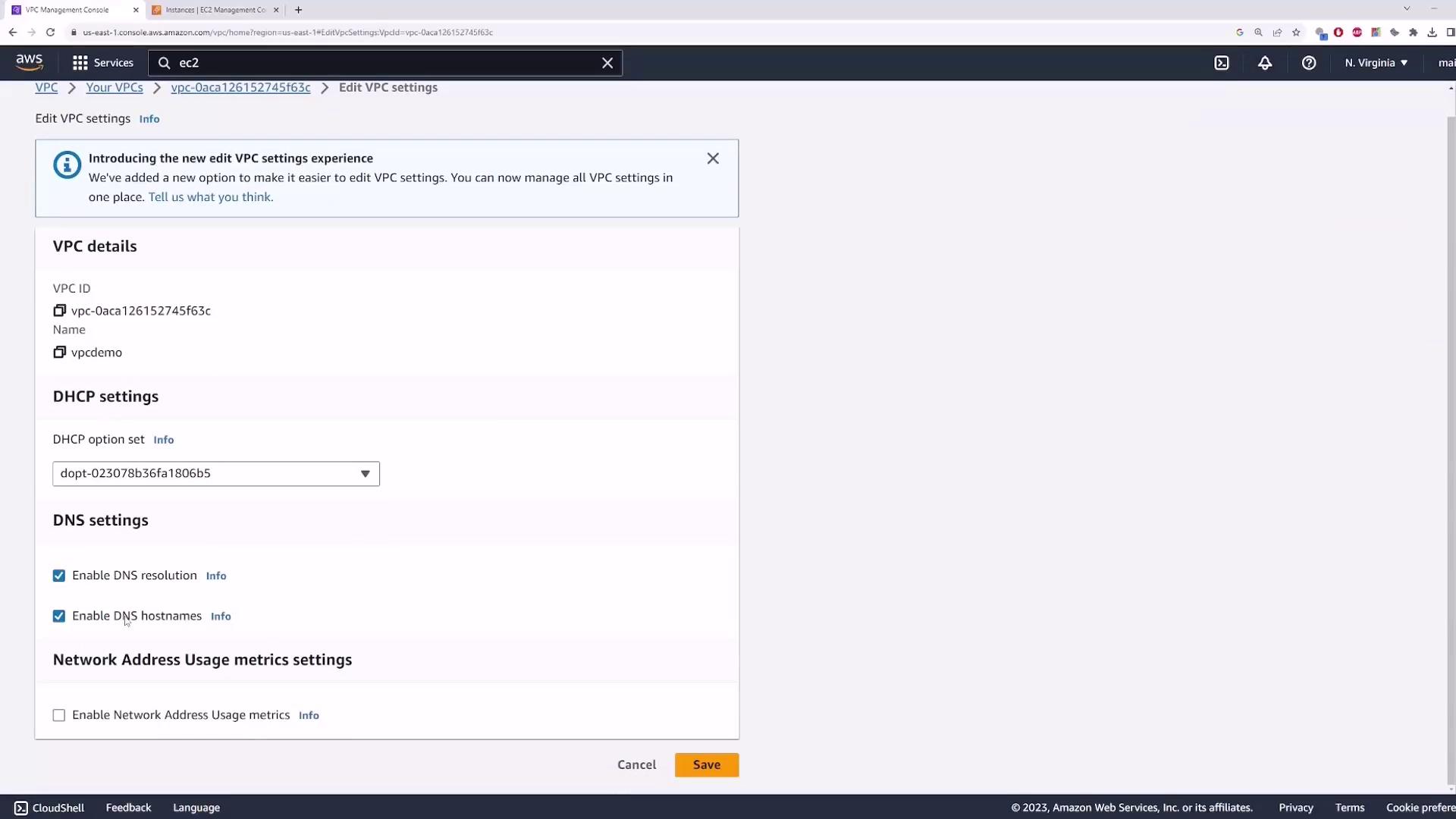
Warning
With DNS resolution disabled, instances cannot use the Amazon‐provided DNS server. You must configure an alternate DNS server (for example, 8.8.8.8) in your DHCP options or run your own DNS service within the VPC.
References
Watch Video
Watch video content