AWS Networking Fundamentals
Core Networking Services
NAT Gateways VPC Demo
In this walkthrough, you’ll learn how to configure an AWS NAT Gateway to enable internet access for EC2 instances in a private subnet—while preventing unsolicited inbound connections from the internet. By the end, only instances that initiate outbound requests will receive responses.
1. Create a New VPC
- Open the VPC console and select Create VPC.
- Enter a Name tag (e.g.,
demo-vpc) and set the IPv4 CIDR block to10.0.0.0/16. - Leave IPv6 settings disabled and click Create.
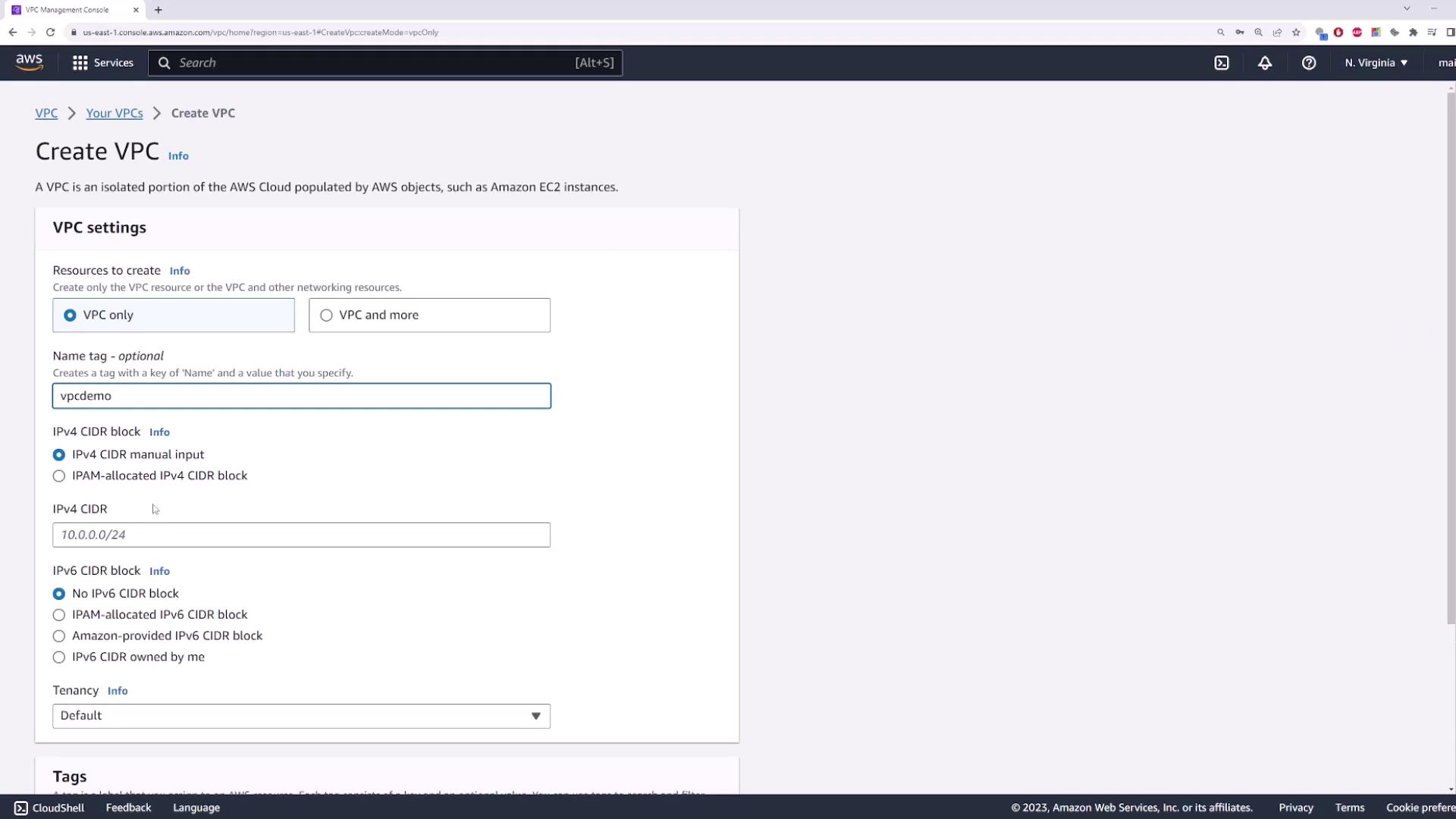
2. Create a Private Subnet
This subnet will host your EC2 instance without a public IP.
- Name:
private-subnet - Availability Zone: e.g.,
us-east-1b - IPv4 CIDR block:
10.0.1.0/24
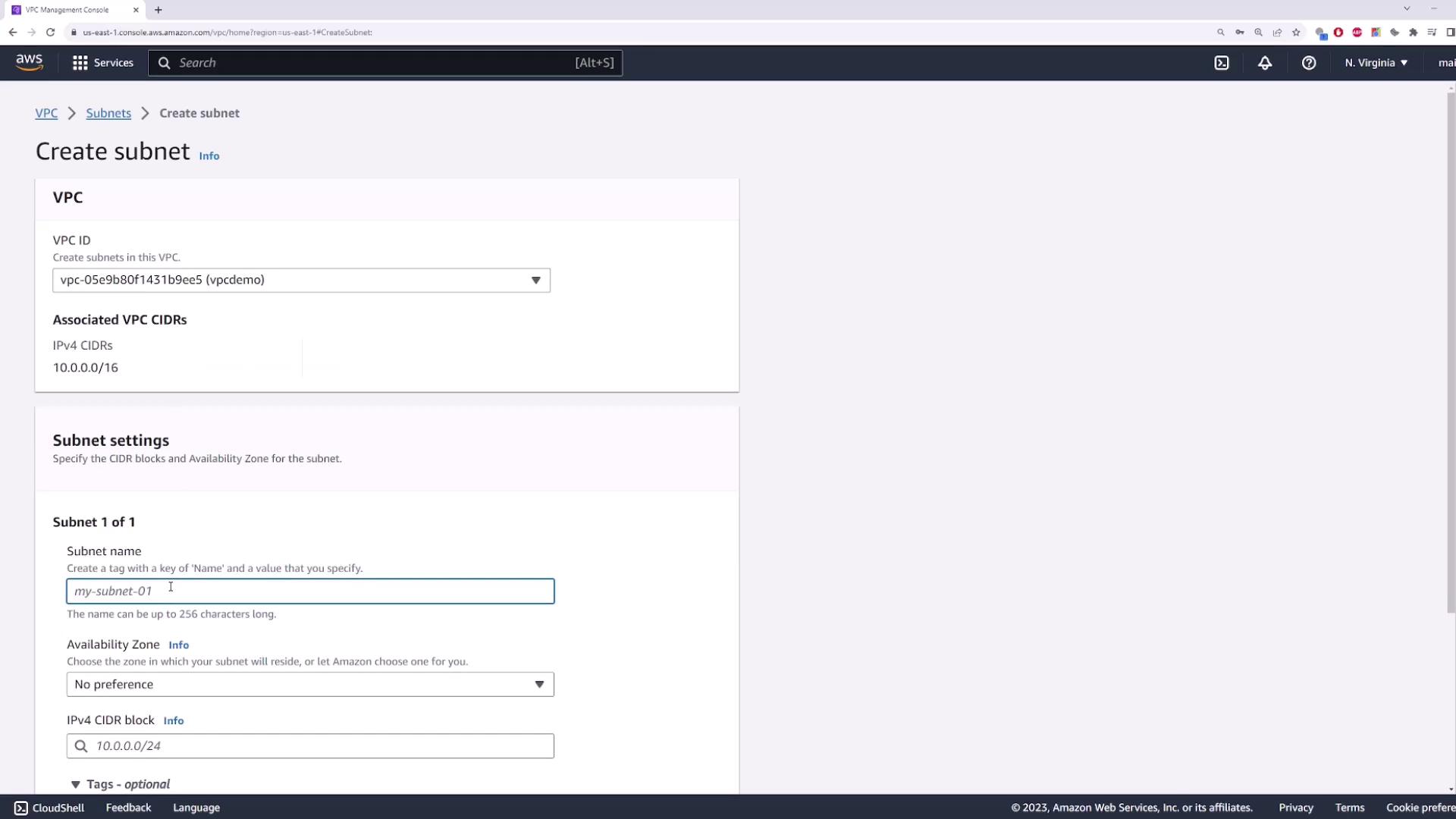
3. Launch an EC2 Instance in the Private Subnet
- Navigate to the EC2 console → Launch Instance.
- Select the Amazon Linux 2 AMI (or your preferred AMI).
- Under Network settings:
- Choose your demo-vpc and the private-subnet.
- Disable Auto-assign Public IP.
- Configure or select a security group (default settings are fine).
- Review and Launch. Name it
private-server.
Because there’s no public IP, the instance cannot be reached directly from the internet.
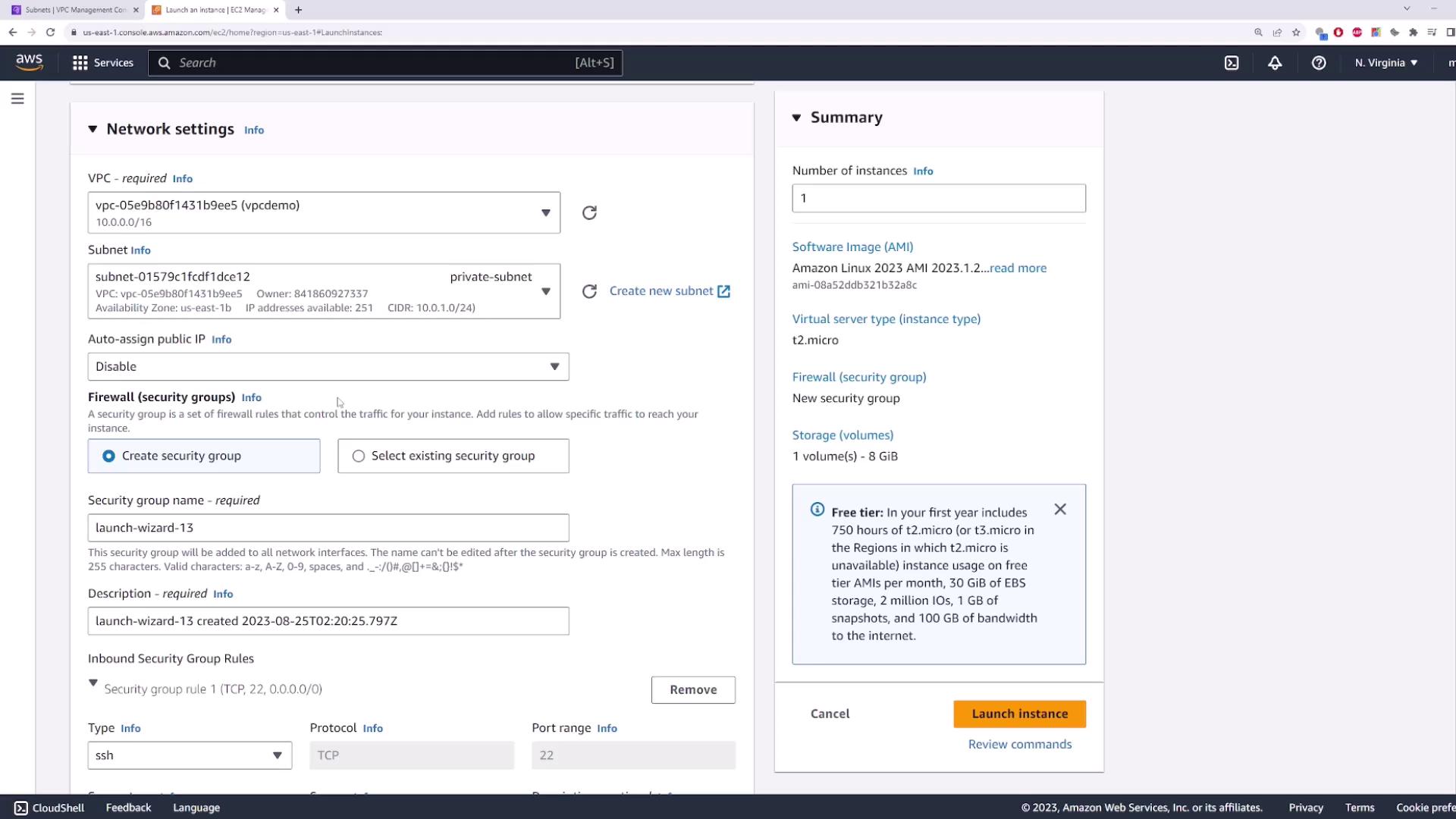
4. Create and Attach an Internet Gateway
An Internet Gateway (IGW) is required to give public subnets internet access.
- In the VPC console, go to Internet Gateways → Create Internet Gateway.
- Name it
my-igwand click Create. - Select the new IGW → Actions → Attach to VPC → choose
demo-vpc.
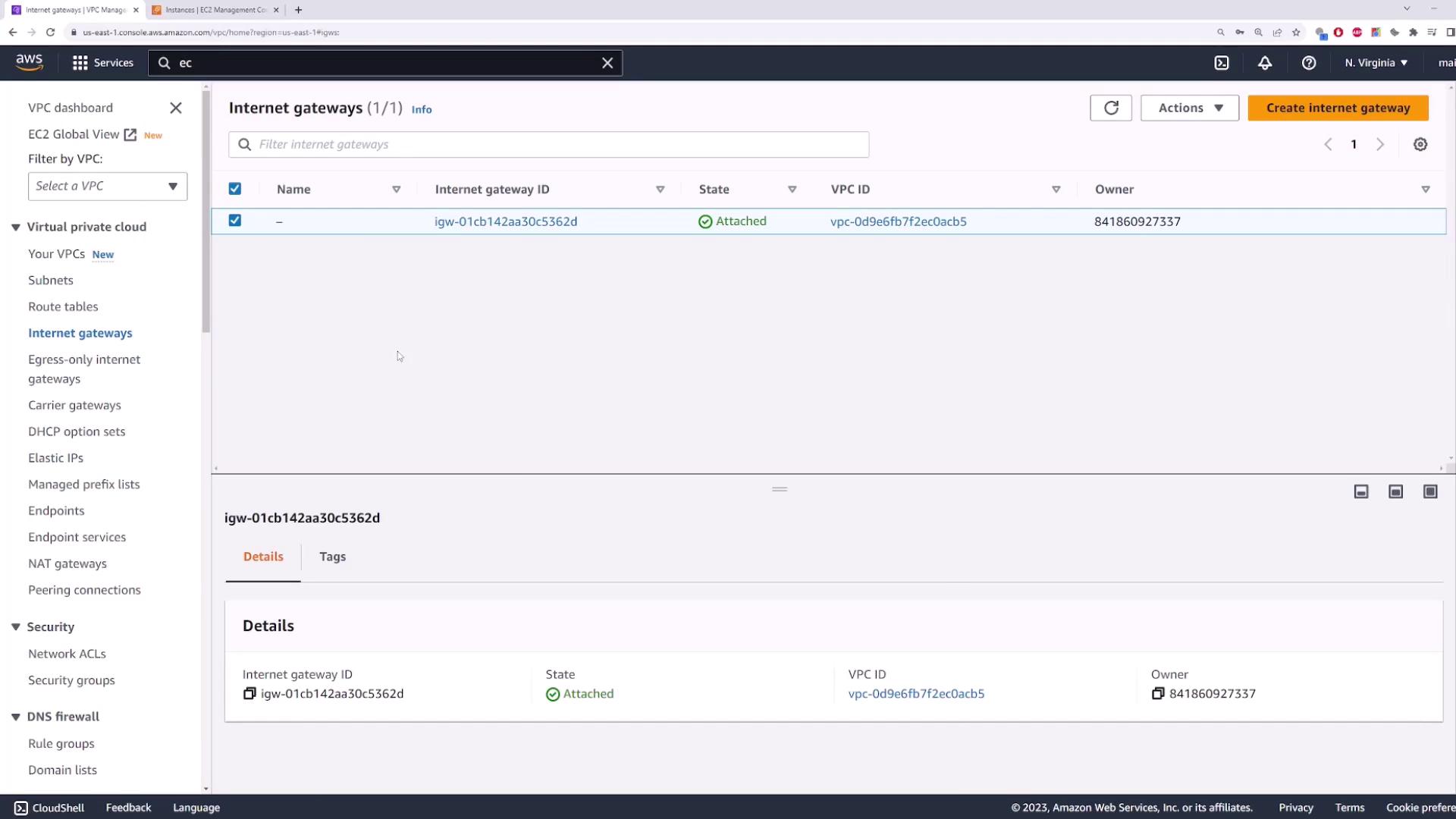
5. Create a Public Subnet
This subnet will host the NAT Gateway and must have a route to the IGW.
- Name:
public-subnet - Availability Zone: same or different (e.g.,
us-east-1b) - IPv4 CIDR block:
10.0.2.0/24
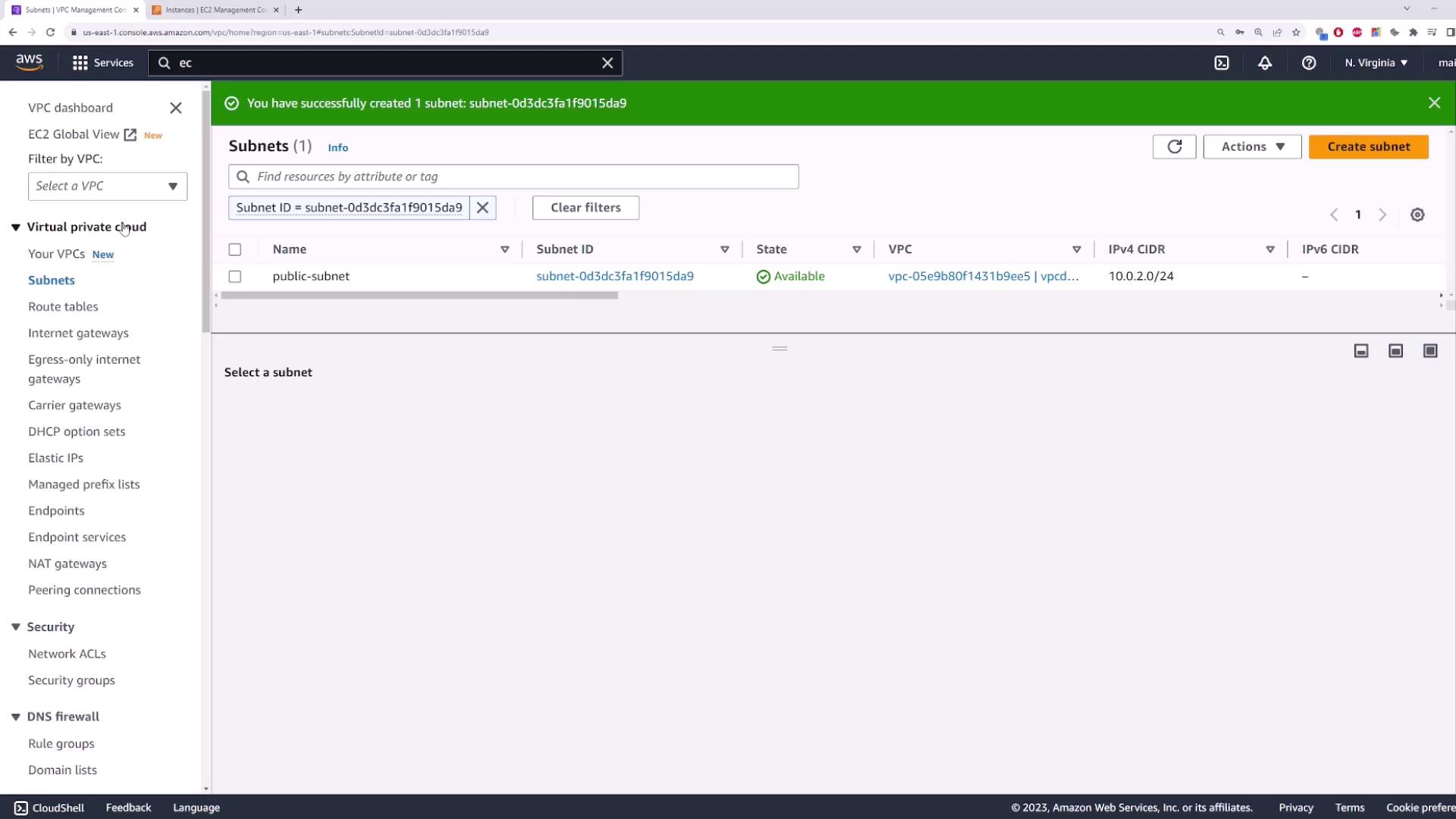
6. Configure Route Tables
You need two route tables: one public and one private.
Note
Separate route tables help isolate internet-facing and internal traffic.
| Route Table Name | Associated Subnet | Default Route Target |
|---|---|---|
| public-route-table | public-subnet | Internet Gateway (my-igw) |
| private-route-table | private-subnet | (added after NAT creation) |
Steps
- Create
public-route-table→ selectdemo-vpc→ Create. - Edit routes → Add route
0.0.0.0/0→ Target: Internet Gateway → choosemy-igw→ Save. - Associate with
public-subnet. - Create
private-route-table→ selectdemo-vpc→ Create. - Associate with
private-subnet(no default route yet).
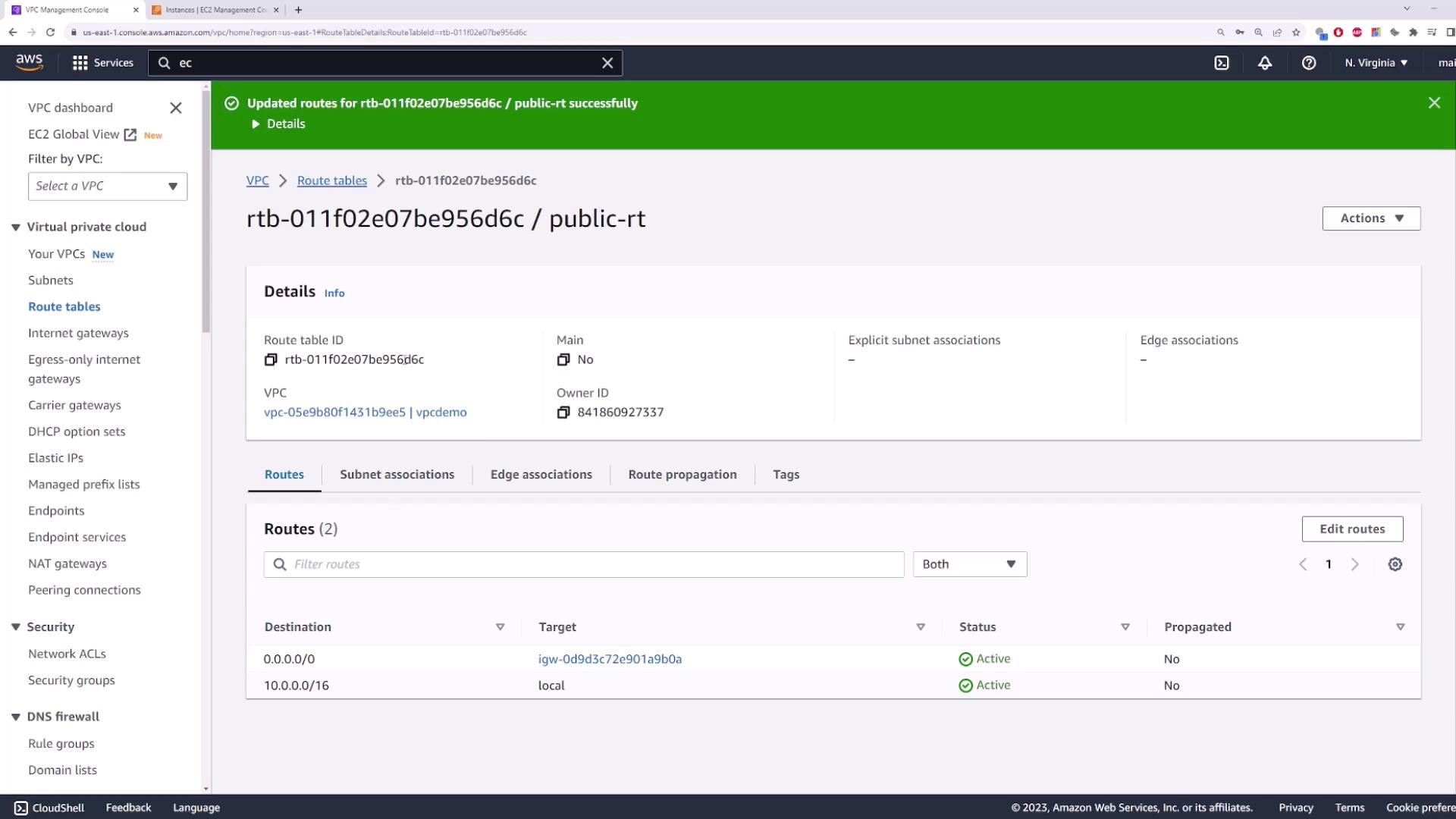
7. Deploy a NAT Gateway
In a public subnet, NAT Gateways allow private instances to access the internet securely.
- Go to NAT Gateways → Create NAT Gateway.
- Name it
my-nat-gateway. - Subnet: public-subnet.
- Allocate a new Elastic IP.
- Click Create NAT Gateway.
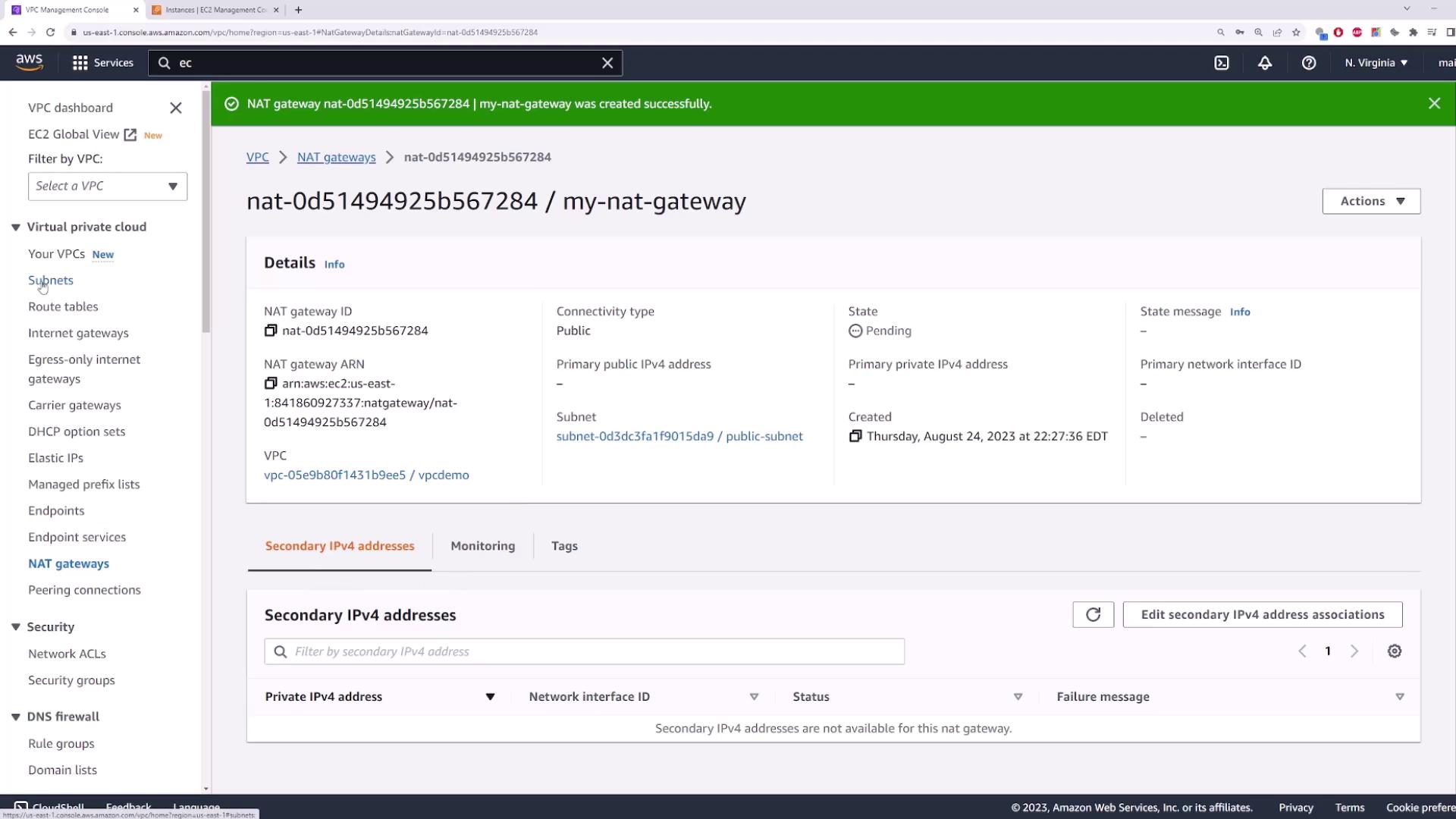
You can also use the AWS CLI:
aws ec2 create-nat-gateway \
--subnet-id <public-subnet-id> \
--allocation-id <eip-allocation-id>
8. Update the Private Route Table
After the NAT Gateway becomes available:
- Open
private-route-table→ Edit routes. - Add route
0.0.0.0/0→ Target: NAT Gateway → selectmy-nat-gateway. - Save.
Now, instances in private-subnet will send outbound traffic through the NAT Gateway while remaining inaccessible from the internet.
9. Plan for High Availability
NAT Gateways are zonal resources. To avoid a single point of failure:
- Deploy one NAT Gateway per Availability Zone.
- Update each private route table to point to the NAT Gateway in its own AZ.
Warning
If the AZ with your NAT Gateway goes down, all instances using it lose internet access.
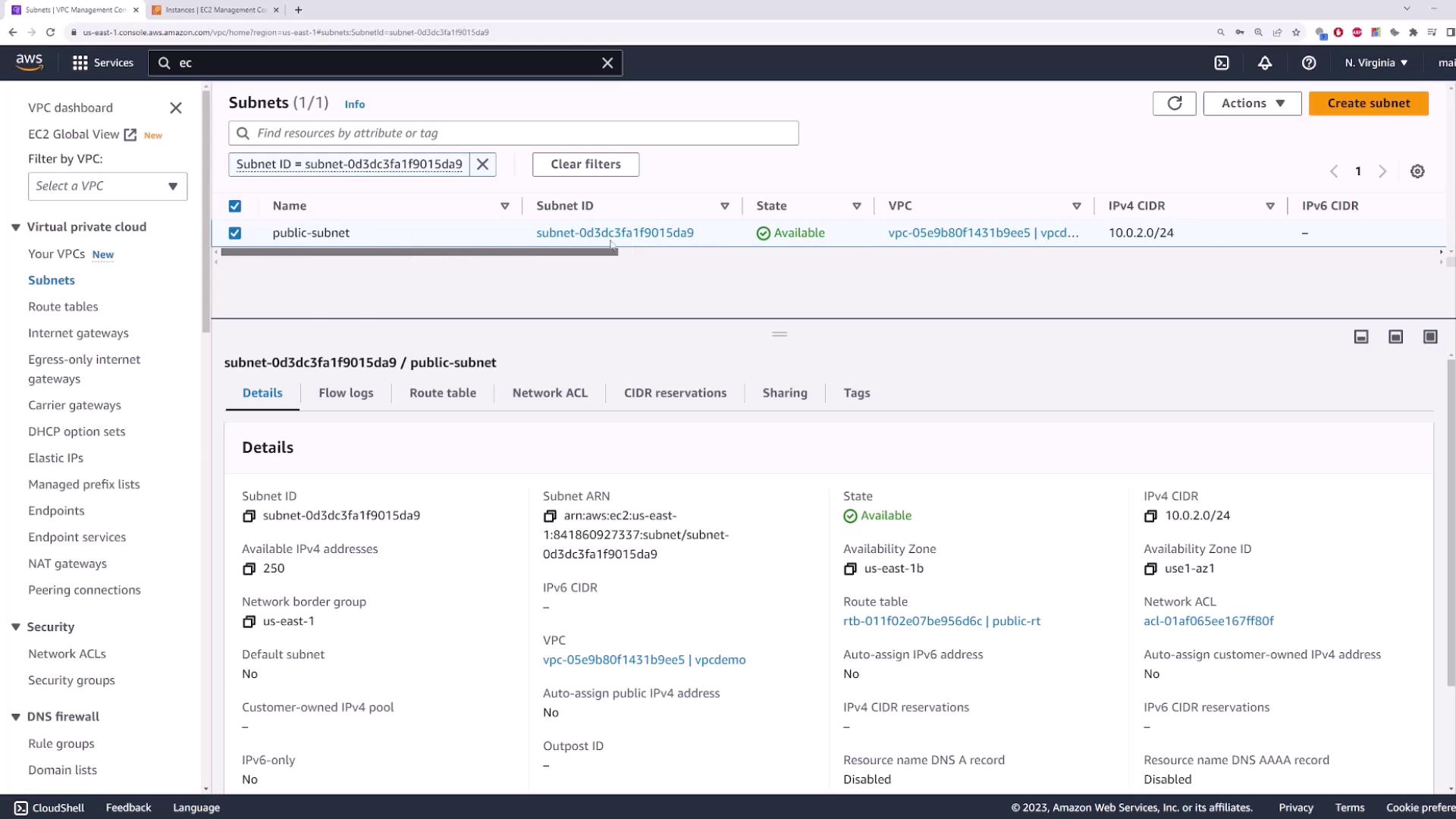
Links and References
Watch Video
Watch video content